Trim and cut YouTube videos for viral clips with this online YouTube video cutter and downloader. No pre-downloading necessary.
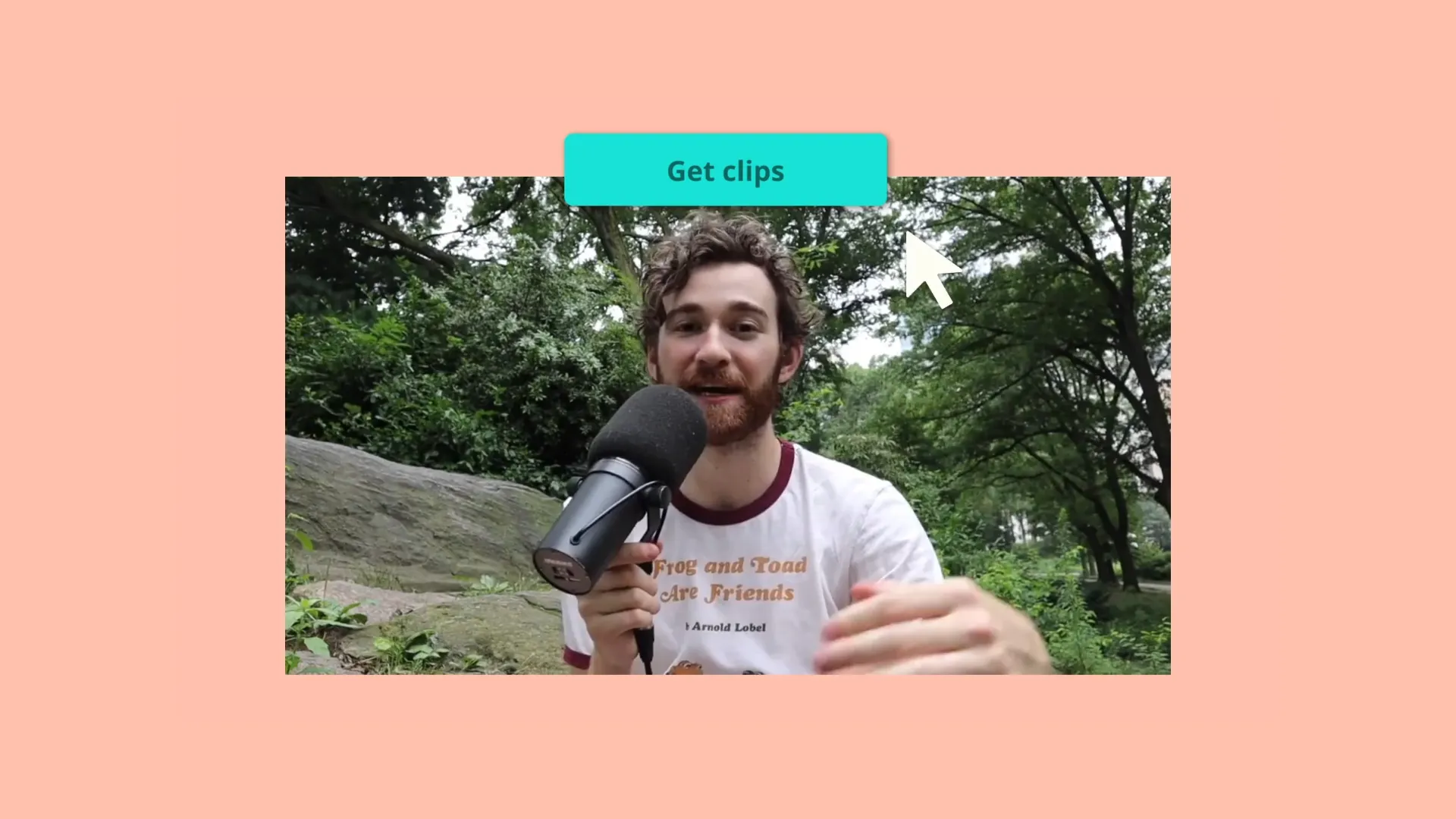
Split, trim, and cut YouTube videos
Finish all your YouTube edits in one place without losing any quality. This YouTube video cutter is perfect for manually trimming videos and so much more.
Remove silences, pauses, and filler words—automatically
You must be good at public speaking to make great YouTube videos, right? Wrong! Sound your best by using Smart Cut to remove silences and filler words—automatically. Not only do you sound your best, but your video is automatically edited down to make your message straightforward and clear.

Pull the best moments 2x faster with a YouTube video transcript
The secret to editing faster? A video transcript. Why? You get the main ideas faster by skimming through your content in text-form. What’s even better is editing your video by editing text. Simply highlight text, hit “backspace”, and that section of your YouTube video gets cut out directly.

Cut out sections of your YouTube video with Repurpose Studio
If you have a longer video, then this is perfect for you. Repurpose Studio extracts the best clips from longer videos up to 2 hours so you can skip rewatching videos back and find viral moments in minutes—not hours.


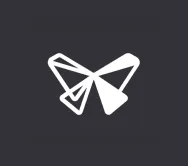
"Kapwing is incredibly intuitive. Many of our marketers were able to get on the platform and use it right away with little to no instruction. No need for downloads or installations—it just works."
Eunice Park
Studio Production Manager at Formlabs


“Kapwing is an essential tool that we use in MOXIE Nashville every day. As a social media agency owner, there's a variety of video needs that my clients have. From adding subtitles to resizing videos for various platforms, Kapwing makes it possible for us to create incredible content that consistently exceeds client expectations.”
Vannesia Darby
CEO of Moxie Nashville
How to Cut YouTube Videos
- Upload video
Upload your YouTube video via video URL or from a file folder. This video cutter supports most video formats including MP4, MOV, MKV, and more.
- Trim YouTube video
Find the exact point you want to split on the timeline. With the playhead at the spot you want to trim, press “S” on your keyboard or right-click and select “Split.”
- Edit and export
Make additional edits to your trimmed video, and export when you’re ready. Download a video file or copy your own unique video URL link.
Frequently Asked Questions
How do I take a clip from a YouTube video?
Taking a clip from a YouTube video is straightforward with various online tools available. Start by copying the URL of the YouTube video containing the clip you wish to extract. Then, paste the URL into a reputable YouTube video cutter or clip extraction tool, like Kapwing. Most platforms offer intuitive interfaces where you can trim the video to select the desired clip accurately. Once you've defined the clip, you can download it or share it directly from the editor, making it easy to incorporate into your projects or share with others.
How can I cut part of a video?
Cutting parts of a video is a common editing task that can be accomplished with numerous online tools. With this YouTube video cutter, you can upload a YouTube video, cut parts out of the video, then download the sections as separate video files. Start by uploading your YouTube video, then adjust the timeline playhead and press “S” to split. Then, select that portion of the video and hit “Delete.”
Can I take clips from someone else’s YouTube video?
While it's essential to respect copyright laws and intellectual property rights, there are ways to legally use clips from others' YouTube videos. One option is to seek permission from the original creator before extracting or using any content from their video. Alternatively, you can utilize clips from YouTube videos that fall under fair use guidelines. Fair use allows for the limited use of copyrighted material for purposes such as commentary, criticism, or parody, provided that it meets specific criteria.
How do I trim out parts of a YouTube video without losing quality?
Trimming parts of a YouTube video without compromising quality requires the use of reliable video editing tools. When selecting an online editor, ensure that it utilizes advanced encoding techniques to maintain the original video's resolution and clarity. With the right platform, you can confidently remove unwanted sections or create highlights while preserving the integrity of your content. Trustworthy editing tools deliver professional-quality results, allowing you to edit YouTube videos with precision and without sacrificing visual fidelity.
What's different about Kapwing?
Kapwing is free to use for teams of any size. We also offer paid plans with additional features, storage, and support.