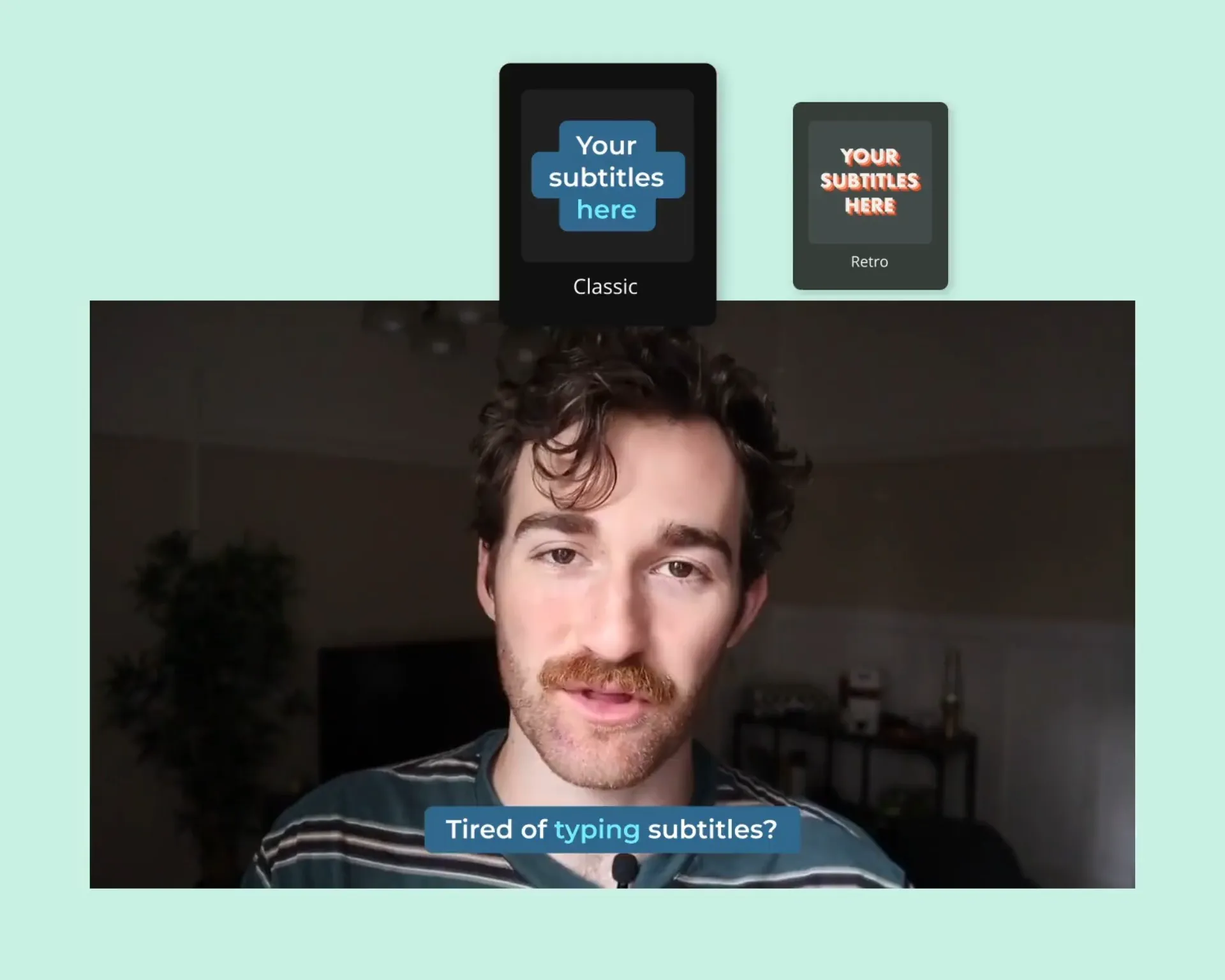Add Subtitles to Video
Create eye-catching video subtitles in seconds. Edit subtitles with custom colors, fonts, or effects and add stylish animations in one click.
Instantly add video subtitles and captions
Fine-tune your subtitles until they're perfect
Design picture-perfect subtitles with a wide range of one-click customization options. Select color, size, fonts, add emojis, and edit even the smallest details to fit subtitles to any video format.
Make your subtitle text with built-in styles
Our automatic subtitle generator includes ready-made designs and effects that stand out on social media. Dream up a completely unique look or try on proven styles inspired by your favorite content creator.
Animated subtitles with professional effects
Add energy and motion to your subtitles with fun animation effects like bounce, reveal, pop-in, and more. No editing experience required—just select a built-in animation and you're done.
Fit your captions to any social media platform
Kapwing lets you quickly resize your video to any dimension in just a few clicks. Afterward, you can adjust the size, color, and position of the subtitles to perfectly fit your video.
How to add subtitles to a video
- Upload video
Upload files to the Kapwing studio from any device (iOS/iPhone, Mac, Android, etc.). Or, drag and drop a video from your desktop. Your video must include sound.
- Add subtitles
Click on 'Subtitles' on the left-hand side of the editor. Then select the 'Auto subtitles' option that appears. Our auto subtitle generator will start working on your subtitles instantly.
Or, add your subtitles manually by uploading an TXT, VTT, or SRT file. Once you've added your subtitles, select them and head over to the right-hand sidebar in the editor. Now you can edit the copy in the text box, change the font, design, and colors, or add effects and animations.
- Export and share
Select the 'Export Project' option from the top-right of the screen to hardcode your subtitles into your video and download the final video file. Or, click on the download icon above the subtitle editor to get the transcript in formats like SRT, VTT, and TXT.
The subtitle maker with advanced features
Create video transcripts instantly
Our AI-powered tools automatically transcribe any video. Your transcript is then added to your video as word-by-word subtitles, which can be edited directly or downloaded to popular file formats.
Stay on-brand with custom styles
Select color palettes, logos, and fonts that universally apply to new projects with a Brand Kit. Spend less time picking subtitle presets and never worry about brand consistency again.
Upload or convert to popular formats
Already have your subtitles ready? Kapwing supports uploading and converting SRT, VTT, and TXT files. Just upload your subtitles and Kapwing will import them into our subtitle editor.
A complete toolkit for adding subtitles
Kapwing features a complete suite of subtitle and caption tools built right into our online video editor.
- Automatic subtitles. Magic Subtitles generates automatic captions for any video.
- Built-in styles. Apply our Pop Art subtitle styles to stand out on social media.
- Animate captions. Animated subtitles with word-by-word highlights and effects.
- Burn permanently. Permanently embed your subtitles into a video when exporting.
Frequently Asked Questions
Why do video subtitles matter?
Closed captioning has become increasingly important and popular in recent years. Studies show 80% of viewers are more likely to finish a video with subtitles, and that 85% of all Facebook videos are watched with the sound off. In short: video captions matter even for viewers who aren't hard of hearing. Subtitles help modern viewers watch videos on their mobile devices in crowded or busy places where hearing the audio may not be convenient. Subtitles also make video content more accessible, engaging, and compelling no matter what kind of video you're making.
How do I convert spoken voice into subtitles?
Kapwing's online tool includes speech recognition that automatically detects spoken voice in a video or audio file. Kapwing will then create a transcript for your file that can be edited directly and used as subtitles, either hardcoded into a video or downloaded as a subtitle file. With our text to speech tools, you can also turn subtitles or transcripts into a voiceover, too.
How can I automatically translate video subtitles?
Kapwing also includes a video translator that can translate to and from over 70+ different languages, including English, Spanish, and Russian. Here's how: Upload your video and use the 'Auto subtitles' functionality to generate subtitles. Then select the translate icon above the subtitle editor and select the foreign language you'd like to translate to. Kapwing will translate your subtitles and automatically update your video.
How can I put subtitles on a video for free?
Kapwing's automatic subtitling tool lets you generate video captions for free—you can subtitle videos of up to 4 minutes for no cost with a small watermark. Kapwing Pro unlocks unlimited automatically generated subtitles with additional advanced features. Visit our Pricing page for more info.
How do I permanently add subtitles to a video?
Subtitles can be permanently added by burning them into a video. This is sometimes known as embedding the subtitles into the video, so they appear wherever the video appears. With Kapwing, you have the option to permanently embed any present subtitles into a video by selecting the option when you're exporting. Other tools that can permanently embed subtitles include Adobe Premiere Pro and Apple’s iMovie via .mov files.
What's different about Kapwing?
Kapwing is free to use for teams of any size. We also offer paid plans with additional features, storage, and support.