Keep active speakers always centered with Auto Speaker Focus
Use Kapwing's auto framing tool to focus on talking subjects during camera changes and automatically resize your video to center active speakers—no add-ons needed.

Auto reframe video on active speakers without manually cropping
Learning how to edit is the most time-consuming part of content creation. It’s also unnecessary. Kapwing’s auto speaker focus detects and centers talking heads in a video for you, so you can auto-edit videos and publish in minutes, not days. Get content out there with no learning curve.
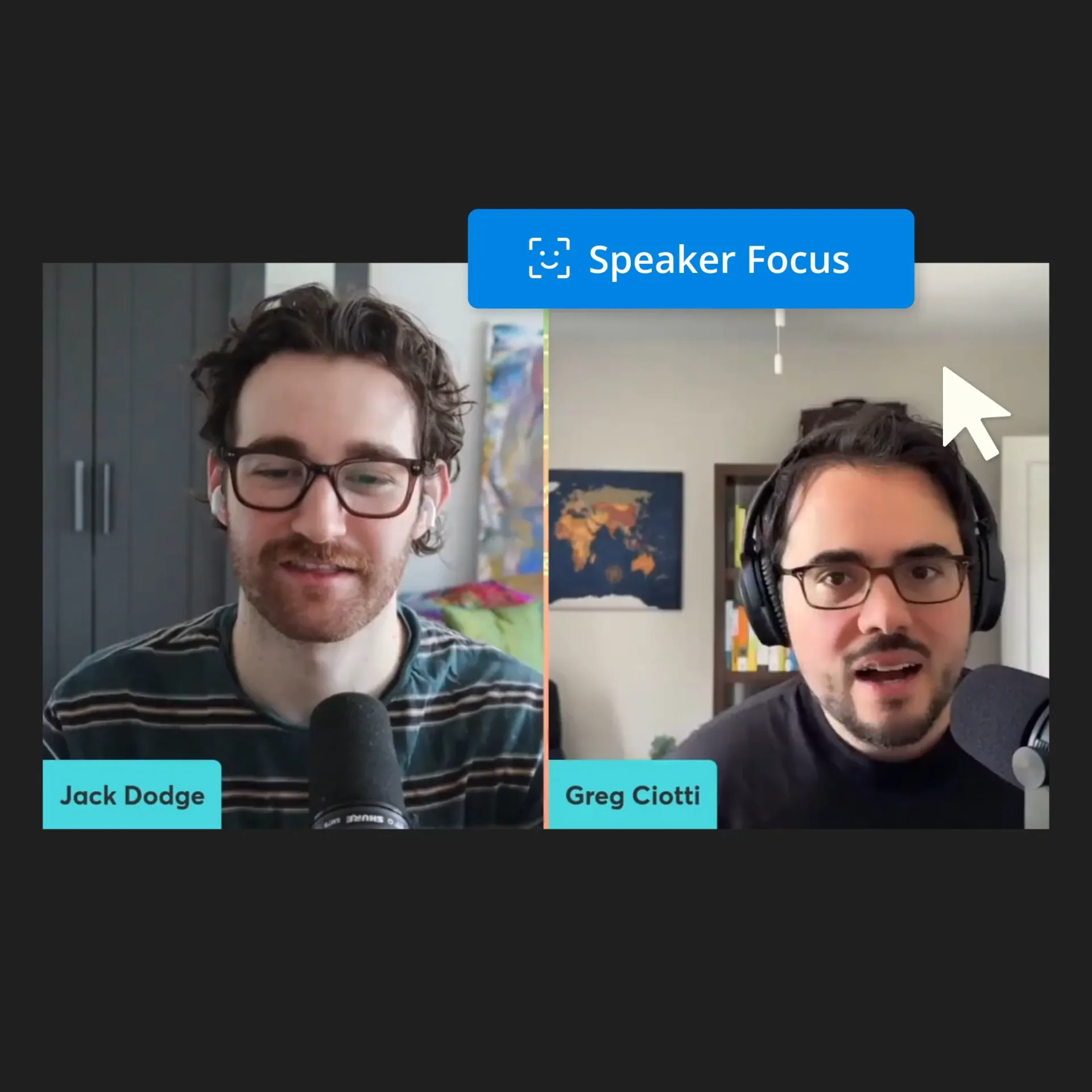
Repurpose human-centric videos for stronger engagement
If you really want to connect with your audience, you have to have people front and center. That means creating human-centric videos with more than one speaker. Repurpose video podcasts, webinars, and interviews you’ve filmed with other notable speakers in your area. Focus on connecting with your audience, not how to edit your video.
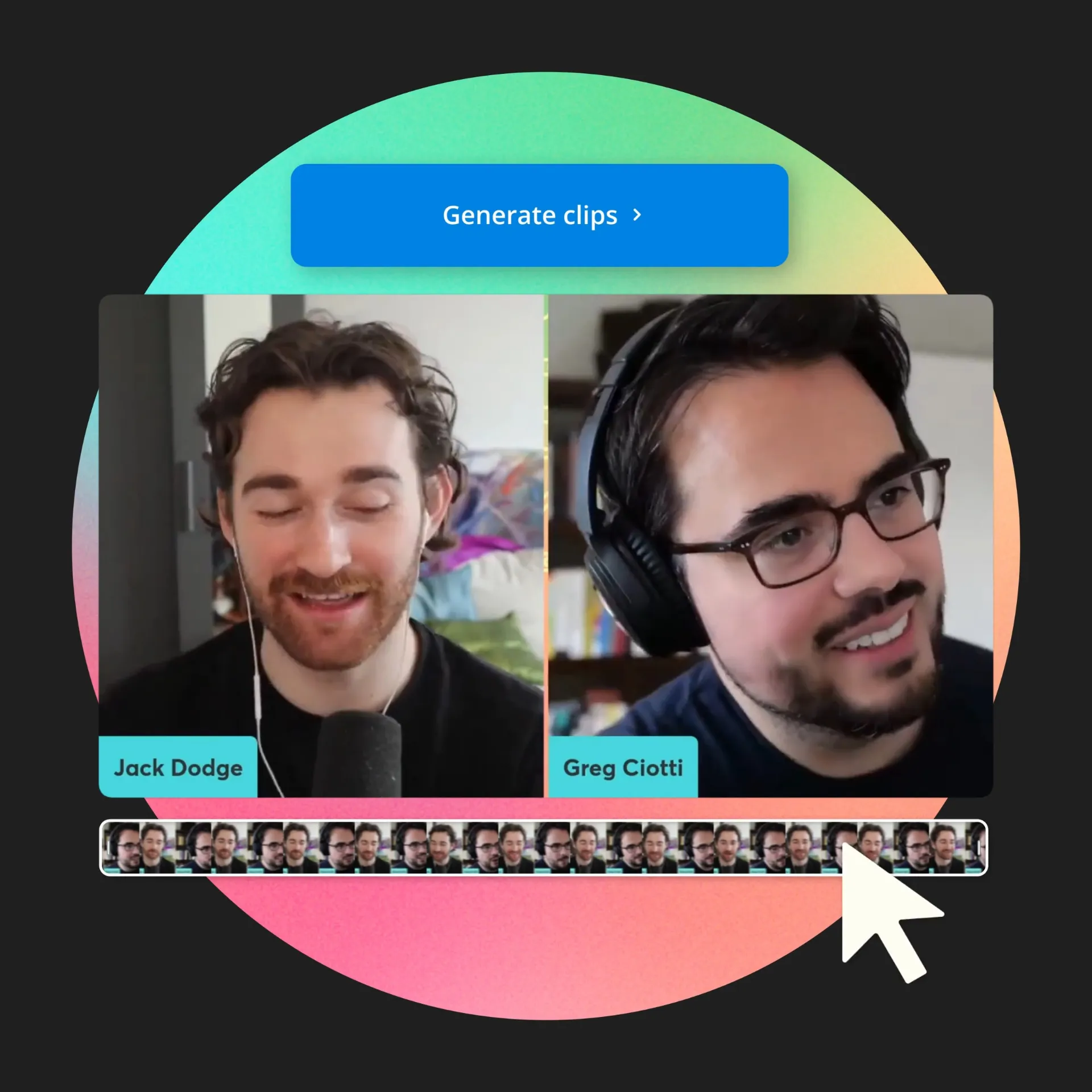
Diversify your video content across platforms with little-to-no effort
The truth about putting more content on different platforms: it requires more time and more effort. Cut the time it takes for you to tailor a video to a specific platform, and use Magic Create to auto-generate subtitles and resize your video for any platform. Kapwing takes care of all the tedious, monotonous work while you have more time to connect with people across your socials.
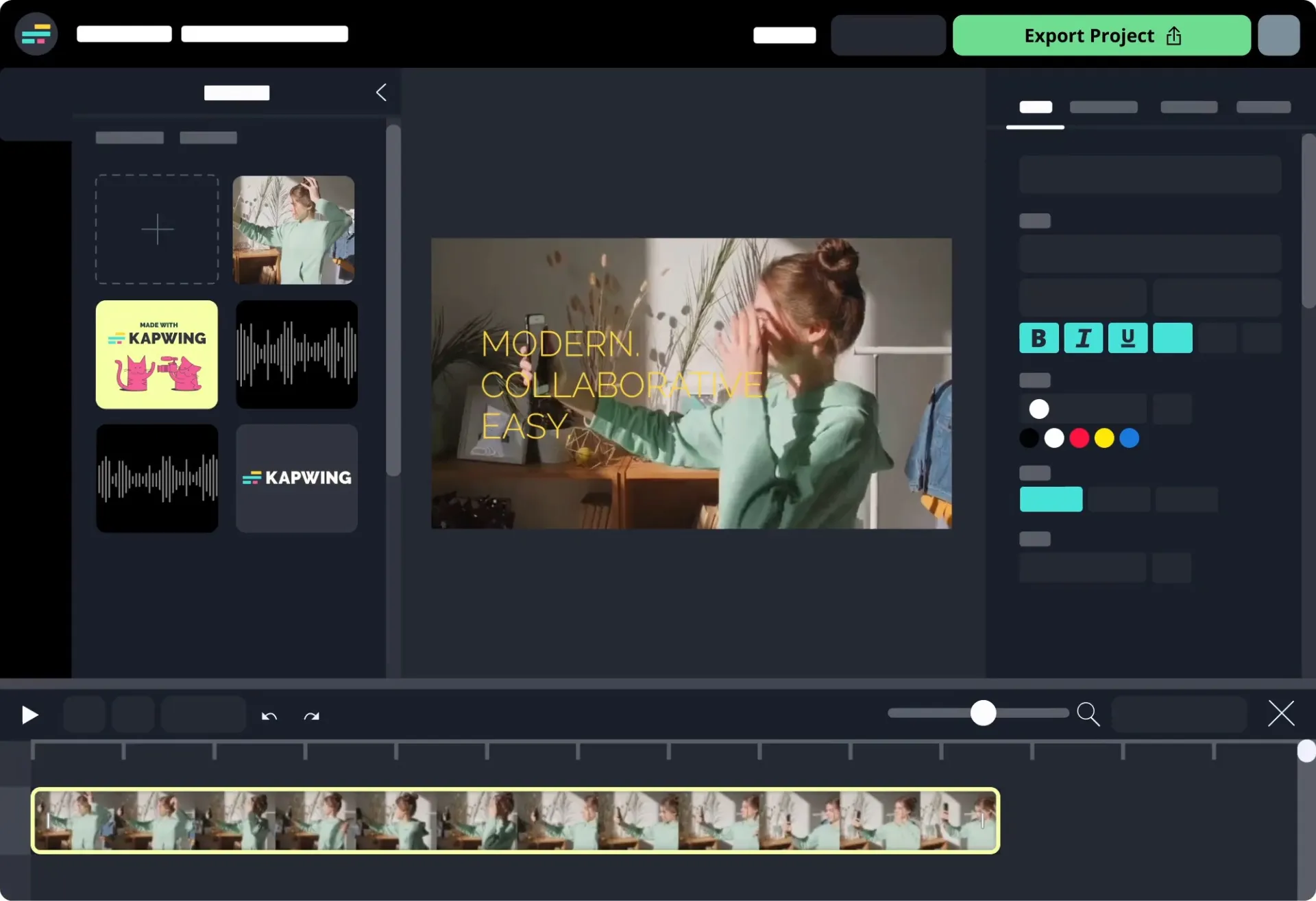


"As a social media agency owner, there's a variety of video needs that my clients have. From adding subtitles to resizing videos for various platforms, Kapwing makes it possible for us to create incredible content that consistently exceeds client expectations. With Kapwing, we're always ready to create - from anywhere!”
Vannesia Darby
CEO of Moxie Nashville


"Kapwing is incredibly intuitive. Many of our marketers were able to get on the platform and use it right away with little to no instruction. No need for downloads or installations—it just works."
Eunice Park
Studio Production Manager at Formlabs
How to Use Auto Framing in Kapwing
- Upload a video with more than one speaker
Open a project in Kapwing and upload a video with multiple speakers (e.g. video podcasts, Zoom meetings, webinars, and online interviews).
- Auto-frame active speakers
Without any layer selected, click on "Resize Canvas" in the right-hand sidebar. Then, select "Speaker Focus" to use auto framing in Kapwing.
- Add subtitles and continue editing
Finish your video off with auto-generated subtitles in the left-hand sidebar. When you're done editing, export your video and download a file to your device.
Tip: Use Kapwing AI to automatically generate B-roll for increased engagement.
Frequently Asked Questions
Is there an AI tool for auto framing a video with multiple speakers?
Yes! Kapwing has an auto framing feature that uses AI to detect talking heads and automatically center them in the video. Discover more Kapwing AI tools to automatically edit your video in half the time it usually takes.
Can I auto reframe speakers in a video without a speaker tracking camera?
Definitely. Use the auto framing feature in Kapwing's video editor to center speakers in a video after the video's been recorded. Save money on a speaker tracking camera and time it takes to manually crop a video every speaker change—completely online.
Is it worth it to get an auto framing camera?
It depends. If you're motion tracking, an auto framing camera may work significantly better than editing in post-production. If you just want to center a speaker in-frame whenever they talk, you can use an online video editor with auto framing to do so. We'd recommend using Kapwing because they don't require any extensions or add-ons.
What's different about Kapwing?
Kapwing is free to use for teams of any size. We also offer paid plans with additional features, storage, and support.