Resize your TikTok video instantly with three options: fit to center, fill and crop, or auto speaker focus. Turn a horizontal video into vertical with a 9:16 preset size.
.webp)
TikTok video creation so effortless, it’s magic
Become a pro at repurposing. Rely on our instant tools for resizing social media videos, auto-generating subtitles, and creating highlight clips.
Turn any video into a TikTok video
In a hurry? Use our Magic Create feature to knock off multiple tasks. Resize your video for social media, transcribe it, and add subtitles in your desired style all at once. Cut and trim clips into TikTok-ready videos or text transcriptions you can use anywhere you like.
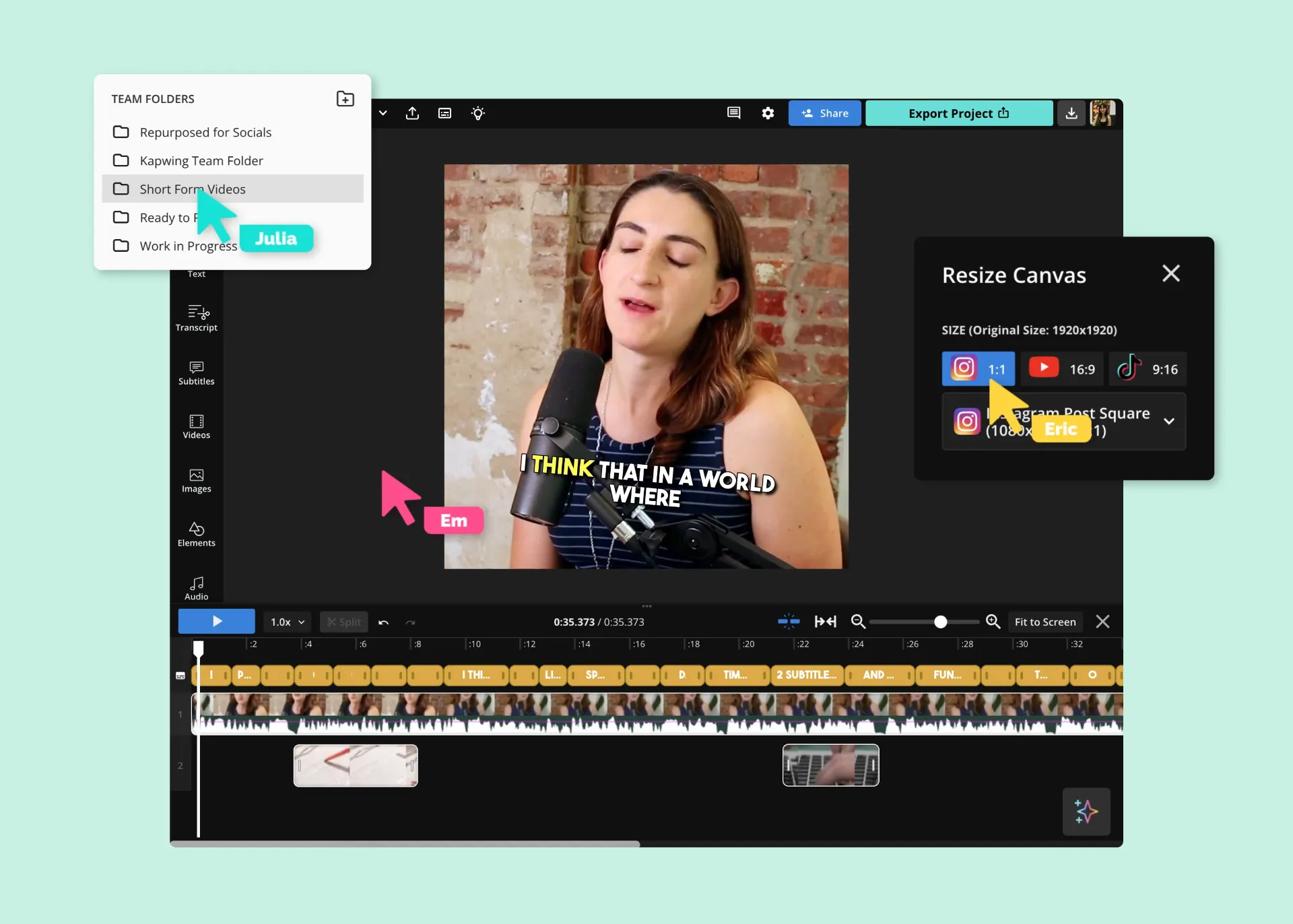
Automate and animate your subtitles
No more typing out subtitles. And no settling when it comes to style. Kapwing makes it easy to automate your subtitles, edit the text, and apply different styles and animations so you can catch your audience’s attention without trying so hard.
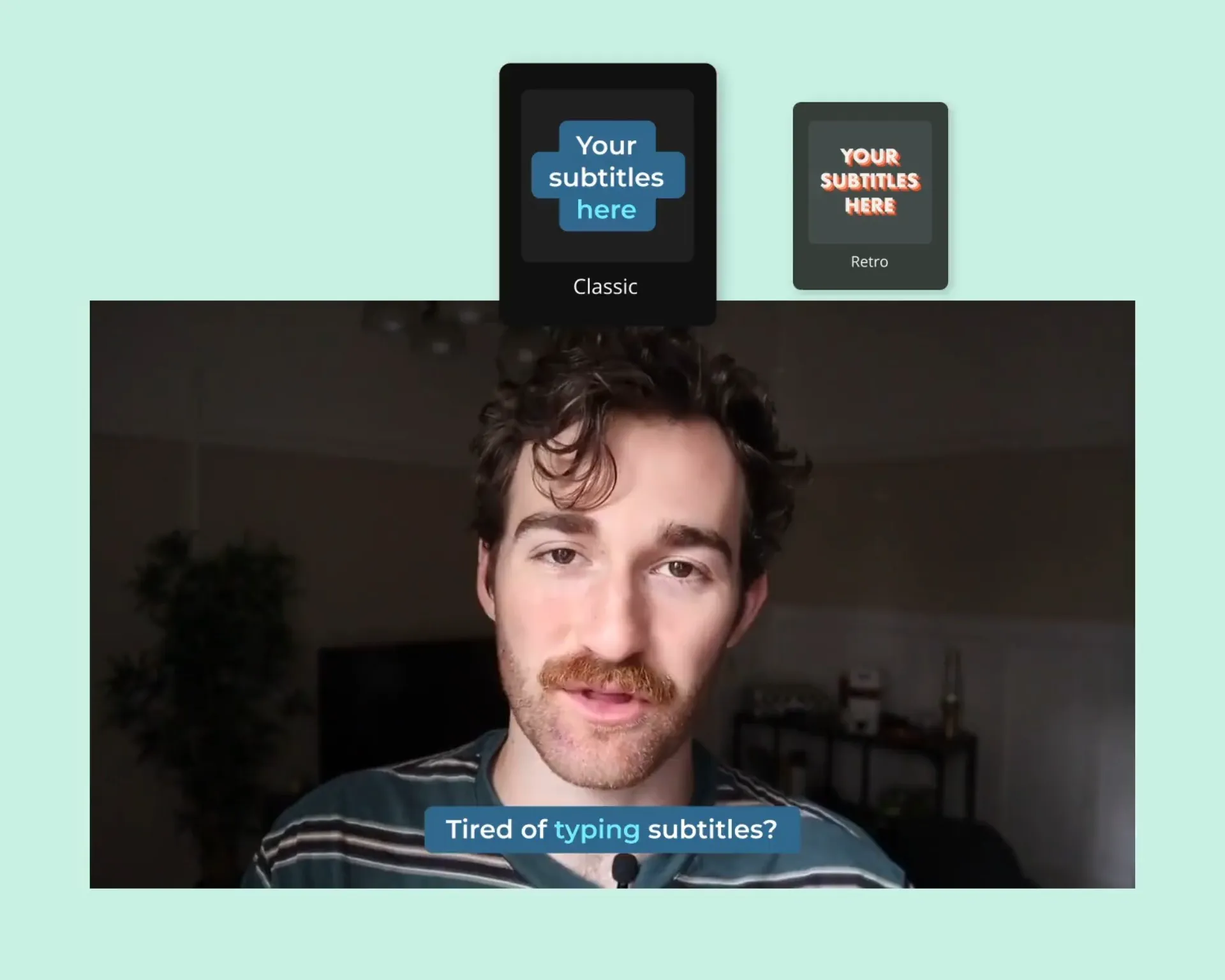
Insta-generate clips from podcasts or webinars
Tired of spending hours on highlight clips? We got you. Kapwing is built for promoting long-form content. Choose your desired clip topic and length, and our highlight-finder will go to work, pulling the best options for you to choose from. You can also edit the auto-generated transcript text to create clips (so easy).
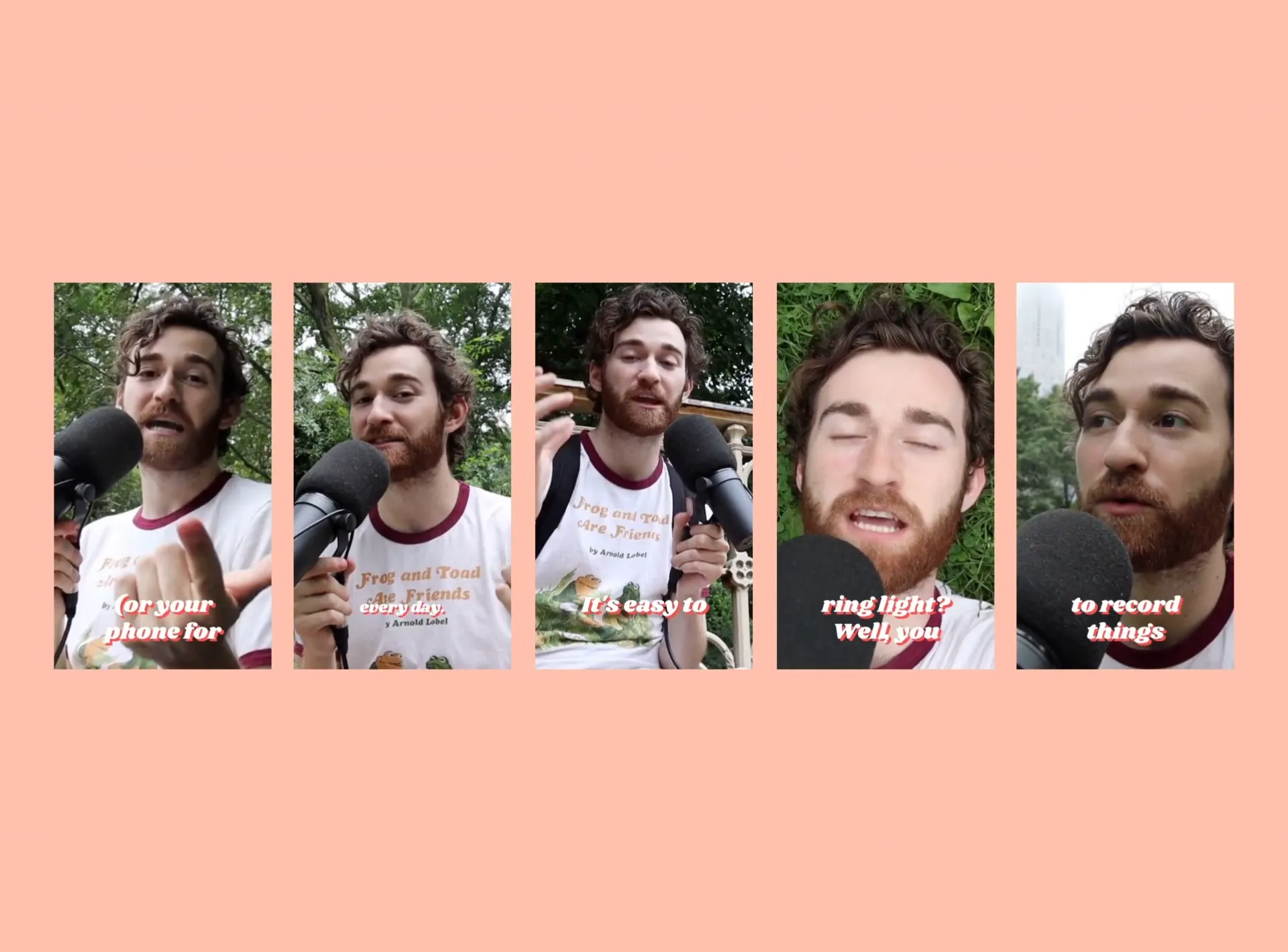


"As a social media agency owner, there's a variety of video needs that my clients have. From adding subtitles to resizing videos for various platforms, Kapwing makes it possible for us to create incredible content that consistently exceeds client expectations. With Kapwing, we're always ready to create - from anywhere!”
Vannesia Darby
CEO of Moxie Nashville
The video editing platform designed for getting things done
Wave goodbye to editing with one hundred steps. Click buttons that complete tasks for you so you can finally create and repurpose content your way.
Keep yourself and your team on brand
It’s hard enough to wrangle your own creative impulses—let alone everyone else’s. Our Brand Kit is the answer. Upload your brand logos, colors, fonts, templates, and approved subtitle styles so content creators can apply them to any video in a snap.
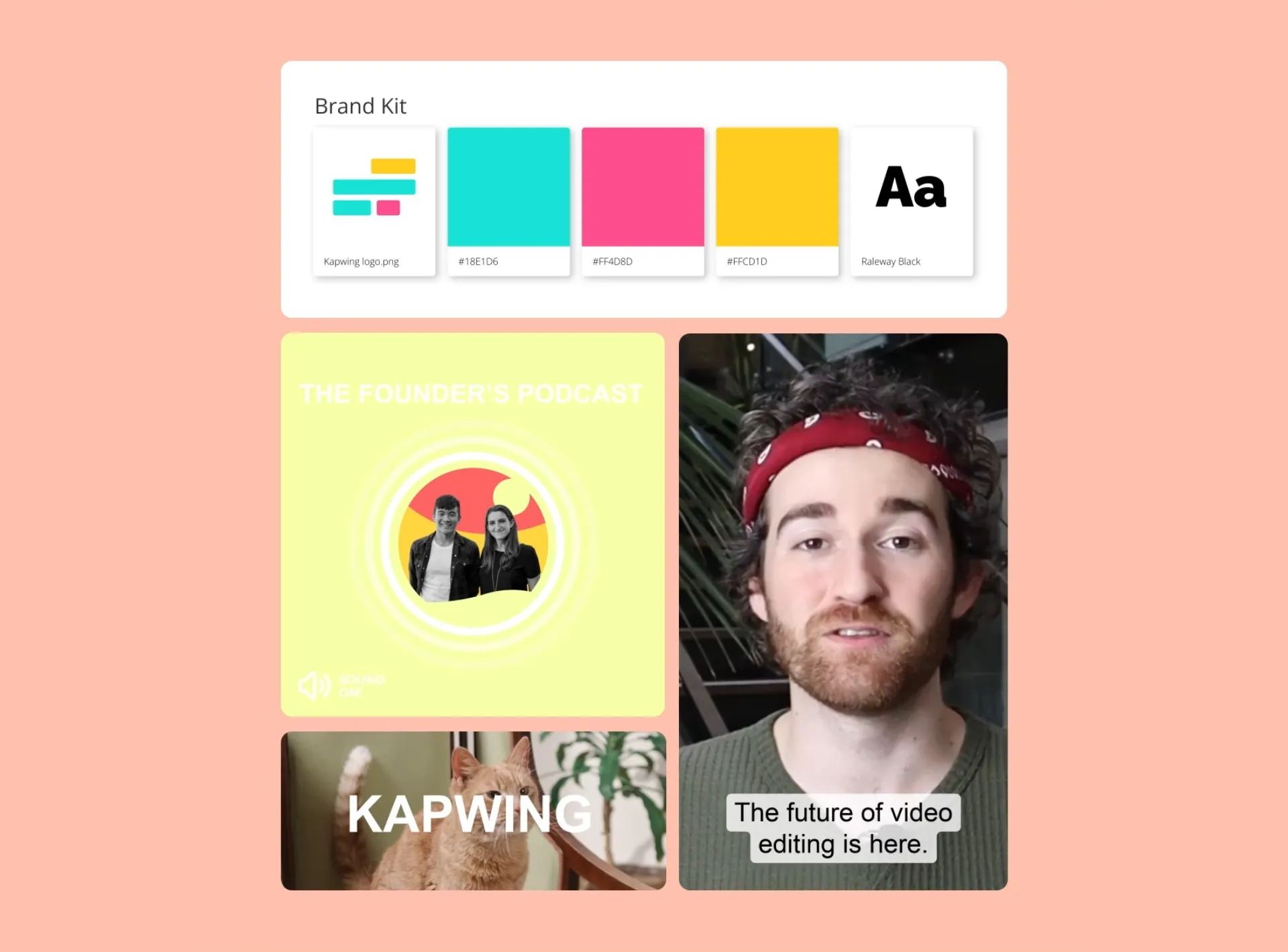
Resize content for every social platform
There are so many content channels and formats. Keeping them all straight is a chore. In Kapwing, the correct aspect ratios are locked and loaded. Resize your video for YouTube, YouTube Shorts, TikTok, Instagram square, Reels, Stories, and more. Plus, use Magic Create to resize and add subtitles in one go.
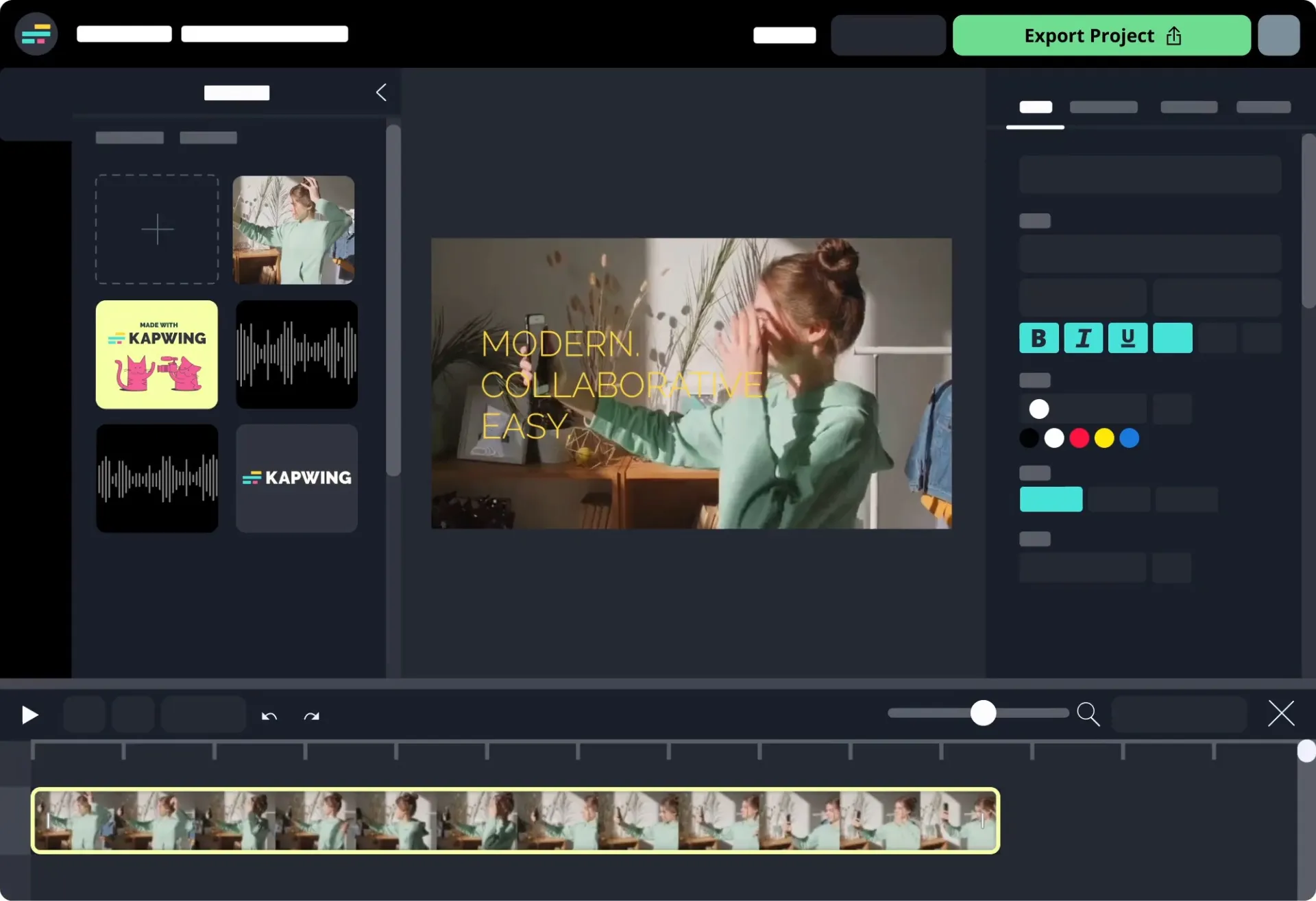

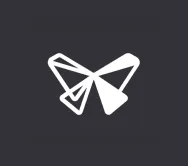
Kapwing is probably the most important tool for me and my team. It’s smart, fast, easy to use and full of features that are exactly what we need to make our workflow faster and more effective. We love it more each day and it keeps getting better.
Vannesia Darby
CEO of Moxie Nashville
How to Resize Videos for TikTok
- Upload video
Start a new project and upload a video file. Alternatively, paste a valid link to upload a video from a video hosting site.
- Resize video for TikTok
Open the "Resize Canvas" option located in the right-hand sidebar. Pick the TikTok preset (1080x1920 - 9:16) to automatically resize your video to the TikTok format.
- Edit and export
Add subtitles, background music, and custom overlays to finish editing your video. Then, hit "Export project" and download your video to share directly on TikTok.
Frequently Asked Questions
What aspect ratio is TikTok?
The aspect ratio for TikTok is 9:16, which is typically 1080x1920 in pixel format. For best results, stick to this aspect ratio. Users expect to see vertical videos. Content that has been cropped so the subject fills the screen usually performs better than uploading horizontal content to TikTok.
How can I make videos bigger on TikTok?
To resize a video for TikTok, upload your video into Kapwing. From the Project tab on the right-hand menu, select “Resize Canvas” and then “TikTok.” This will allow you to crop a full-screen, vertical snippet of your video or to add space above and below a horizontal video.
How do I make TikTok videos landscape?
In TikTok, click the plus sign and upload a landscape video. Click “Adjust clips” and then the rotate icon. Post your video. Users must rotate their phones to best view a landscape video, so unless you need the full scene, it’s recommended that crop your video vertically.
How do I format videos for TikTok?
Film vertically with your phone or use a camera with a 9:16 aspect ratio. To format an existing horizontal video for TikTok, use Kapwing’s TikTok resizer to fill the entire screen by cropping your video vertically. Or, add a solid color above and below your horizontal video inside Kapwing.
How to make full screen videos on TikTok?
To make full screen videos, upload a horizontal video and click the rotate icon in the “Adjust clips” section so that users must rotate their phones to view it right-side up. Or, use Kapwing to crop a vertical section of your horizontal video and upload that to TikTok. This way, users get a full screen view of a narrower section.
What's different about Kapwing?
Kapwing is free to use for teams of any size. We also offer paid plans with additional features, storage, and support.