Embed a subtitle file to an MP4 video or auto-generate subtitles instantly.

One-click subtitles for MP4 videos
Eliminate hassle and save your team tons of time. Rely on Kapwing for auto-generating subtitles that can be edited, translated, and stylized to perfection.
Burn subtitles permanently on MP4 files
Manually typing out subtitles at the perfect times? That’s the old way. Save your entire team hours of painstaking work with Kapwing. Just upload any MP4 file, head over to the Subtitles tab, and click Auto Subtitle to instantly generate subtitles that are highly accurate. Our subtitler works for 75+ languages so you can publish all sorts of video content faster than ever before.

Customize and edit your subtitles
Easily edit subtitle text for correct brand names and capitalizations. When you’re ready for the finishing touches, Kapwing offers over 30 ready-to-go subtitle options from bold to classic. Or, use our settings for fonts, colors, outlines, shadows, and animations to craft your own. Teams can store their favorite subtitle styles in the Brand Kit to instantly apply to new projects again and again.
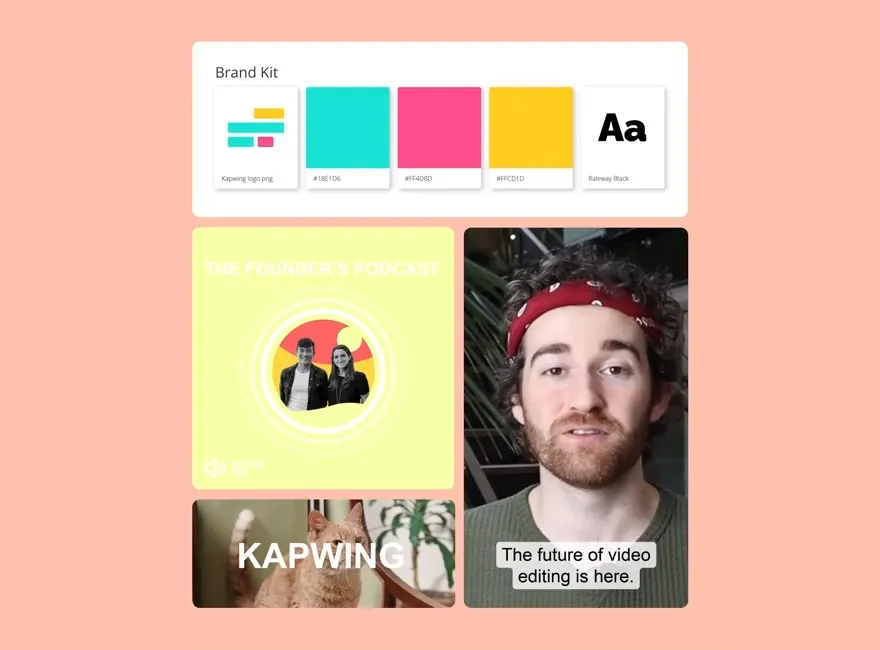
Multilingual subtitles in over 75 languages
Whether you outsource it or attempt it in-house, translating video content requires a big investment. With Kapwing, you can manage subtitle translation automatically—choosing from over 75 languages. Want more where that came from? Your content team can also take advantage of our auto-translation for video transcripts and realistic AI voiceovers, unlocking endless potential.
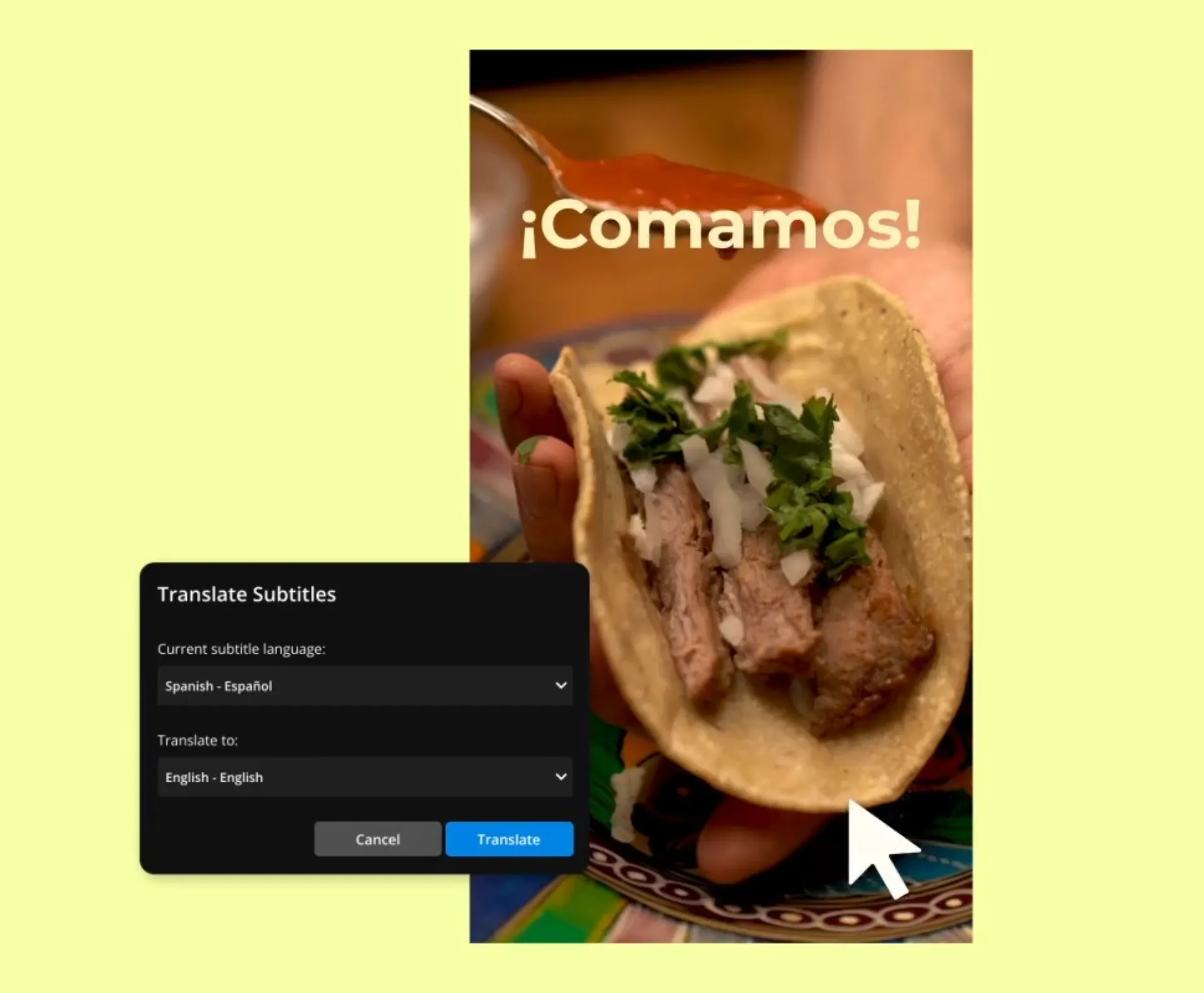


“As a social media agency owner, there's a variety of video needs that my clients have. From adding subtitles to resizing videos for various platforms, Kapwing makes it possible for us to create incredible content that consistently exceeds client expectations.”
Vannesia Darby
CEO of Moxie Nashville


“Kapwing is probably the most important tool for me and my team. It’s always there to meet our everyday needs in creating scroll-stopping and engaging videos for us and our clients. Kapwing is smart, fast, easy to use and full of features that are exactly what we need to make our workflow faster and more effective.”
Panos Papagapiou
Managing Partner at Epathlon
How to Add Subtitles to an MP4 Video
- Upload video
Upload a video to the Kapwing editor from any device. Or, drag and drop a video from your desktop. Your video must include sound.
- Add subtitles to MP4
Open the Subtitles tab on the left-hand side of the editor. Then select the Auto Subtitles option that appears. This will generate subtitles for you to download or add to your MP4 file. Once they've been added, you can edit the font style, size, and placement of your subtitles.
- Edit and export
Select the Export Project option from the top-right of the screen to hardcode your subtitles into your video and download the final video file. Or, click on the download icon above the subtitle editor to get the transcript in formats like SRT, VTT, and TXT.
Frequently Asked Questions
How do I add an SRT file to an MP4 video?
With Kapwing, you can use our auto-subtitler to instantly generate accurate subtitles for your MP4 video. Edit the transcription if needed. Then, download the SRT file and publish it alongside your video on Instagram, Vimeo, YouTube, or another native video platform.
How do I burn subtitles into an MP4 file?
To burn subtitles onto an MP4 file, use Kapwing’s free online video editor. Head to the Subtitles tab, then click Auto Subtitle to generate subtitles with AI. Next, select from over 30 different styles or use our font and animation settings to easily create a custom look.
Does MP4 support SRT subtitles?
MP4 files don’t directly support SRT files. Instead, you have two options. You can upload a separate SRT file to whatever video platform you’re using to publish your MP4. Or, you can use an online video editing tool to burn subtitles into your video, so they appear on screen. With Kapwing, you can download subtitles as SRT files or burn the subtitles directly to your video.
How do I add SRT subtitles to MP4 without Windows Media Player?
SRT files store captions and timings to make your content more accessible. You can add SRT files to your MP4 videos for free with Kapwing’s online video editor. Just upload your MP4 and SRT files to the same project. Or, use Kapwing’s AI-powered platform to auto-generate accurate subtitles and burn them directly onto your video.
Can I hardcode subtitles to my MP4 file?
Hardcoding subtitles is a great idea because you can ensure that they will appear for all viewers. To hardcode subtitles to your MP4 file, upload the file into Kapwing. Then use our auto-subtitler to generate accurate subtitles and add them to your video. Select from one of our preset styles or customize the font, color, and animation to your liking.
What's different about Kapwing?
Kapwing is free to use for teams of any size. We also offer paid plans with additional features, storage, and support.