Repurpose YouTube videos for TikTok
Kapwing's YouTube to TikTok converter repurposes your videos for TikTok with automatic edits like adding subtitles, extracting the best clips, and resizing it just for vertical platforms.
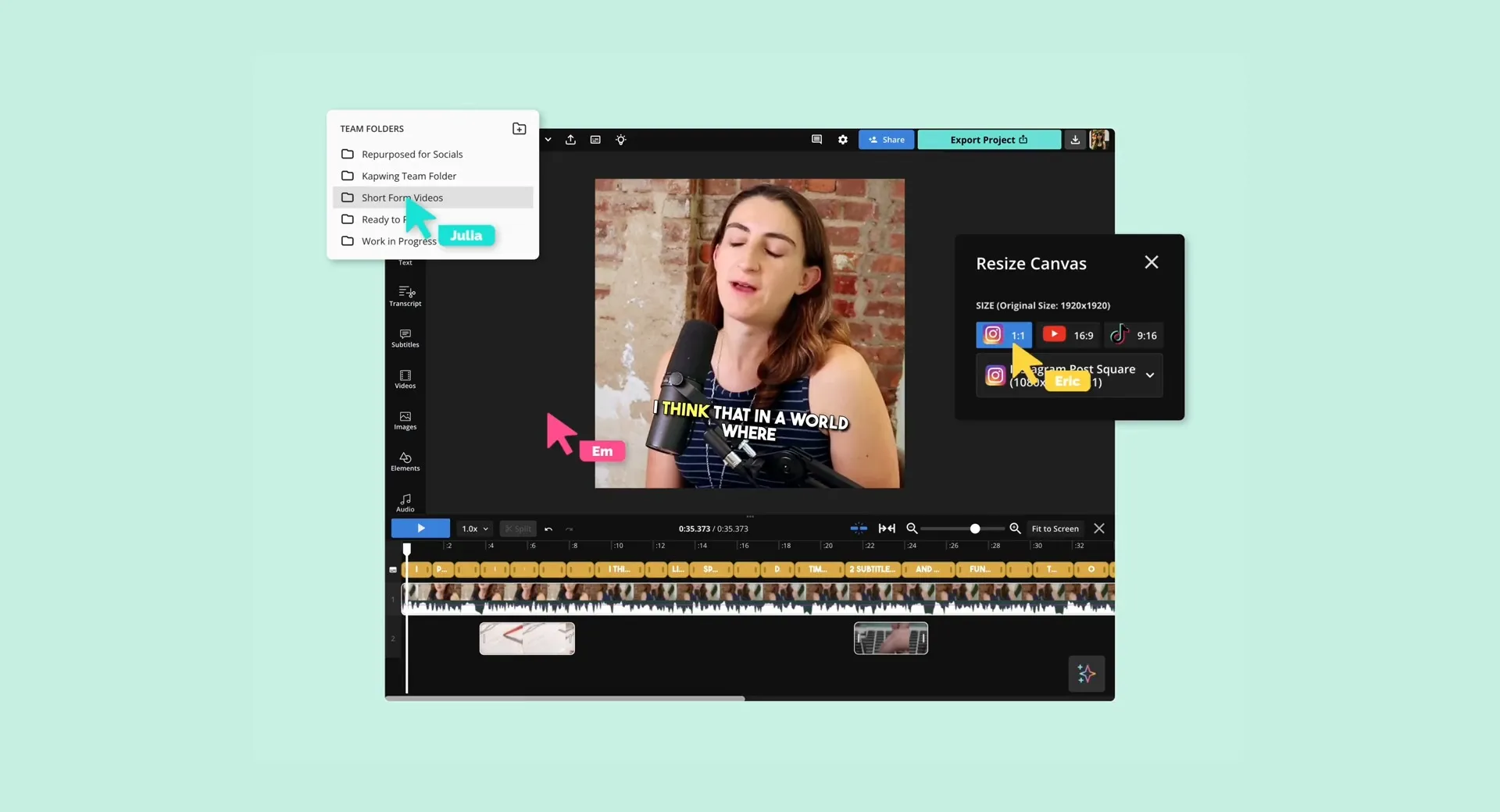
Repurpose one video into multiple clips, just for TikTok
Edit, trim, and resize a video to fit TikTok's format and audience preferences. Repurpose your YouTube videos for TikTok with subtitles, transitions, and music.
Resize a video from horizontal to vertical, instantly
Get your video resized from a landscape format 16:9 to portrait 9:16. This YouTube to TikTok converter gives you preset sizes in different aspect ratios to tailor your video from YouTube to TikTok, Instagram, and other vertical platforms.

Extract short clips perfect for TikTok
Win back time spent looking for the right moments to trim out as separate, viral clips. In the Repurpose Studio, you get suggested video highlights with its transcript to easily find the best clips to post on TikTok.

Customize and add subtitles, automatically
Kapwing auto-generates subtitles for you so you can focus on picking the color, size, and style for your videos. Choose from over hundreds of fonts (or upload your own), and highlight key words with word-by-word animations.



"As a social media agency owner, there's a variety of video needs that my clients have. From adding subtitles to resizing videos for various platforms, Kapwing makes it possible for us to create incredible content that consistently exceeds client expectations."
Vannesia Darby
CEO of Moxie Nashville
Automate your content repurposing flow for TikTok videos
Unlike other content repurposing tools for TikTok and YouTube, Kapwing gives you a user-friendly interface that makes automatic edits for you.
Keep speakers centered with auto-framing
Built with multiple speakers in mind, auto-framing makes sure active speakers are shown as they talk. This is perfect for video podcasts, webinars, and online meetings where there are multiple speakers participating.
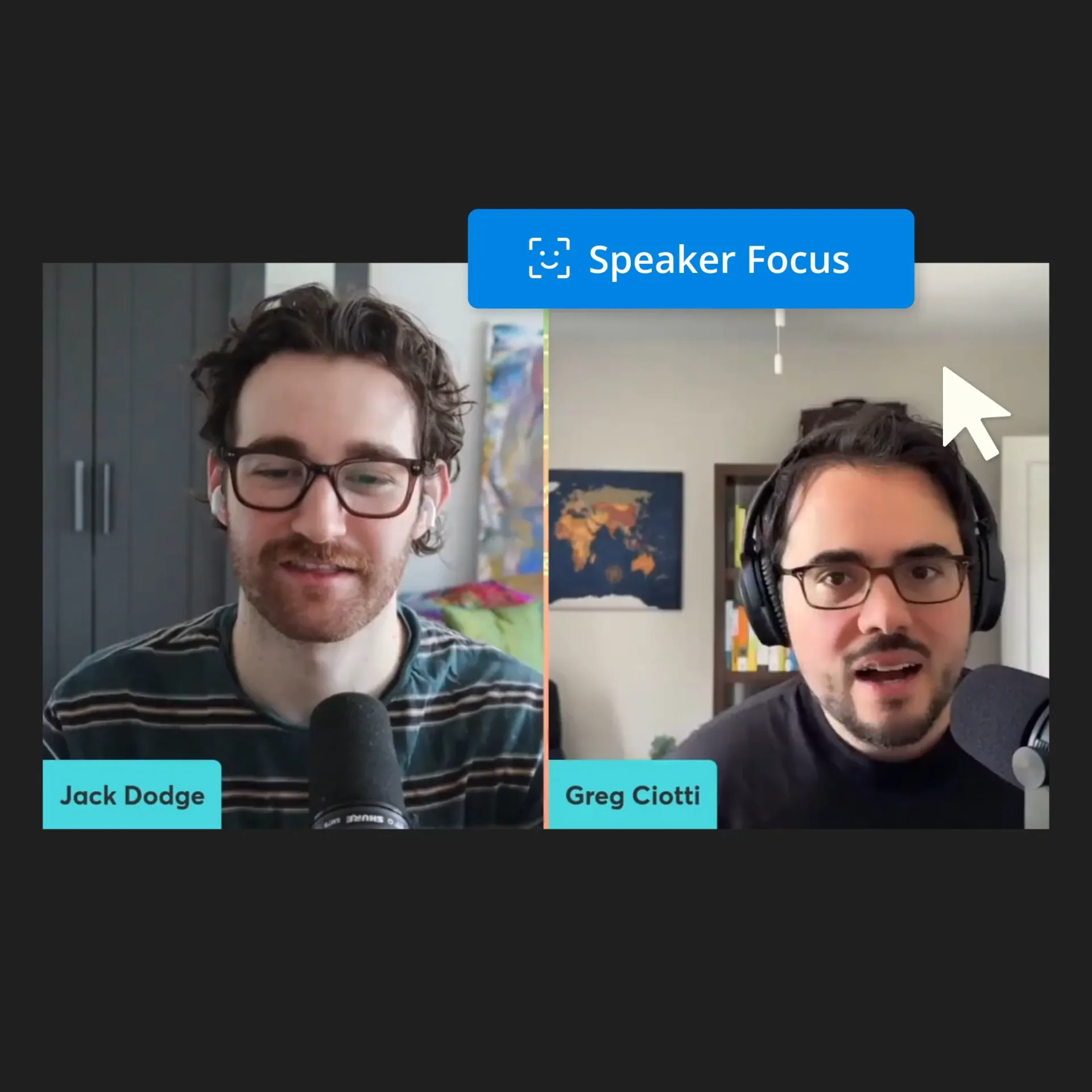
Translate your videos across platforms
Auto-translate videos in different languages to broaden your reach across social channels. Cut turnaround time in half by keeping video translations in-house with Kapwing.
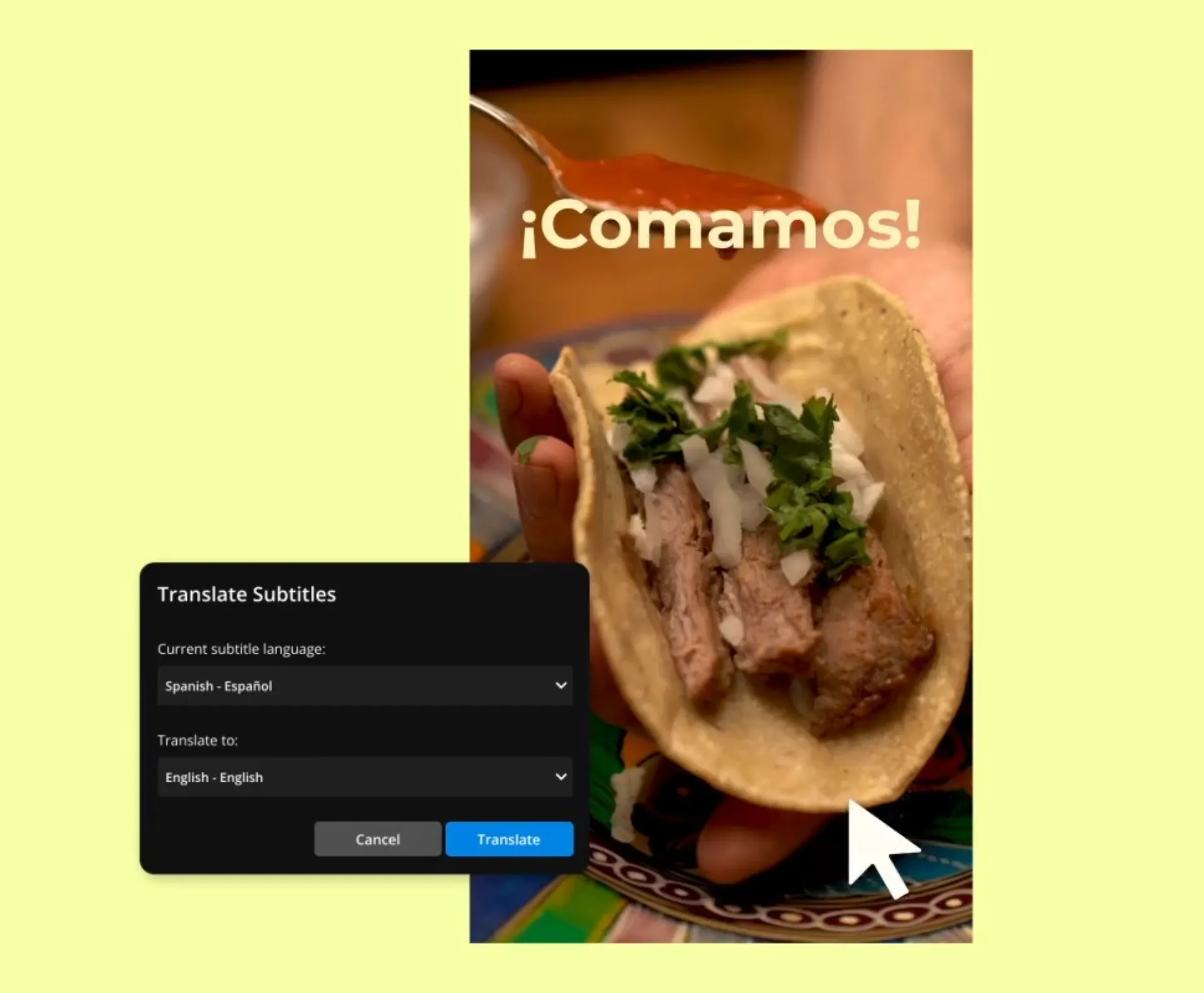
Save video templates to reuse later
If you have a running content series, then you know how tedious it is to match the same edits you make every video—that includes using custom subtitle fonts, specific video transitions, and your own background music. Make edits to a video once, then save it to use as a template later. Spend less time editing and more time publishing.
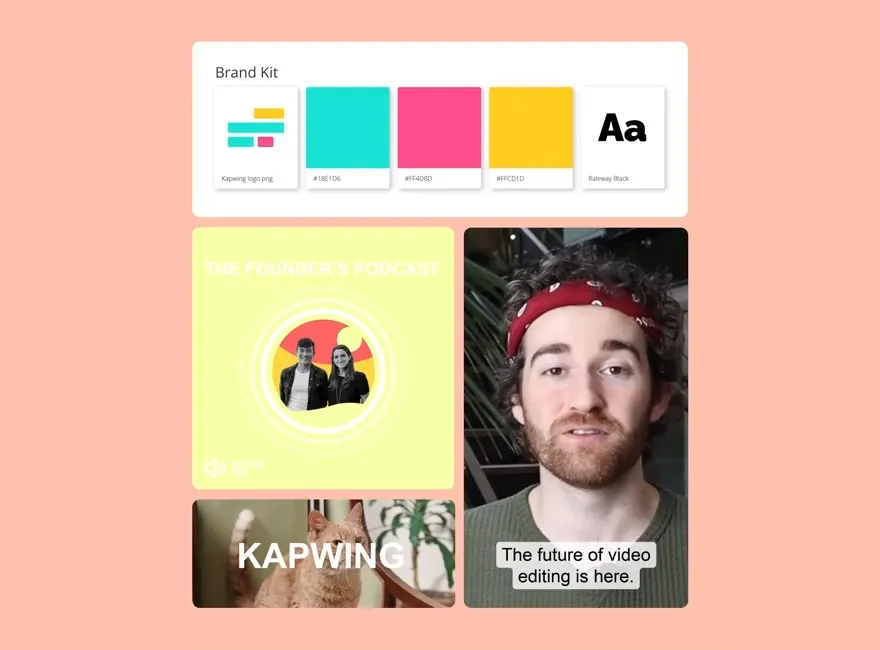


“Kapwing is probably the most important tool for me and my team. It’s always there to meet our everyday needs in creating scroll-stopping and engaging videos for us and our clients. Kapwing is smart, fast, easy to use and full of features that are exactly what we need to make our workflow faster and more effective."
Panos Papagapiou
Managing Partner at Epathlon
How to Repurpose YouTube Videos for TikTok
- Upload YouTube video
In the Repurpose Studio, upload your YouTube video directly from your device. Or, drag-and-drop a video file into the studio.
- Resize YouTube video for TikTok
Once your video has been uploaded, adjust your video edits on the top toolbar. Here, you can resize your YouTube video for TikTok, using the 9:16 aspect ratio.
- Edit and export
Continue editing your video and export as an MP4 file when you're finished.
Note: Your suggested clips will always be available for you to revisit from your workspace.
Frequently Asked Questions
How do I convert horizontal video to vertical for TikTok?
Kapwing’s video resizer gives you preset video formats to change a video from horizontal to vertical. With your video layer selected, find the TikTok video size preset in the right-hand toolbar.
What is the maximum video length for TikTok?
Creators can upload a video up to 10 minutes on TikTok. To get the best clips to post on TikTok, use Kapwing’s Repurpose Studio to automatically find the best highlights from a longer video you have—perfect for creating more clips from a 10-minute TikTok video.
What's different about Kapwing?
Kapwing is free to use for teams of any size. We also offer paid plans with additional features, storage, and support.





