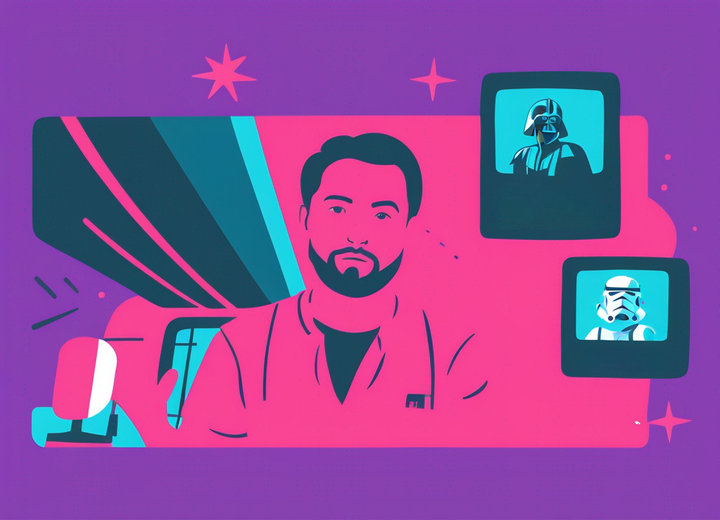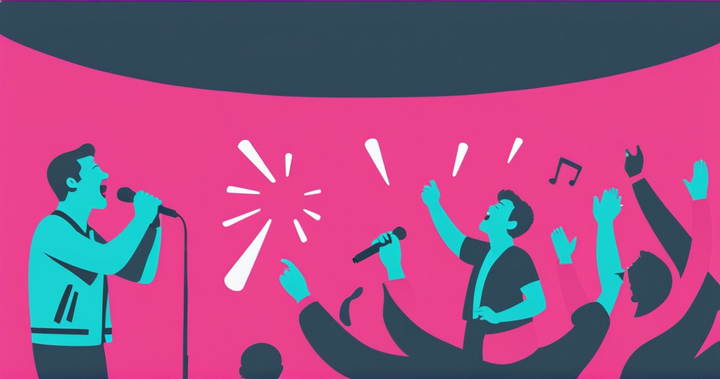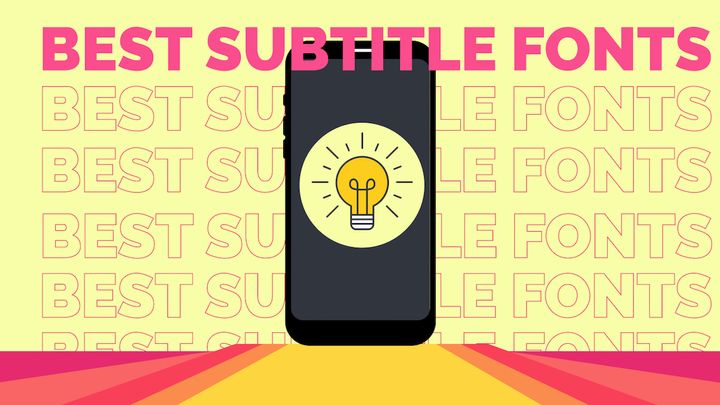How to Quickly Fix and Enhance the Audio in Any Video
Audio quality matters—a lot. Here's how to enhance the audio quality in any video, or fix any background noise that's appearing.

I'll never stop beating this drum: audio quality is more important than the quality of your footage when creating highly-quality videos. Research has shown that audio quality affects both a viewer's ability to retain the information in a video as well as how much they trust the video they're viewing if they discover it online.
The bottom line: Clear, crisp audio is a non-negotiable for most viewers as they'll simply stop watching a video that grates on their ears.
Add to that, there are lots of imperfections that cause viewers to cringe at audio, whereas video quality simply needs to be "watchable" unless you're creating a high-fidelity film or ad campaign. Phone screens are small and most people are not watching videos in 4K. Bottom line: audio matters and the bar is higher for audio quality than for video.
Fortunately, everything from recording gear to AI-powered audio-enhancing tools has gotten a lot better in recent years. And today, I'm going to show you step-by-step how you can enhance the audio in any video both in post-production and while you're recording.
How to enhance a video's audio quality with AI
The fastest way to enhance audio is with Kapwing's Clean Audio feature, which automatically removes the background noise from any video so speakers sound crisp and clear.
In a single click, Clean Audio can soften distracting sounds and background noise to help your voice, or your subjects' voices, sound crisp and clear. Here's how to fix or enhance your audio in a video in just a few steps:
- Upload your video or audio to Kapwing
- Select the "Clean Audio" feature from the sidebar
- Make any additional edits to your audio (music, effects, voice over, etc.)
- Export and share your newly enhanced video
That's the quick tour. Now, let's get into more detail.
1. Upload your video file
Jump into the Kapwing editor to get started. Now, upload your existing video file or paste in the link to an already-published video from e.g. YouTube or social media.
The footage and audio from your video will then load into the Kapwing editor.
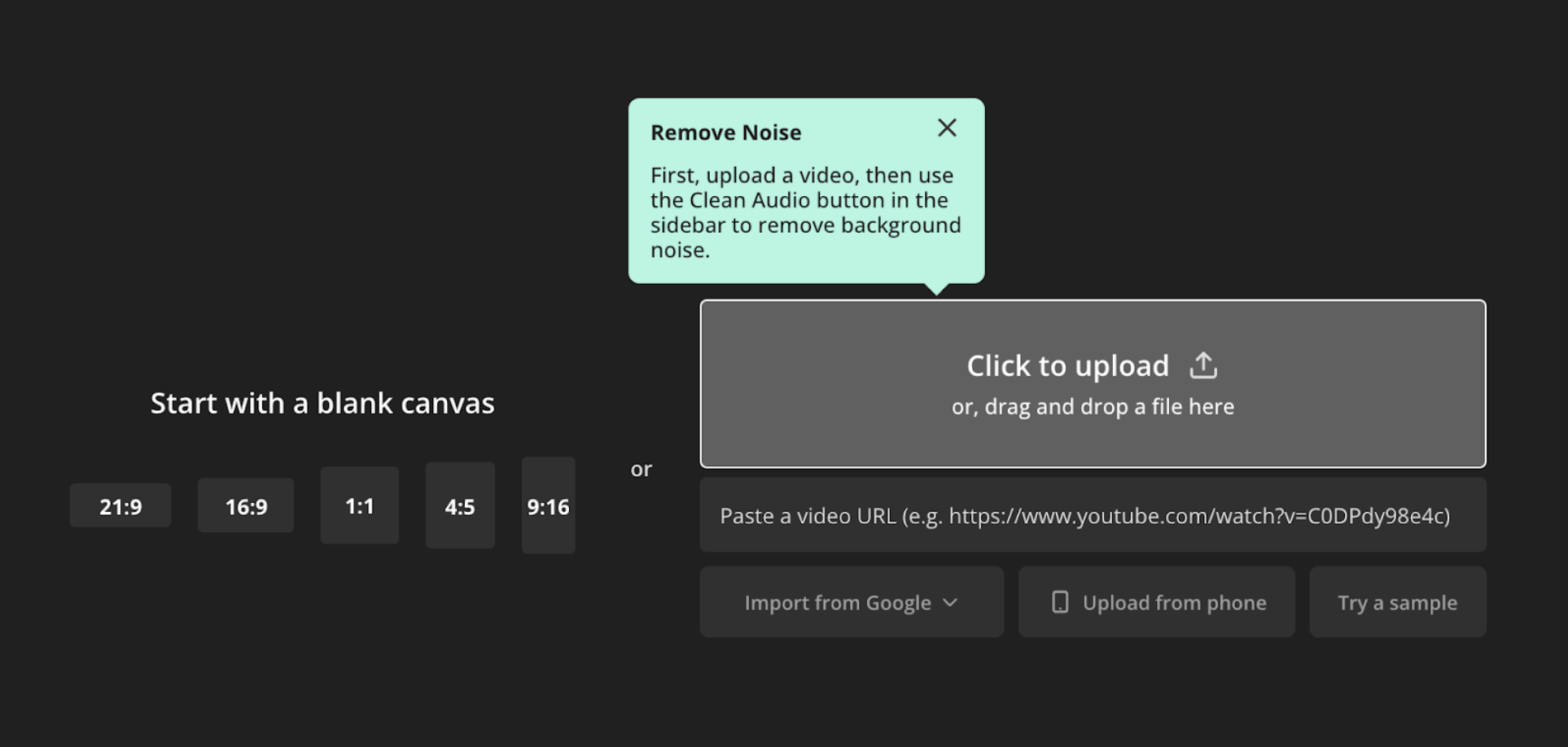
2. Clean your video's audio with AI
Once your video is uploaded, select the "🔊Clean Audio" feature from the right-hand sidebar of the Kapwing editor. You don't need to change any other settings if all you're looking to do is improve your video's audio quality without manual edits.
Clean Audio will start and automatically enhance your video's audio quality and reduce any background noise. This will only take a few minutes depending on the length of your video.
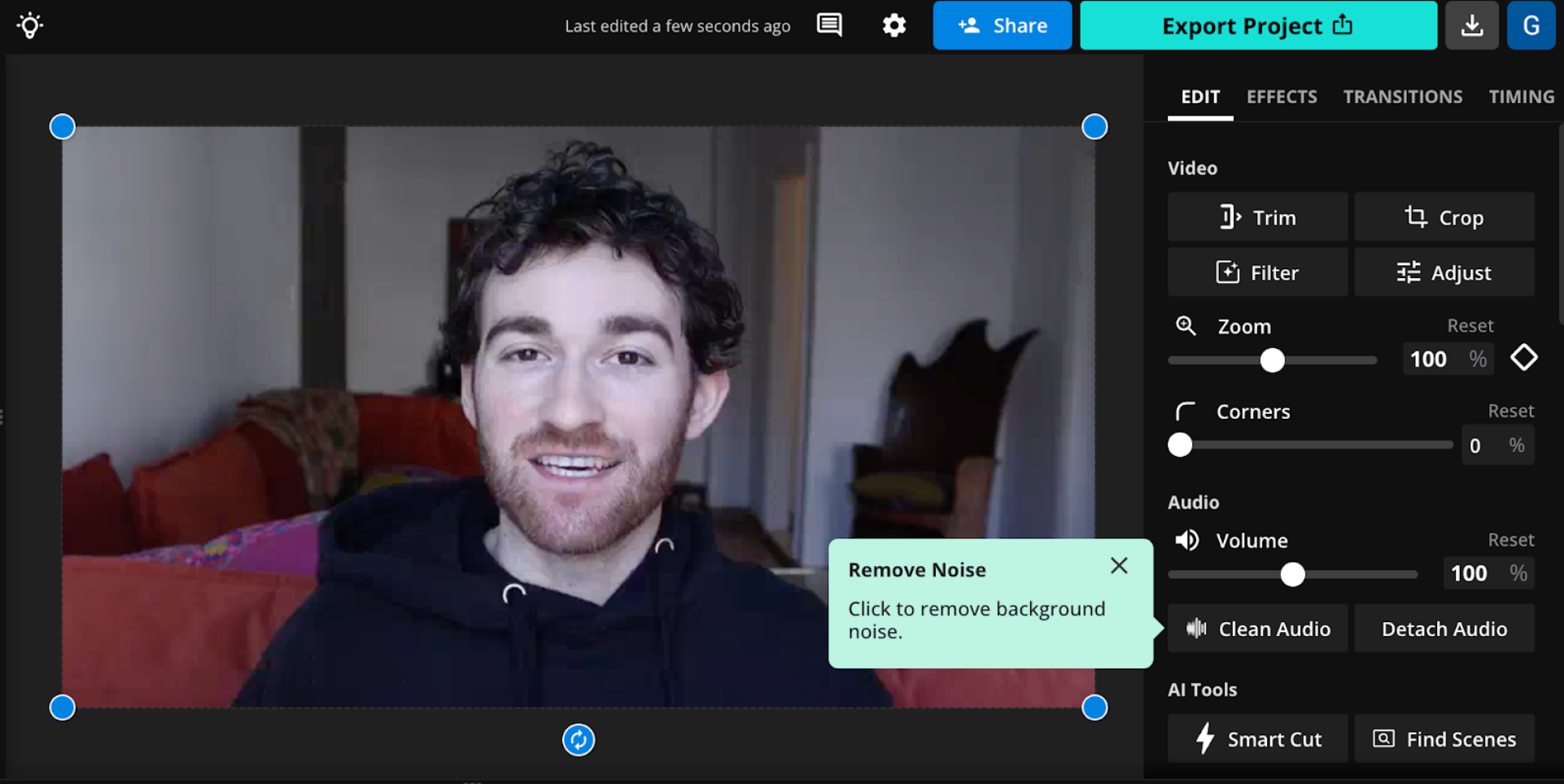
3. Make any additional edits to your video's audio
Clean audio goes a long way, but there are other ways to enhance your video's audio with hands-on edits. Fortunately, Kapwing also includes a full-featured Audio Editor that lets you detach or extract your audio, or edit it by adjusting the speed and volume, adding music or sound effects, automatic filler word and silence removal, and much more.
Edit the audio in your video however you like before moving on.
4. Export and share
The final step is to click on the "Export Project" button and select the format, resolution, and level of compression you want for your video—changing the compression level won't affect audio quality.
Once you've chosen these settings, just click "Export" and then download and publish your newly-enhanced video.
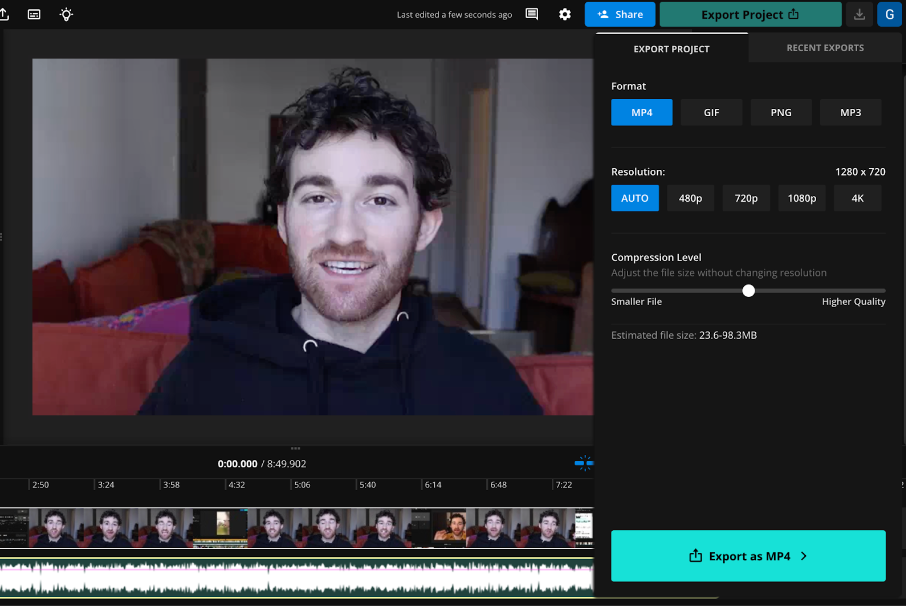
Steps to editing a video for excellent audio quality
As helpful as tools like Clean Audio are, recording clear and crisp audio gives you a lot more to work with during post-production. So if you want to guarantee that you'll have clear audio to work with later, follow these steps.
1. Choose the right gear
You can record great-quality video directly from your phone, whereas great audio deserves some investment in the right gear. For podcast-style videos or voice overs, the tried-and-true Shure MV7 with a simple mic stand or arm should work great. If you want to up your production and/or keep the microphone off-screen, the Sennheiser Professional MKE 600 is a quality shotgun mic and one we use for talking head videos.
📚 Learn more: How to Look (and Sound) Better on Camera
2. Watch out for noisy rooms
Lots of video content is recorded remotely these days, and that has brought extra attention to the home studio or room you've chosen to record in. The general rule for picking a great recording location is to choose a room with multiple soft furnishings, fewer (or covered) windows, and carpet or other sound-dampening decor.
3. Speak clearly and deliberately
Keep in mind that when recording audio, it's okay to repeat lines as many times as necessary to get them right. Concentrate on the line you're currently delivering, and don’t hesitate to redo lines to achieve perfection. It's straightforward to edit out unsuccessful attempts and refine lines during post-production. Aim to speak at a suitable volume, articulate clearly and purposefully, and avoid stumbling over words or mispronouncing them.
4. Place the microphone correctly
When recording narration or voice overs, it's crucial to maintain the correct distance from your microphone. If you're using a decent cardioid pattern mic, a good rule of thumb is to keep your mouth about eight to twelve inches away. This distance helps in capturing your voice clearly while avoiding distortions. If your voice sounds a bit too faint at this range, try moving slightly closer, maybe just an inch or two, and test the audio again.
5. Monitor audio levels and settings
The best time to catch an audio problem is while it's happening. Use headphones and try to monitor your audio while recording it to catch any fuzziness or audio clipping while it's happening. At that point, you're still able to fix the issue before heading back to post-production—where it may be too late to fix fully.
Why does audio quality matter for video?
We've covered the how because you found your way to this post trying to improve your audio quality. But now let's take a quick look at the why. Why does great audio quality matter when creating videos?
1. Audio quality affects how viewers rate the content
According to a 2018 study, poor audio quality causes viewers to rate the content and its source lower across multiple dimensions. Researchers found that videos with bad audio are seen as less trustworthy, less important, and less substantive—and the speaker was seen as less likable, too.
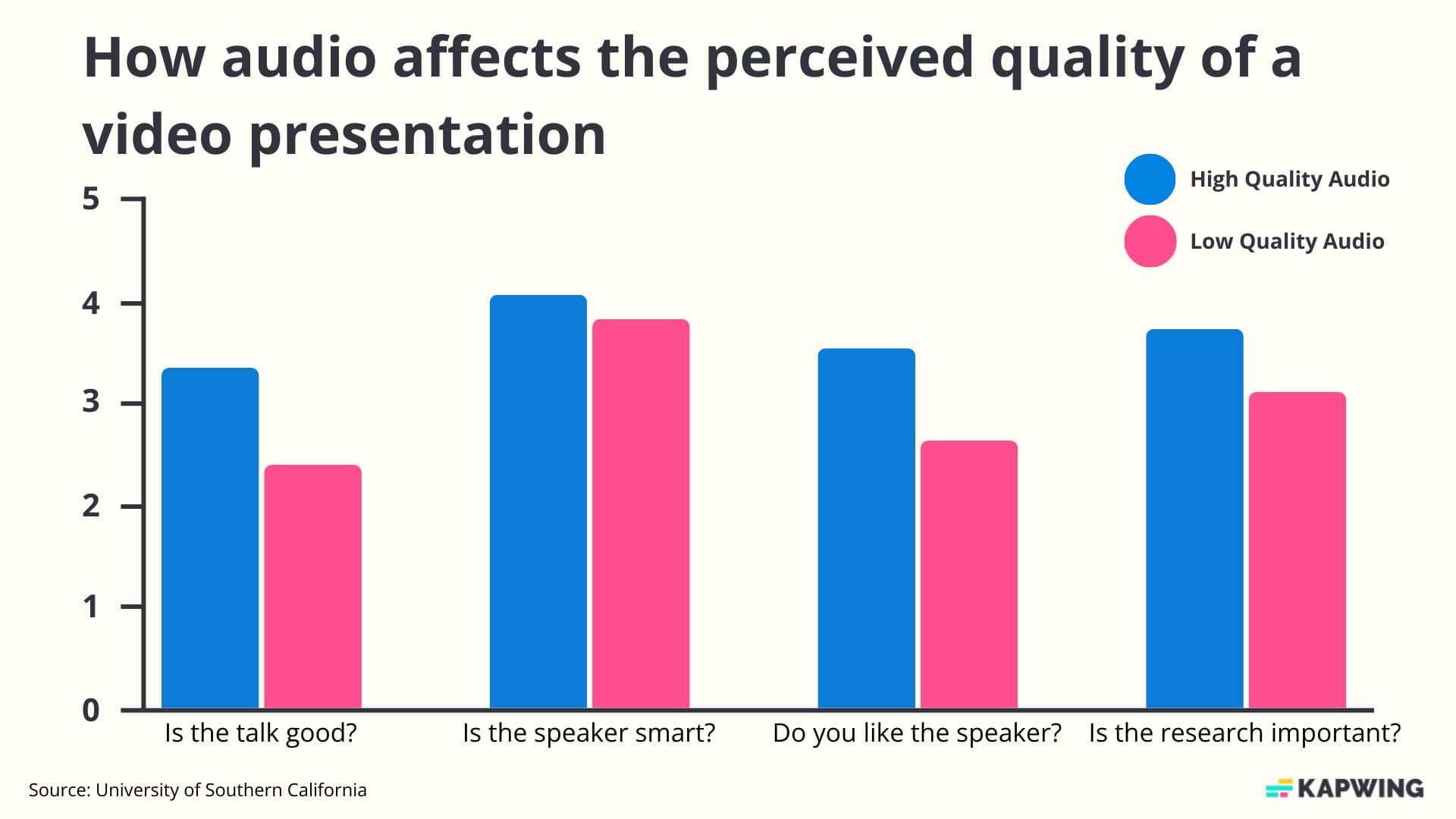
Audio quality plays a significant role in determining whether viewers perceive a video to be trustworthy and authoritative. It shows that the creators have put thought and effort into every aspect of the video. This can be particularly important in corporate, educational, or commercial videos where conveying a sense of professionalism and credibility is crucial.
2. Audio quality affects how much viewers remember
A recent study by Texas Tech found that audio quality also directly affects a viewer's ability to remember and retain information from the video they're watching. Though the study focused on educational videos, the findings are relevant to any video where you need to share information with the viewer.
Here's a thought: Why do people still listen to radio and podcasts but rarely watch silent films anymore? The answer is that it's much easier to convey crucial information through audio than video, either through dialogue and narration or via subtitles based on that audio. So it's a simple fact that the harder this audio is to hear, the less a viewer is able to understand. Clear audio = clear communication.
3. Great audio makes videos more engaging
Good audio quality also ensures that your video is just plain pleasant to listen to. High-quality audio creates a more immersive viewing experience, sure, but it also helps ensure that you won't grate viewers' ears and lose their attention.
Other research has shown that viewers are more tolerant of lower video quality if the audio quality is high. Poor audio quality, on the other hand, is immediately noticeable and can lead to viewers abandoning the video.
4. Clear audio makes videos accessible
Yes, many videos on social media are watched with the sound off and the number of people using subtitles is growing all the time, especially with younger viewers. But that doesn't change the fact that crisp, clear audio is still essential for creating an accessible video.
Clear audio is vital for making content accessible to all audiences, including those who may have visual impairments or who rely on auditory information. We've already mentioned that good audio quality also improves the effectiveness of automated subtitles and transcription, which are important for viewers who are deaf or hard of hearing.
FAQ for Enhancing Audio
Is there a way to enhance audio in a video?
Yes, and the two most common approaches are to take steps to record clear, crisp audio at the outset and then use audio cleaning tools in post-production to remove any remaining background noise.
Is there an app to enhance video sound?
Kapwing's Clean Audio feature automatically removes background noise in your audio so that voices ring clearer and the background sound is quiet and unnoticeable.
How can I improve the quality of my audio?
You can use audio cleaning software in post-production. You should also make sure to record using a great mic at the right distance from the subject's face in a quiet room with soft decor and carpet. You can also monitor your audio while recording to spot any issues in real time.