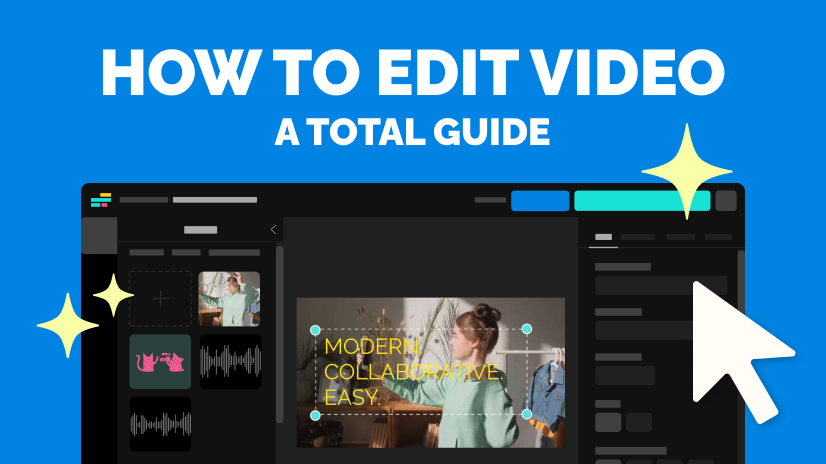How to Make a Custom Karaoke Video Online
Karaoke videos can be a bit difficult to create without video editing expertise. You need an editing software with sophisticated layer editing, audio functions, and custom text options for the song's lyrics. Here's how to do it all for free & online.
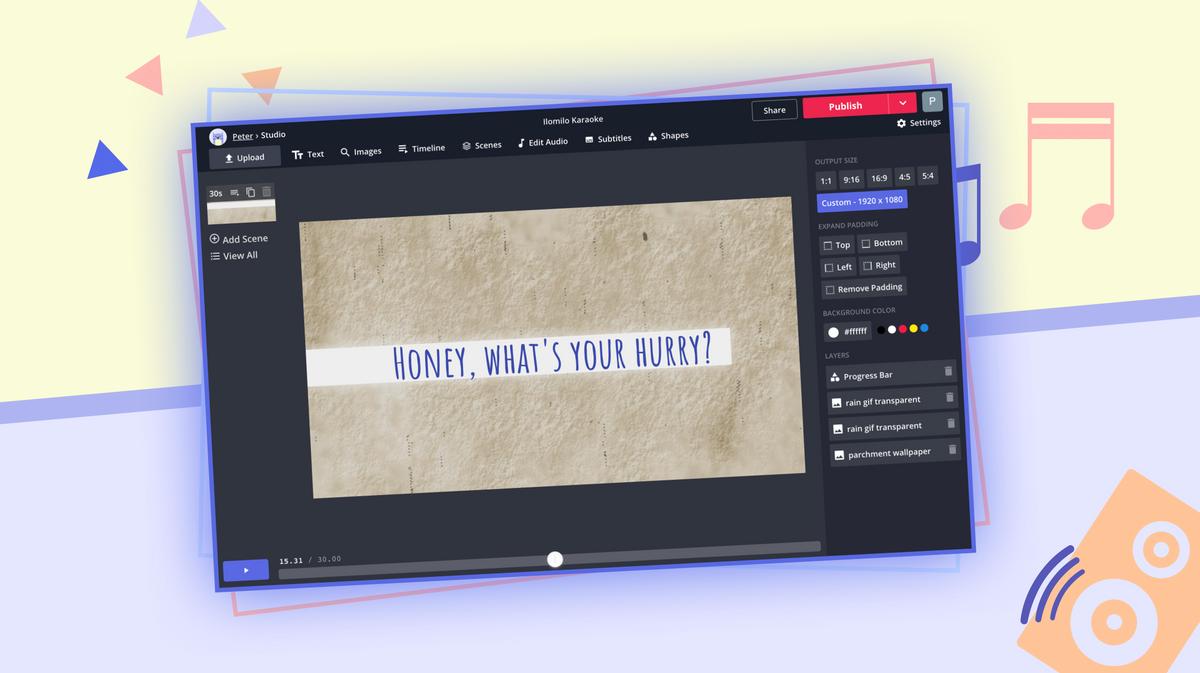
You probably know what karaoke is – an instrumental track playing over a stylish background, with the video lyrics displayed so anyone can sing along. Even if you're not doing a karaoke night, these videos can be useful for many different purposes.
You can practice for a performance, publish them on social media, or put on a virtual karaoke competition with your friends during the quarantine. Whatever you plan to use them for, karaoke videos can be a bit difficult to create without video editing expertise. You need an editing software with sophisticated layer editing, audio functions, and custom text options for the song's lyrics. Here's how to do it all for free & online:
- Make a background image or video
- Add your music track
- Add the lyrics & adjust the timing
- Download & share
Karaoke videos make for great 2020 virtual sing-a-longs
Step 1: Make a background image or video
It's important that your karaoke video isn't just words on a blank screen. To make it appealing and try to match the atmosphere of the song you're using, you should make a custom background for your video – bonus points if it's animated!
I recommend using the Kapwing Studio to make and edit your karaoke videos, so you can make them quickly, with as much customization as you want. Start by going to Kapwing.com and clicking "Start Editing" to enter the Studio. Start with a blank canvas, and either click "Upload" or "Images" in the upper toolbar to add your background by either uploading one you already have on your device or searching the web for the image or animation you want to use.
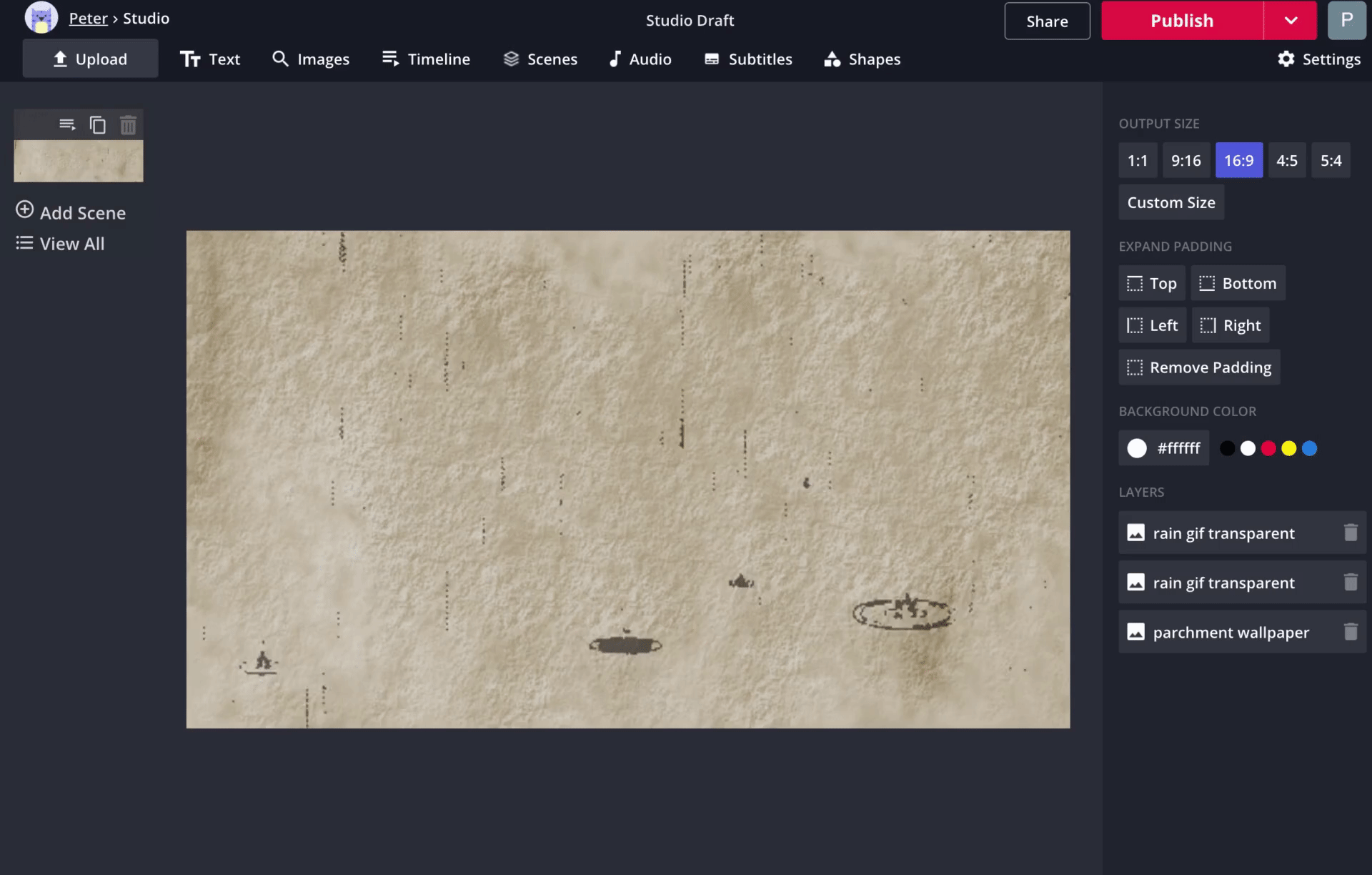
Feel free to stack your background layers – for my example, I added a transparent raindrop animation on top of my background image. I used Kapwing to search the web for both layers: "parchment wallpaper" for the background and "rain GIF transparent" for the animation.
Step 2: Add your music track
This step couldn't be easier, but it's also the most important part of your karaoke video. Using Kapwing, you can add any music track you have saved on your device, as well as any song you can find on the internet. Start by selecting "Audio" in the upper toolbar and either looking through your file browser for the track you want or pasting a link to YouTube, SoundCloud, Google Drive, TikTok, or anywhere else on the web.

Once you've add your track, you still need to fine-tune your timing. If it has a long intro, for example, you might want to trim off the beginning portion of your audio track. Back in the Studio, click on "Timeline" and change the duration of your video to the length of your song: this way, the whole song will be included in your karaoke video.
Step 3: Add the lyrics & adjust the timing
Once your music has been added, it's time to make your video work for karaoke! Here's where Kapwing can really come in handy – the custom subtitle feature is perfect for making karaoke text.
Start by looking up the song's lyrics on the web – you should definitely be able to find at least one reliable source. Copy one line at a time and paste them into the Kapwing's Subtitles Generator for each new line, then select "Add video subtitles" and adjust the timing to fit the song.
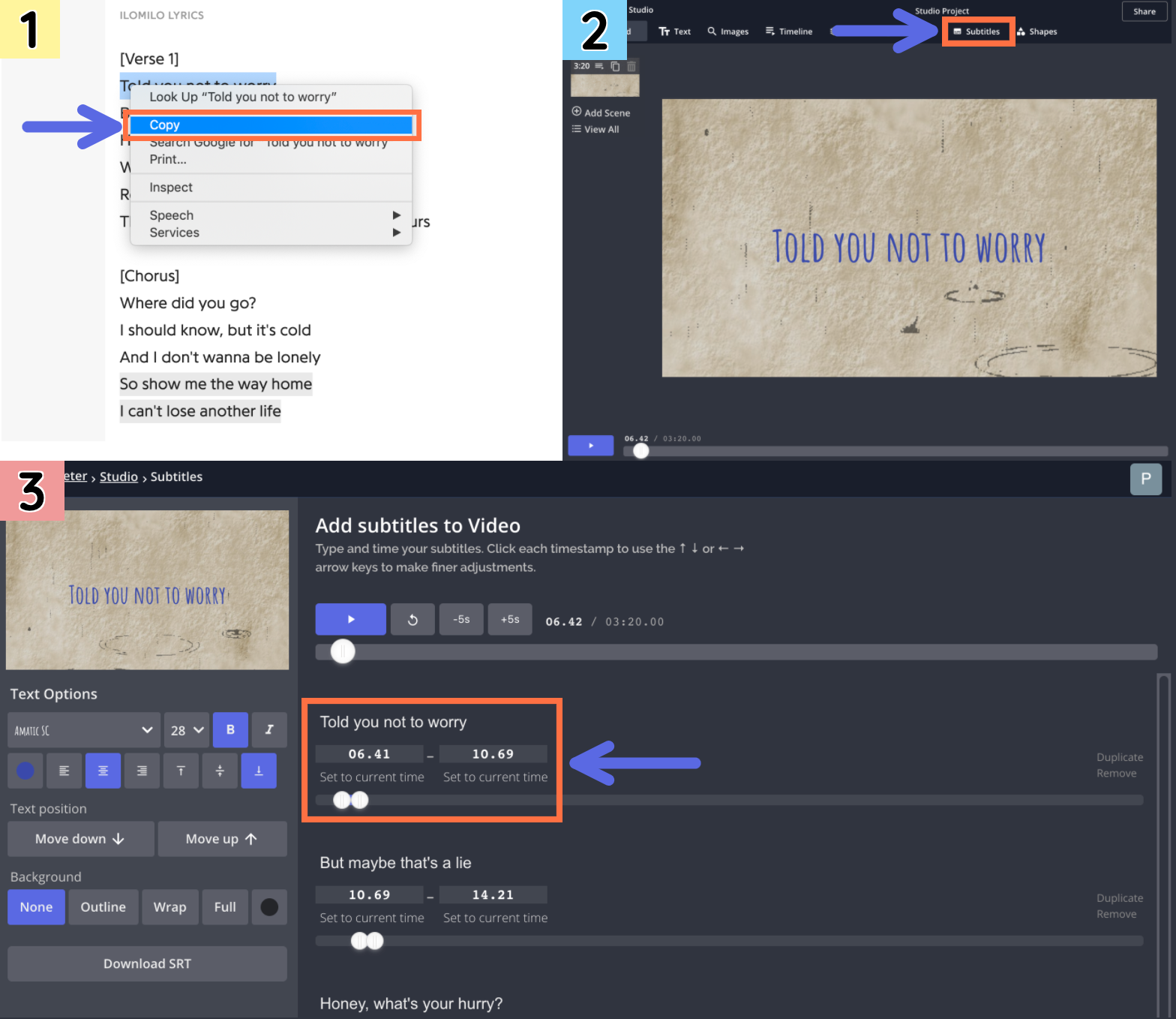
On the left side of the screen, you can customize everything about your text style: you can adjust your font, color, background, position, and nearly every aspect of your lyrics. For an extra bonus effect, return to the Studio, click on "Shapes," and add a progress bar. You can add a new progress bar for every line of text to give your video a classic karaoke animation!
Step 4: Download & share
Once you're done with every part of your karaoke video, just click the red "Publish" button in the top right corner. Kapwing will work quickly and you can download your video when it's done processing.
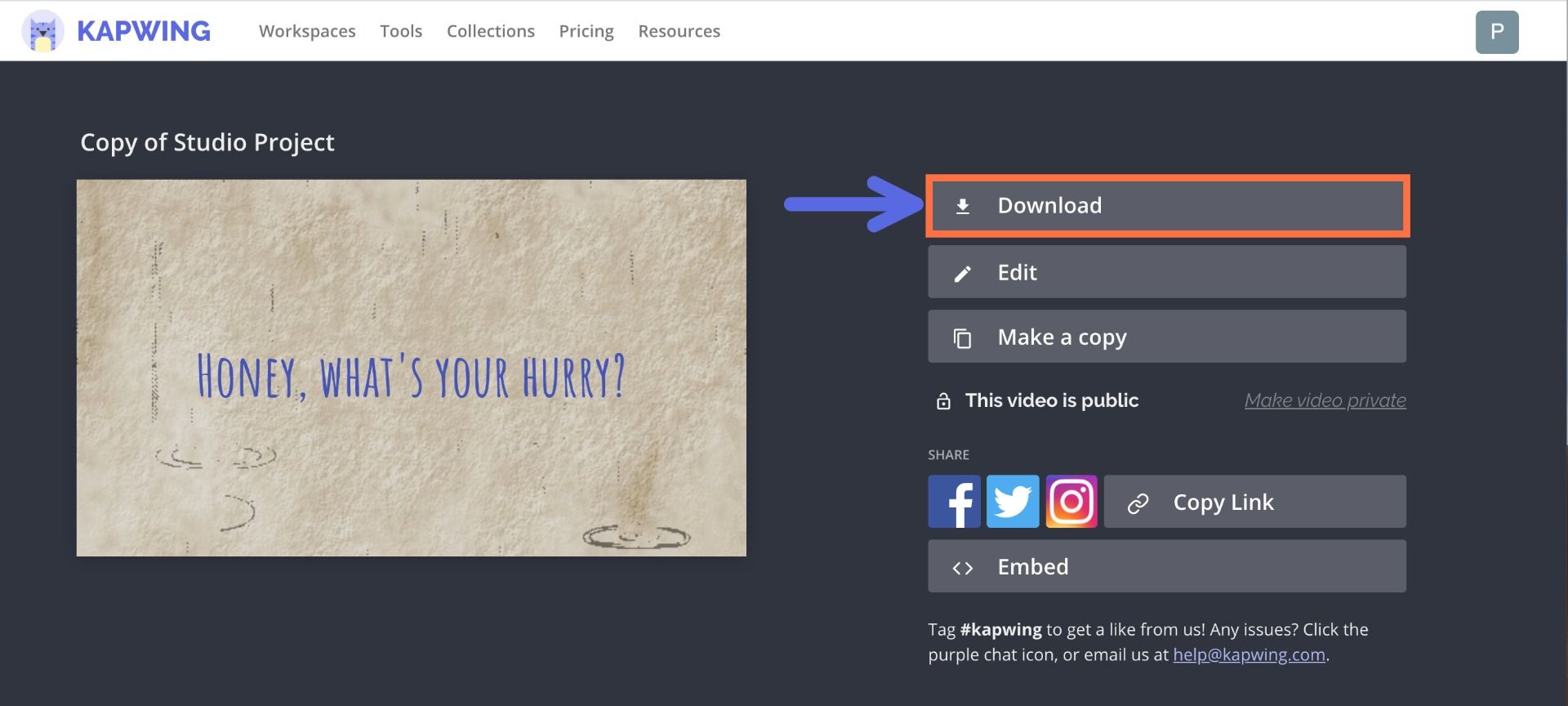
Wherever you want to share your karaoke video, it's quick & convenient. If you want to share it on Facebook, Twitter, YouTube, Instagram, or TikTok, just upload it from your camera roll or file browser – it should be the most recent item downloaded. And if you want to send it directly to a friend via text message or email, just send them the Kapwing link! This way, they can watch it on any device, and the video won't take up any storage space on your phone.
Remember to tag us @KapwingApp whenever you share your content on social media– we love to support all our creators! And be sure to subscribe to the Kapwing Resources page – we’re constantly writing new tutorial and features to help you make the most out of Kapwing.
Related Articles:
• How to Make a Fancam Video
• TikTok 2020 Music Policy Changes: What You Should Know
• How to Make & Edit a Music Video Online
• How to Make & Edit a Drawing Video Online