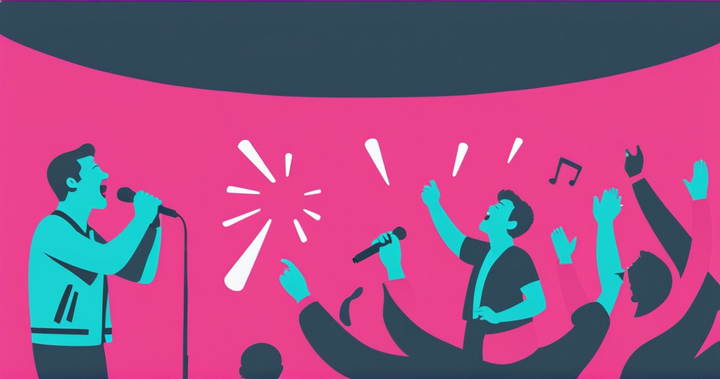How to Turn Off Christmas Discord Sounds
Learn how to restore the original Discord notification sound in this step-by-step tutorial.

Snowsgiving is in full effect, and to celebrate, Discord is releasing daily surprises for users to enjoy through December 13. This latest surprise, however, has left many users feeling frustrated.
On December 7, 2021, Christmas Discord sounds made their debut, and the unexpected change prompted complaints from users wanting to maintain the original notification sound. The complaints were heard loud and clear, and in response, Discord quickly released the ability to restore the original audio. Learn how to turn off Christmas discord sounds in this step-by-step tutorial.
- Click the settings gear at the bottom left corner of the screen.
- Under App Settings, click, Notifications.
- Scroll down to Sounds, click the dropdown arrow under Sound Pack, and select Classic.
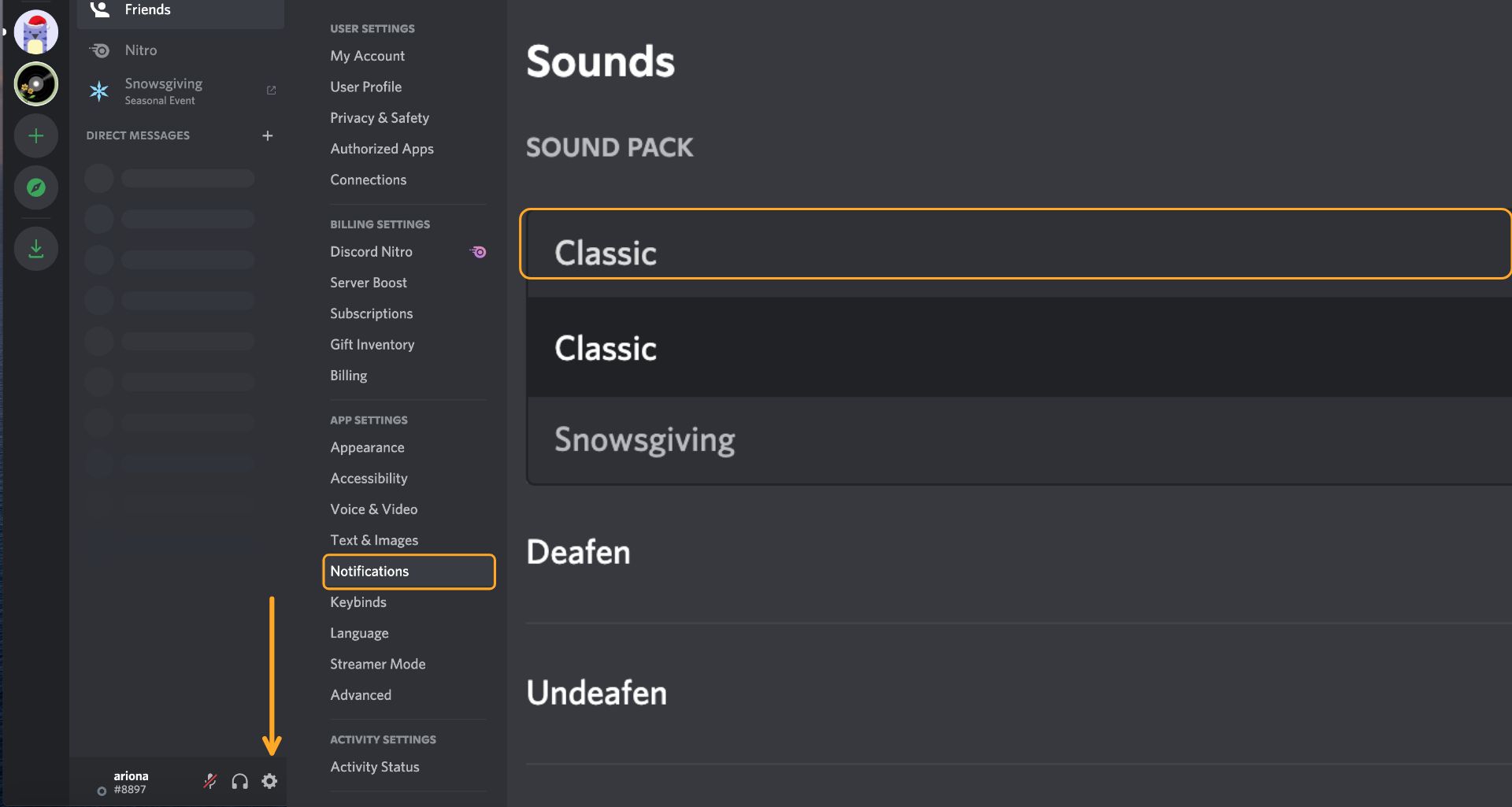
Alternatively, you can use CTRL+R to quickly bring up the notifications settings. From here, future Discord notifications will have the original audio. If you decide to change it again, revisit the steps above and choose Snowsgiving from the dropdown menu.
You can personalize other features such as the profile banner, server icons, invite background, and more to create a unique identity. As Snowsgiving week progresses, keep an eye out for new surprises such as animated emojis, loading animations, and more to download what you like before this celebration ends.
How to Enable Discord Sound Packs
While you can't upload custom notification sounds to Discord, during Snowsgiving 2021 you can enable sound packs to customize the audio. In this section, we'll cover how to enable this timely feature on your desktop. Make sure to update Discord to the latest version prior to following the steps below. In a few clicks, you'll have access to Discord holiday sounds.
- Click the settings gear next to headphone icon at the bottom left corner.
- Click the notifications tab under App Settings.
- Scroll down to Sounds, select Snowsgiving, and toggle on or off each notification you want to change.
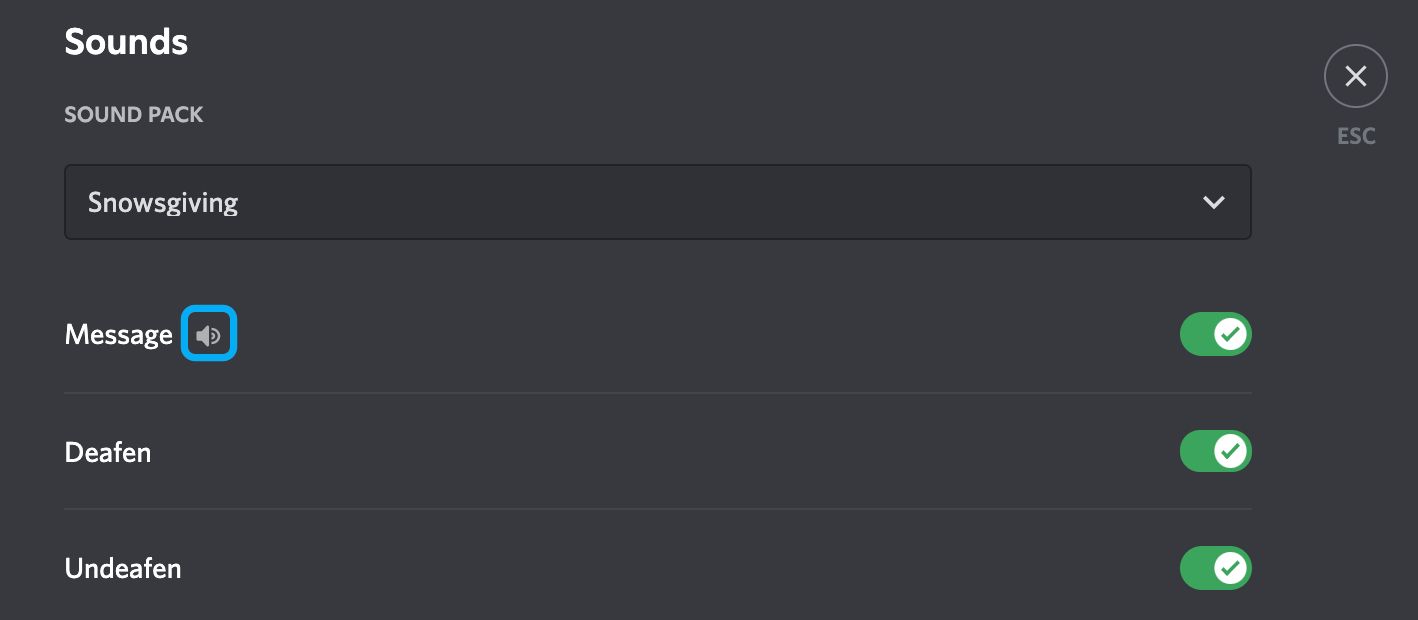
There are eighteen notification you can change and each one can be previewed by clicking the volume icon next to each name. The changes are saved immediately after toggling each notification sound on or off.
For the latest Discord tutorials and tips, subscribe to the resources blog and join our Discord to connect with the Kapwing team! We love hearing from our creators. You can also subscribe to our YouTube channel for modern video editing tutorials and follow us on Instagram for more content creation advice.
Related Articles