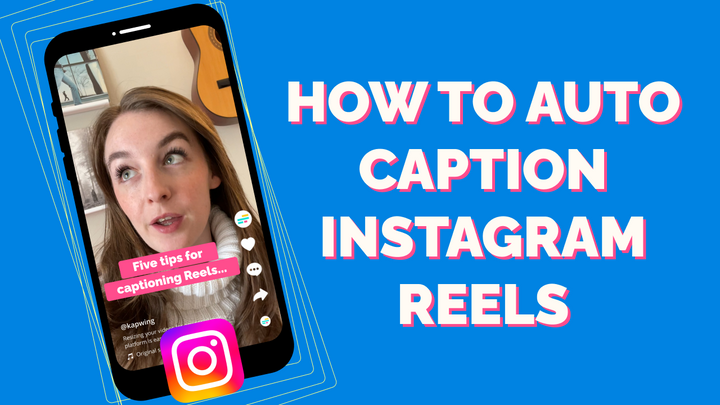How to Dub and Translate MP3 Audio Files Online (2024)
The auto-transcription and auto-translation features in the Kapwing subtitler can translate audio files in just a few minutes, and it’s free to use for any files under 250MB in size. Here’s how to use it.

The internet is able to bring anyone together from around the world, no matter where they come from, what language they speak, or what customs they observe. But sometimes, online communities and content remain fractured.
That’s because there are still a bunch of barriers that the internet can’t always break down. The language barrier is one. Earlier in 2020, Google Translate added a terrific feature: it can now transcribe live audio, meaning that you can record yourself speaking, and Google will translate it.
However, it doesn’t yet allow you to translate audio files that you have saved on your device or found on the web. And top-quality transcription services like Rev are highly reliable and popular, but their audio translation comes at a cost and can take a long time to process.
Now, in 2024, AI has changed the way that we dub podcasts, audio files, and recordings. To translate your MP3 and M4A audio files efficiently, I recommend using Kapwing. The audio transcription, translation, and dubbing features in Kapwing can translate large files in just a few minutes. Here’s how to use it:
- Step 1: Upload your audio file to the Kapwing Studio
- Step 2: Auto-transcribe your audio into any language
- Step 3: Dub the audio into the target language
- Step 4: Export the translated audio
Step 1: Upload your audio file to the Kapwing Studio
To start translating your audio file, head over to Kapwing.com and click “Start editing.” Here, you can add your audio file however you want. If it’s stored on your device, you can drag it directly into the Studio or select “Click to upload” and find the file in your file browser. You can also extract the audio of a video by clicking the Audio tab on the left sidebar.

If you need to upload more than one file to translate, you can upload multiple files and combine them in the timeline, which is a full-featured audio editor.
Step 2: Auto-transcribe your audio into any language
Once all your audio files have uploaded to the Studio, select the Subtitles tab from the left menu. From here, you can either translate the video by keeping the original audio and adding translated captions, or you can create a new audio track that translates the audio into a new voice ("Dubbing").

To add the transated subtitles, click "Auto Generation Subtitles" and choose the original and target language that you want to translate into. Once you've added your video subtitles, you have a few different options. You can change the styling of the subtitles as they appear on the video or correct them if there are errors in the translation. With a Kapwing Pro membership, you can even download the subtitles’ SRT file directly from your Studio project.
Step 3: Dub the Audio
For Dubbing, click "Dub Video." This will show the options for generating a translated version of your audio file. Click the asset and voice that you want to use and the number of speakers in the audio track, then wait for Kapwing to process the dubbed version.

You can choose a realistic sounding voiceover or, with a Kapwing for Business account, clone the voice of the speaker.
Step 4: Export
You can add a relevant background image if you want – this is common for podcast clips, for example – then hit the red Export button to begin processing your subtitled video.
Audio translation is a valuable digital commodity – that’s why most of the best options require you to pay. I hope this article helped you transcribe and translate any audio file, efficiently and for free. For more tips on using Kapwing's Video Caption Generator and other editing tools, subscribe to Kapwing on YouTube or follow us on Twitter @KapwingApp. And before you go, check out these related articles on translation and international audiences:
• How to Get Community Captions Back on YouTube
• Learn a Foreign Language by Captioning Videos
• How to Add Subtitles to a TV Episode Online
• How to Add Arabic Subtitles to a Video