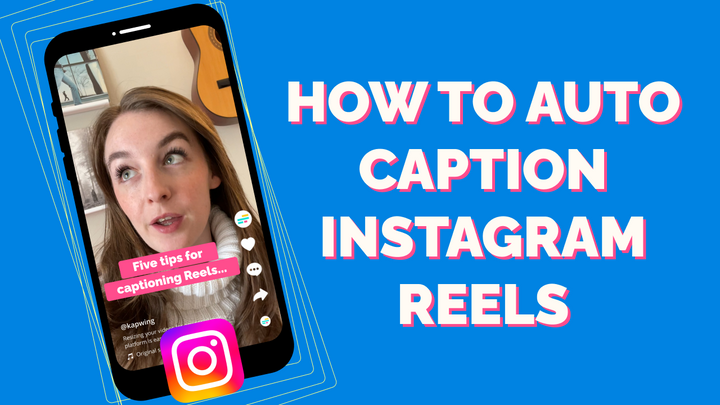How to Translate Anime Videos Online
Since not all the anime content you can find online comes with subtitles already, you may want to add your own if you want to follow along or share your favorite clips online – here's how to do it online.
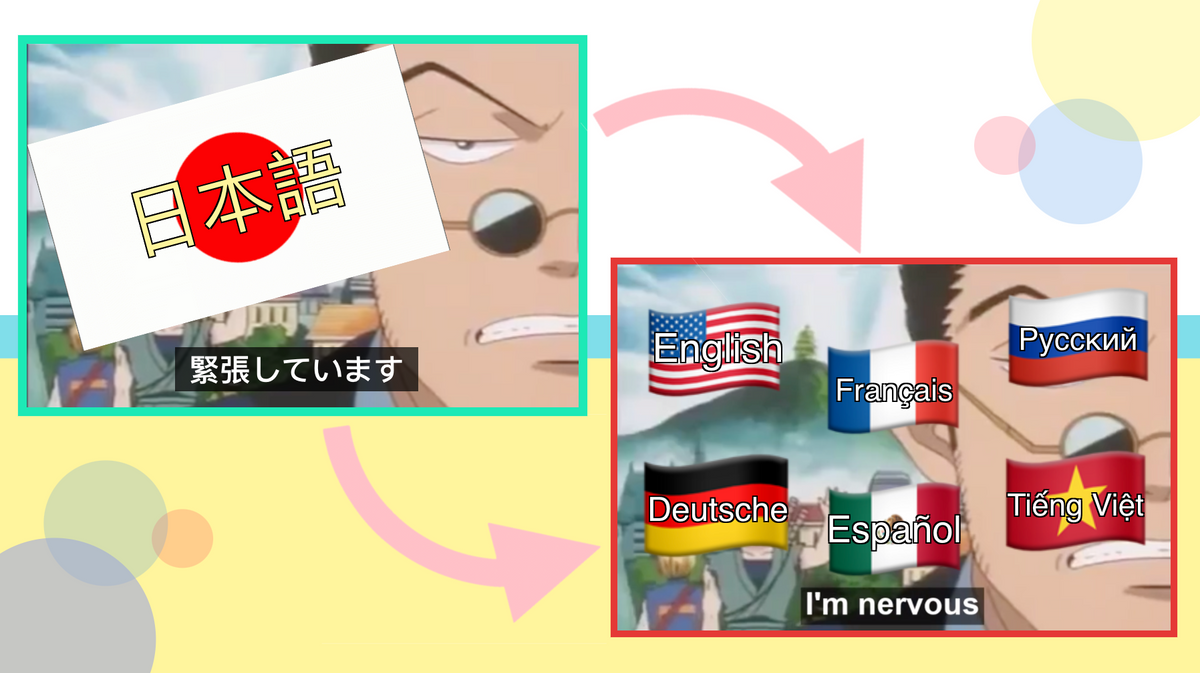
If you're anything like me, you watch a lot of TV. If you're even more like me, what you watch is always in either your native language (English, for me) or Japanese. And if you're exactly like me? You don't speak Japanese.
That means that when you watch the anime series you love, you depend on either a dub (🤢) or subtitles (🤗) in order to understand what's being said. And since not all the anime content you can find online comes with subtitles already, or only includes English captions, it may be necessary to add your own if you want to follow along or share your favorite clips online. Here's how you can translate episodes or clips from anime shows into any language you want, all online:
Step 1: Upload the episode or clip to the Kapwing Studio
Step 2: Auto-generate your translation
Step 3: Export, download, and share the translated audio or video
Step 1: Upload the Episode or Clip to the Kapwing Studio
If you know what video you want to use, start by going to Kapwing.com and click “Start Editing” to enter the Studio.
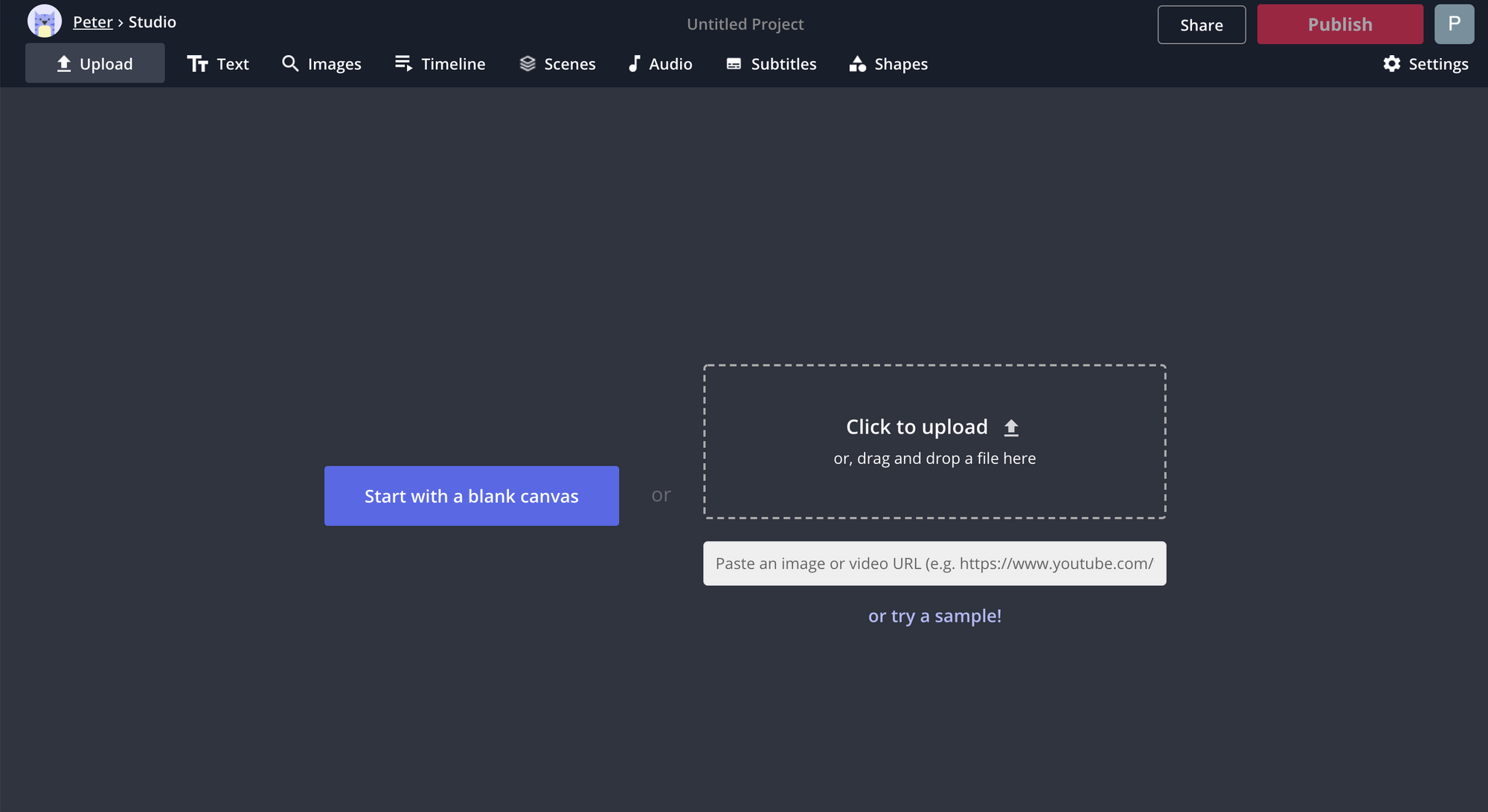
Here, you have a few options to upload your video file. If you have it saved on your device or external drive, you can click the Upload button and find it in your file browser. Or, if it’s been uploaded to YouTube or stored online in DropBox or Google Drive, you can simply paste the link to its online location.
You'll probably need to upgrade your workspace to Kapwing Pro in order to add subtitles to the entire anime episode, since your free upload limit is 7 minutes in length. With a Pro workspace, you get full access to all of Kapwing's professional-level features, including unlimited online project storage for anyone in your Pro workspace, real-time collaboration with every member of your workspace, fully private content, and a 40-minute, 1GB upload limit for videos.
Step 2: Add and Edit Your Subtitles
Now it's time to translate! Click the button in the upper toolbar that says "Subtitles." Here, scroll down and click "Auto-Generate." You'll most likely want to select Japanese as the video language, then check the box that says "Translate transcript into another language." You'll see a new dropdown menu – in this list, you can select from over 50 languages which output language you want to use for your subtitles.
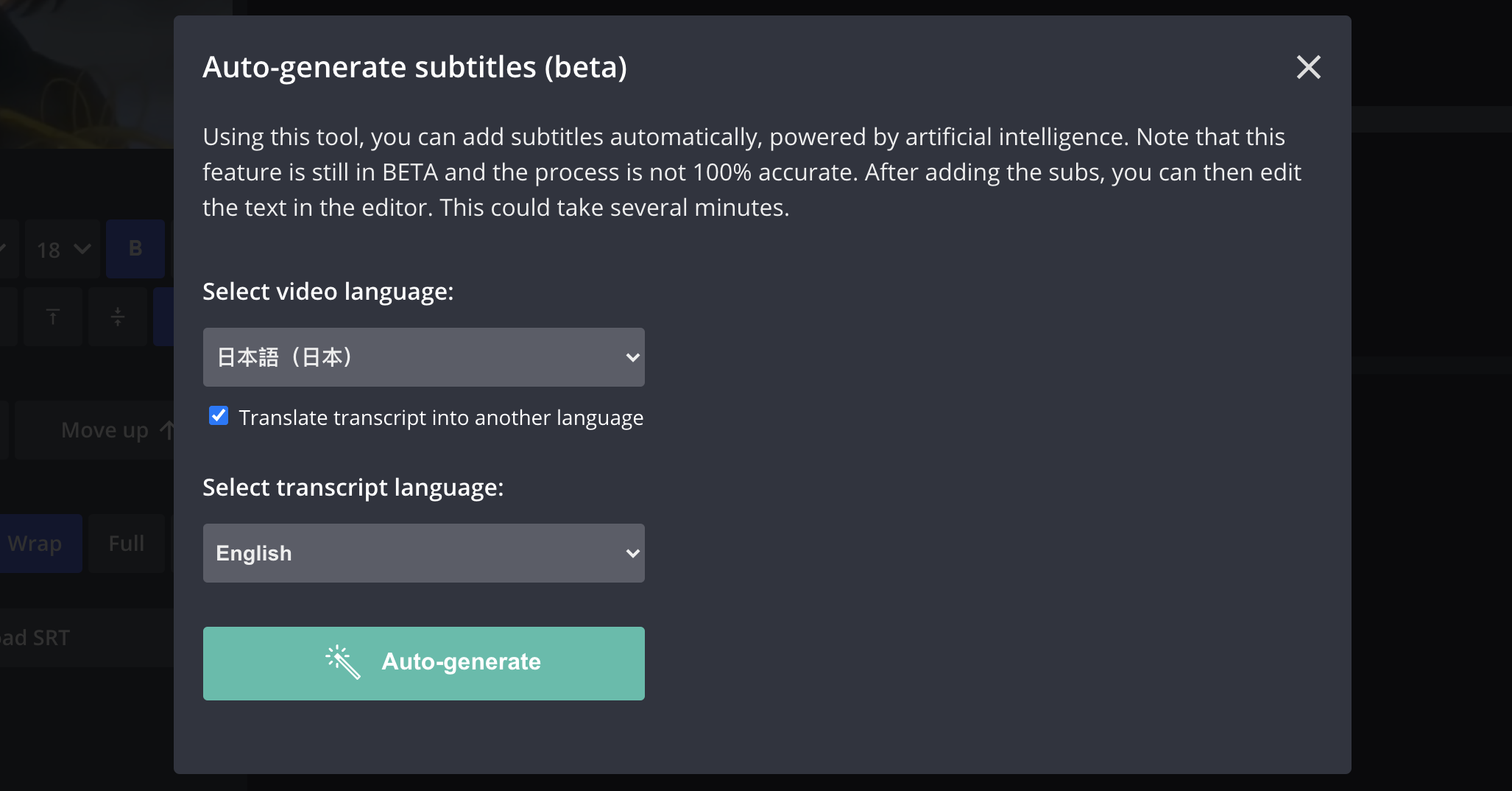
Click the green Auto-generate button and give Kapwing a few minutes to create the captions for your video – for long videos, this can take a while. Once all your subtitles are generated, I recommend scrolling through them and proofreading for grammar, punctuation, and accuracy. Using the tools on the left side of the editor, you can adjust everything about your subtitles' appearance, from font and color to size and position.
Step 3: Export, Download, and Share the Translated Video
Once your subtitles are accurate and formatted the way you want, click the red Export button in the upper right corner. Kapwing will begin processing your captioned video – for full anime episodes and longer video clips, this will likely take several minutes. Once it's finished processing, click the Download button on the right side of the screen and your anime episode or clip will be downloaded straight to your device.
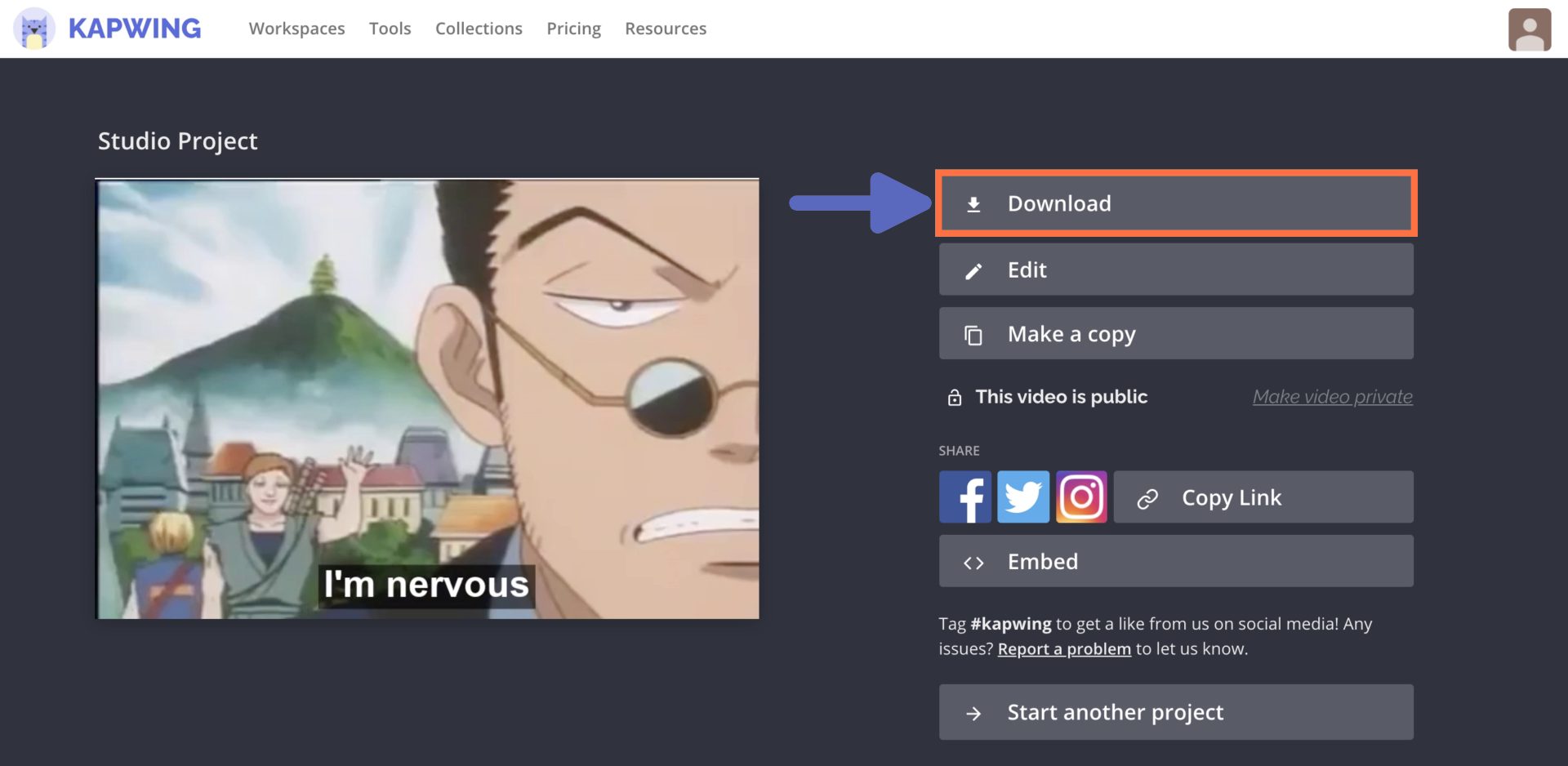
If you want to share your clips on YouTube or social media, be sure to convey that it's been translated in its title, description, or caption! If people can see right away that your video has been translated into their preferred language, they'll be more likely to click and share with their own audiences.
If you watch anime as much as I do, you're probably excited by the prospect of creating your very own subtitles for any episode or clip you can find. If you're interested in more content tips, product updates, and digital creation tutorials, subscribe to Kapwing App on YouTube and follow us on Twitter at @KapwingApp. In the meantime, explore these related articles on foreign language accessibility in the digital world:
• How to Translate Audio Files Online
• How to Create Bilingual Subtitles on a Video
• How to Translate YouTube Videos for Free
• How to Add Arabic Subtitles to a Video