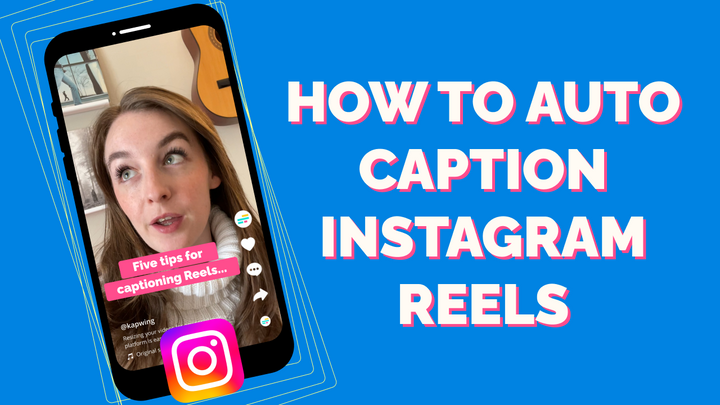How to Add a SnapChat Caption to a Video
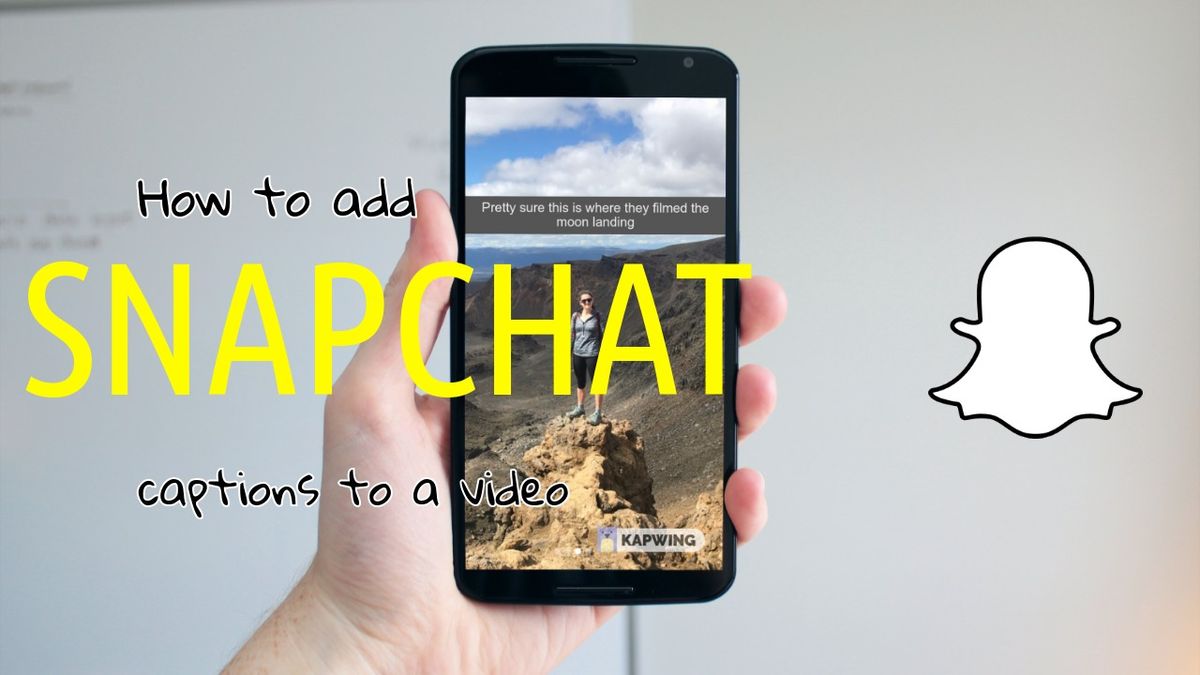
Have you ever wanted to take a video clip you filmed on your phone and add a Snap-style caption? Kapwing’s Collage Maker can help you out with that. Kapwing is a free website that helps people edit 9:16 video and make a custom layout with videos, images, GIFs, text and shapes.
In this post, I’ll describe how to use Kapwing to make a Snap-like vertical video in four steps:
- Open a Snap video template
- Upload your video
- Add caption text
- Download and share
Step 1: Open a Snap video template
Compared to doing it yourself with complex video editing software, a template makes the process of creating your SnapChat caption video faster and simpler. Kapwing’s SnapChat Caption template can turn a vertical video into a Snap-like Story in just a few clicks, and it works on both your phone and computer. Navigate to the website and click “Make it” to get started

Step 2: Upload photo or video
Once you’ve opened the Kapwing editor, you’ll see a preview of what your Snap video will look like. Click on the “Replace” button to upload your own photo or video into the placeholder slot. You can also import a clip from YouTube, if the video is already online. /resources/how-to-create-a-reusable-instagram-story-template/

Step 3: Add caption text
Click on the template caption text to edit it. You can input your caption with the Snap-style formatting or deviate from the template by changing the color and font. If your caption goes to two lines, you can also extend the gray rectangle behind the text to make the text bigger.

The collage maker has other tools as well. You can resize the canvas for different social media platforms, rotate, trim your video to make it shorter, and add a watermark. Like Snapchat, you can upload GIF stickers to overlay on your video or photo. Kapwing is a great tool for adding custom animated stickers to your Snap or Instagram Story post!
Step 4: Download and Share
Once your video preview looks right, click the “CREATE” button to download it and share it with friends. After your video is done processing, you can download the MP4 or JPG to share. You can post your Kapwing video to Snap or publish it on other social media platforms.

Kapwing is free to use, but there is a small Kapwing watermark in the bottom corner. You can pay a fee to remove it or join the Kapwing Pro plan for unlimited no-watermark videos and photos.
I hope this tutorial helps you make Snap videos galore! With this process, you can add a new caption to a saved Snap, turn a regular video into a Snapchat video, or pretend that you filmed a video on Snapchat that you actually filmed on YouTube or got from a friend.
Kapwing’s collage tool is great for adding text and making any sort of custom video layout. Enjoy!
Create content faster with Kapwing's online video editor →