Twitter Crop Update: New Image Sizes for 2021
In May 2021, the infamous Twitter Crop was updated to be more flexible, but it's not entirely gone: here's how it works now.
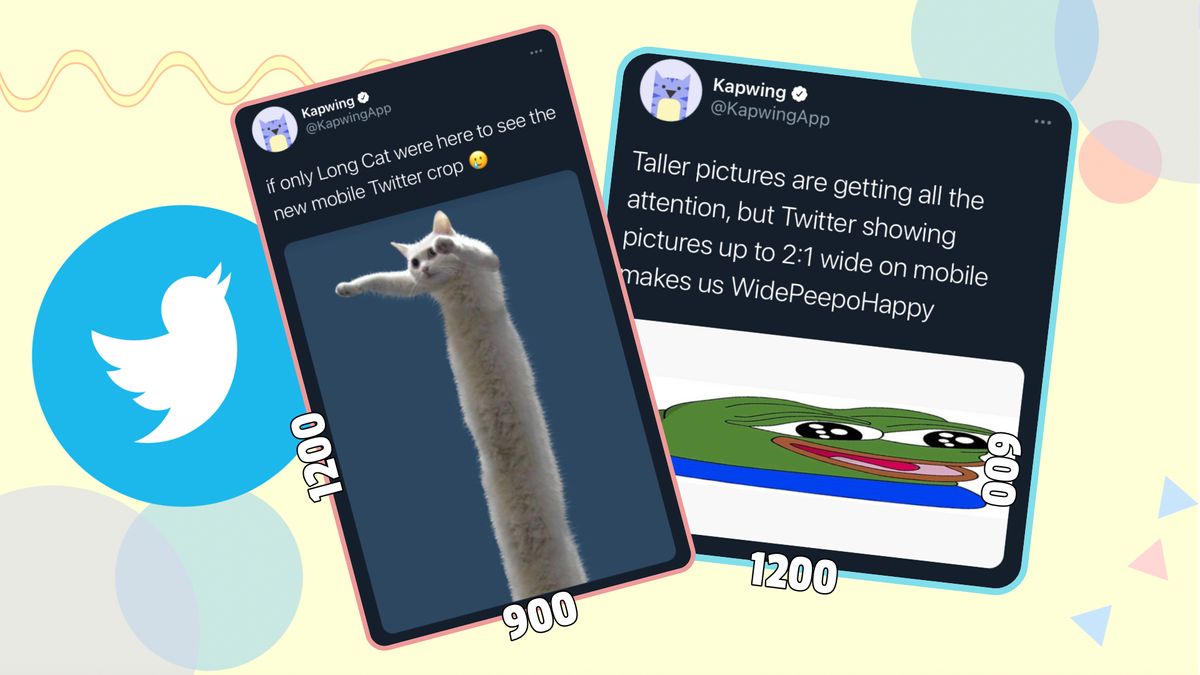
Twitter went crazy on May 5th, but it wasn't because of Cinco de Mayo or Karl Marx's *checks notes* 203rd birthday. It was because Twitter removed their infamous image crop rules. Or did they?
Yes and no. They only changed the rules for the Twitter mobile app, and they didn't remove the crop entirely, but replaced their crop rules with much more flexible ones. It's a whole new world for Twitter images, and all of your favorite "open for a surprise" memes and "who does the algorithm recognize?" posts are now defunct.
I'm here to help you figure it all out. Here's everything you need to know about Twitter's new image crop rules:
- The new max height: 3:4
- The new max width: 2:1
- Tweets with more than one picture
- How to resize your images for the new crop
1. The New Max Height: 3:4
As I mentioned, Twitter didn't remove their auto-cropping altogether, but made the restrictions far looser. Before the change, Twitter cropped all images to 16:9, whether they were wider or taller. Now, on mobile only, images as tall as 3:4 are displayed with no crop.
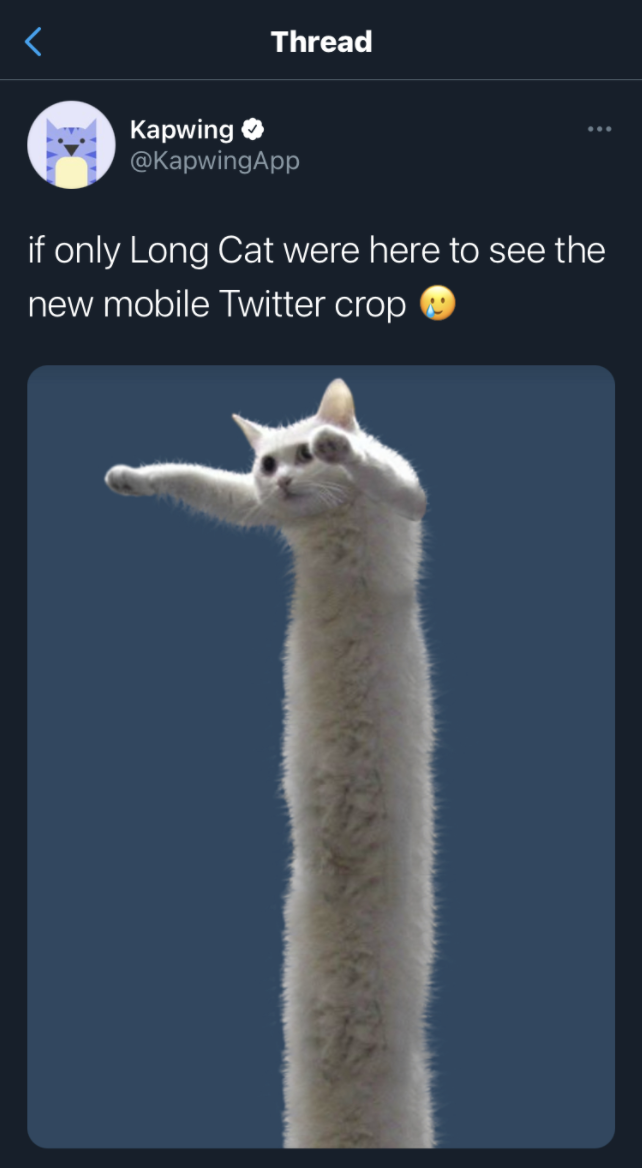
3:4 is the most common aspect ratio for vertical photos taken on a phone, so Twitter's choice makes sense. However, some cameras use 2:3 or 9:16 aspect ratios, which will still be cropped on the top and bottom. And since most vertical videos are shot with a 9:16 aspect ratio (recognizable on platforms like TikTok), screenshots will still be cropped significantly.
2. The New Max Width: 2:1
It didn't make as much of a splash, but Twitter's auto-cropping was also loosened for wide pictures, from their default 16:9 to a slightly wider 2:1.
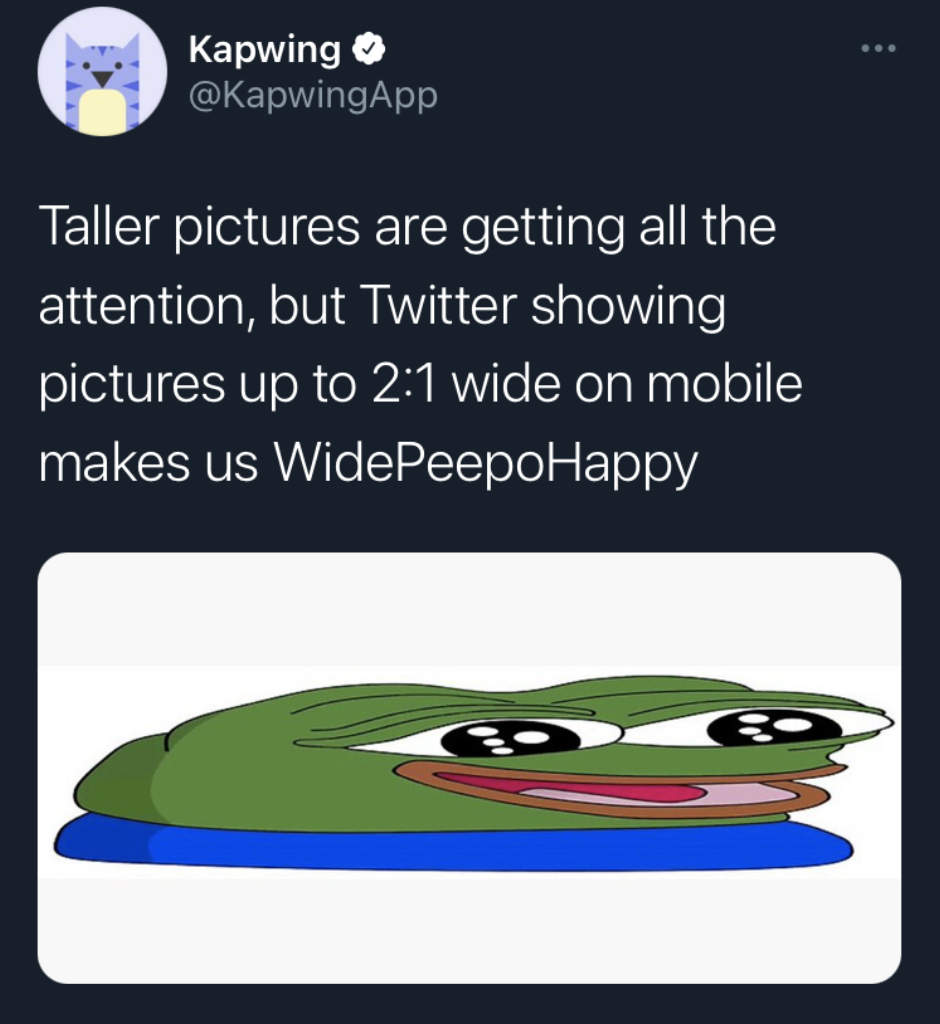
Most horizontal photos taken on phones have a 16:9 aspect ratio to begin with, so it's no surprise that this change hasn't gotten as much attention. But if you like posting panoramas, movie screenshots, or banners, Twitter's new crop rule will help out just a bit.
3. Tweets With More Than One Picture
Twitter allows you to include up to 4 photos in a single tweet, and they're cropped differently depending on how many you add. Unfortunately, Twitter's mobile crop rule update didn't change anything about multi-photo tweets, and their somewhat complex aspect ratio system is the same as it was before. Here's an overview:
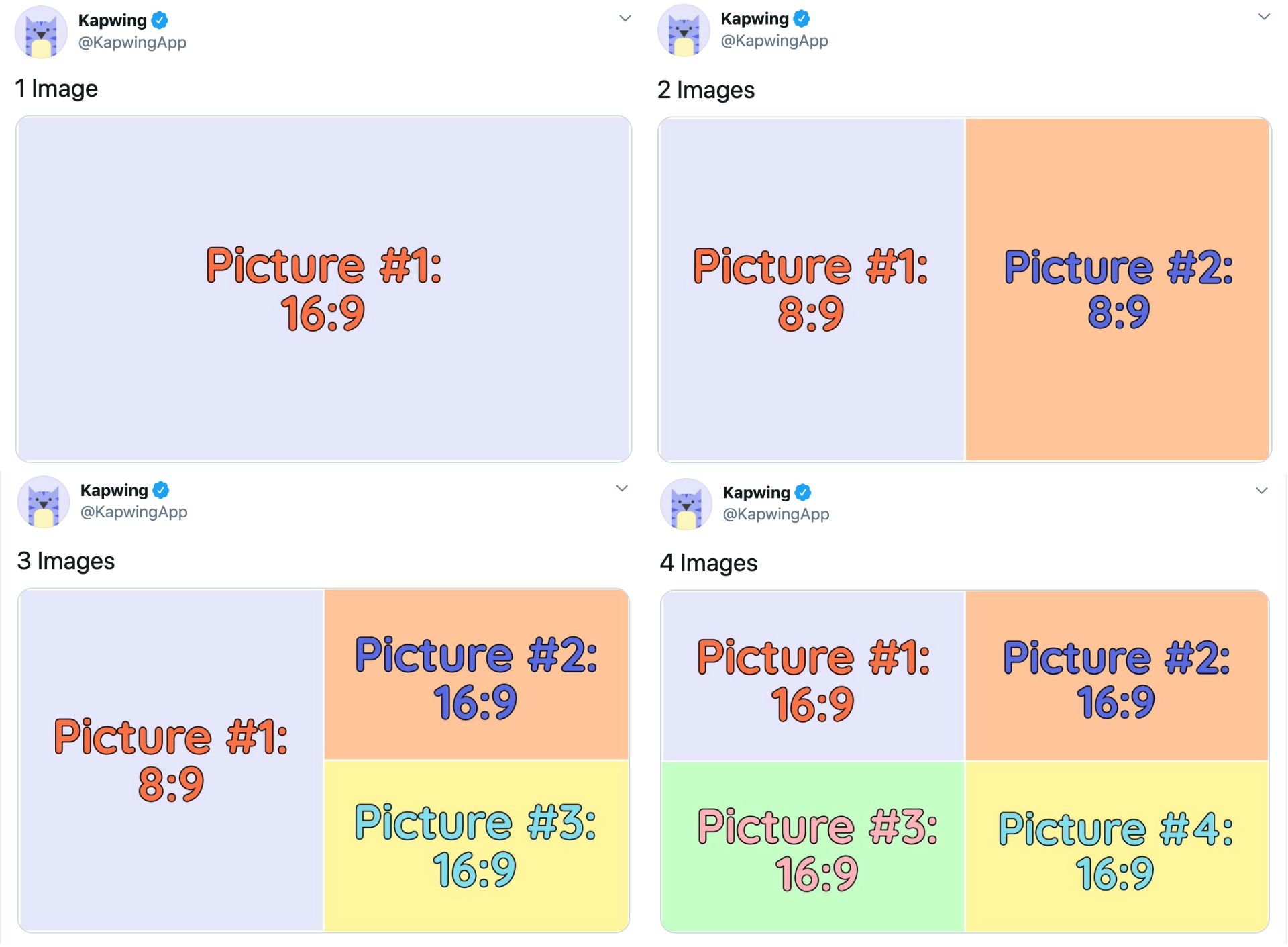
4. How to Resize Your Images for the New Crop
If you were used to the old crop rule, you probably figured out the best ways to navigate it. Adding padding to photos to display the whole thing, manipulating the crop for an "open for a surprise" tweet, testing the algorithm's racial bias. But with the new rules, you'll need to crop your photos differently.
I recommend using Kapwing to resize your Twitter pictures for the new crop rules, since it's all online and lets you add padding and resize with pixel precision. Head to Kapwing.com in your browser and select Start Editing to enter the Kapwing Studio.
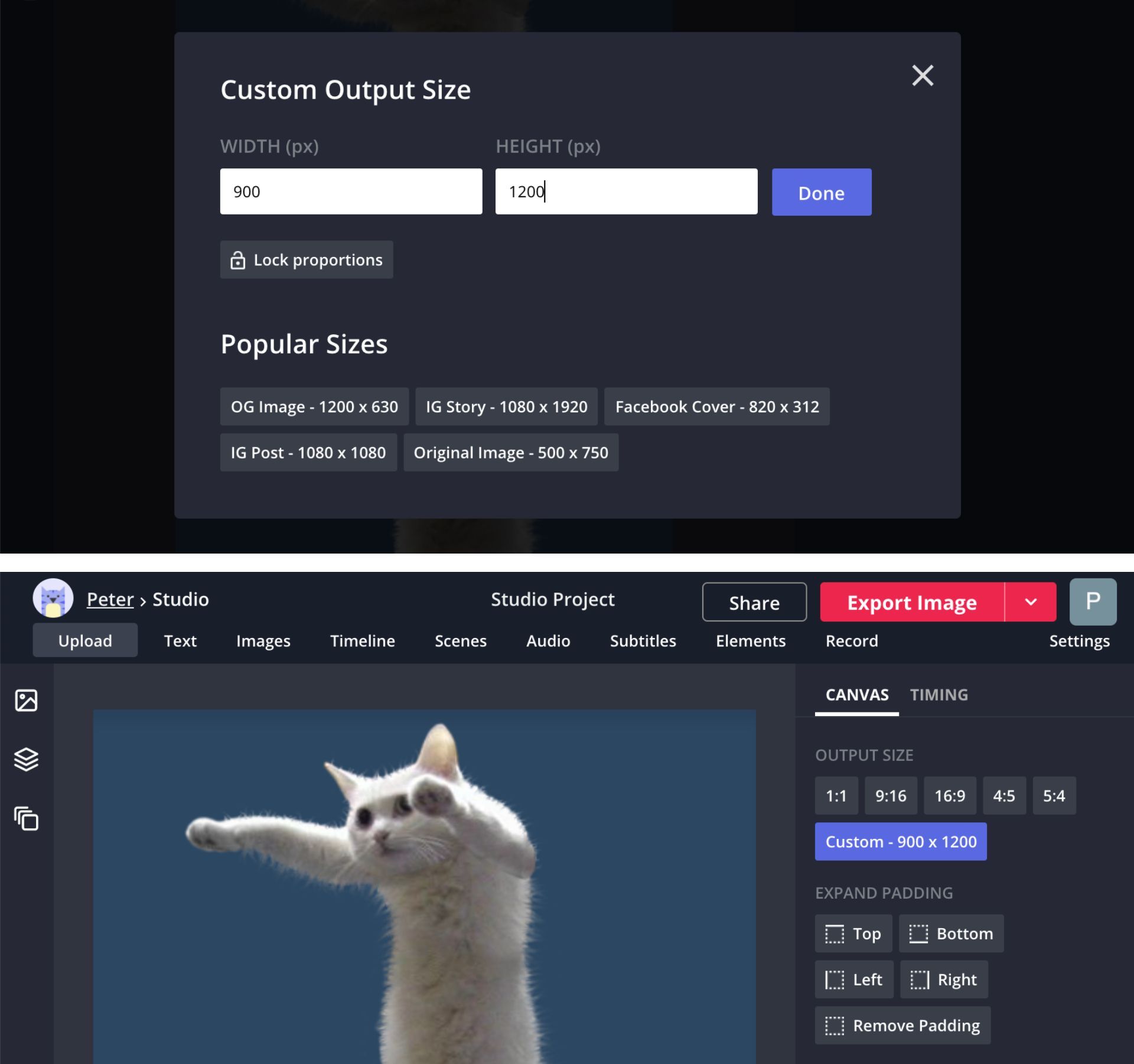
In the Studio, drag & drop your image, click Upload, or paste a link to import your picture to the canvas. Find the Output Size buttons on the right side of the Studio and select Custom Size. To resize your canvas to 3:4 (max Twitter height), I recommend 900 pixels for your width and 1200 for your height. Since Twitter now supports images up to 4k, you can enter 1920 pixels for your width and 2560 for your height, for maximum resolution.
Remember, if your picture is taller than 3:4 or wider than 2:1 just drag the corners of your picture to include the entire frame in the 3:4 or 2:1 frame, with some padding on the sides or top & bottom.
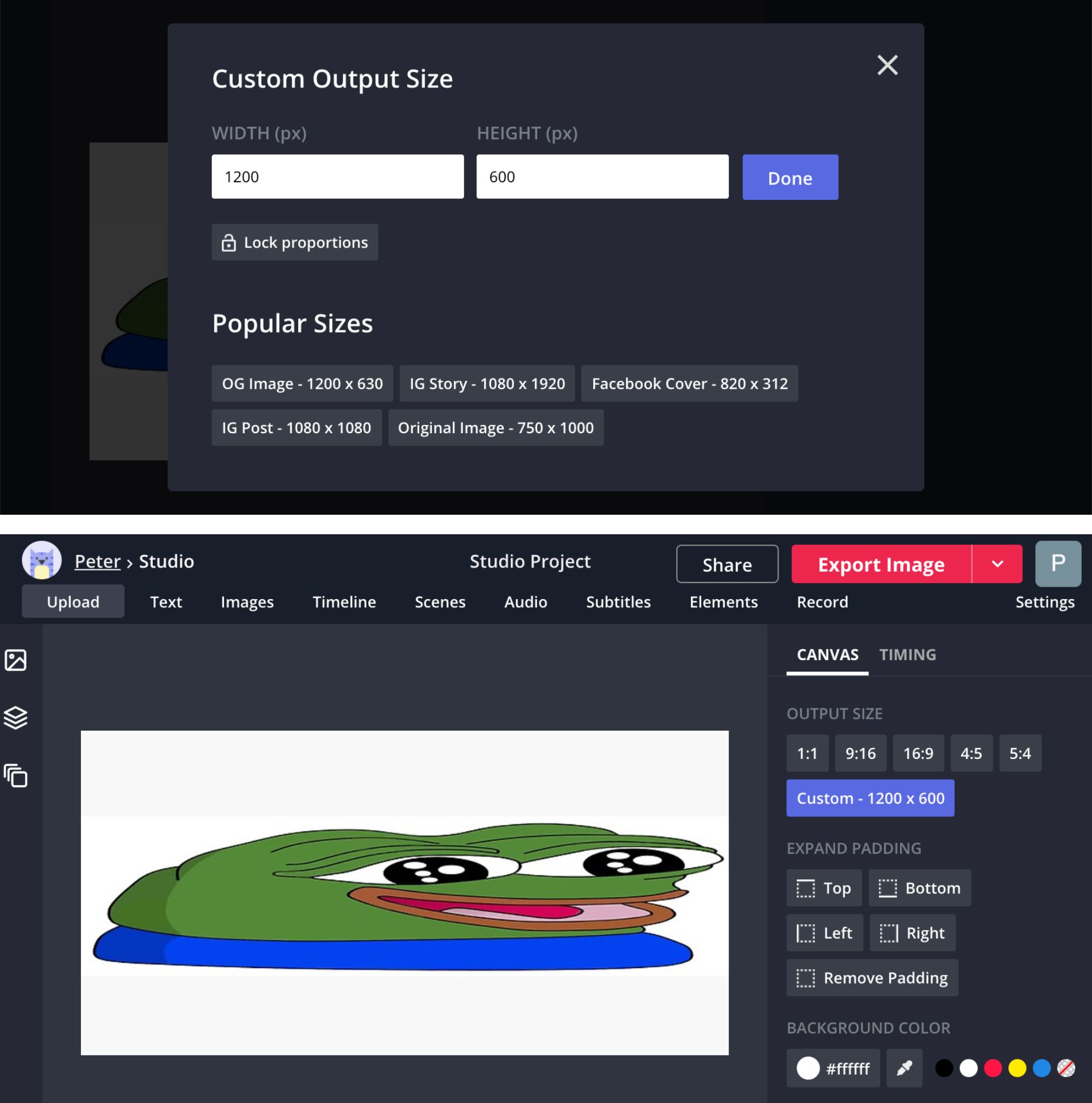
For max width Twitter images, I recommend entering 1200 pixels for your width and 600 for your height. For more HD images, put 2560 in the width field and 1280 in the height field.
I hope this article brings you fully up to date with Twitter's new sizing guidelines! For more tips and tutorials on creating great content for social media, check out the Kapwing YouTube channel or read through some related articles on Twitter content:
• How to Download Videos from Twitter
• How to Make a Fancam Video for Twitter or Instagram
• How to Repost a TikTok Video on Twitter
• How to Save a GIF from Twitter









