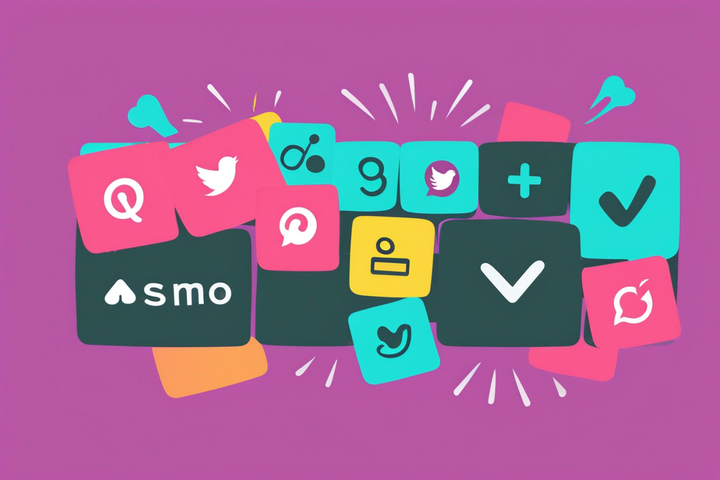How to Use the YouTube Community Tab for Engagement
The YouTube Community Tab is a place to connect with your subscribers outside of your videos. Learn how to make a YouTube Community post.
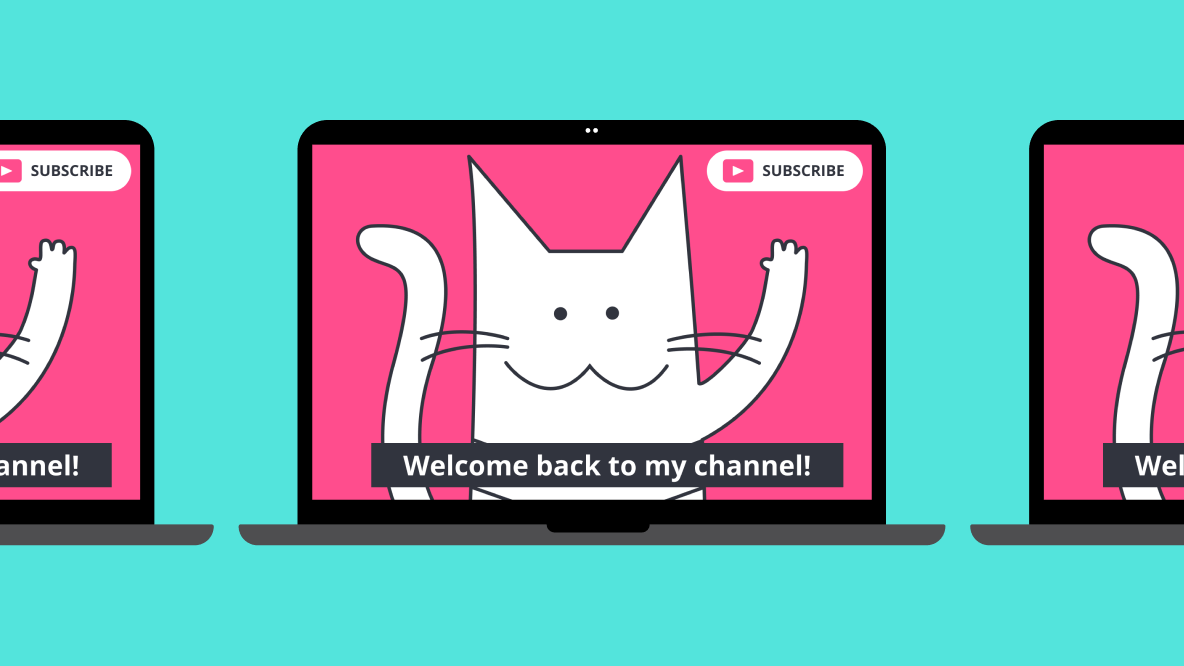
This is an article for you, YouTube creator.
Are you using the YouTube Community tab? If you’re struggling with engagement, trying to grow your channel by hacking the YouTube algorithm, or brainstorming new ways to connect with your audience, it’s worth your time to consider.
Why? In short: Community posts multiply the ways creators can engage with subscribers, and vice versa.
As you know, a frequent and consistent presence on social media is important for growth. The Community tab gives you a relatively low-effort way to pop your head in between video uploads and remind people why they follow you (or should follow you).
Read through the end of this article to see examples and get inspiration from other creators using the Community tab effectively.
What Is a YouTube Community Post?
A Community post gives YouTube creators the flexibility of other social platforms like Facebook or Discord, where you can publish interactive content in a variety of forms (text, gif, etc.).
In the Community tab, you can talk to viewers in all of the following ways:
- Polls
- Text posts
- Gifs
- Videos
- Pictures
People can comment on your posts and you can pin, moderate, and respond to those comments. You can also "heart" comments to show a little love.
Where can you find YouTube Community Posts?
Community posts will show up as suggested content on the Home feed of viewers who watch a lot of your videos. It will also show up in your subscribers' Subscription feed on the YouTube mobile app and on your channel page.
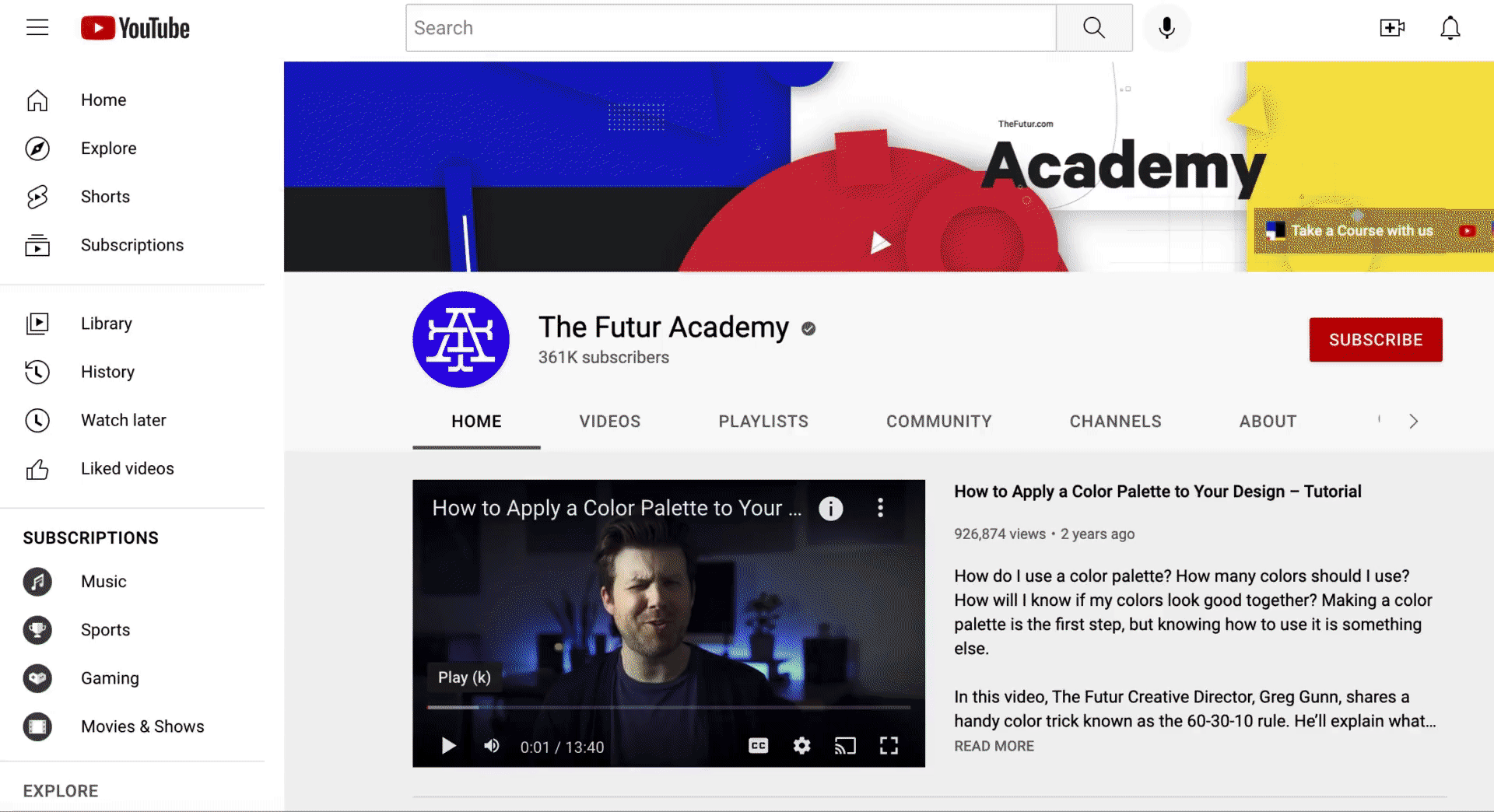
How Do I Use the Community Tab?
First, check your eligibility:
- You need more than 500 subscribers. The cutoff used to be higher, but YouTube lowered it in late 2021. (And access isn’t always instantaneous, so wait a week after passing the 500 mark before assuming there’s a problem.)
- You can’t be a kids’ channel. If your content is set as “made for kids,” you’ll need to change your audience to see the Community tab.
Community posts are coming to millions more channels!!
— TeamYouTube (@TeamYouTube) September 9, 2021
Starting October 12, 2021, we’re lowering the eligibility threshold for Community posts to channels with 500+ subscribers: https://t.co/66SEhZ33ML
Tips for getting started on the Community tab →https://t.co/O3KnHNvk1t pic.twitter.com/SB1pyfbgUz
So I'm eligible. How do I make a Community post?
- Go to your channel homepage.
- Click the "Community" tab. If you don't see the tab, that means your channel isn't eligible (yet).
- Input your content—text, poll, gif, or image—and post!
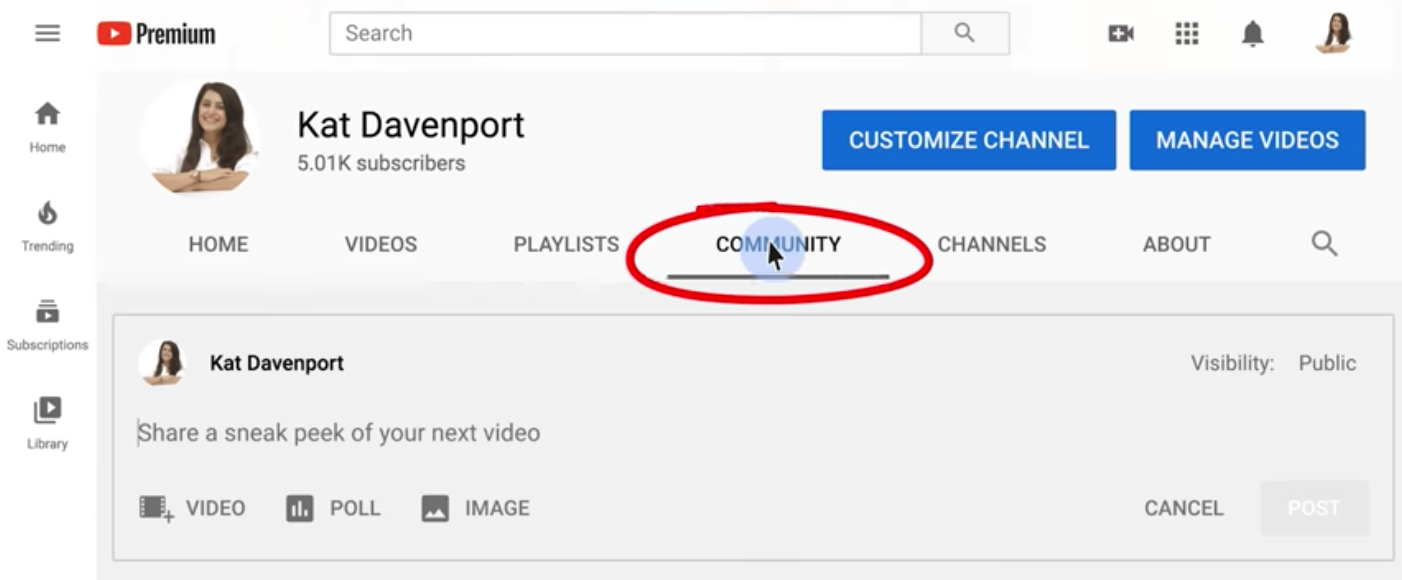
Bonus #1: Schedule posts. Click the down arrow by "post" and select "Schedule post." You'll see a drop down menu where you can input your desired posting time.
Bonus #2: Tailor your audience. If you use channel memberships, change the visibility setting in the top right corner of your post to "All paid members" to share exclusive content.
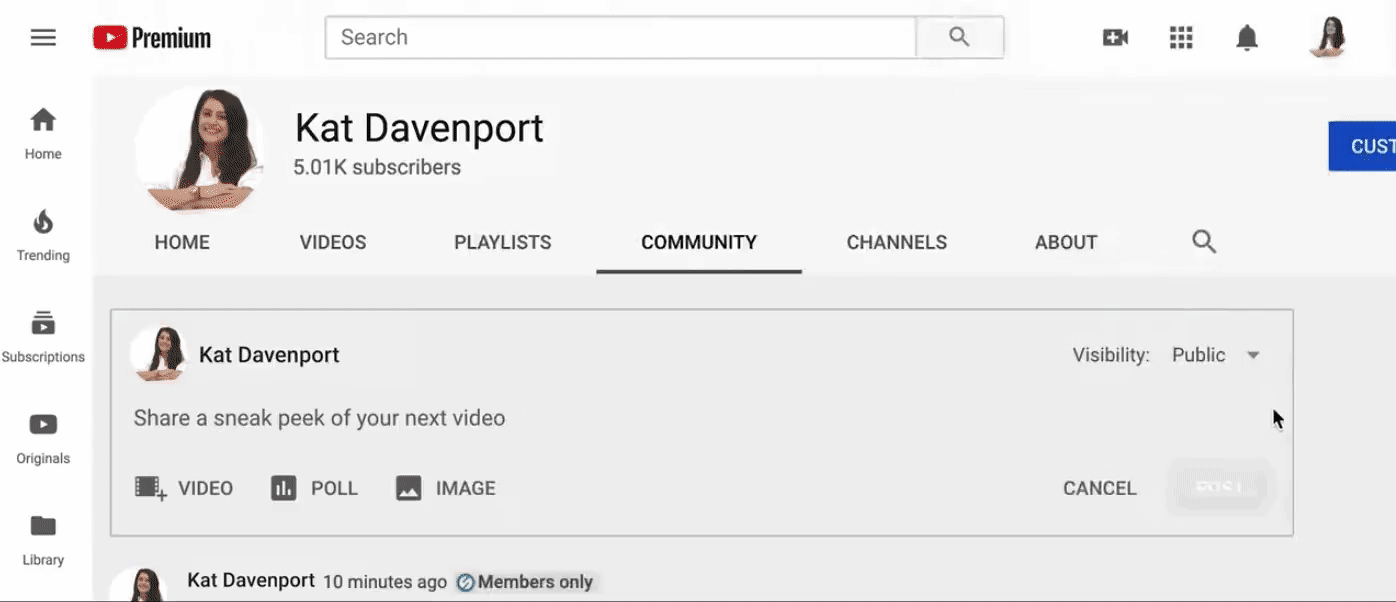
How do I manage my Community posts?
- Log in to your YouTube Studio.
- Click “Content” (on the left if you’re on web, at the bottom if you’re on the YouTube Studio app).
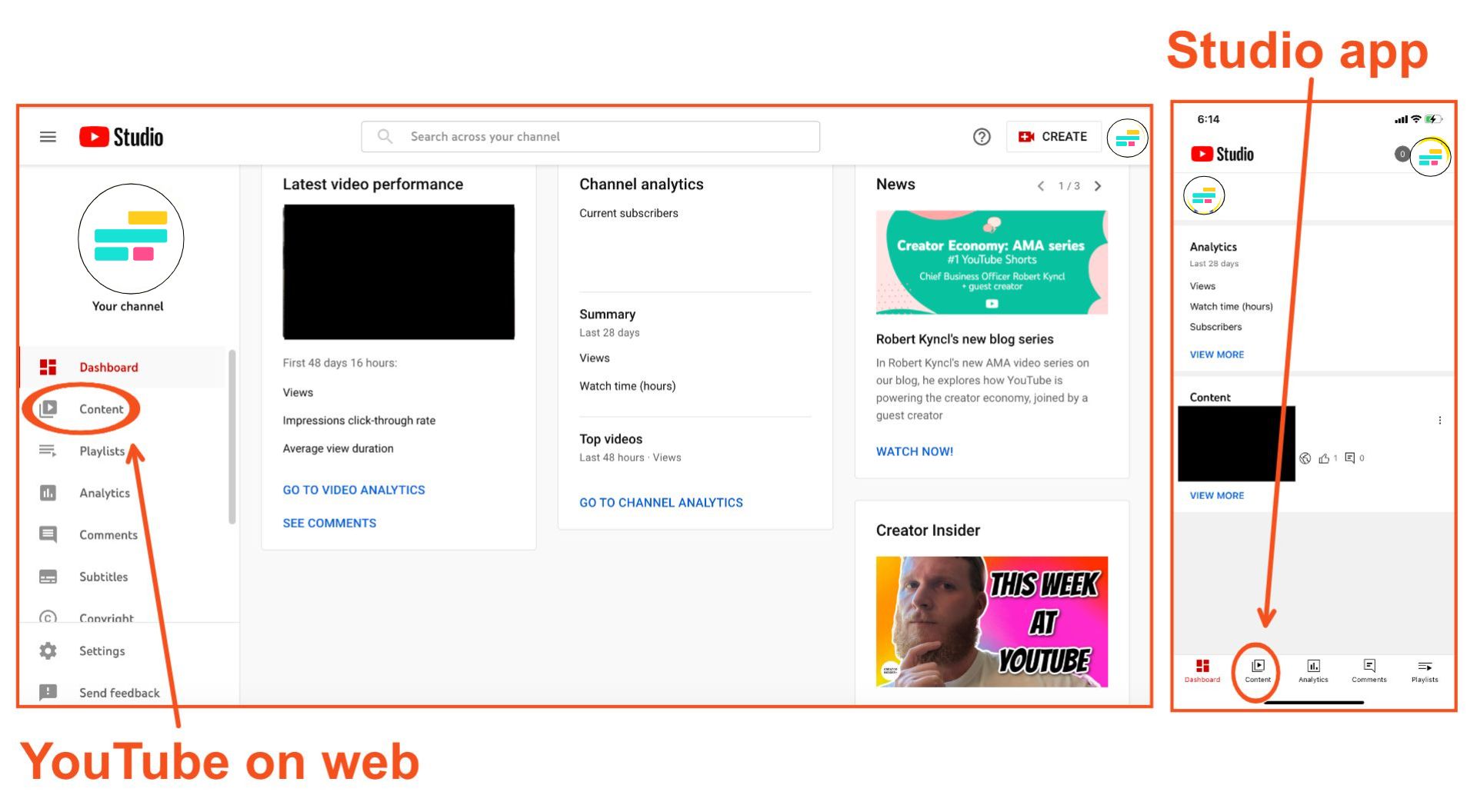
3. Choose the "Posts" tab. Here's where you'll see scheduled and published posts and be able to edit them, see performance data, and manage comments. Hover over the post title to see the edit and comments options:
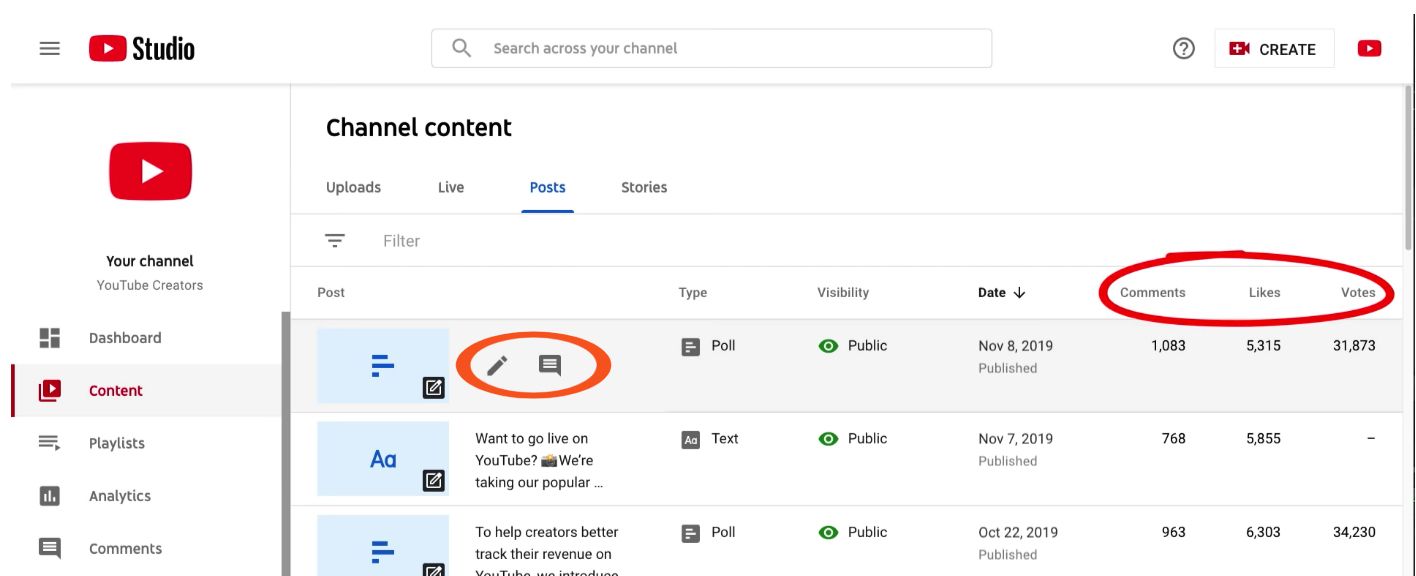
Community Tab Ideas
To strengthen engagement and build connections to your viewers, think about ways to A) encourage viewer participation, B) show personality, and C) build your audience outside YouTube.
The sky’s the limit, but here are YouTube’s own suggestions:
- Tease your upcoming video or short.
- Poll your audience to find out what kind of content they want from you.
- Share behind-the-scenes photos.
- Tag other creators or fans who deserve a special shout-out.
What are some other ways creators have used the Community tab? Check out some of these recent posts for inspiration.
- Engage viewers with questions they have to watch your latest video to answer:
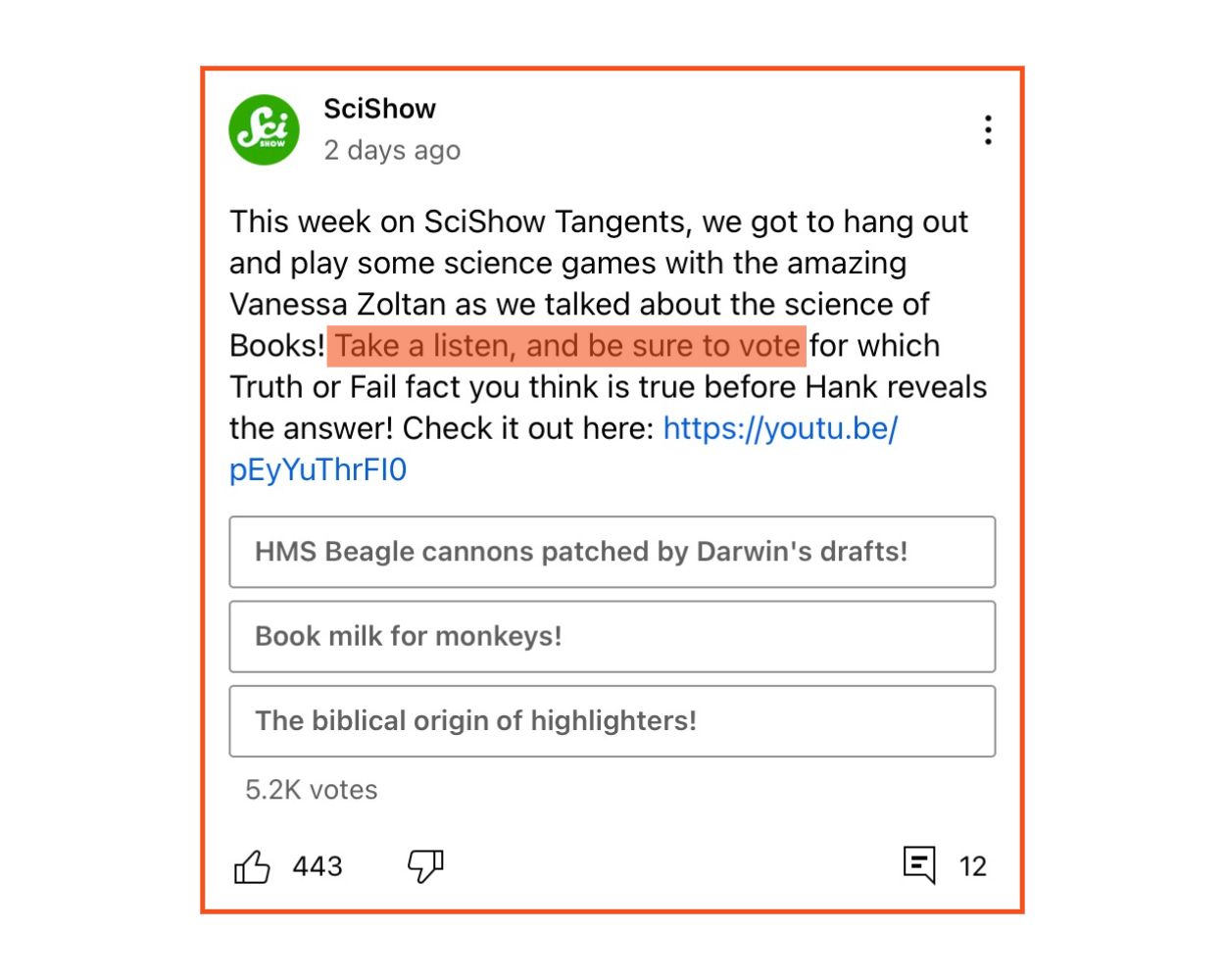
- Build hype and celebrate channel milestones with your subscribers:
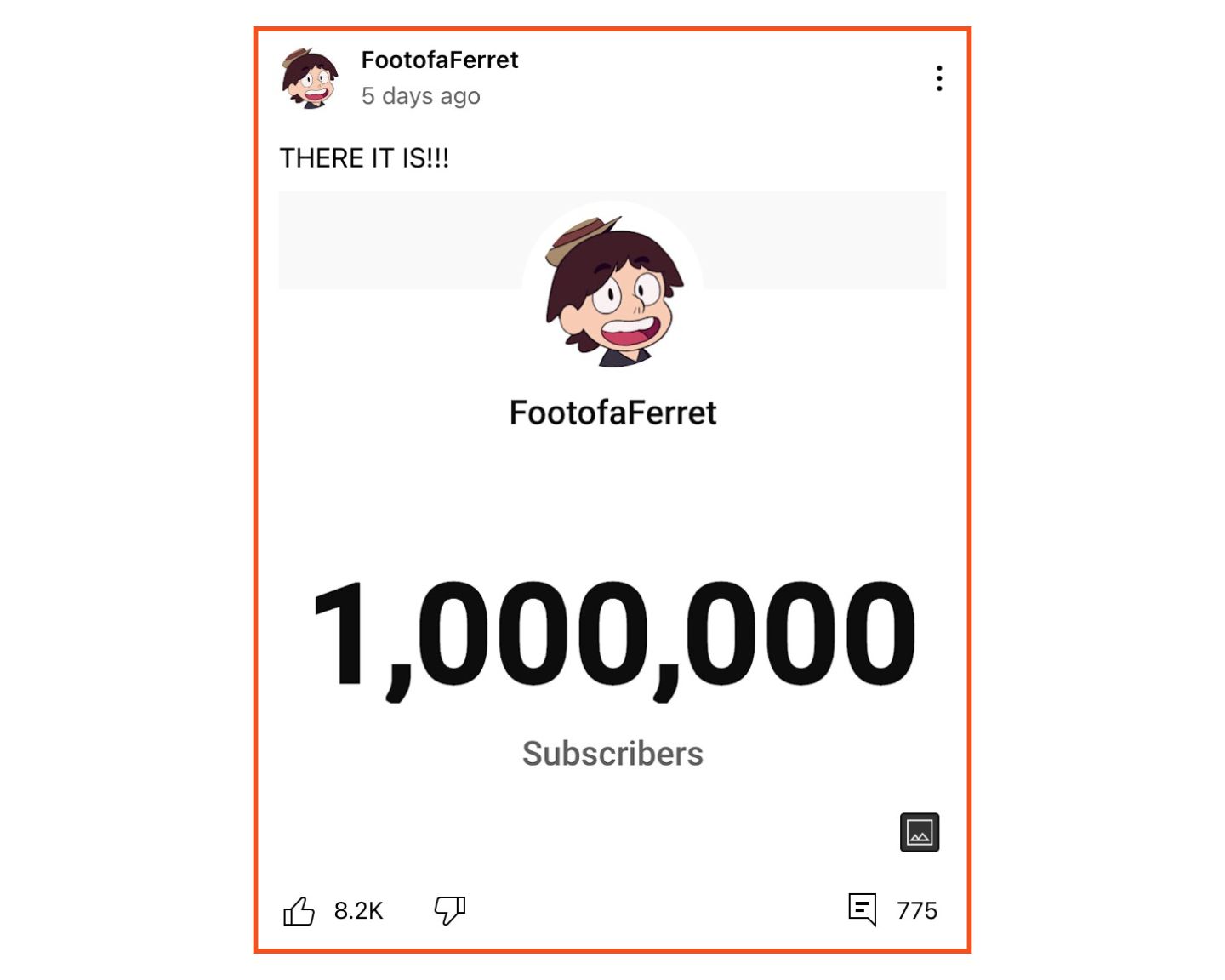
- Share links to your content on other platforms—articles, Instagram posts, tweets, etc.:
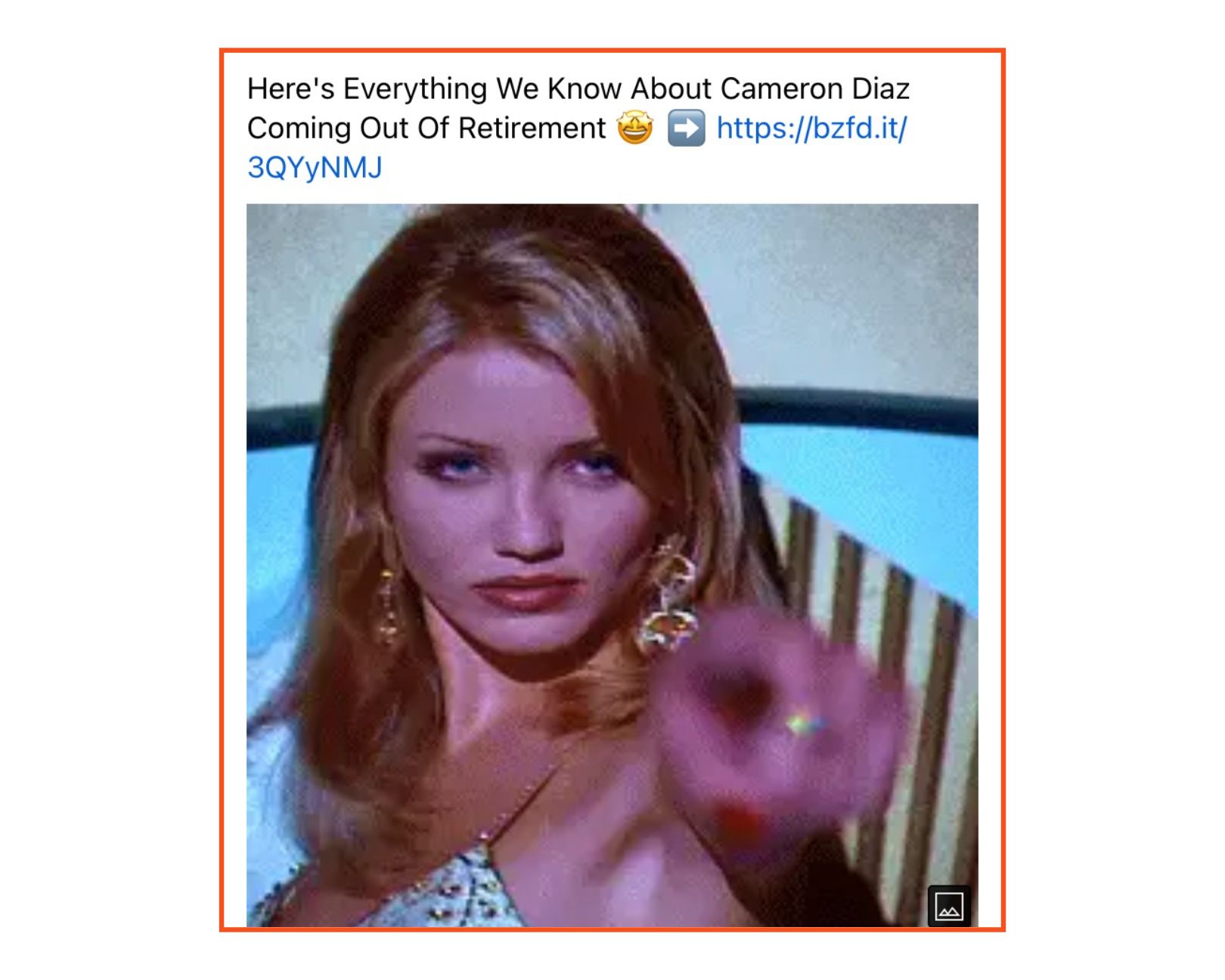
- Crowdsource job applicants and other needs you and your team might have:
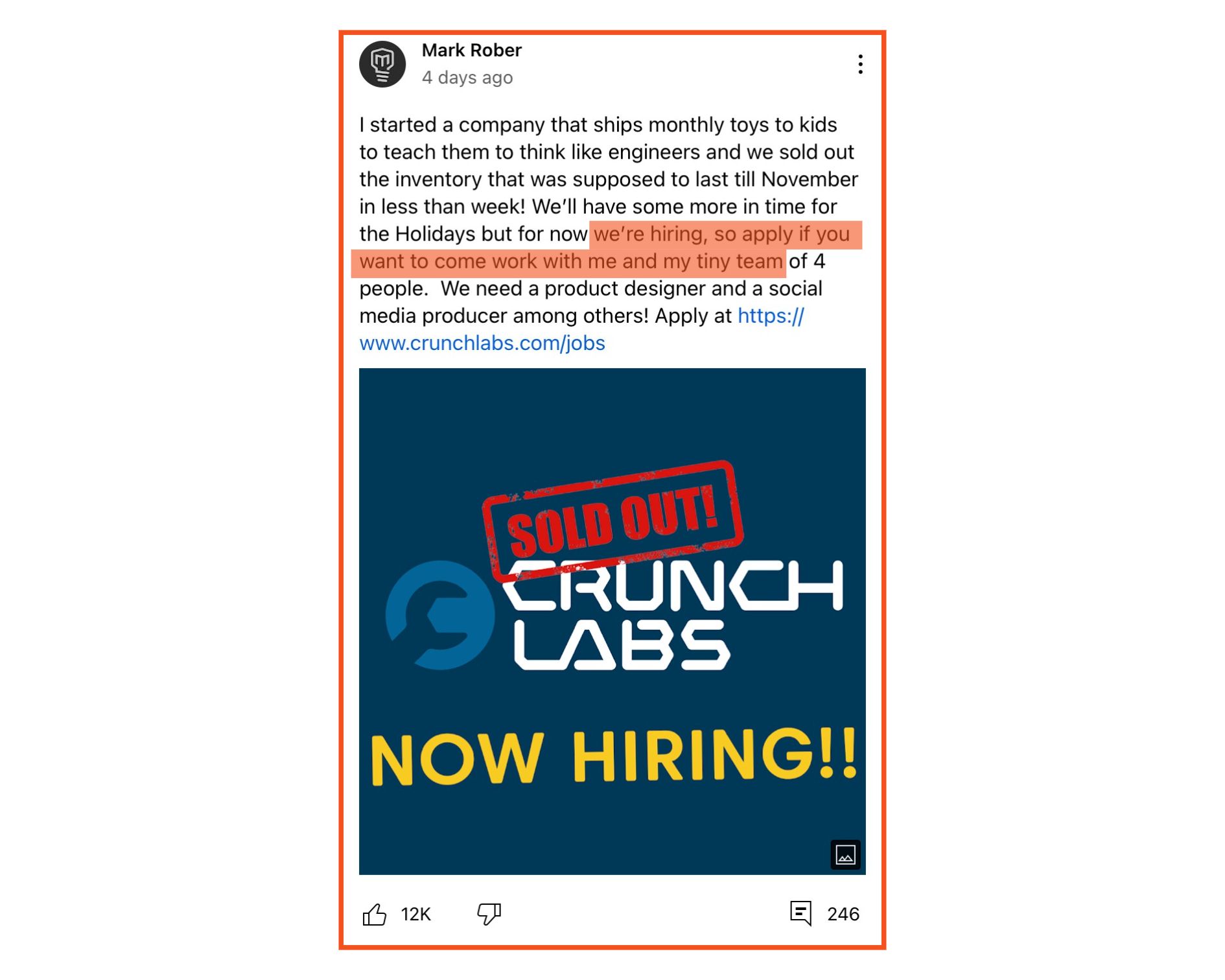
Now, get out there and talk to your viewers! What's going to be your first post?
For more info on what's happening on YouTube and tips like how to make a custom outro or download YouTube Shorts, check out our resource library.
Related Articles: