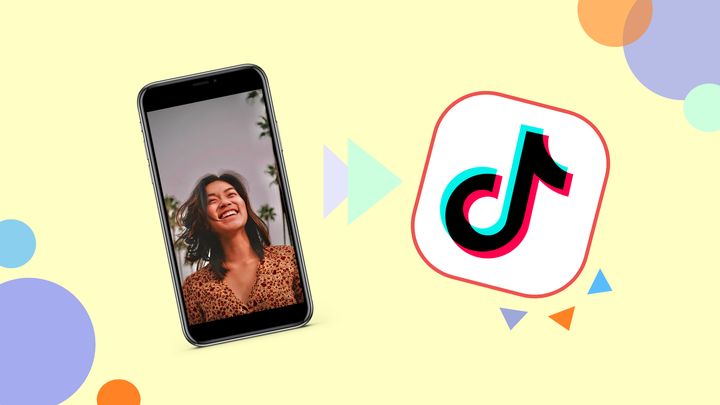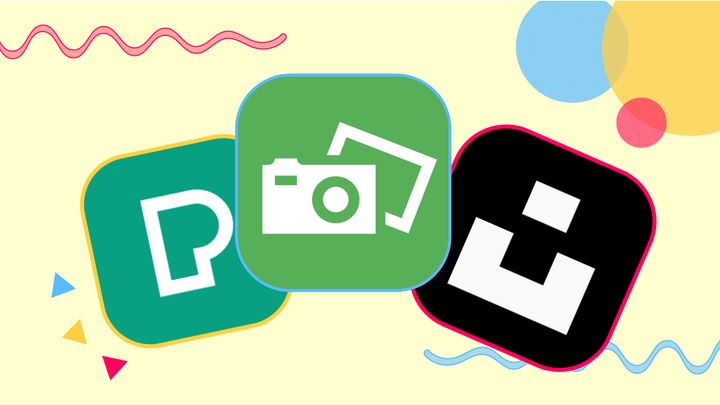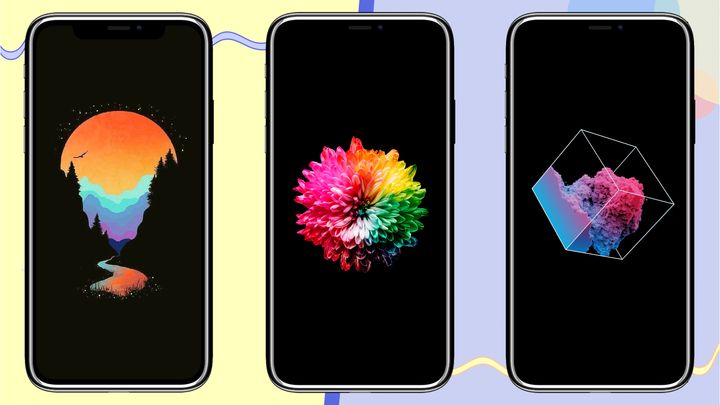How to Turn a Live Photo into a Boomerang
Live photos can capture more than an image, but they're too short to use as videos. Here's how to convert them into something in between: a boomerang GIF.

One of the best features of the iPhone camera is the ability to take and edit live photos. Not only do they let you pick the exact frame you want to save as a photo but they also serve as a fun, little snippet of that moment in time.
Whether it's a live photo of you throwing a coin into a fountain or simply laughing with your friend, converting your photo into a boomerang is a neat way to appreciate and share a memory. So how do you do it?
In this article, I'll explain how to convert a live photo into a Boomerang video. Here's what you should do:
- Use the Bounce feature on iPhone
- Save it as a video file
Step 1: Use the Bounce Feature on iPhone
Go into your camera roll and click on whichever live photo you want to convert into a boomerang. Now, swipe up! Hidden below your photo are all the special effects that so many people neglect to notice. Tap on the “Bounce” effect and it will immediately convert your photo into a boomerang. Yes, it was that simple.
Ok, but what if you want to share your boomerang on social media? This will require a few extra steps. First, you’re going to have to save your “Bounce” photo to your files and then upload it to Kapwing Studio. From there, you can easily save it as an MP4 that is now shareable on all platforms.
Step 2: Save It as a Video File
Once you've changed your Live Photo to a Boomerang, there are two ways for you to convert it to a video file. First, you can use the share option in your Photos app and send the Boomerang to a computer, where it will be received as a .MOV video file. Or, using the same Share menu, you can also save the Boomerang to your phone's files, where it will be stored as a video.
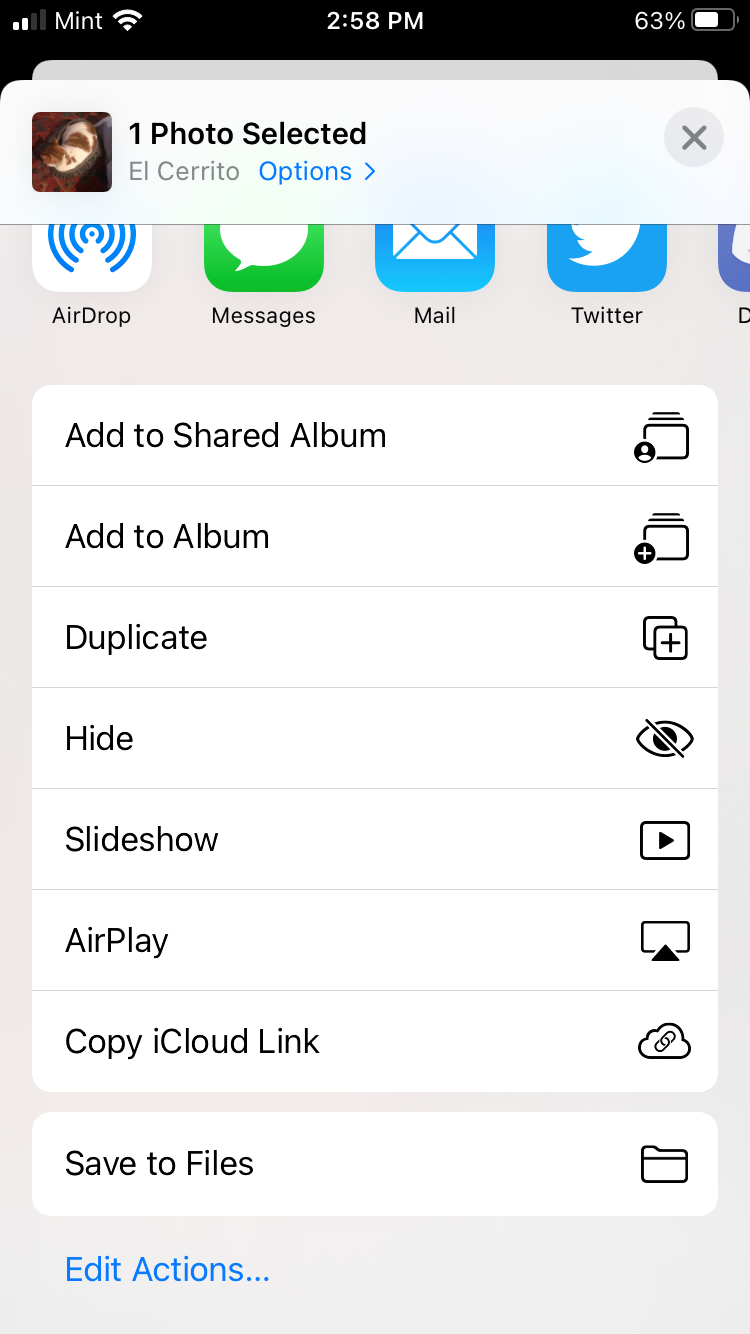
Step 3: Convert it to a GIF
When you've converted your "bounced" live photo to a video file, head over to Kapwing.com in your browser and select Start Editing to enter the Kapwing Studio. Tap the upload button and find the video file you want to upload. Once it's uploaded to the Studio, select the arrow button in the upper right corner of the screen and choose "Export as GIF."
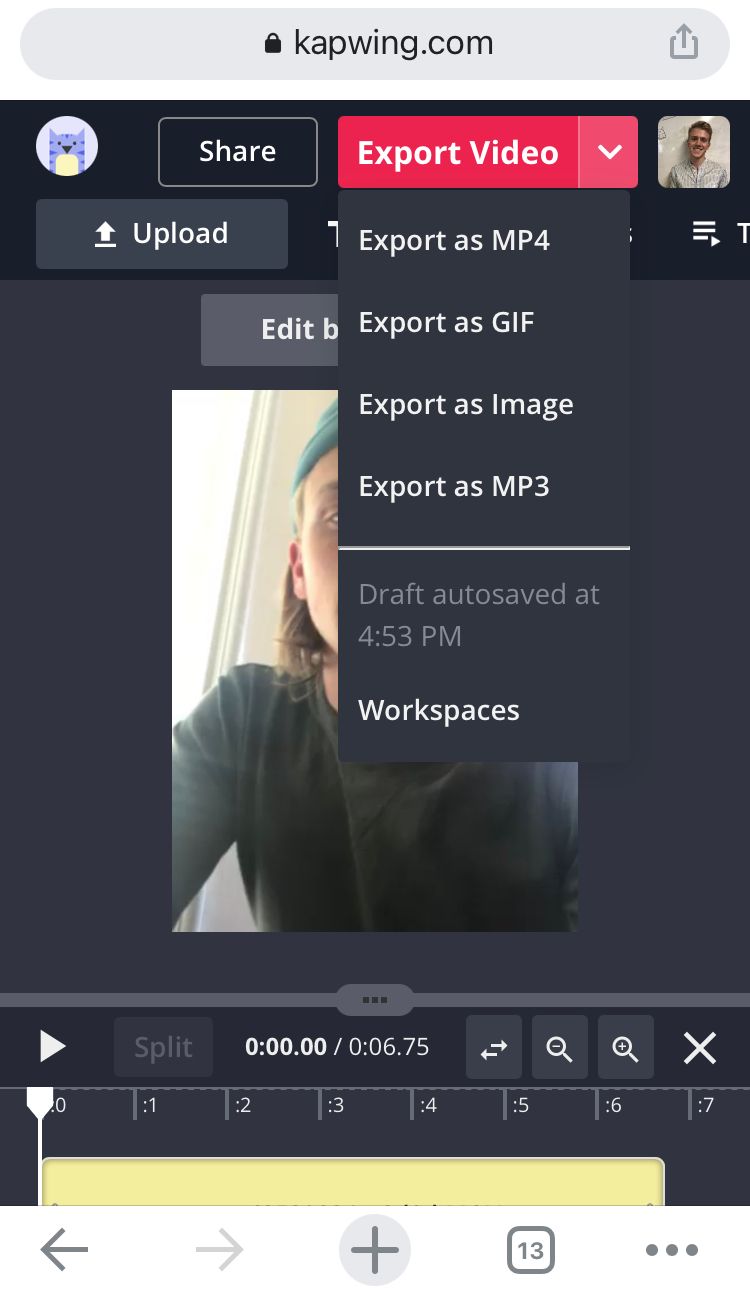
Give Kapwing a bit of time to export your boomerang GIF. When it's done, download the GIF straight to your phone's camera roll. If you're not signed into a Kapwing account, sign in or sign up using your Google or Facebook account – once you've signed into a Kapwing account, the watermark in the lower right corner will be removed from your final image.
If you're interested in more tips and tutorials on creating great digital content in 2021, check out the Kapwing YouTube channel. And while you're here, take a look as some related articles on video and photo editing: