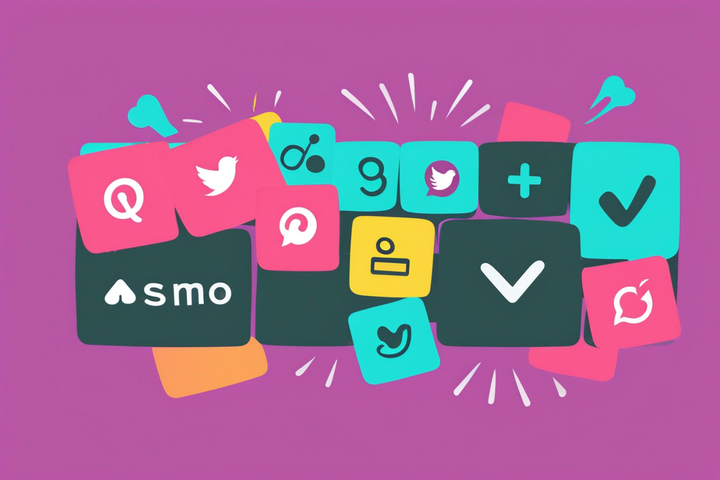How to Pin Posts on Instagram (with Examples)
Keep your favorite and most important posts seen at the top of your Instagram profile. This is how to pin posts on Instagram.
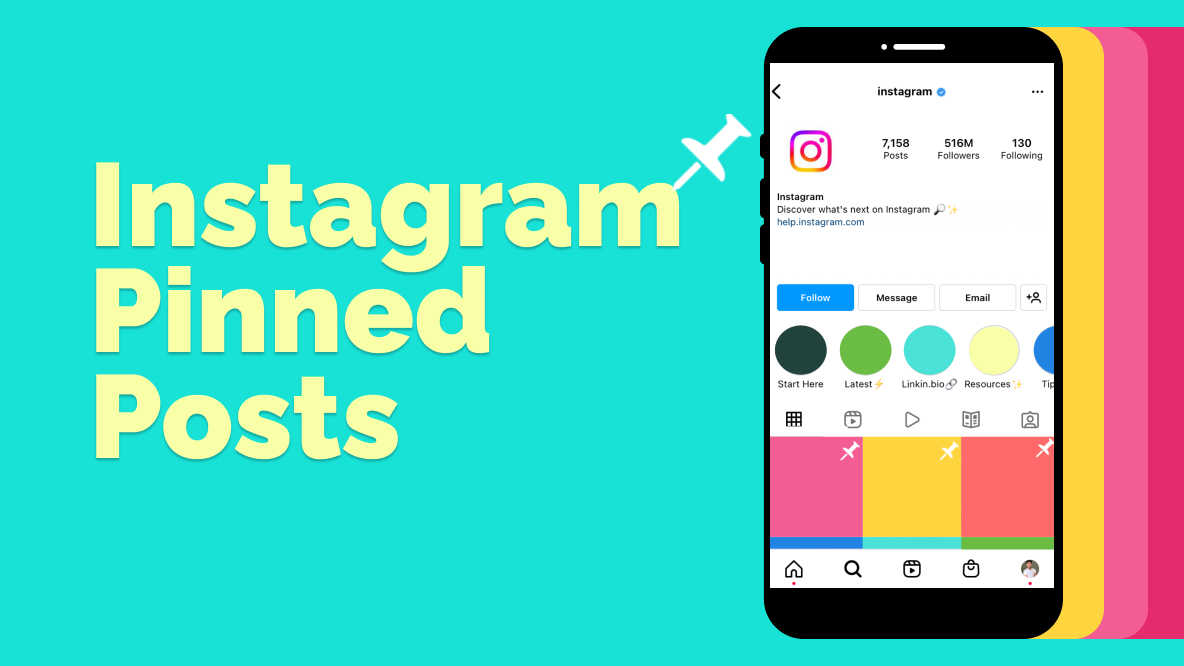
We all have that favorite selfie, that favorite trip across seas, that favorite memory with our friends last summer. Sometimes, we even have announcements or updates that our community and followers should always know about– whether those are FAQs, new products, or new charities we want to share.
Pinning comments on TikTok and Instagram are incredibly helpful for viewers and creators alike for context or engagement. On Twitter, people pin a tweet on their profile to highlight important information, keep their favorite tweet seen, or just share a fun joke. Now, we have Instagram pinned posts.
THREE of them.
These pinned posts will show up on your profile at the top of your grid, right below your Instagram bio and Story Highlights.
The Head of Instagram, Adam Mosseri, recently took to the platform to announce the new feature on the platform: grid pinning. This is huge for content creators, brands, and every Instagram user in between as Mosseri reminds everyone "Your profile is your space, so we're looking for more ways to give you control over that experience."
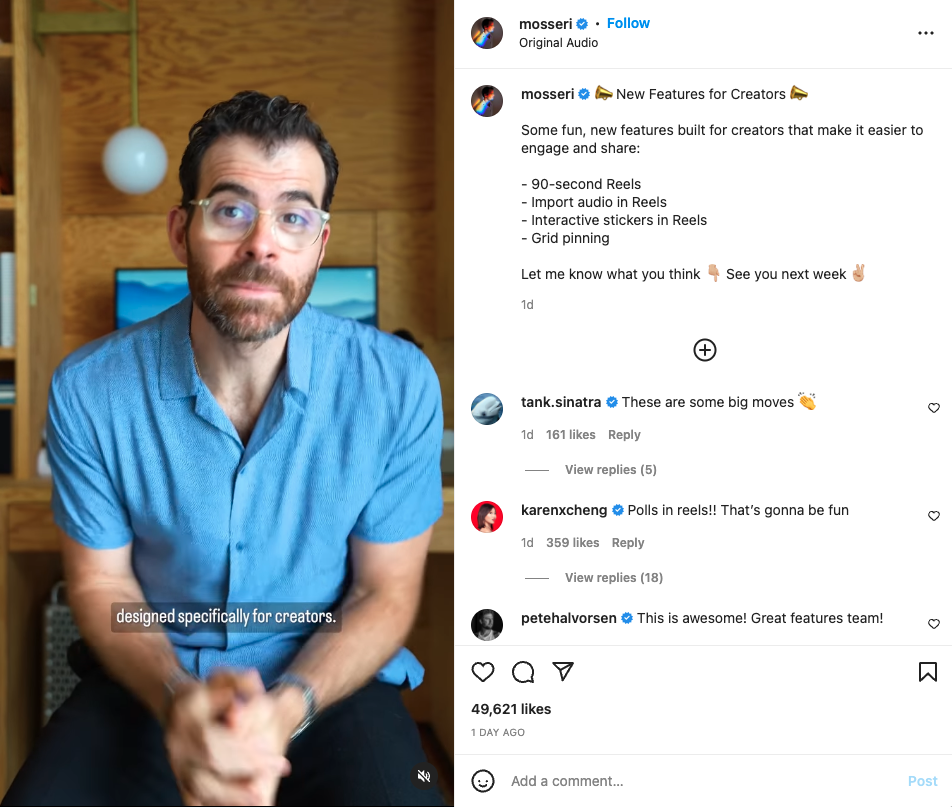
By pinning 3 posts at the top of your Instagram profile, you’re able to create the experience a viewer would have when on your profile.
In this article, I’ll show you exactly how to pin a post on Instagram, making your Instagram profile much more tailored towards who you are and how you’d like to express yourself.
Try these trending Instagram tools:
- Free Online Video Resizer
- Online Instagram Video Maker
- Instagram Reels Safe Zones Template
- Repost YouTube Videos to Instagram
- Video Progress Bar Generator
How to pin posts on Instagram:
- Choose which post you want to place first
- Tap on the 3 dot icon (⋯)
- Select Pin to your profile
- Organize and play with your top 3 pinned Instagram posts
Step 1: Choose which post you want to place first.
First, think of what kind of aesthetic you want people to experience when viewing your profile. Ask yourself questions like:
- Which posts show my personality the best?
- What colors do I want to present to set the tone of my Instagram profile?
- Do I want to feature my friends and family?
- Are there any announcements I want to keep highlighted on my profile?
Below are a few Instagram profile mockups to view ways you can organize your top pinned Instagram posts.
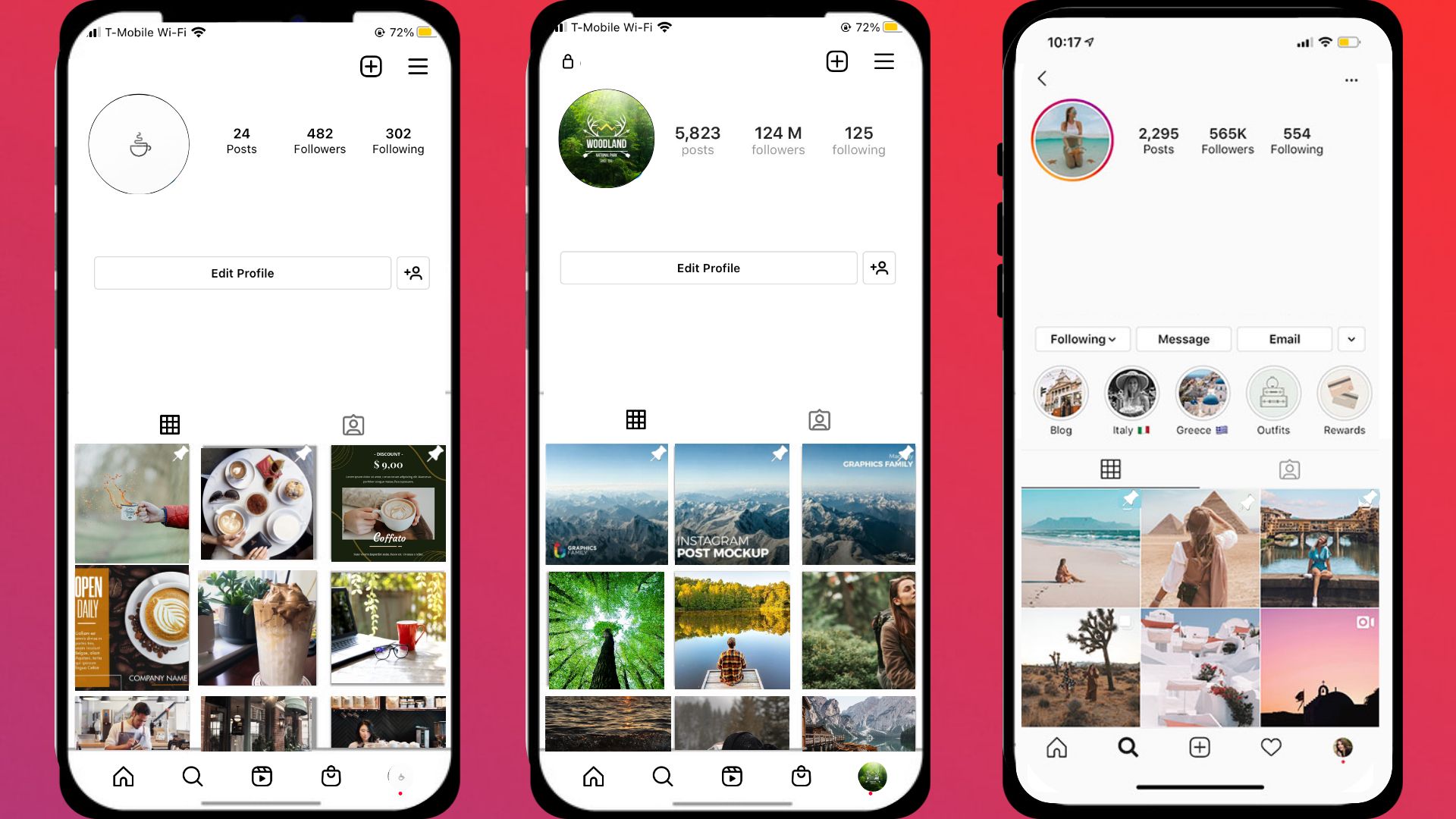
On the left is a coffee shop pinning posts on Instagram that have announcements and important information about their business.
In the middle is a national park that used their 3 pinned Instagram posts to make up one image on its own– similar to a banner.
On the right is a travel blogger who pins posts on their Instagram profile to share their favorite trips they took.
The important thing when choosing which posts you want to pin on your Instagram profile is deciding which posts you want to have greet anyone who lands on your profile and the impression you leave them with.
Step 2: Tap on the 3 dot icon (⋯)
Once you've found the post you want to pin to your Instagram profile, tap the 3 dots icon in the top right of that post (⋯).
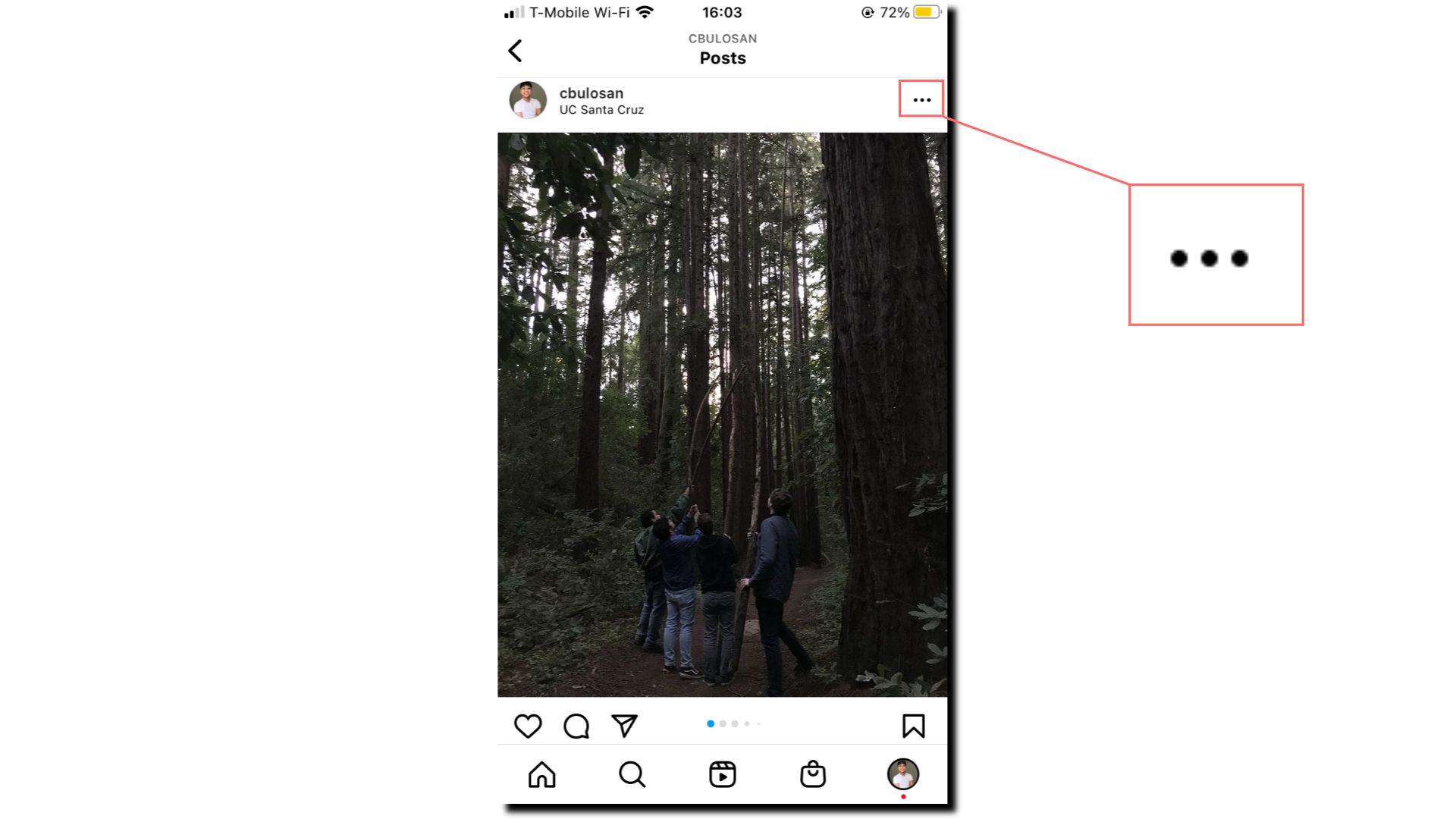
This will open the the settings and actions you can take for that specific post like deleting, archiving, turning off commenting, and now, pin to your profile.
Step 3: Select "Pin to your profile"
When you have your post settings open, select "Pin to your profile." This will pin your post to the top of your Instagram profile.
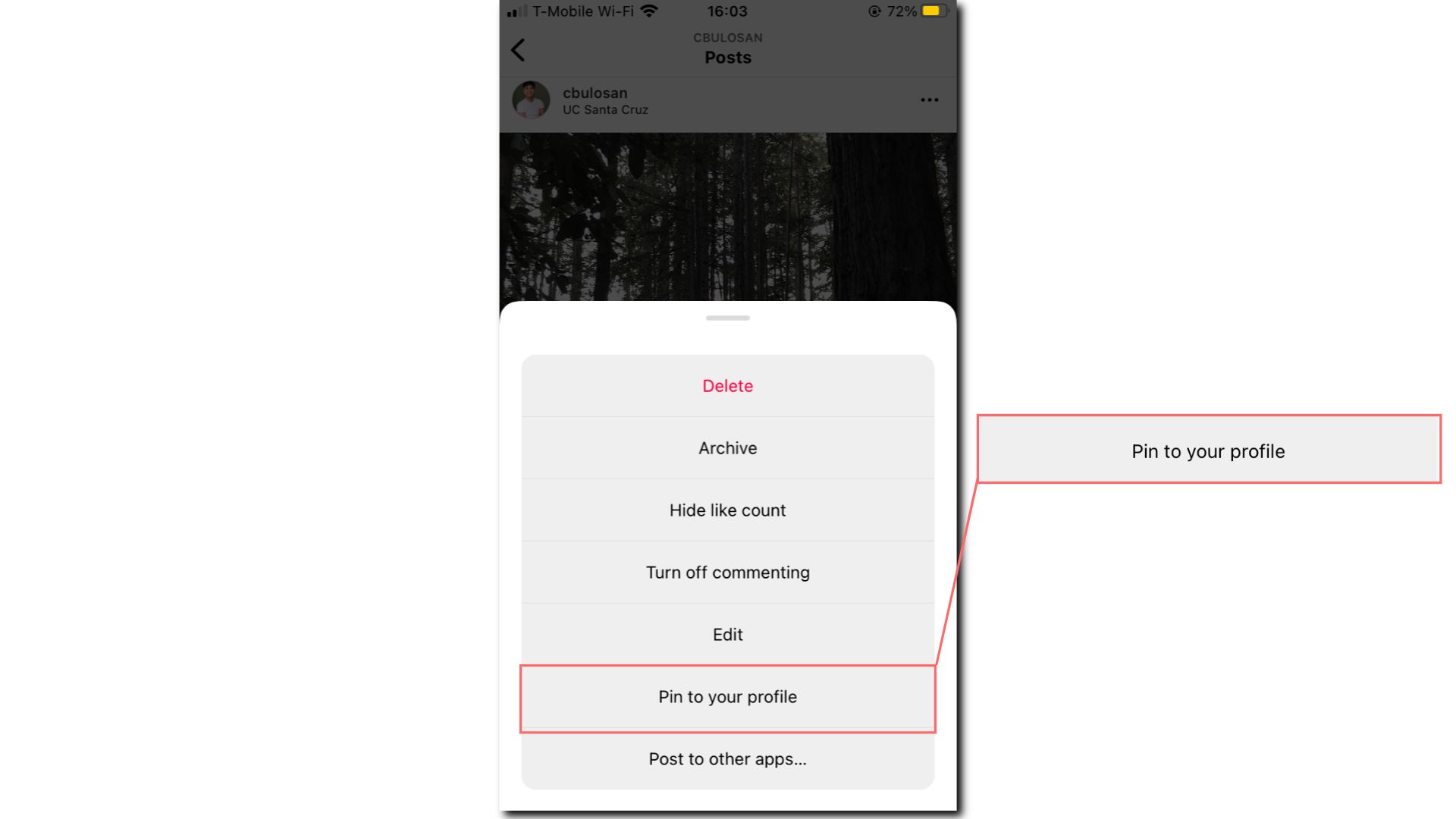
One thing to keep in mind: the order in which you pin your Instagram post is the order it will be placed at the top of your Instagram profile. For example, if you're pinning 3 posts, you'll want to pin the one you want to appear on the right side of the three, first.
Step 4: Organize and play with your top 3 pinned Instagram posts
You've pinned posts on Instagram– now what?
Take in what Mosseri mentioned: express yourself and "take control over [this] experience." Play around with the positioning of the posts you pinned on your profile and see what works (and looks) best to you.
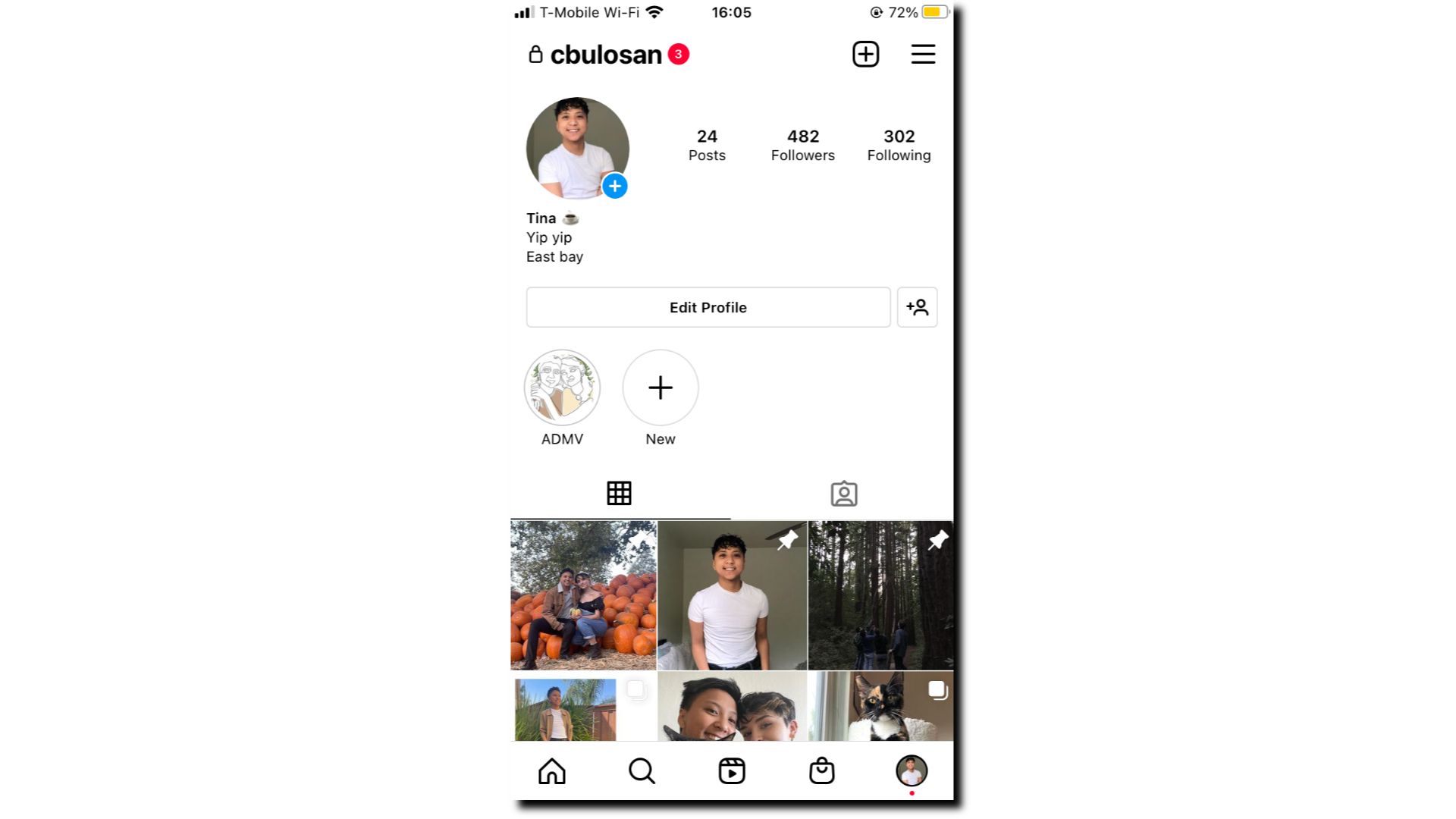
This is what my Instagram profile looks like. I wanted to feature posts of my friends and loved ones as well as a clear picture of myself. There wasn't much thought in this for me, but I did want to include a pop of color by pinning the post of myself at a pumpkin patch.
With the digital media and creative space expanding its horizons day by day, the more room we as creators have to explore, express, and share our stories.
To learn more about new updates across every social media platform and content creation tips, check out the rest of our Resources Library. You'll find new trends, news, and features you can use to become a greater creator by visiting our YouTube channel, Instagram, or Twitter @KapwingApp.