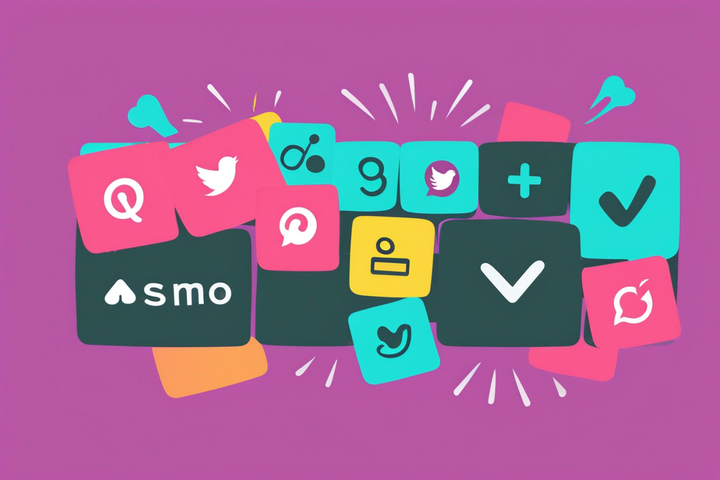How to Download YouTube Shorts without the YouTube Watermark
YouTube is adding a watermark to YouTube Shorts downloaded from the Creator Studio. In this article, I'll teach you how to download your Shorts without the YouTube watermark so you can repurpose your own content wherever and however you see fit.
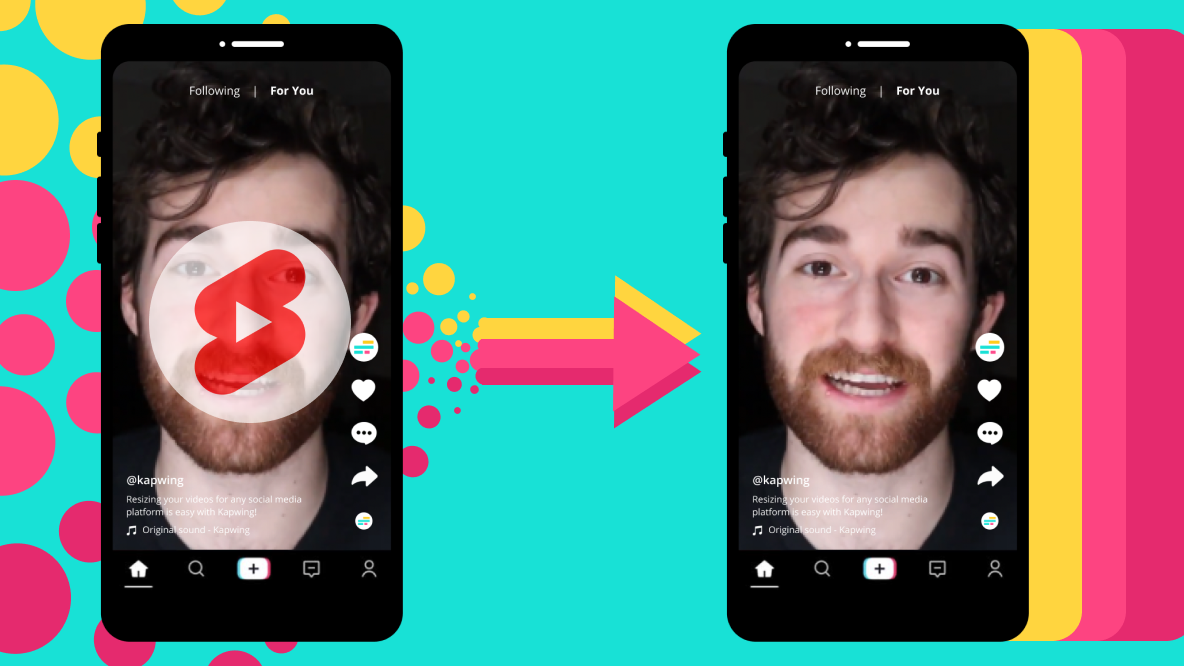
YouTube's support team announced a few days ago that they're adding a watermark to YouTube Shorts downloaded from the YouTube Studio. While this might not have affected your channel yet, it's only a matter of time. According to the announcement, "this [new watermark policy] is rolling out over the next few weeks on desktop" with a plan to expand to mobile soon.
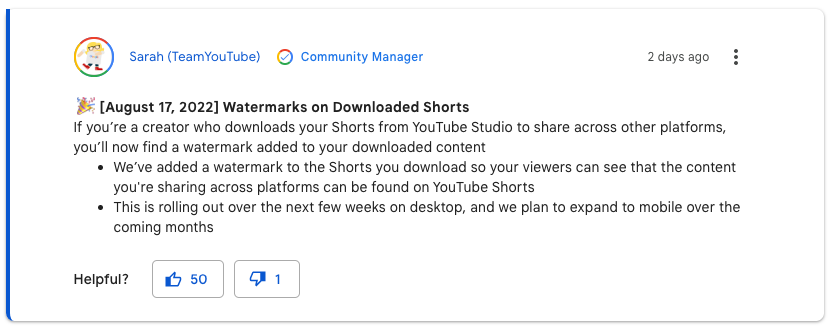
If you're a creator who makes a lot of their Shorts content in YouTube and then downloads it to repurpose for another platform, this could affect you in a big way. Here's how to download your Shorts without a YouTube Short watermark in just three steps:
- Step 1: Get the Link for Your YouTube Short
- Step 2: Import Your YouTube Short to a Video Editor
- Step 3: Export and Download
Let's get into the tutorial.
Step 1: Get the Link for Your YouTube Short
You can find the link to your YouTube Short by pulling up the video either on your channel or within the YouTube Studio interface.
Open your Content tab, find the video you're looking for, and hover over it with your mouse. You'll see five buttons: Details, Analytics, Comments, Monetization, and Options.
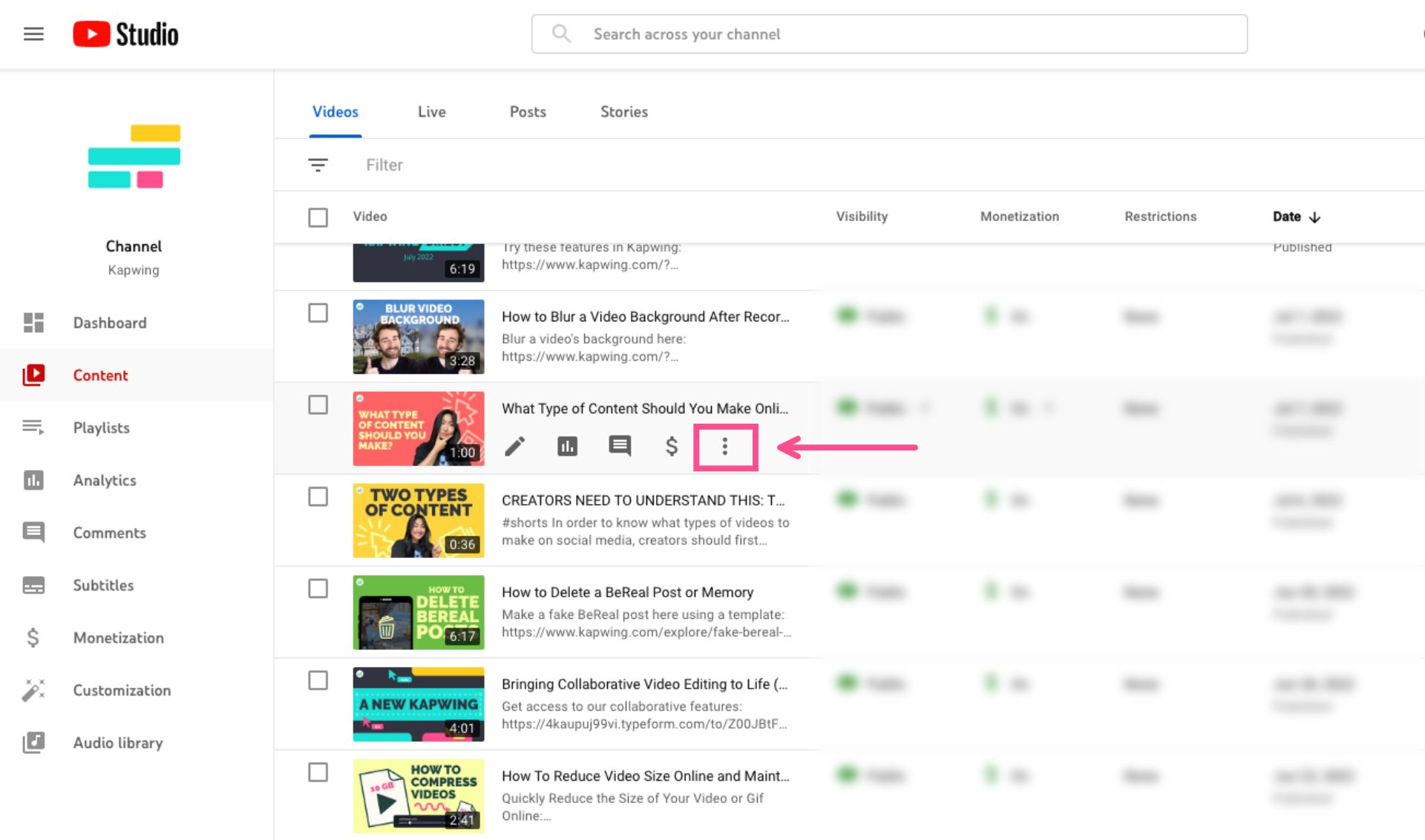
Click on the three dot Option icon. From the Options menu, choose "Get shareable link.
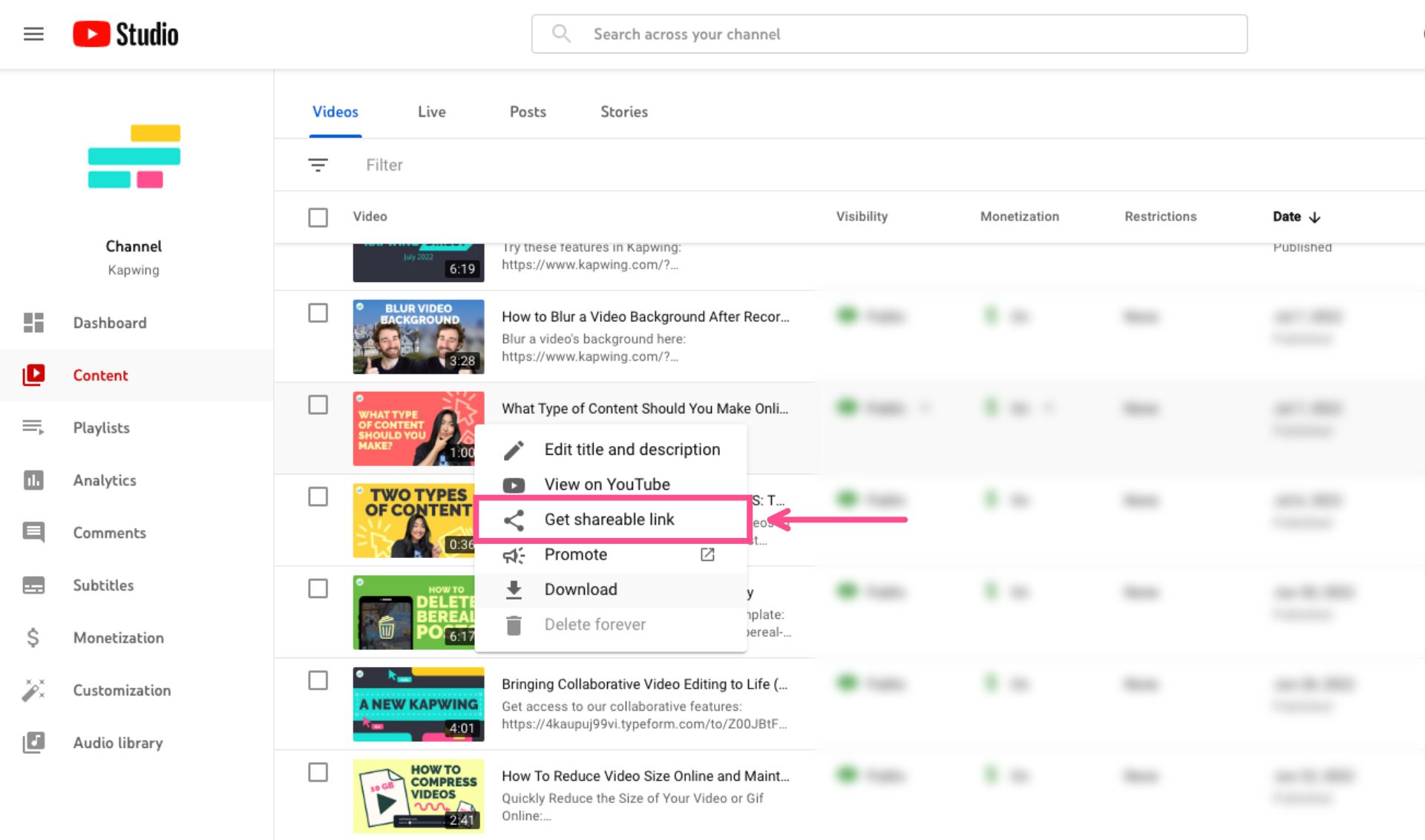
The link will automatically be copied to your clipboard and you're ready to move on to the next step.
Step 2: Import Your YouTube Short to a Video Editor
Now that you've got your video's URL, you need to import it into a video editing software. For this tutorial, we'll be using Kapwing. It's an online, browser-based video editor and supports URL import for plenty of platforms, including YouTube.
Head to Kapwing.com and click "Get started." You'll be prompted to sign in or open an account.
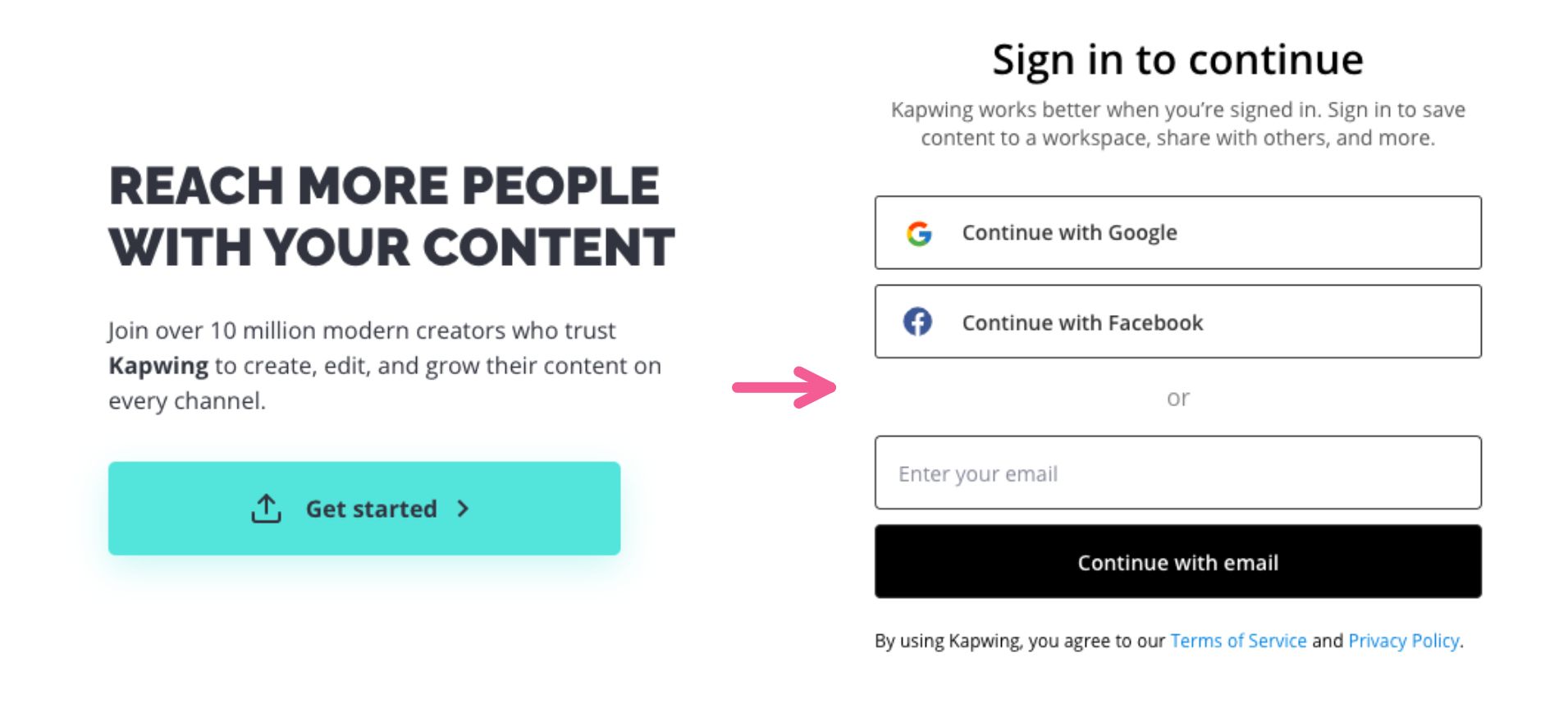
Once you've logged in, click "Create New Project."
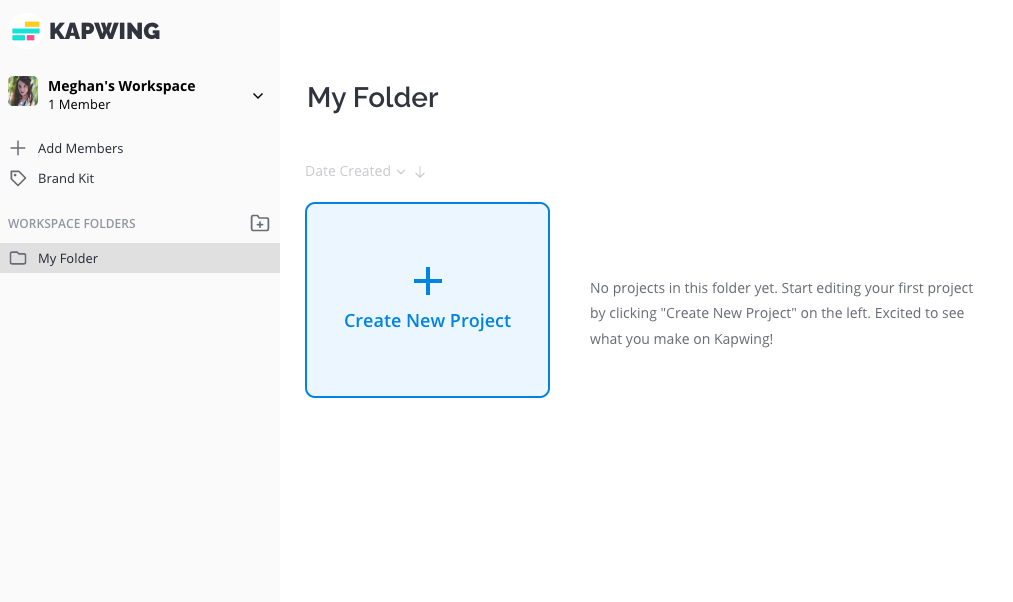
Paste your Short's URL into the text bar beneath the "Click to Upload" window and import your video.
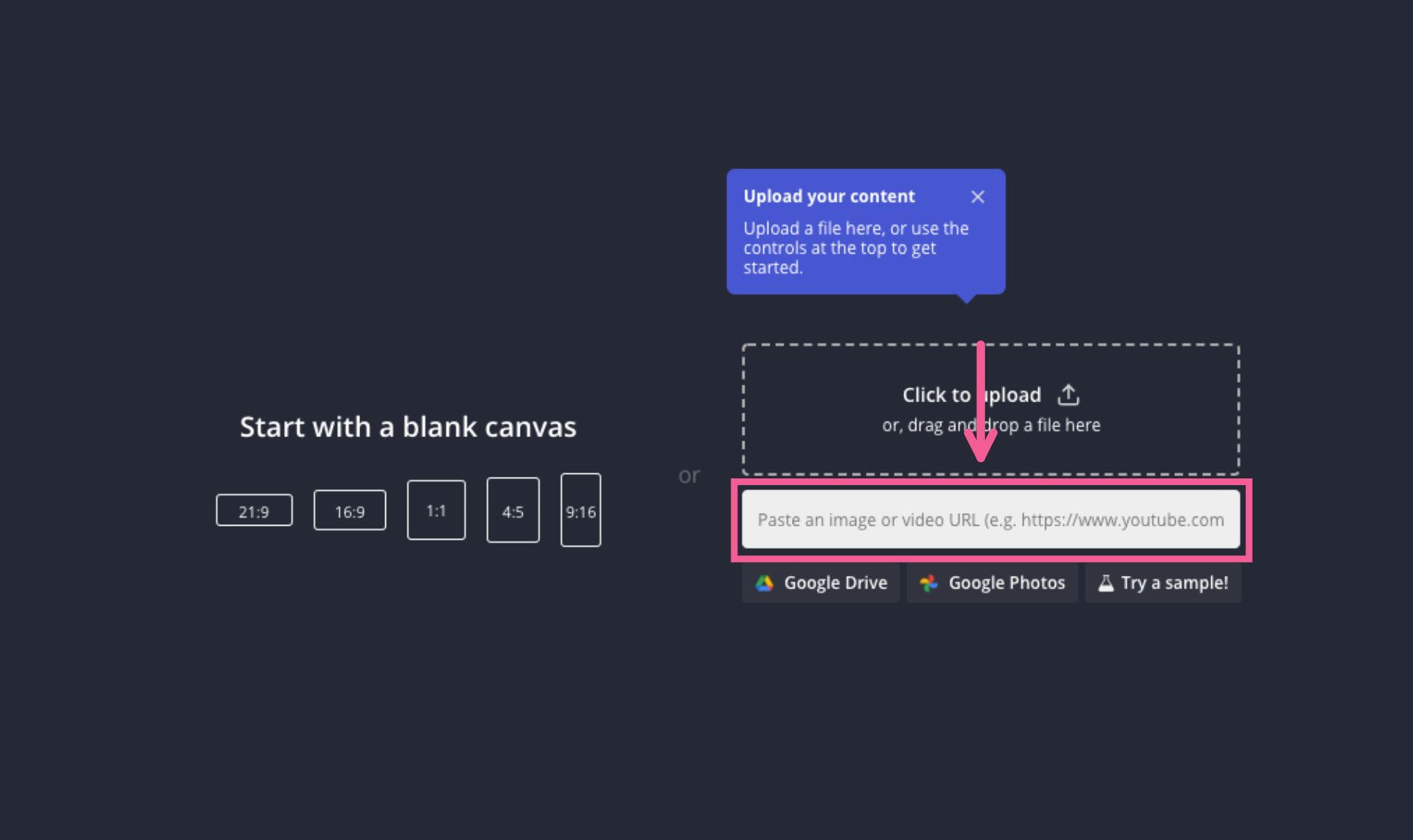
Step 3: Export and Download Your Video without the YouTube Shorts Watermark
All that's left to do is download your YouTube Short.
Click the "Export Project" button in the top right and choose your file type and resolution settings.
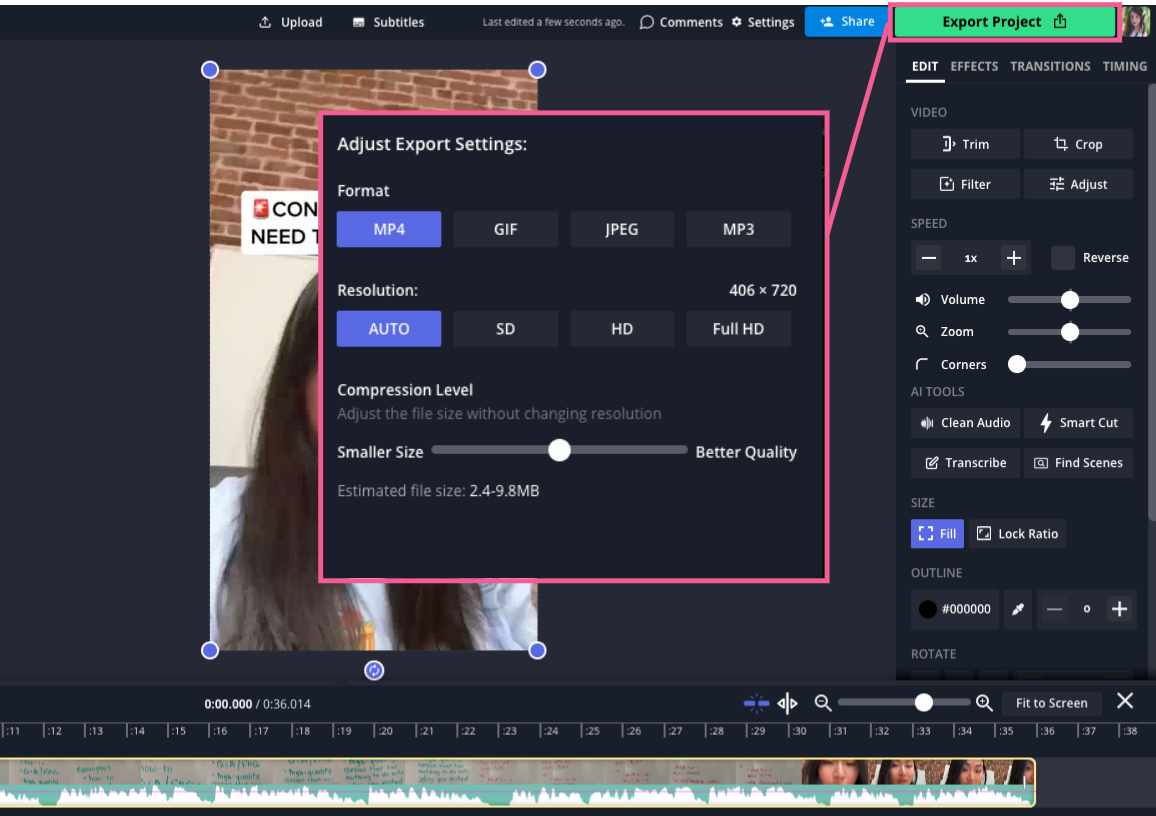
On the next screen, you'll have the option to download your YouTube Short file, without the Shorts watermark. You can also choose to share the video by using the generated URL or by sharing directly to TikTok, Twitter, or Facebook.
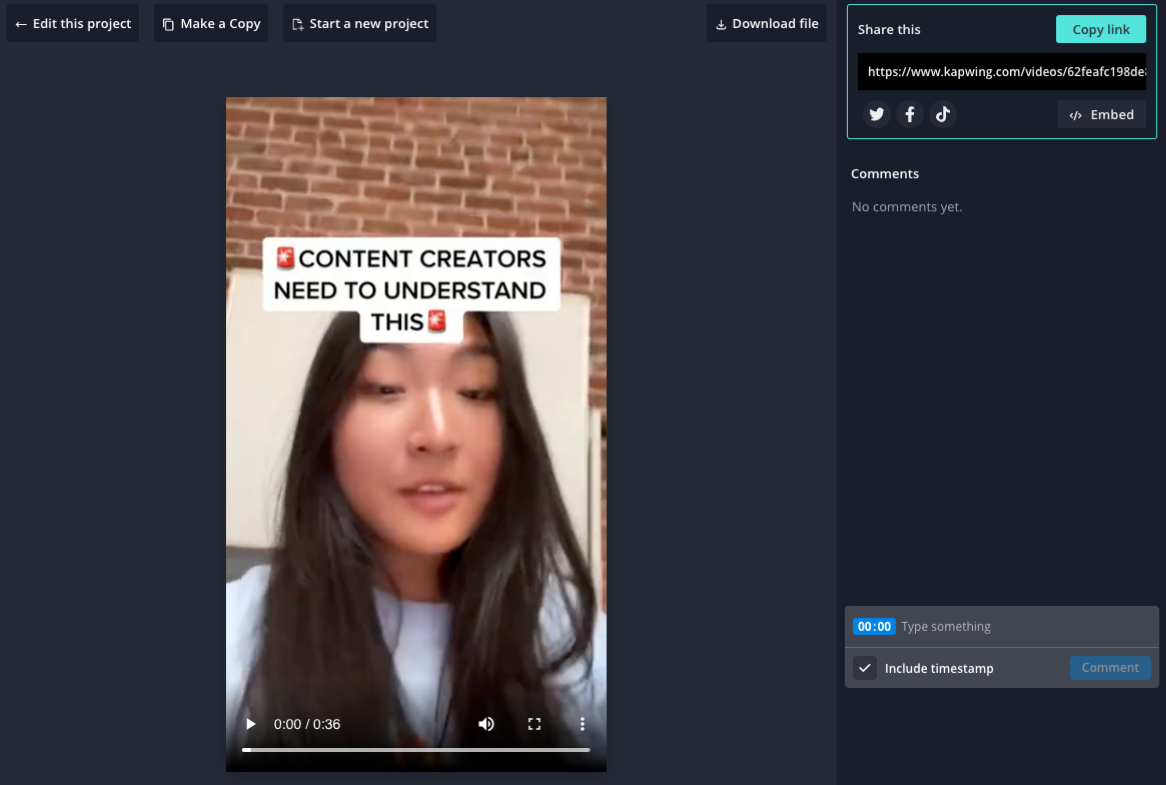
Another way to avoid the YouTube Shorts watermark is by making your Shorts outside of YouTube. We recommend this approach anyway, since there's inherent risk with having your content only stored within the YouTube Studio. If you ever lose access to your channel, temporarily or permanently, you'd also lose access to all the content you worked hard to create.
You can use a third-party online video editing software to create your content rather than keeping it all in YouTube. Choose one that has its own cloud storage or integrates with your cloud storage platform of choice, and always make sure you have a local backup.
For more creator tips and info, check out our Resource Library or visit our YouTube channel.