How to Convert MP3 to Video Online for Free
Most online platforms don’t allow you to upload a MP3 directly to the site. Pictures and videos rule these domains. To share your message, you’ll have to convert your MP3 to a video, but how? With Kapwing, you can convert a MP3 to video in a few clicks and you won’t need your wallet. Here's how:

Most online platforms don’t allow you to upload a MP3 directly to the site. Pictures and videos rule these domains. To share your message, you’ll have to convert your MP3 to a video, but how?
The trick is simple: add your MP3 to an image, video or GIF and you’re golden. While most conversion tools are clunky and won’t allow you to customize your video, Kapwing’s editing studio is different. You can convert a MP3 to video in a few clicks and you won’t need your wallet. Follow these steps and I’ll show you how:
- Upload your audio
- Add graphics and text
- Visualize the audio (optional)
- Export the video
1. Upload your audio
First, open Kapwing’s studio. Kapwing is a free online video and audio editor that can help you quickly convert an MP3 into a video. Then, upload your MP3 audio file, either by dragging it in or finding it in Google Drive.
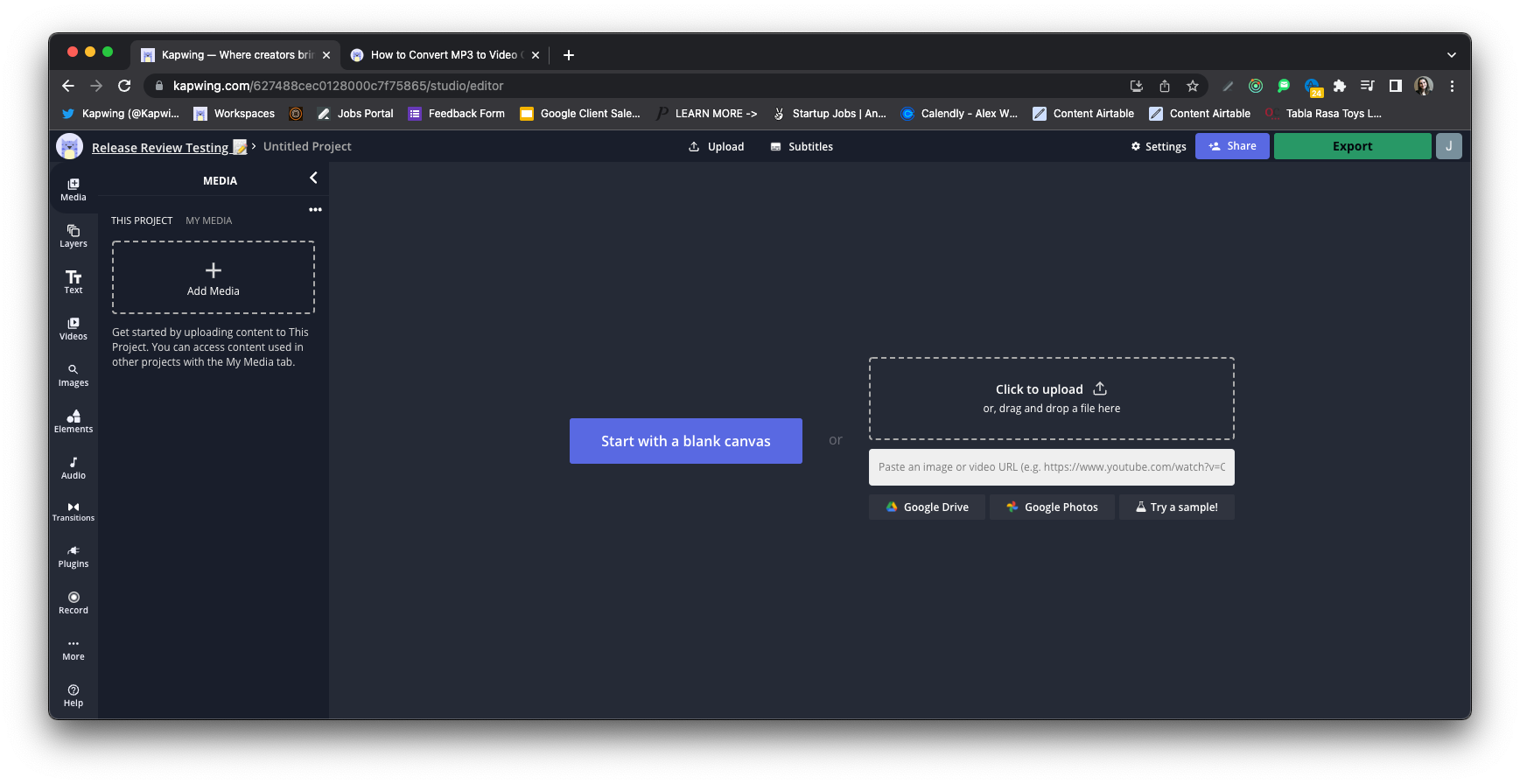
The audio file will appear in the timeline. Notice the waveforms that help you visualize the volume of the audio over time.
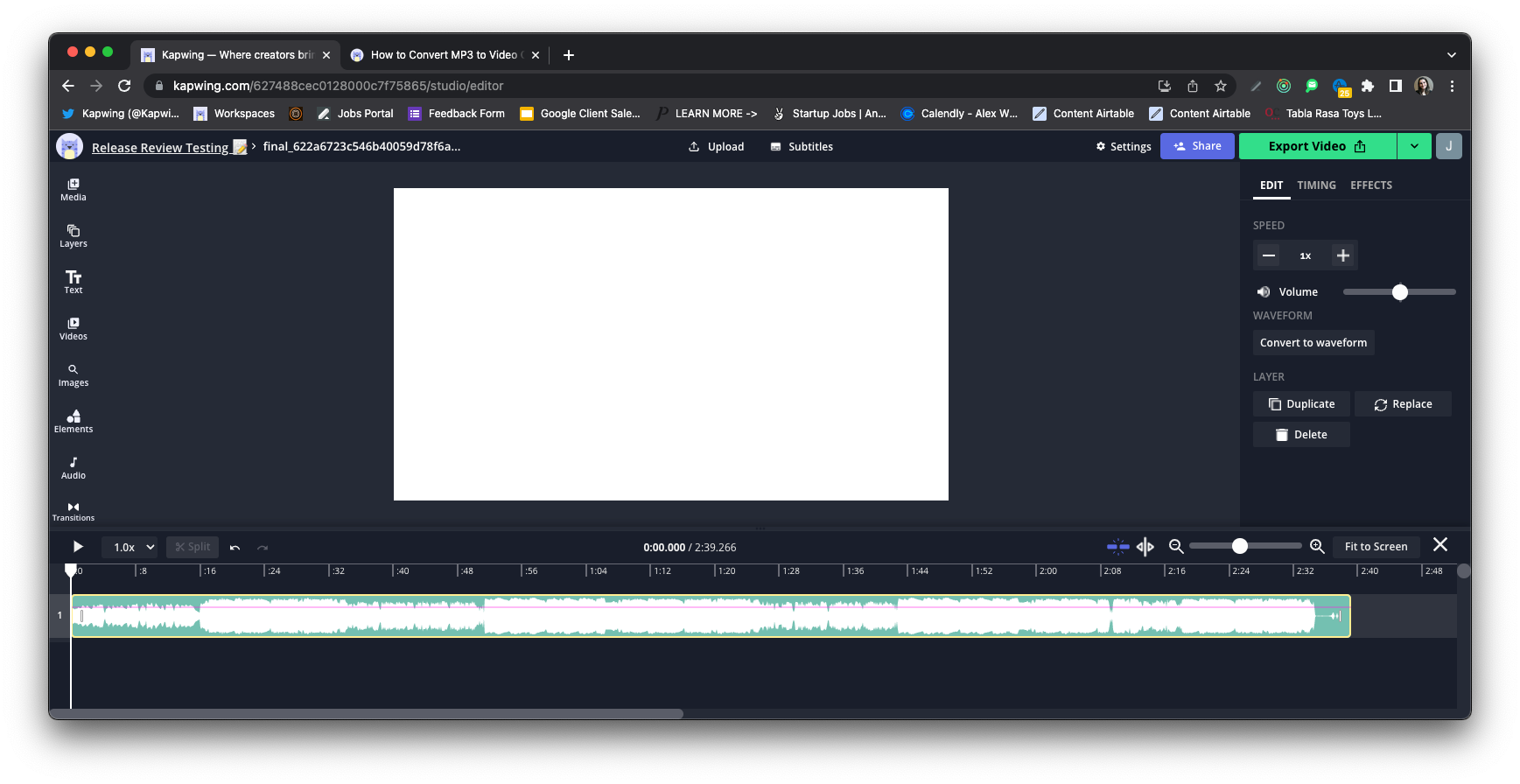
By default, the video will be converted to a video with a while background. If that's all you need, go ahead and click Export! You're done. Kapwing will process the file and return a blank video that lasts exactly as long as your MP3.
Creators can also change the duration of the output video by trimming down the audio file in the timeline. Click the start or end time to drag it in and shorten the video and remove blank spacers between cuts.
2) Add graphics and text
To change the aspect ratio of the video output, click the background and change the output size and color. You can change the output size to a preset option or customize the size.
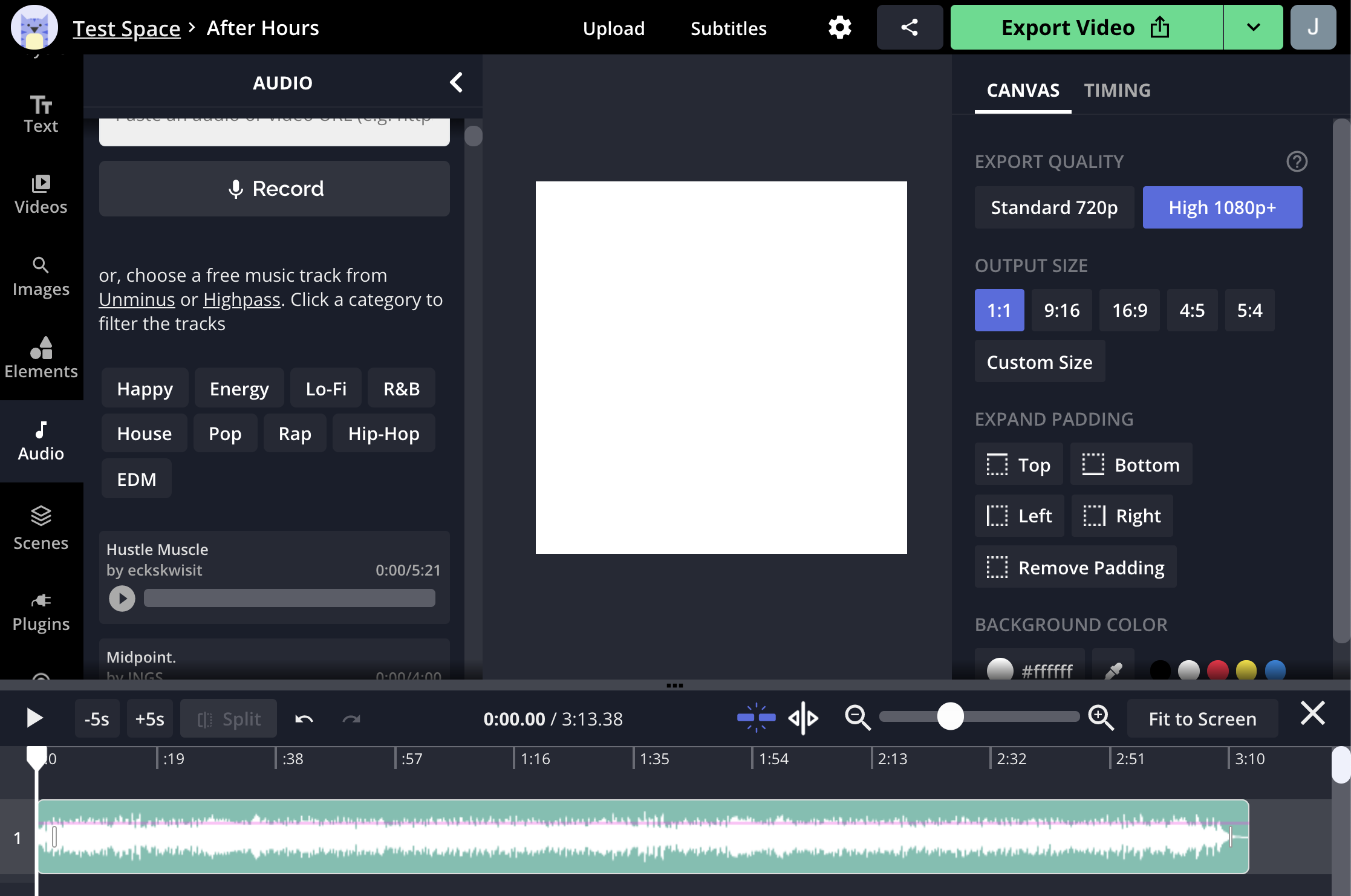
If you like, you can customize the video's appearance so that it looks more visually appealing to match the MP3 track. This is ideal for:
- Video podcasts
- Recordings of lectures, interviews, or speeches
- Music covers or clips
And many other soundtracks. Within Kapwing, you can customize the visual layout and design of the video with intuitive design tools.
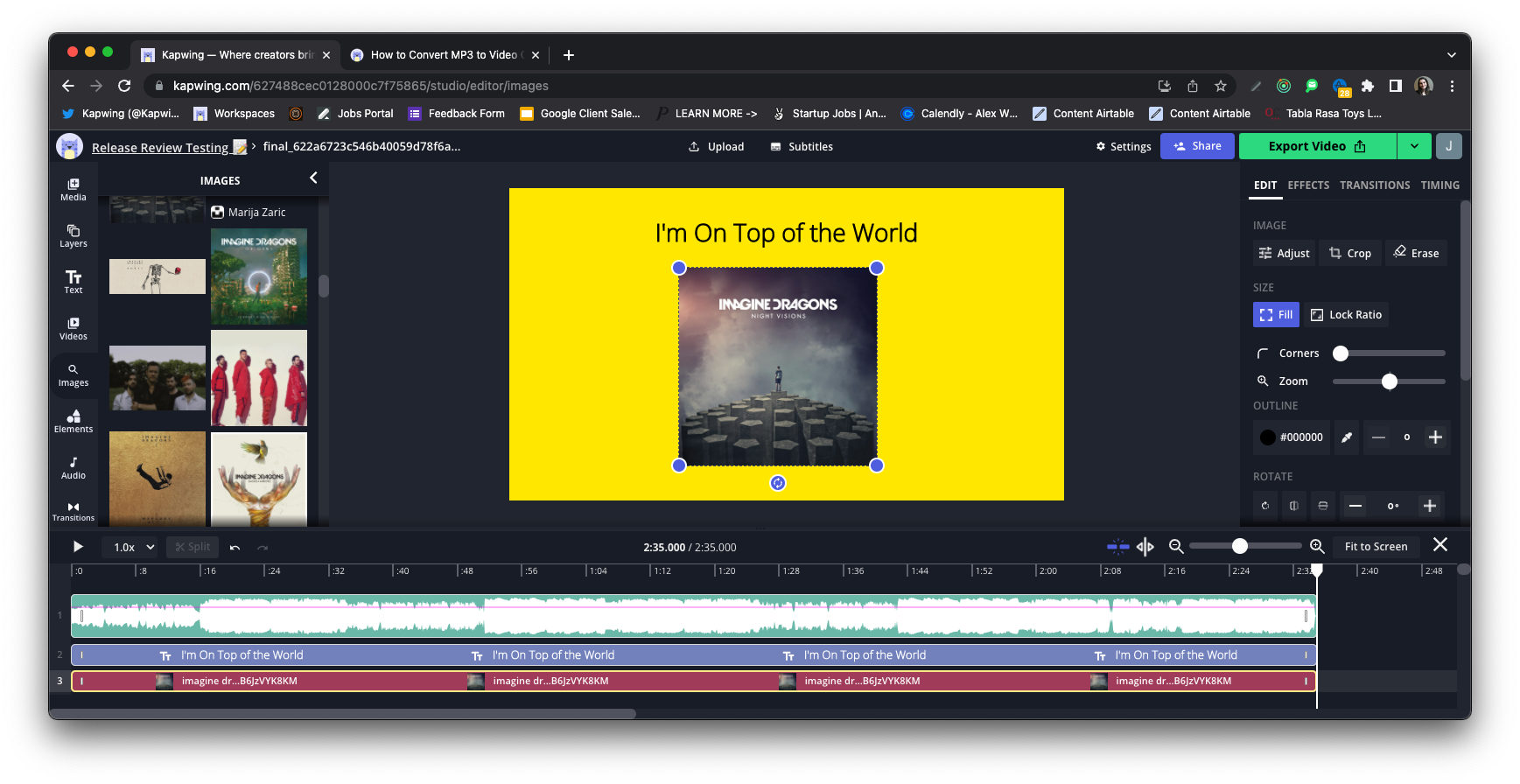
Now it’s time to make your video stand out with custom graphics and text. Click ‘Upload’ in the top left to add your images, video or GIFs to liven up your blank canvas. After that, click ‘Text’ to add a message and customize the font with the tools on the right.
If you want to upload a video or GIF, but need to edit some finishing touches, Kapwing can do that too! Check out this article about how to edit videos in Kapwing to learn more.
3. Visualize the audio (optional)
Visualize your audio with waveforms! This part is optional, but it’ll help your MP3 videos get far more attention.
Click the audio layer on the right and choose ‘Convert to waveform’ from the menu. You can change the waveform style and color with the options on the top.
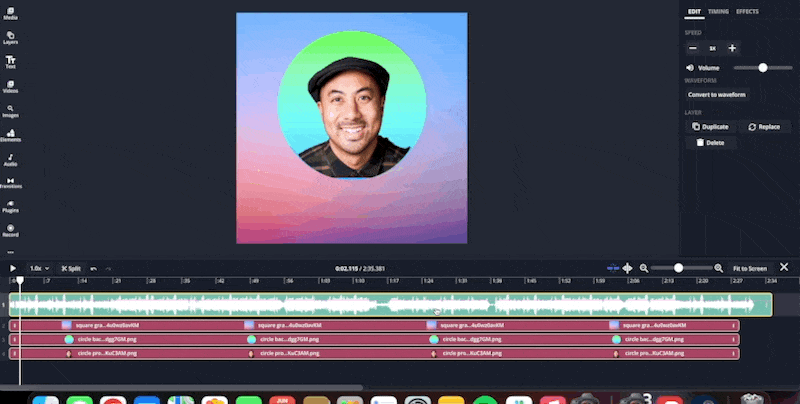
Also, you can add subtitles to ensure your viewers get the message even with sound off. Just open ‘Subtitles’ from the top toolbar and click ‘Auto-generate’ twice. Once they’ve loaded, you can edit ‘Text options’ and the timing of each clip with a few clicks.
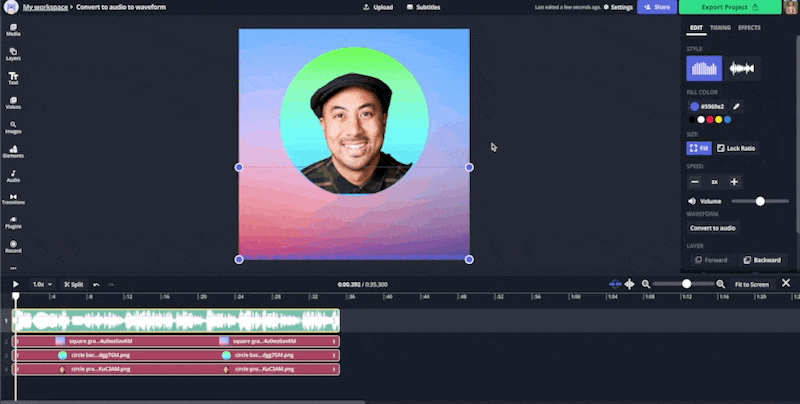
Check out this article about how to add subtitles with Kapwing to learn more.
4. Export the video
When you’re done, click ‘Export Video’ in the top right and wait for Kapwing to process the footage. Finally, download the video and share your message with the world!
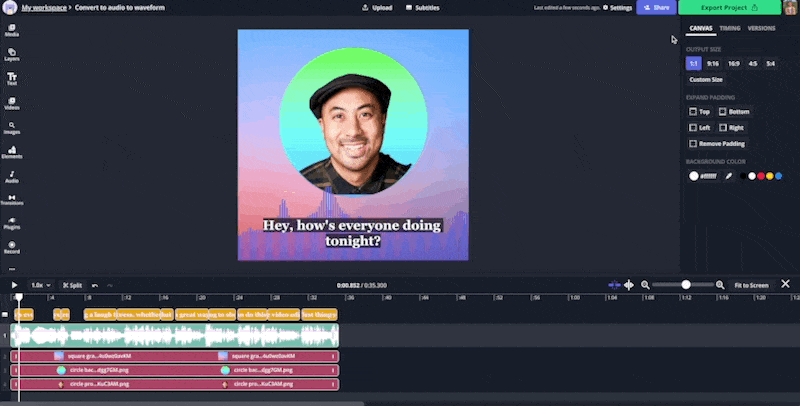
Now you can convert all your MP3 files to video within minutes. That’s just one way Kapwing makes creativity easy.
Remember to tag us
