How to Add Your Own Custom Emoji to Slack
Adding custom emojis to Slack helps bring your company culture and inside jokes online in a new way. In this tutorial, we'll show you how to create custom emojis and then add them to a Slack workspace.

Slack has established itself as the default communication platform for businesses around the world and for good reason. The app makes it easy to connect with coworkers, make calls, plan projects, and quickly react to everything a company is doing online in real-time with custom emojis.
In fact, custom emojis are a cornerstone of the Slack experience. These tiny images found beneath the standard emojis provide a window into a company's culture, inside jokes, and past. There's no modern workplace experience quite like perusing your company's custom emoji pack in Slack shortly after your start date.
While many of the most recognizable custom emojis like Party Parrot and the This is Fine Dog can be found in large online directories, the most effective and personal emojis are the ones you create and add to Slack yourself. These can be memes, photos of your coworkers, or renditions of original emojis. The list goes on!
Table of Contents
- What are some examples of custom Slack emojis?
- How do I create my own custom emoji?
- How do I add custom emojis to Slack?
What are some examples of custom Slack emojis?
Every company or team has a different pack of custom Slack emojis. The fun behind having custom emojis is the story behind it. The inside jokes you may have with coworkers can be shared perfectly through custom emojis– or, you may use a custom emoji to express a specific emotion that can't be conveyed with the existing emojis. Here are 3 examples of custom emojis for Slack:
Memes
There are countless memes online that have been turned into slack emojis and reactions. Some of these include the Pikachu meme and the Roll Safe meme. These reactions would be useful to use when you want to react surprised at a Slack message, and the Roll Safe meme can be used as a reaction to something smart your coworker mentioned in the Slack chat.
Your team members
Creating custom Slack emojis of your team members can be a fun way to build rapport with your team. If your team workspace or business instant messaging app has a #props or #shoutouts channel, you could react to messages and give recognition to your team’s accomplishments by attaching a custom Slack emoji of themselves.
Revised emojis
Sometimes, Slack doesn’t provide us with emojis that perfectly convey how we’re feeling. Revisions to certain emojis are then made by creators online to share with everyone to use. New features are added onto the emoji, and sometimes multiple emojis are combined to create a whole new emotion.
There are plenty of custom slack emoji packs you can find online that have these types of emojis. But if you want to make your own custom Slack emoji, you can find image editors online and add it to Slack.
How do I create my own custom emoji?
You can use any image editor to make your own custom Slack emoji. An image editor will let you resize your image into the recommended Slack emoji dimensions (128px by 128px) and remove the image background, if wanted.
Step 1: Upload your image to any editor.
First, upload your image (or GIF) to any editor of your choice. Here, I’m using Kapwing to upload a picture of the meme “Tuesday again? No problem.”
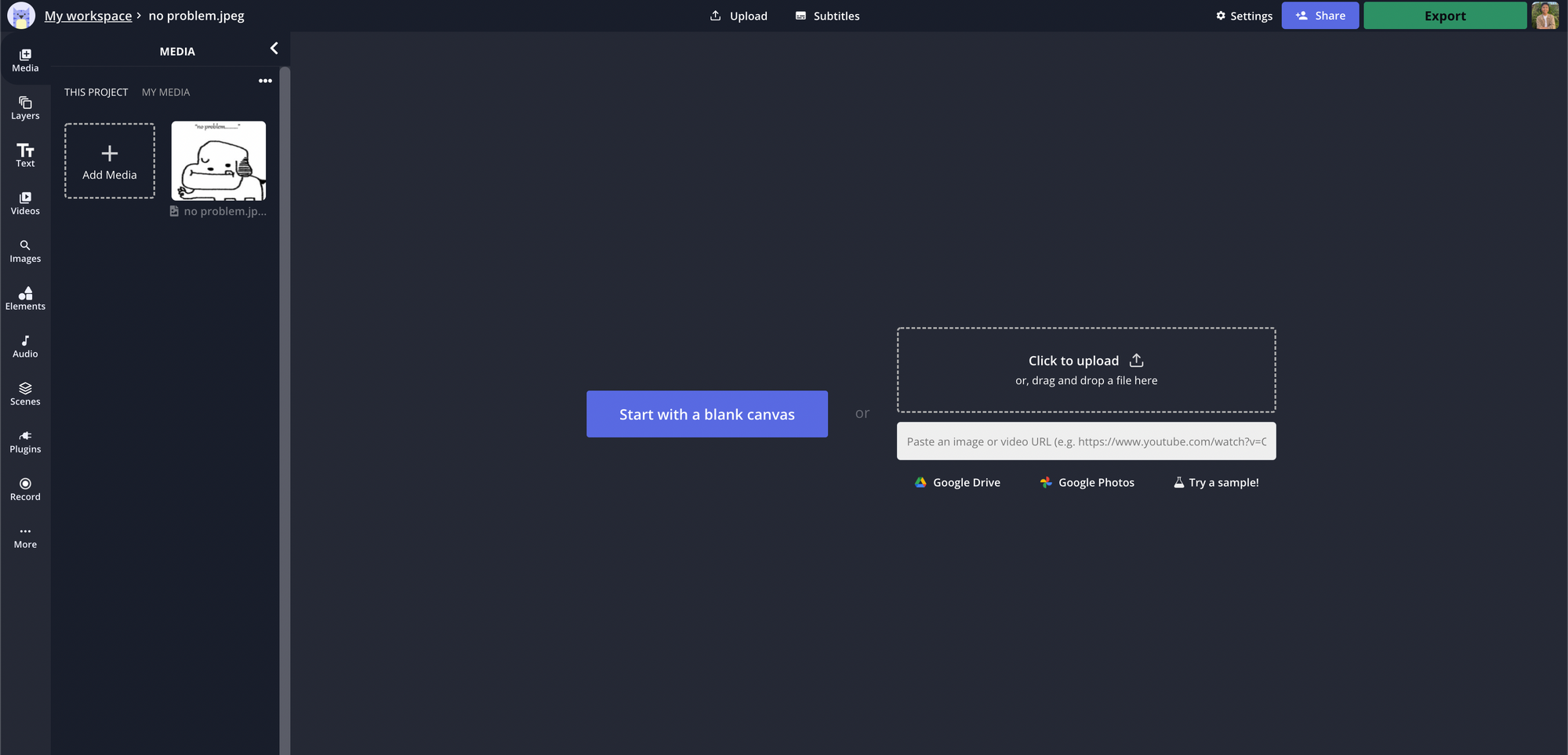
Step 2a: Adjust the size of your image.
After you've uploaded your image to the editor, make sure the size of your canvas is 128px by 128px. These are the recommended dimensions for Slack emojis.
Step 2b: Edit your image.
Depending on the editor you're using, take some time editing your image to create the perfect custom emoji. I decided to use the Kapwing's Magic Wand to remove the background and make my Slack emoji transparent.
Step 3: Export and download your new custom Slack emoji.
Once you're finished editing your Slack emoji, click "Export Image" in the top right-hand corner and you have yourself a new custom Slack emoji!
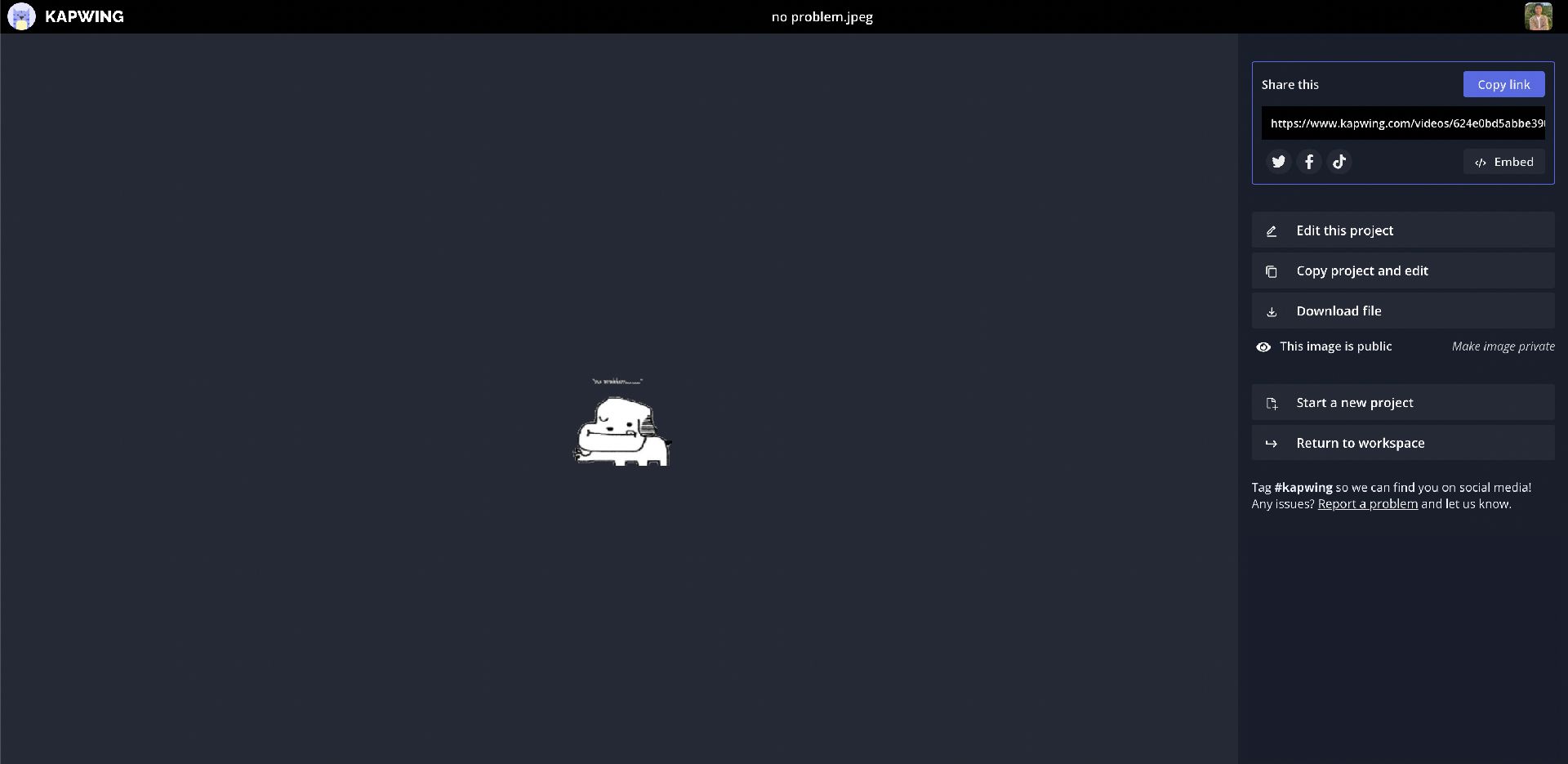
The image in the Export screen will be small, since it's the size of an emoji. If you're satisfied with your project, click "Download file" to save it to your device and upload it into your Slack workspace.
How do I add custom emojis to Slack?
Now that you have your own custom emojis, you're ready to add them to slack!
To add your own custom emoji to Slack, open the Emoji Library in one of your Slack channels by clicking on the smiley face icon in your messaging box.

Once you have that opened, click "Add Emoji" and upload the file for your custom emoji.
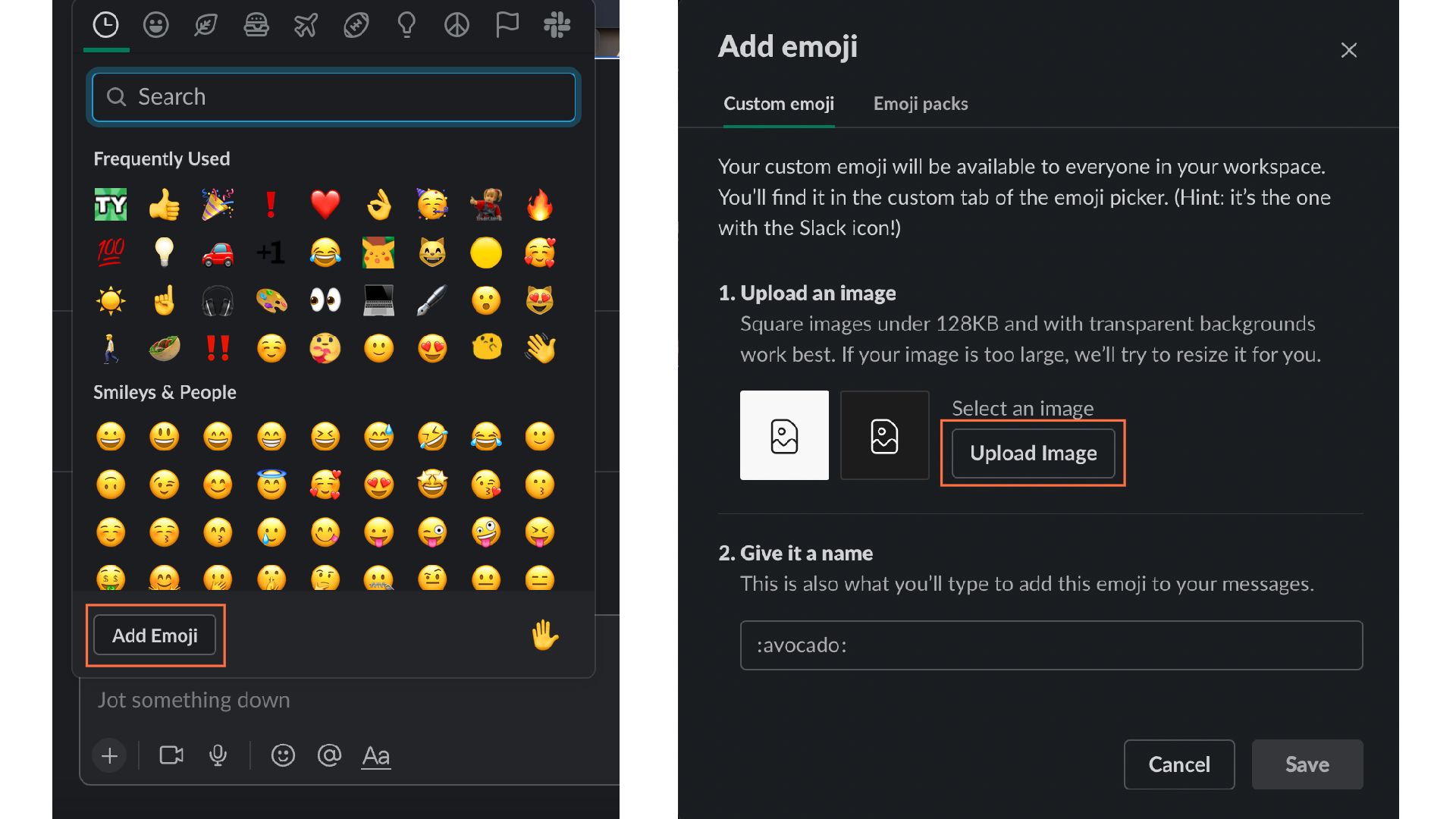
From there, give it a name by describing what the emoji is. This will help others and yourself to easily find the emoji when you're typing it in to use. I named my custom emoji ":noproblem:"
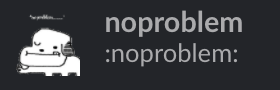
I hope this article helped inspire you to create fun, custom emojis to use in your team's Slack workspace. We'd love to see what you create! Tag us @KapwingApp on Twitter and Instagram to share your custom emoji creations with us. We may even add a few of our favorites to our official company Slack workspace.
Related Articles






