GIF Collages: How to Make a GIF Collage Online
Want to play two GIFs side by side or one on top of the other? Make GIF collages galore with a free, online Collage Maker called Kapwing.

Want to play two GIFs side by side or one on top of the other? Or play a GIF next to a video clip or image? GIF collages can be a great way to summarize a movie, make a fan edit or Tumblr post, or compare different moments or people.
Arranging GIFs into a custom format can be difficult if you're not familiar with professional software, but it's simple if you find the right tools. In this post, I’ll describe how you can make a GIF collage using a free, online Collage Maker called Kapwing.
Why make a GIF collage?
GIFs are everywhere. The silent, short looping clips are perfect for expressing an emotion, making people laugh, or reliving a highlight. For formats like emails and documents, lightweight GIFs are easier to share than videos because they play inline.
Because GIFs are an important and relevant medium, you might want to make a side-by-side or comparison GIF collage. Here are some examples of awesome GIF collages:
- Reaction GIFs: Show your reaction next to a highlight of the event.
- Side-by-side memes: Show the evolution of a scene or a realization moment.
- Happy birthday GIF: Put an animated birthday GIF next to a photo of you and the person you’re celebrating.
- Any split screen GIF: Compare a moments from two different perspectives
- Fan collage: Show snippets of your favorite actor, singer, or celeb
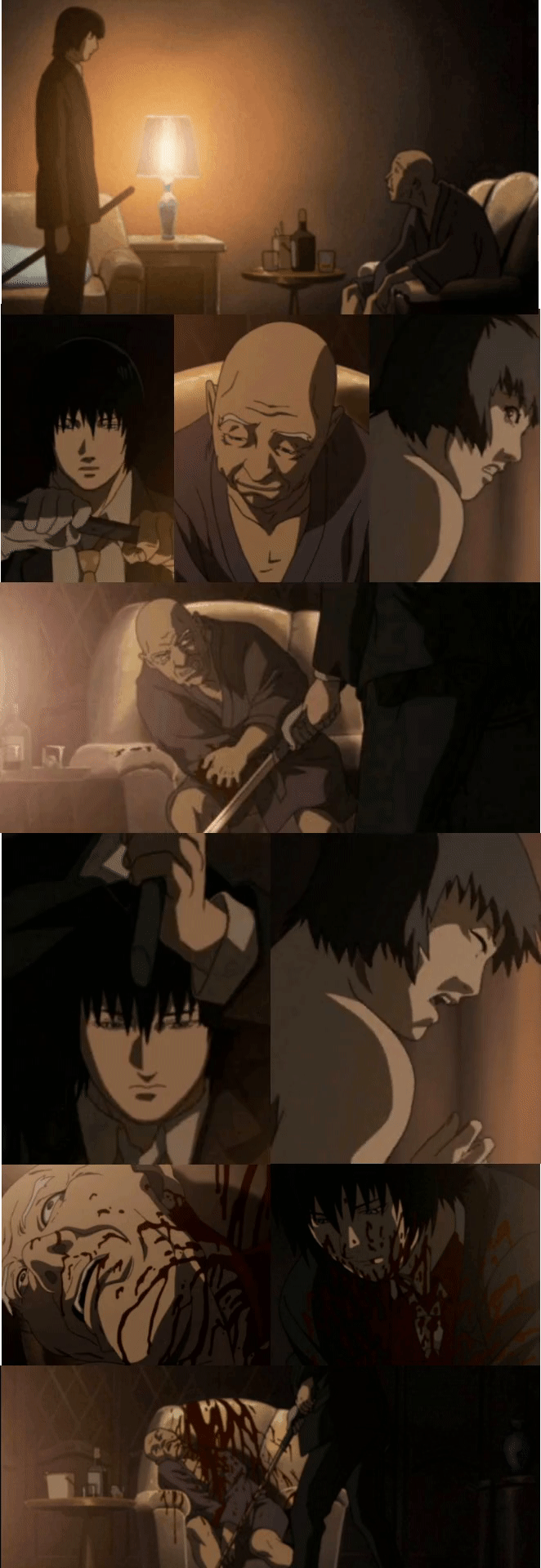
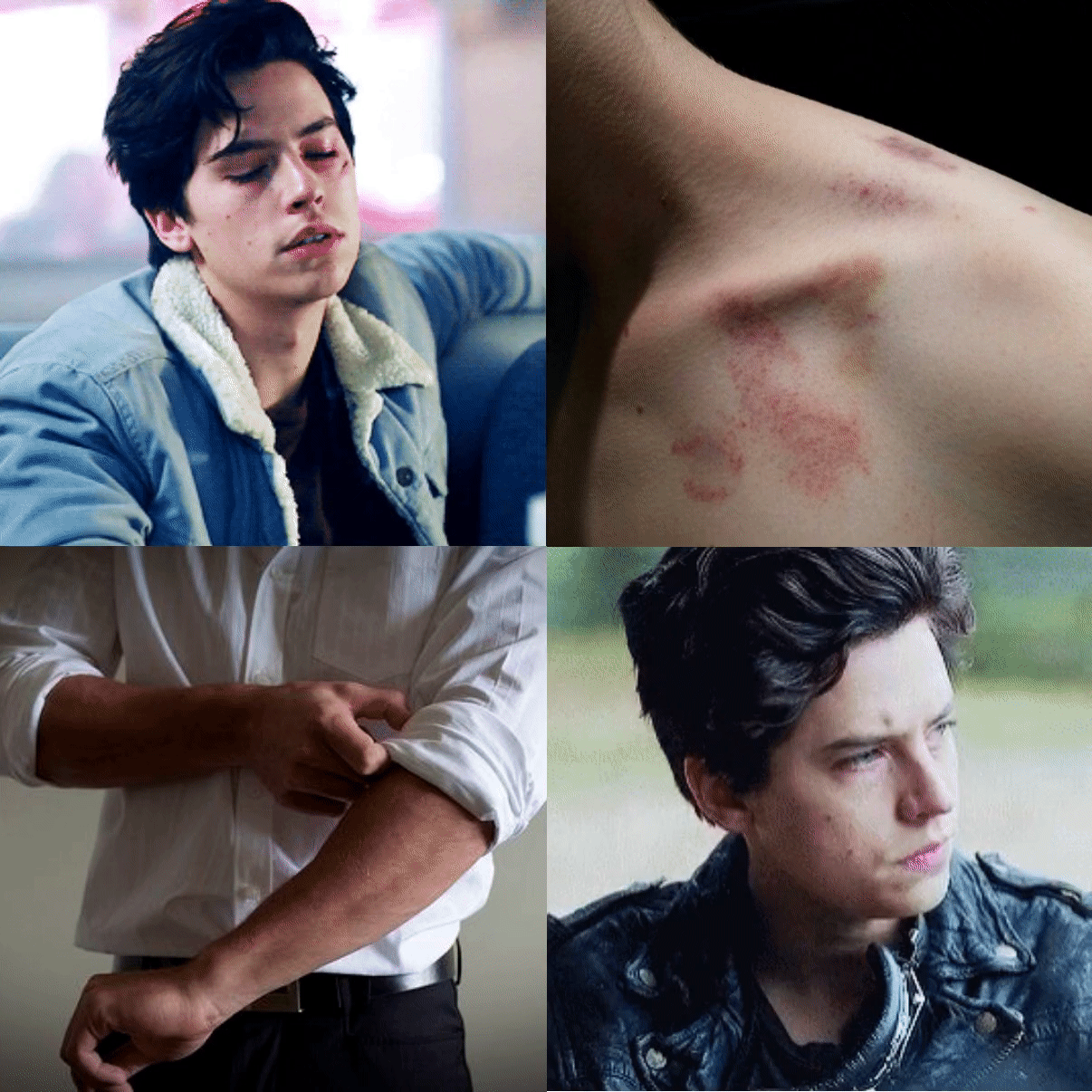
How to make your own GIF collage:
Now that you have some inspiration, it's time to make your own GIF collage. Handling and managing GIFs can be difficult, since they tend to be lower resolution and compressed more than a video. But, it's not impossible.
Here are three steps to make your own GIF collage:
- Choose your collage type
- Upload your files
- Download and share
Step 1: Choose your Collage Type
If you're using the same video and GIF editor as me, open Kapwing’s Collage Maker to start your GIF collage. Start making a custom collage by clicking "Make a collage." Kapwing is a website, so it works on your phone or computer and you don’t need to download any software.
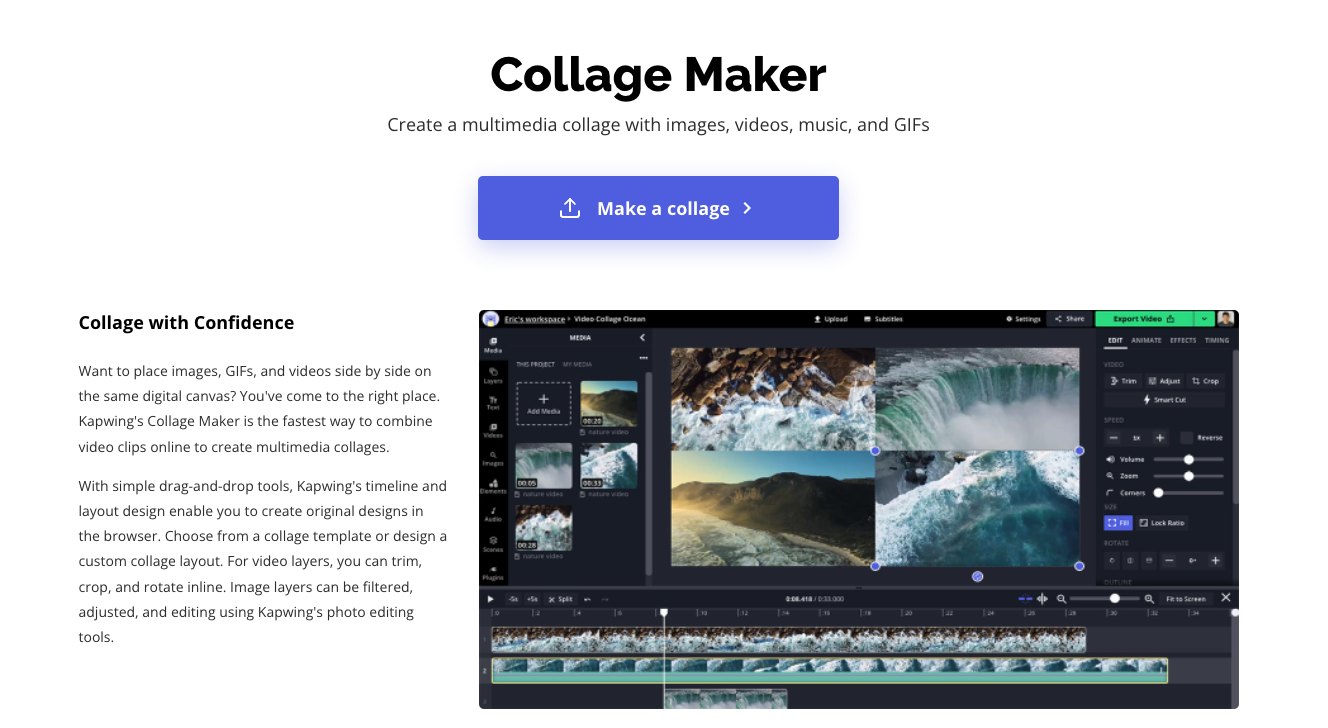
Step 2: Upload your files
Once you get started, you’ll be taken to the Kapwing canvas. You can upload your GIFs, arrange them, and size them relative to each other. Kapwing’s Collage Maker supports GIFs, images, and videos. You can upload directly from your device or you can paste a link to YouTube, GIPHY, Google Drive or other websites where your GIFs are stored.
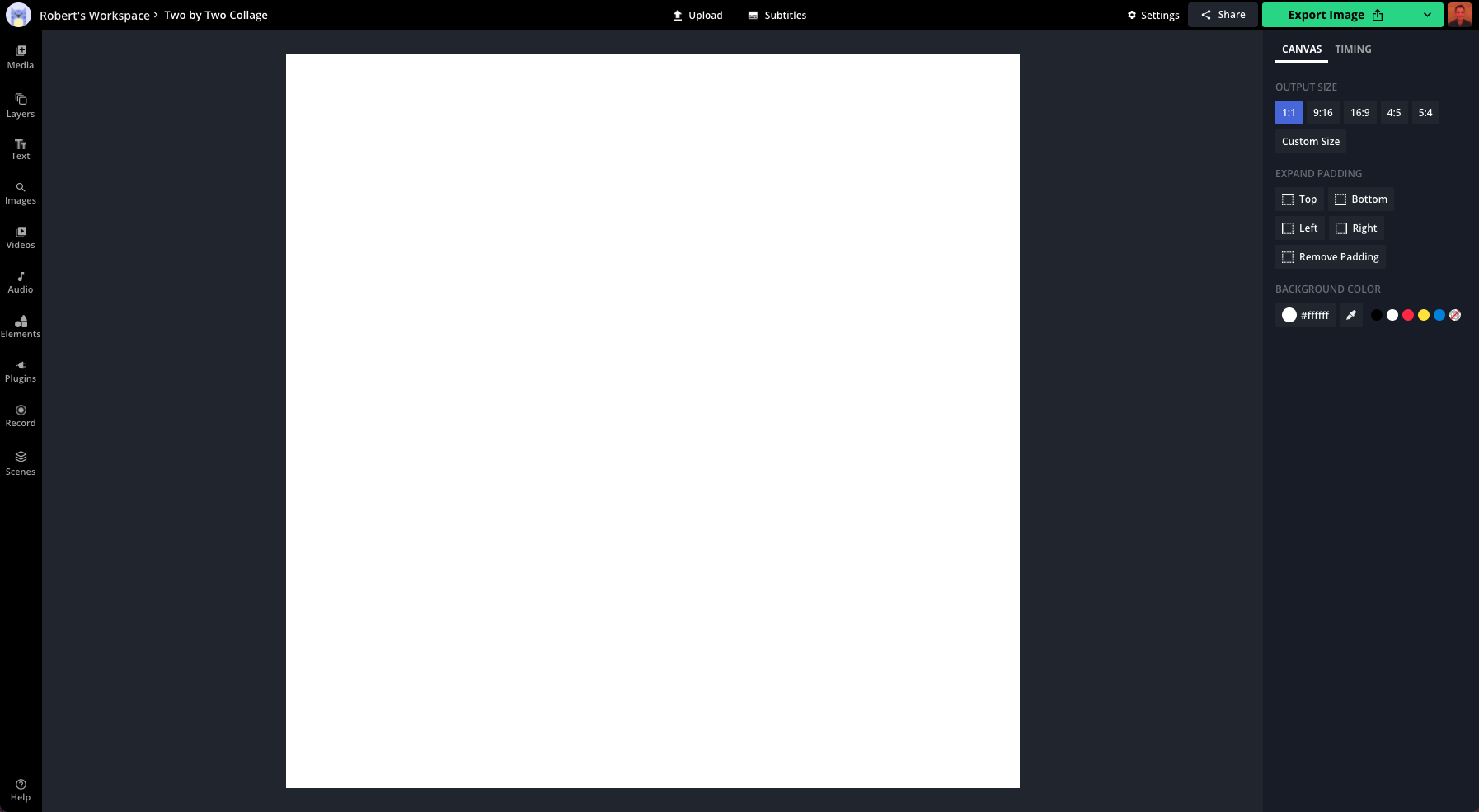
Use the Output Size option in the toolbar to crop your GIF collage for Instagram (1:1), crop for your Story (9:16) or YouTube (16:9), add padding for a custom size, or Remove Padding for no crop at all.
You can also add text, captions, or shapes to the GIF collage. You can add as many layers as you want and move them around dynamically on the screen.
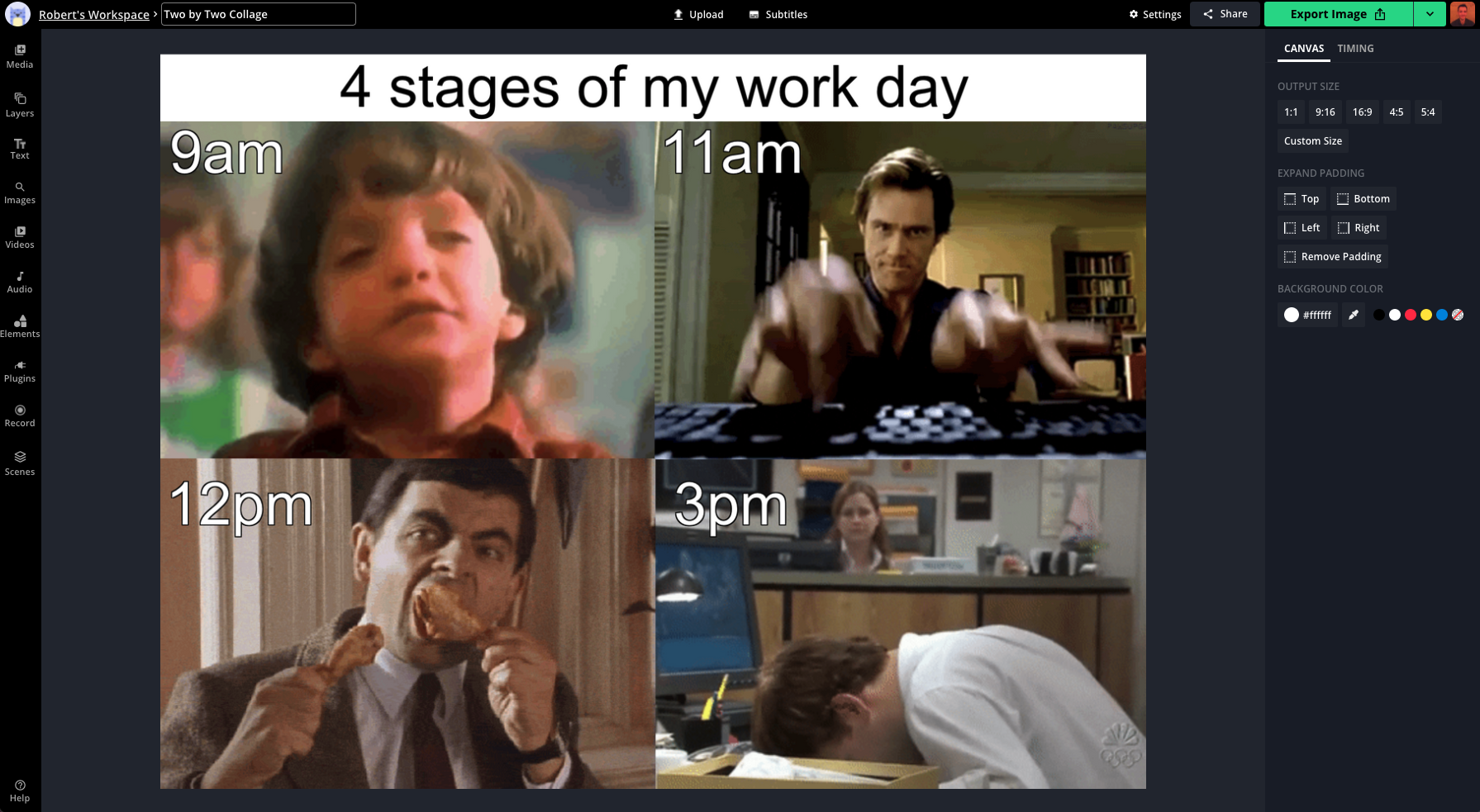
To download your collage as a GIF, click Settings in the top right of the screen and change the output file type to GIF.

Step 3: Download and share
When the collage preview looks correct, click Export Project to combine the GIFs and create the new collage.
Once your collage is done processing, you can download the GIF collage from Kapwing and share it directly to social media platforms or with your friends. If you're not signed into a Kapwing account, sign in or sign up using your Google or Facebook account – once you've signed into a Kapwing account, the watermark in the lower right corner will be removed from your final project.
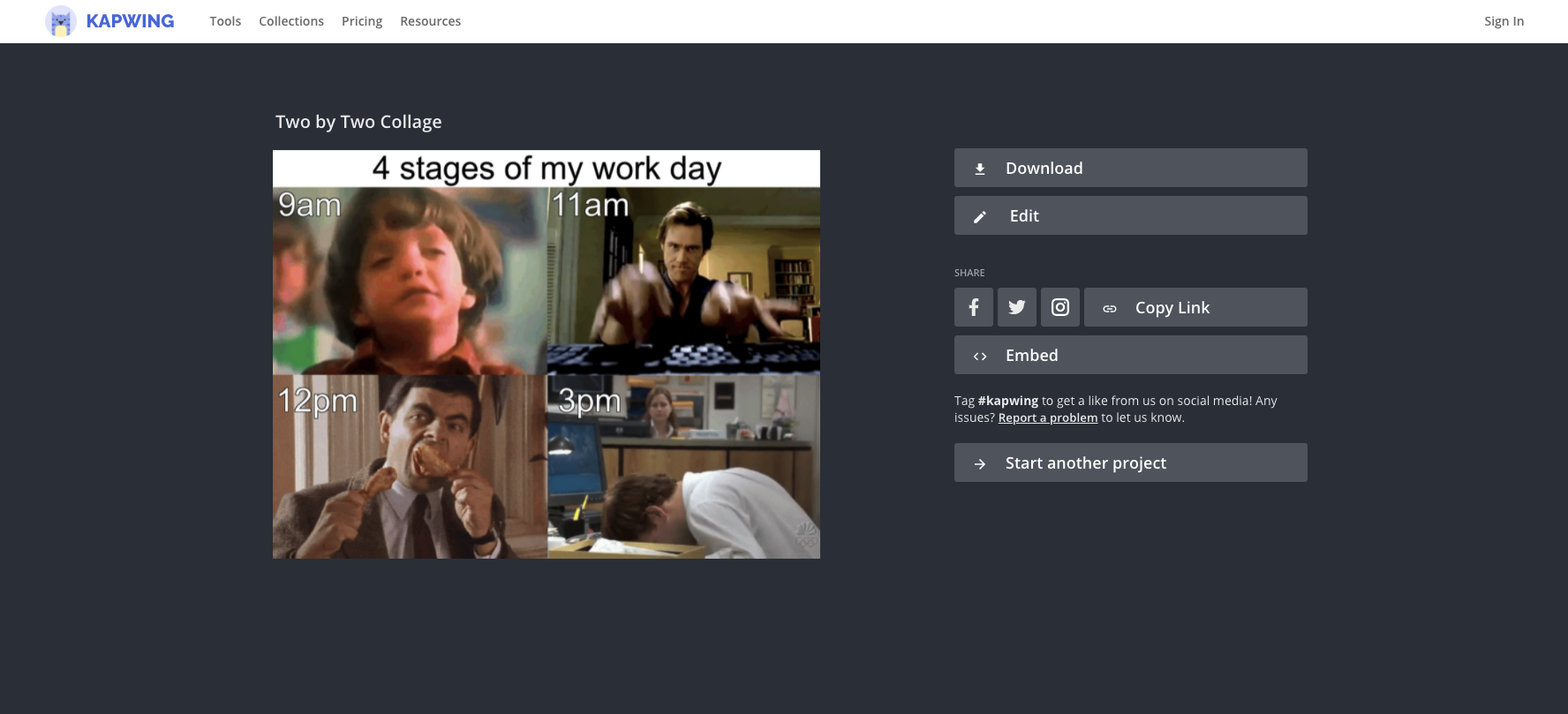
Happy collaging! Kapwing is free to use, so if you want to remove our watermark from your final product, all you need to do is sign in using your Google or Facebook account! For more content creation tips, subscribe to the Kapwing YouTube channel and follow us on Twitter @KapwingApp.
Related Articles:
Create content faster with Kapwing's online video editor →








