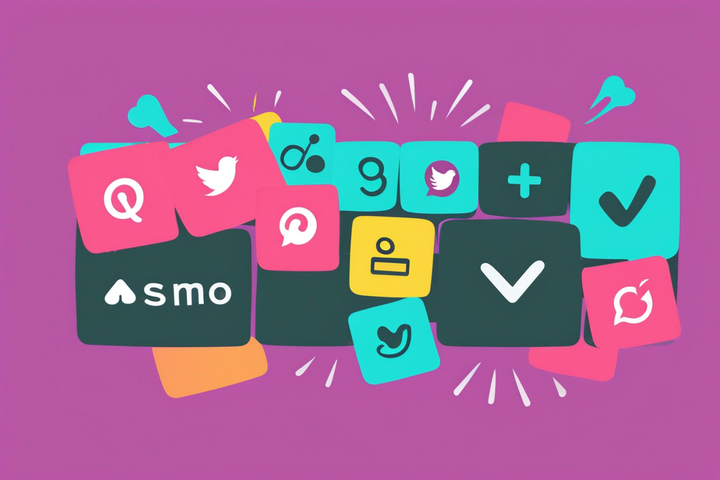Cut Out a Section of a YouTube Video
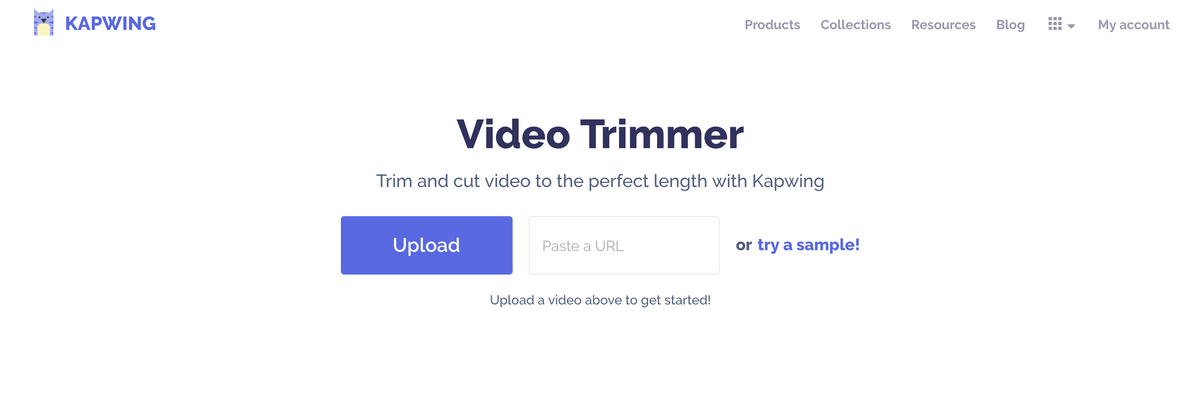
When you watch a video on YouTube, you might want to trim out or share a short section with our friend instead of using the whole video. Here are some examples:
- Highlights: Spread the word about a hilarious or unbelievable moment, like when LeBron walked out of a press conference.
- Video memes: Add video subtitles to a short clip that expresses a feeling or circumstance
- Cut out the intro: Shorten a clip to the relevant section without an extended intro.
You also might want to cut out a section of the video. That is, you might want to remove a piece to keep the most interesting bits.
In this article, I’ll describe the easiest way to cut out a segment of a YouTube video using a free online YouTube editor called Kapwing.
Kapwing allows you to import the video directly from a YouTube link, cut out a section, and download the shortened MP4. You can share, save, and use the trimmed video your own creations. Kapwing is a web-based video editor, so you won’t need to install any software to use it, and you can access it from your phone or computer.
How to cut out a section of a YouTube Video:
- Copy/paste the link to the YouTube video
- Choose the section that you want to trim
- Process, download and share
Step 1: Copy/Paste the Link to the YouTube video
Copy the URL of the YouTube video you want to cut. Then, open the YouTube video cutter and paste the URL. Kapwing will automatically import your video from YouTube.
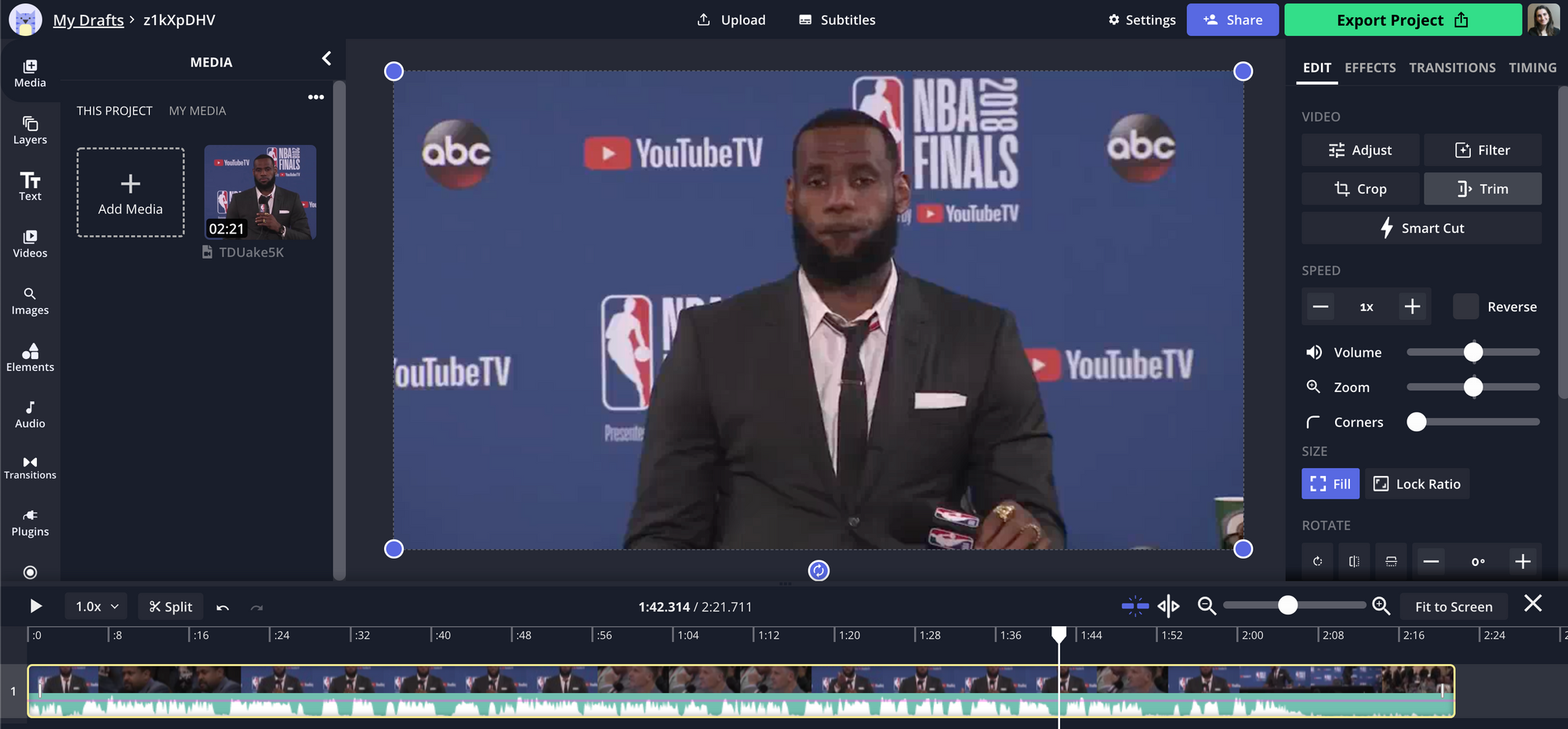
Related Article: The Best Video Editing Software for YouTubers
Step 2: Choose the Section You Want to Remove
There are two ways to select the section that you want to trim. For example, you might want to remove filler words from a video.
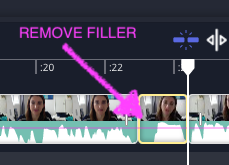
Creators can use the main timeline to splice the section that you want to save in the YouTube video. Move the seeker to where you want the clip to start and use the Split button to splice at that time. The waveforms in the timeline help you visualize the audio to get a more precise cut.
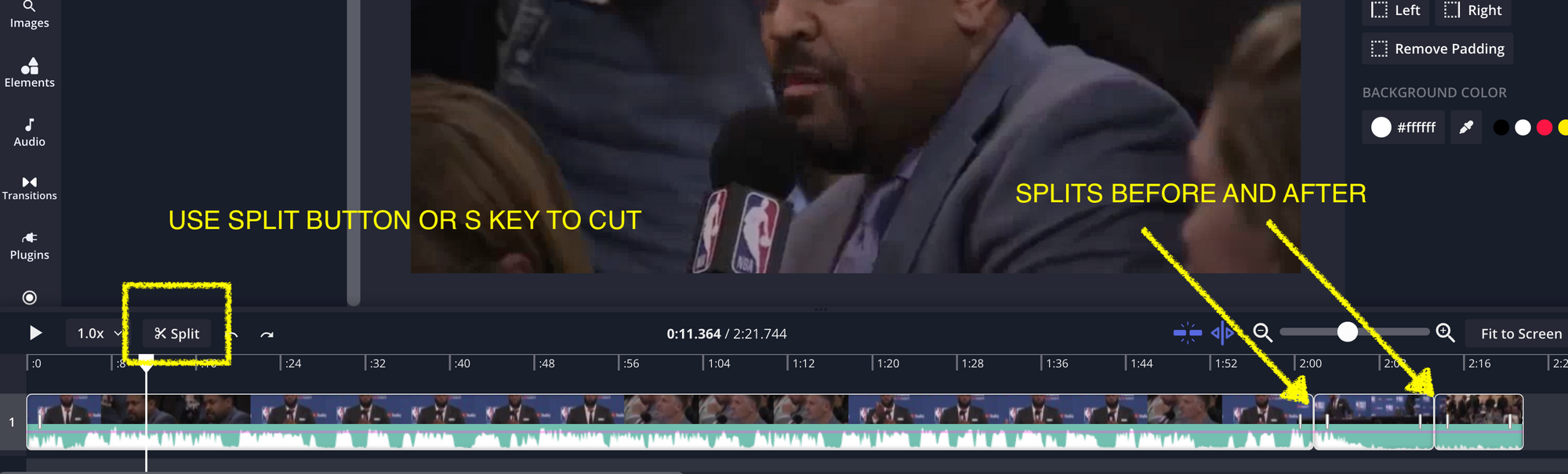
If you want to cut out a section of the video, delete the middle section that you want to remove.
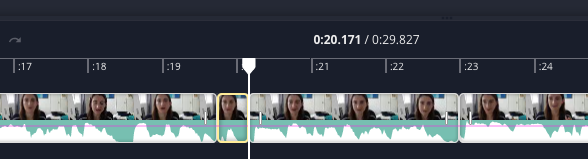
After you've made the cuts, delete the extra sections to preserve only the part of the YouTube video you want. This video editing technique is called a "jump cut" and can be used to increase the tempo or pace of your video and remove mistakes.
To make your video even more engaging, you can crop a part of a video instantly, or remove the silences from your video, by using Kapwing's smart cut feature that automatically detects and removes silences.
Try these new YouTube tools:
- Free YouTube Video Editor
- Repurpose Instagram to YouTube
- Online YouTube Thumbnail Maker
- Free YouTube Banner Maker
- Video Intro Maker for YouTube
If you want, you can make other changes like adding text, images, or music to the new video using options in the toolbar above. Then click the "Export Video" button to start processing your video.
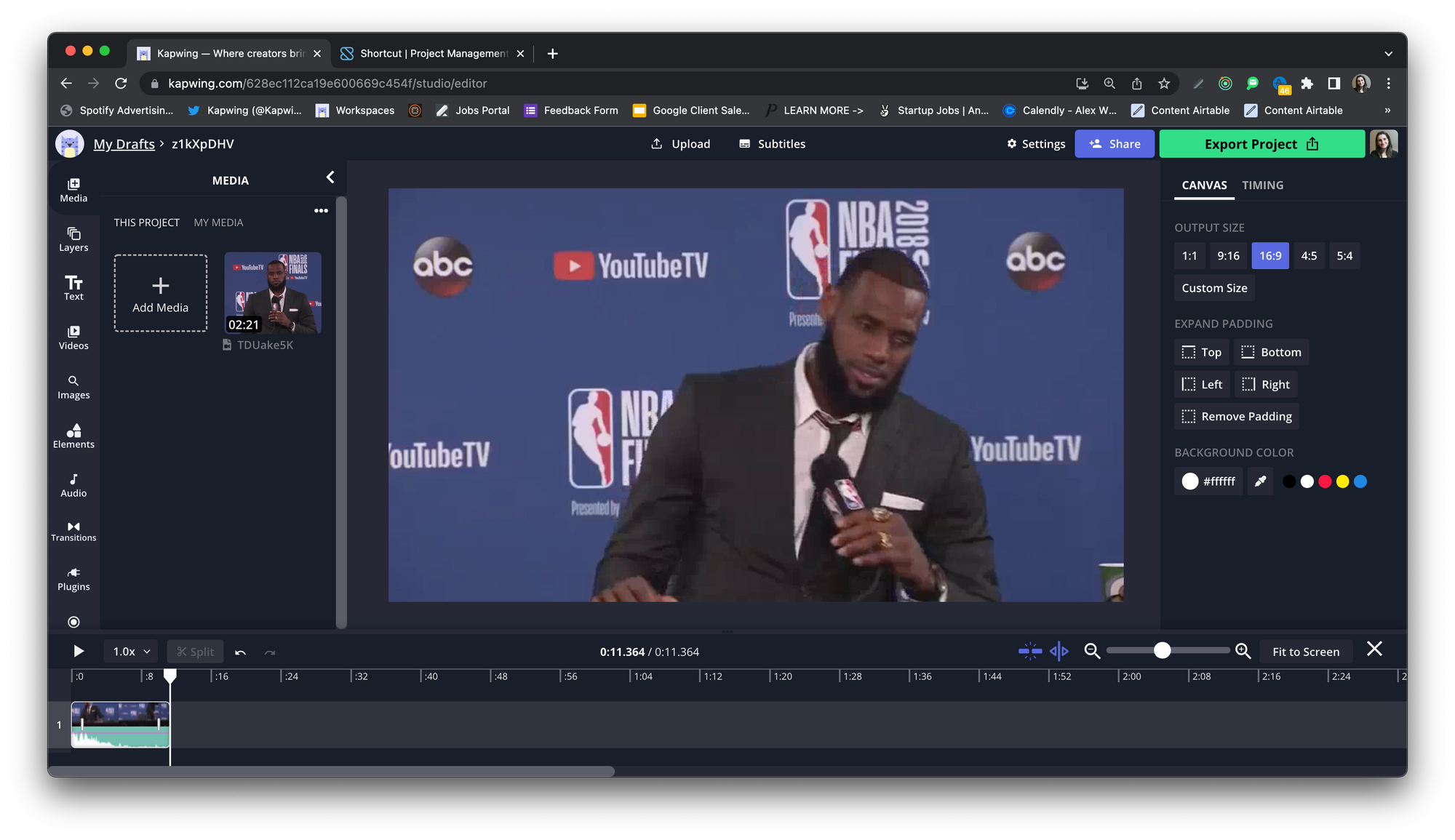
Step 3: Download and Share
Once the video has processed, you can download the clipped section straight to your device.
If you're not signed into a Kapwing account, sign in or sign up using your Google or Facebook account – once you've signed into a Kapwing account, the watermark in the lower right corner will be removed from your final video.
Hope this article helps you share YouTube video highlights with the world. Note that you can also use Kapwing’s online audio trimmer if you want to download the music from the YouTube video as an MP3. Happy trimming!
For more ideas, tutorials, and features, check back in at the Kapwing Resources page or our YouTube channel! And remember to tag us @KapwingApp whenever you share your content on social media– we love to see what our creators are passionate about! And be sure to subscribe to the Kapwing Resources page – we’re constantly writing new tutorial and features to help you make the most out of Kapwing.
📚 Learn more: How We Use YouTube to Power Our Marketing
Related Articles: