Sharing to Social Media from Kapwing
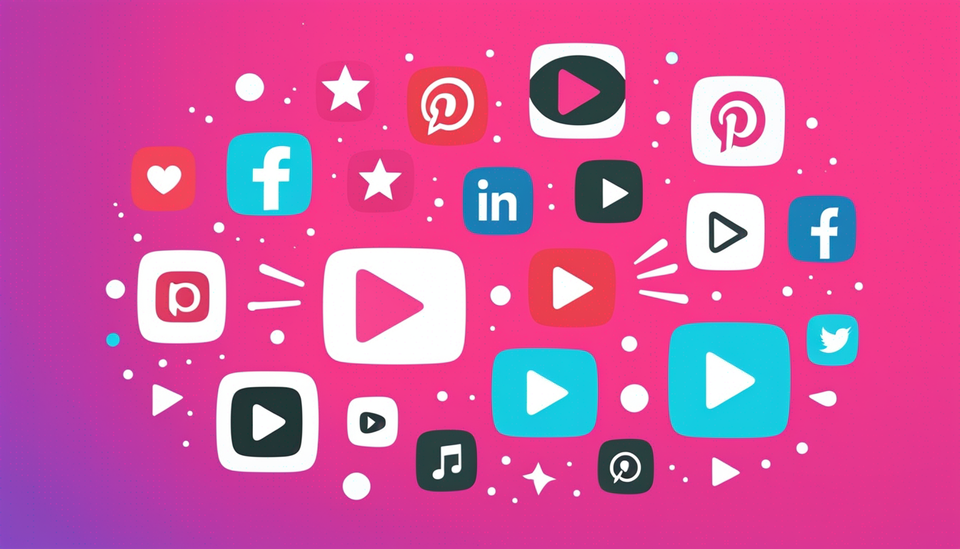
So you've finished creating the best video ever on Kapwing! Now, how do you get that video uploaded to social media platforms like YouTube Shorts, YouTube, TikTok, and more? Once you've finished creating your video on Kapwing, it's super simple to export your project and share your export to social media.
Right now, you can share your exports to TikTok, YouTube Shorts, and YouTube. We’re working on adding support for other platforms, so stay tuned!
How to share your export to YouTube or YouTube Shorts
1. From Kapwing, click the 'Export Video' button at the top right in the Kapwing Studio. This will lead to an Export menu popup. Adjust the export setting to your liking (pick resolution and compression level) and then select the "Export as ..." button. This will push the video to process.
2. While your video is processing, you'll see an option to “Share to socials.” Click this button. Depending on the length and aspect ratio of your video, you’ll be able to select YouTube or YouTube Shorts from here.
3. Next, you’ll see a pop-up prompting you to sign in to your YouTube account to authorize Kapwing to access your channel on your behalf.
4. Follow the on-screen instructions to grant necessary permissions for the integration. To authorize Kapwing to share your video to YouTube directly on your behalf, you will need to grant Kapwing access to “View your YouTube Account,” which allows Kapwing to access basic information about your YouTube account like your username, and to “Manage your Youtube Videos,” which enables Kapwing to upload videos on your channel.
5. Next, you’ll be able to edit key publishing settings directly within Kapwing such as title, description, tags, category, audience, and visibility settings.
6. Confirm your publishing settings and initiate the publishing process by clicking “Post my project. ”
How to share your export to TikTok
- From Kapwing, click the 'Export Video' button at the top right in the Kapwing Studio. This will lead to an Export menu popup. Adjust the export setting to your liking (pick resolution and compression level) and then select the "Export as ..." button. This will push the video to process.
- While your video is processing, you'll see an option to “Share to socials.” Click this button. Depending on the length of your video, you’ll be able to select TikTok from here.
- Next, you’ll see a pop-up prompting you to sign in to your TikTok account to authorize Kapwing to access your channel on your behalf.
- Follow the on-screen instructions to grant necessary permissions for the integration. To authorize Kapwing to share your video to TikTok directly on your behalf, you will need to grant Kapwing access to “Access your profile info,” which allows Kapwing to access basic information about your TikTok account like your avatar and display name, and to “Post content to TikTok,” which enables Kapwing to post content on your behalf.
- Next, you’ll be able to edit key publishing settings directly within Kapwing such as caption, privacy level, permissions, and disclosures.
- Confirm your publishing settings and initiate the publishing process by clicking “Post my project. ”
FAQ:
Is it safe to connect my YouTube and TikTok account to the video editor?
Yes, it is safe to connect your YouTube and TikTok account to Kapwing. The integration process involves standard authentication protocols provided by YouTube and TikTok, ensuring the security of your account information. Kapwing will only post videos you specifically click and post through the “Share to socials” feature.
What permissions am I granting to Kapwing when I connect my YouTube account?
Here is the specific scope of permissions that Kapwing requests to a YouTube account through OAuth:
- View your YouTube Account: Kapwing can access basic information about your YouTube account like your username
- Manage your YouTube videos: Kapwing can upload videos on your channel on your behalf.
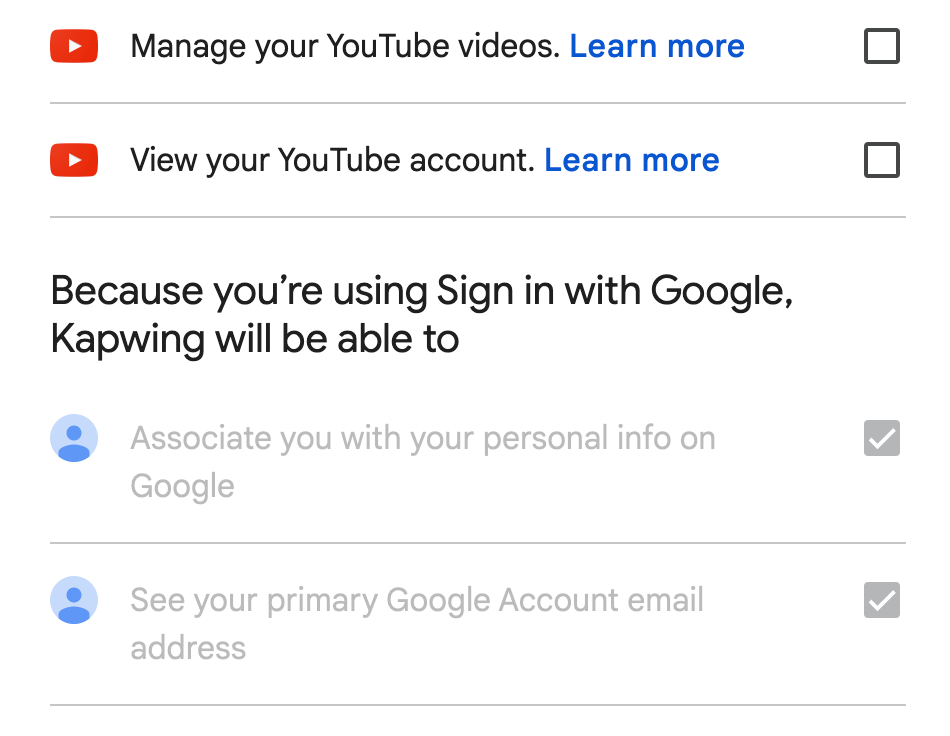
Associate you with your personal info on Google and See your primary Google Account email address should already be granted when you create a Kapwing Account by signing in with Google.
What permissions am I granting to Kapwing when I connect my TikTok account?
To share your video to TikTok directly from Kapwing, you will need to grant Kapwing access to “Access your profile info”, which allows Kapwing to access basic information about your TikTok account like your avatar and display name, and to “Post content to TikTok”, which enables Kapwing to post content on your behalf.
Will my videos be automatically published to YouTube or TikTok after editing?
No, your videos will not be automatically published to your connected social accounts after editing. You will always have the option to review and confirm the publishing settings before initiating the upload process.
Can I control who has access to my YouTube channel through the video editor?
Yes, you have full control over the permissions granted to the video editor. You can disconnect your YouTube account from the “Share to Socials” flow or Workspace Settings. You can also choose to revoke access at any time from your YouTube account settings if needed.
Can I edit the video details, such as the title and description, before publishing to YouTube?
Yes, you can edit the video details, including the title, description, tags, and privacy settings, before publishing to YouTube. Kapwing allows you to customize these settings according to your preferences. You can also access your video any time from YouTube directly to change your settings.
Kapwing will not post on your YouTube account without your permission.
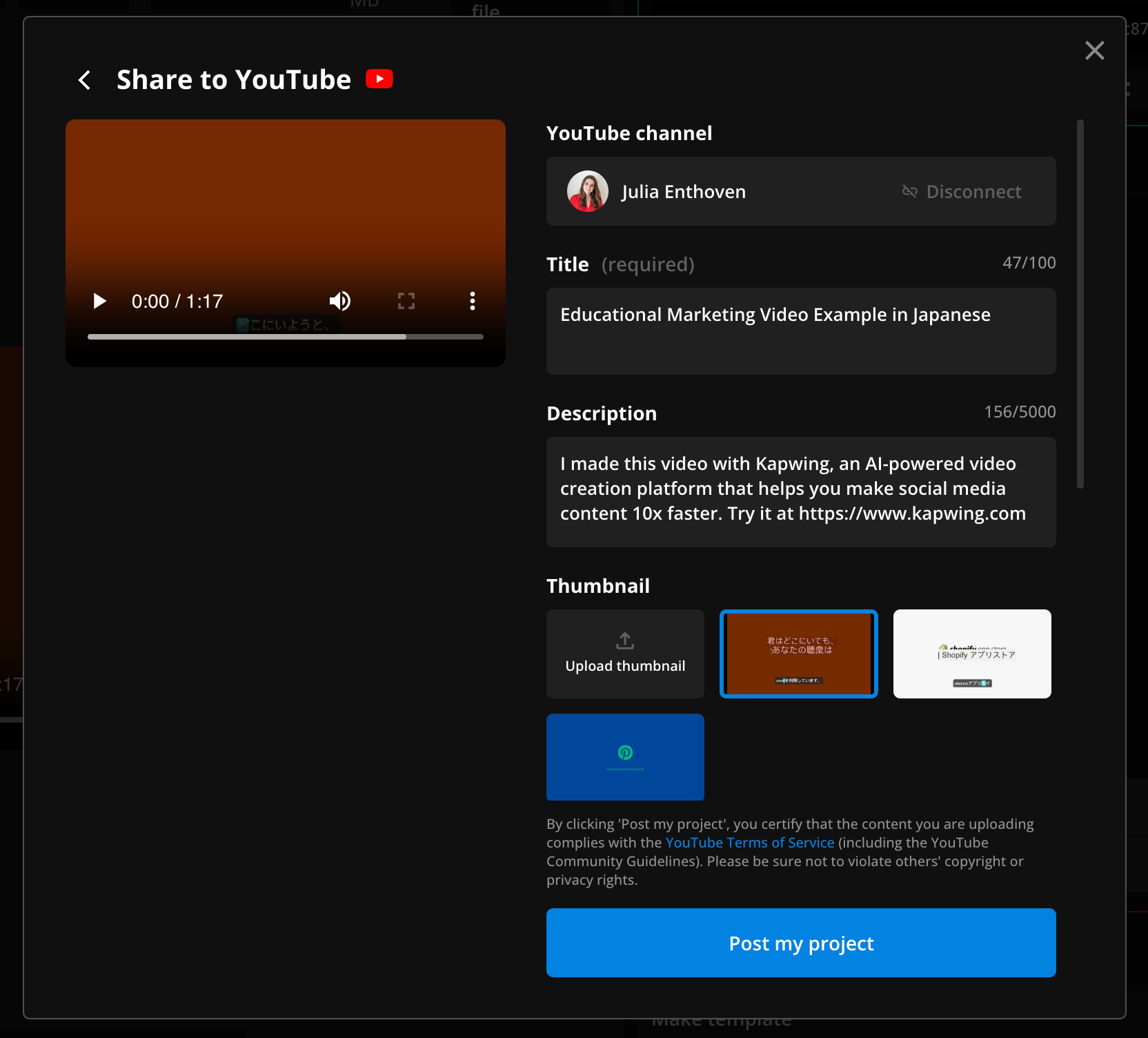
Can I edit the video details, such as the title and description, before publishing to TikTok?
Yes, you can edit the video details, including the caption, privacy levels, permissions, and disclosures before publishing to TikTok. Kapwing allows you to customize these settings according to your preferences.
What happens if there is an error during the upload process?
In case of an error during the upload process, the video editor will display an error message indicating the issue. You can troubleshoot the problem and retry the upload process or seek assistance from customer support if needed.
Is there a limit to the size or duration of videos that can be uploaded to YouTube through the video editor?
Yes, YouTube imposes certain limits on the size and duration of videos that can be uploaded. Ensure that your video editor complies with these limits to avoid any issues during the upload process. Typically, the maximum file size is 256 GB or 12 hours in duration.
Is there a limit to the size or duration of videos that can be uploaded to TikTok through the video editor?
Yes, TikTok imposes certain limits on the size and duration of videos that can be uploaded. Ensure that your video editor complies with these limits to avoid any issues during the upload process. Typically, the maximum file size is 4 GB or 10 minutes in duration.
Can I customize the thumbnail for my video before publishing it to YouTube?
Yes, for Youtube videos you select a custom thumbnail directly in Kapwing. You can choose from pre-existing thumbnails or upload your custom thumbnail while you configure your publishing settings. Currently, Youtube Shorts does not support custom thumbnails so posting on Youtube Shorts does not provide this option.
Who can post to my socials account once I’ve connected it to my Kapwing account?
Only you will be able to post content to your social accounts after you’ve connected them to your Kapwing account. Other members of your workspace won’t be able to post to the social channels you’ve connected. Kapwing will never post content with your permission to your connected social accounts.
Can I share to other social platforms?
As of right now Kapwing only supports sharing to TikTok, YouTube, and YouTube Shorts directly with the “Share to Socials” feature. We’re working on adding support for more social media platforms so stay tuned.
Looking for more help?
Check our Release Notes for tutorials on how to use the latest Kapwing features!
Additional Resources:
Online Youtube Video Editor
Adding Audio to Video Projects in Kapwing
How to Shoot and Edit Great B-Roll Footage






