Kapwing October 2021 Release Notes

Last Updated: October 27th, 2021
Release Notes are our monthly updates about the newest features and fixes on Kapwing! Our dedicated team releases updates every two weeks. This is a great place to learn about what has been improved, how to use it, and any known issues. This page is updated with each Kapwing release.
New Features
Export
Share Directly to TikTok
Calling all TikTokers! You can now share your projects directly from Kapwing to TikTok with our “TikTok” button on the Export Page.
Once your video has exported, you will be able to click on the “TikTok” button, located on the right side of the Export Page. Clicking “Share to TikTok” will direct you to TikTok where you can then sign in and post your project.
Note: You will need to have access to the TikTok mobile app to complete this upload.
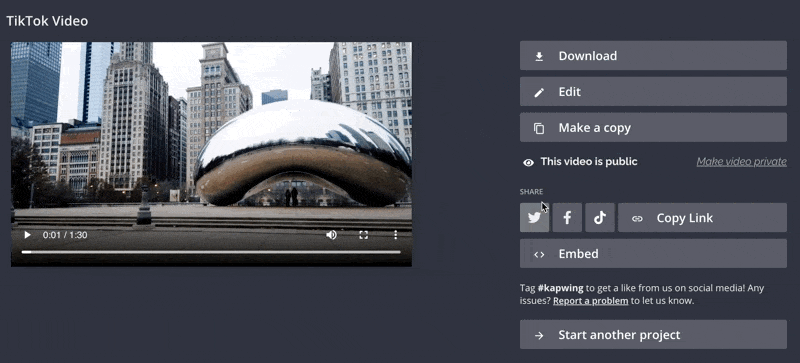
Timeline
Copy/Paste Modifications
Editing on Kapwing is more efficient with our new Copy/Paste Modifications feature. Users can now copy modifications from one layer and paste them onto another.
Here’s how it works:
- In the Timeline, right click on the layer you would like to copy modifications from and select “Copy Modifications”
- Right click on the layer you would paste modifications onto and select “Paste Modifications”
In this example, I am copying a “Fade” animation from my first layer in the Timeline and pasting it onto the following layer:
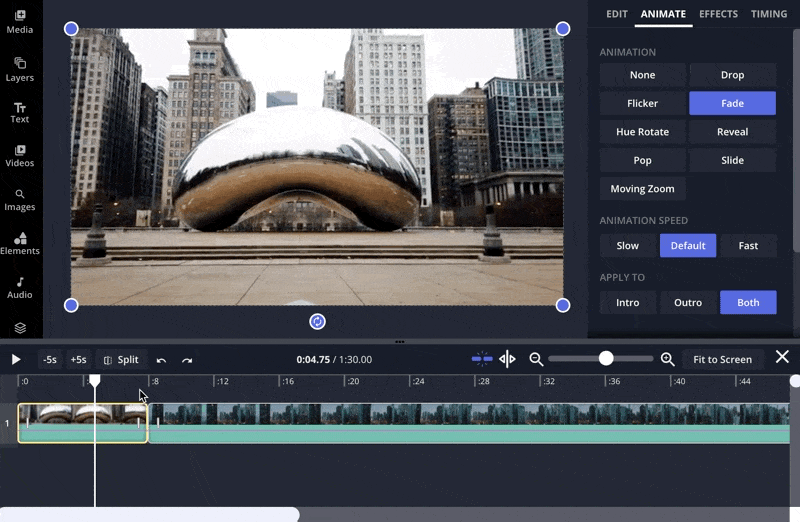
Arrow Key Controls
Navigating the Timeline just got a whole lot easier! We’ve recently implemented the ability to move the seeker from layer to layer with new Arrow key controls.
You can now use the Down arrow key to jump the seeker to the next layer endpoint and the Up arrow key to jump to the preview layer endpoint.
Multi-Select Volume Control
Have you ever wanted to change the volume of two audio tracks at the same time? Now you can! To change the volume of multiple audio layers:
- First, you can multi-select your audio layers by holding down the Shift key and clicking on the layers that you would like to adjust.
- Adjust the volume by either clicking and dragging the pink line on one of the audio layers:
Or, by adjusting the volume slider in the Edit sidebar on the right:
Effects
Moving Zoom
The highly anticipated Moving Zoom is finally here! Our Moving Zoom effect allows you to specify an area of your asset to zoom in on.
Creators can now add a “Moving Zoom” (aka “Ken Burns”) animation to images and video layers in the studio. You’ll find this animation in the Animate tab on the sidebar when you select a video or image layer.
To apply Moving Zoom:
- Select an image or video.
- Navigate to the “Animate” tab.
- Click on the “Moving Zoom” animation.
You can then use the start and end controllers in the sidebar to control the starting and ending zoom level.
To use Moving Zoom:
- Select the layer that you want to apply the Moving Zoom effect to.
- Click the “Animate” tab on the Edit sidebar on the right.
- Adjust the “Start” and “End” boxes to control the start and end positions of the zoom.
Tip: You can start with your project zoomed in and slowly have it zoom out, or start with your project fully zoomed out and slowly have it zoom.
Bug Fixes & Improvements
October 11, 2021
At the end of September, our company held an internal Bug Bash event for two days where our engineers competed to fix as many bugs as possible in that time frame. Here are the many bug fixes & improvements that we were able to accomplish during our Bug Bash:
- Fixed several issues with video playback that would sometimes cause the video to play unexpected audio and frames.
- We made the studio more performant, making it easier and faster to scroll the timeline even for projects with many layers and making waveforms and thumbnails load faster.
- Fixed an issue where the preview would show an unexpected thumbnail when a video layer was split
- Fixed an issue where the video preview wasn’t accurately playing back audio with the correct volume, making it very difficult to adjust the volume to the correct level before Export.
- Fixed an issue where clicking on a Text box would automatically enter edit mode, making it a little harder than necessary to drag and move layers around on mobile.
- Fixed an issue with cropping a resized layer would undo the resize.
- Fixed an issue where subtitle text would change size on playback rather than respecting what had been set in the Subtitle experience.
- Fixed an issue where uploads to the audio tab would be added to the project as videos instead of audio files.
- Fixed an issue where sometimes a 1px white line would appear on Export.
- Added messaging for when Kapwing is having trouble connecting to the internet.
- Fixed an issue where sometimes clicking on the + speed button would actually decrease the speed.
- Fixed an issue where audio effects would sometimes be applied incorrectly to a layer.
- Fixed an issue where some shapes were exporting slightly differently than how they appeared in the preview.
- Fixed an issue where drag to select was sometimes offset in the timeline after changing the timeline zoom.
- Fixed an issue where Emojis would not load in the Media Library
- Fixed an issue where crops were not being applied on Export when the Crop was the same format as the original video.
- Sometimes detaching the audio on a video would show the detached audio layer on top of the video instead of below, making it tricky to find your video layer again. This has been fixed.
- On Safari, projects would often playback with audio incorrectly synced, making it extremely challenging to edit videos. This has been fixed. We also made several improvements to help improve audio sync in the preview experience.
- Fixed an issue where the timeline would sometimes get a mind of its own and scroll to the right or downwards. This has been fixed and the timeline should now only scroll when you want it to.
- Fixed an issue where layers on the timeline would not ripple when a layer’s speed increased. Now, when ripple mode is enabled, the layers will ripple to fill the gaps created when a layer’s speed increases.
- Fixed an issue where the Preview would show a stale frame after a ripple delete rather than showing the new frame once the layers had rippled.
- Fixed an issue where the “hue rotate” animation would permanently change the color of a layer even when the effect is removed.
- On Microsoft Edge, screen recording taken in Kapwing would show an “invalid duration” message. This issue has been fixed.
- Sometimes the “open timeline” button would not work until the window was resized. This has been fixed.
- We added a loading indicator on uploads from the Google Photos import experience, making it easier to see when uploads were in progress.
- Unnamed projects exported as MP3s will now be named “audio” instead of “video_image”.
- Google Drive and Google Photos icons would appear squished on mobile. This has been fixed.
- Sometimes the left and right arrows would move the layer in the canvas rather than move the seeker on the timeline, this has been fixed and will now behave more predictably.
- We fixed a bug where “Lock Ratio” would undo any flip edits rather than locking the ratio going forward.






