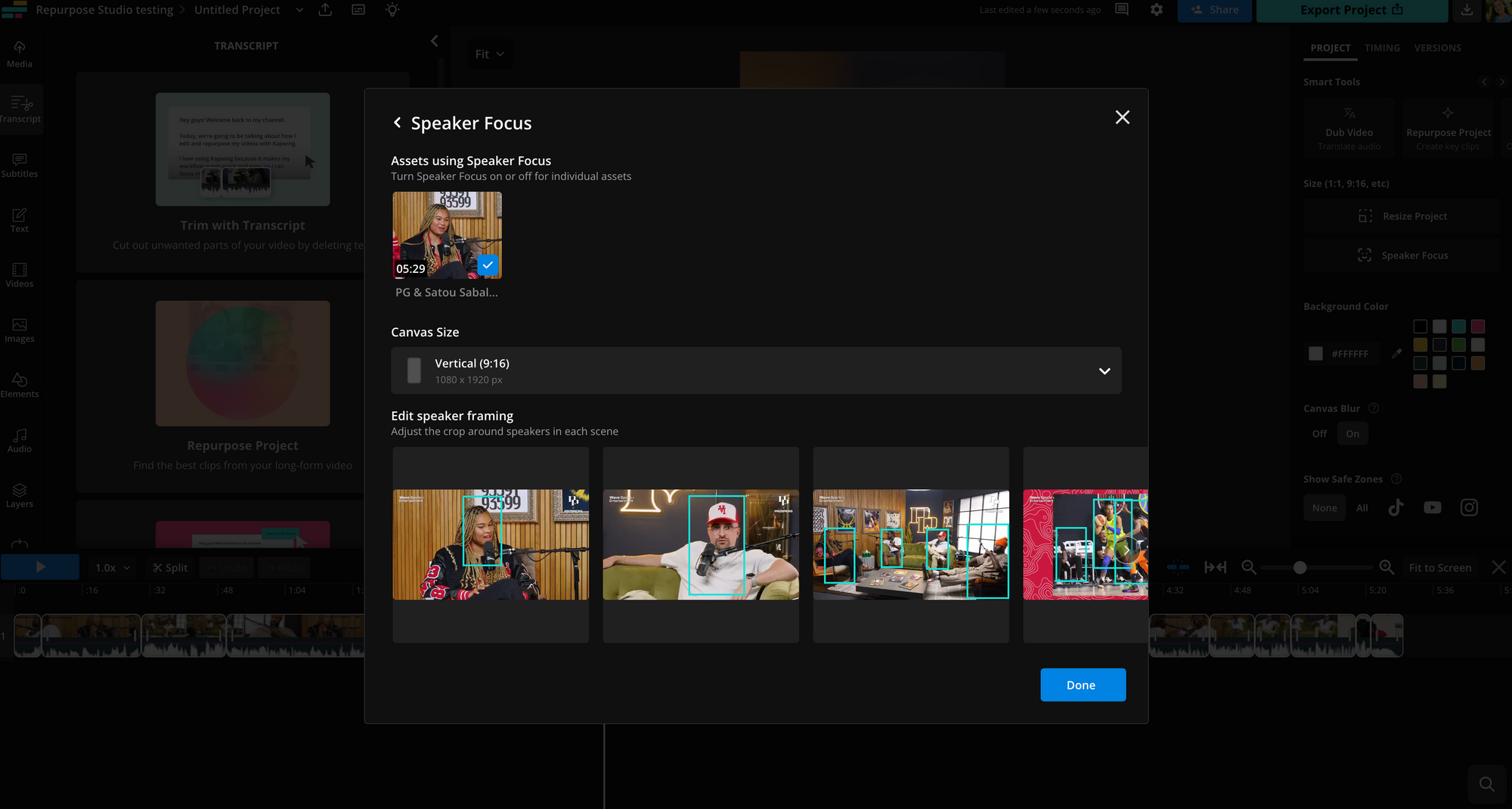Kapwing June 2024 Release Notes
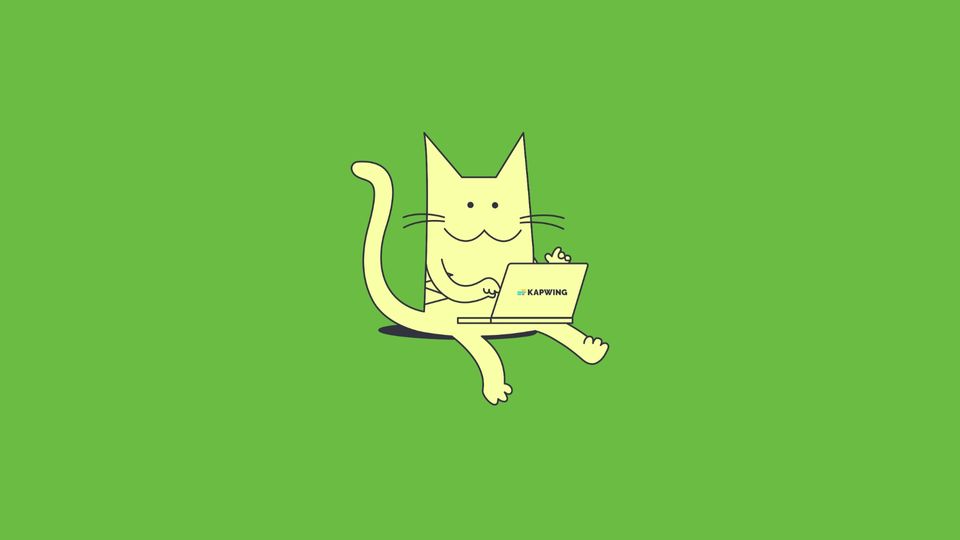
Catch up on the newest Kapwing features and fixes to level up your editing workflow! In these Release Notes, we go over the latest changes to Kapwing, how to use new features, and any known issues. This page is updated with each Kapwing release which generally happens every two weeks. Receive notifications for new updates by subscribing on YouTube and following our Twitter!
New Features ✨
Canvas Zoom
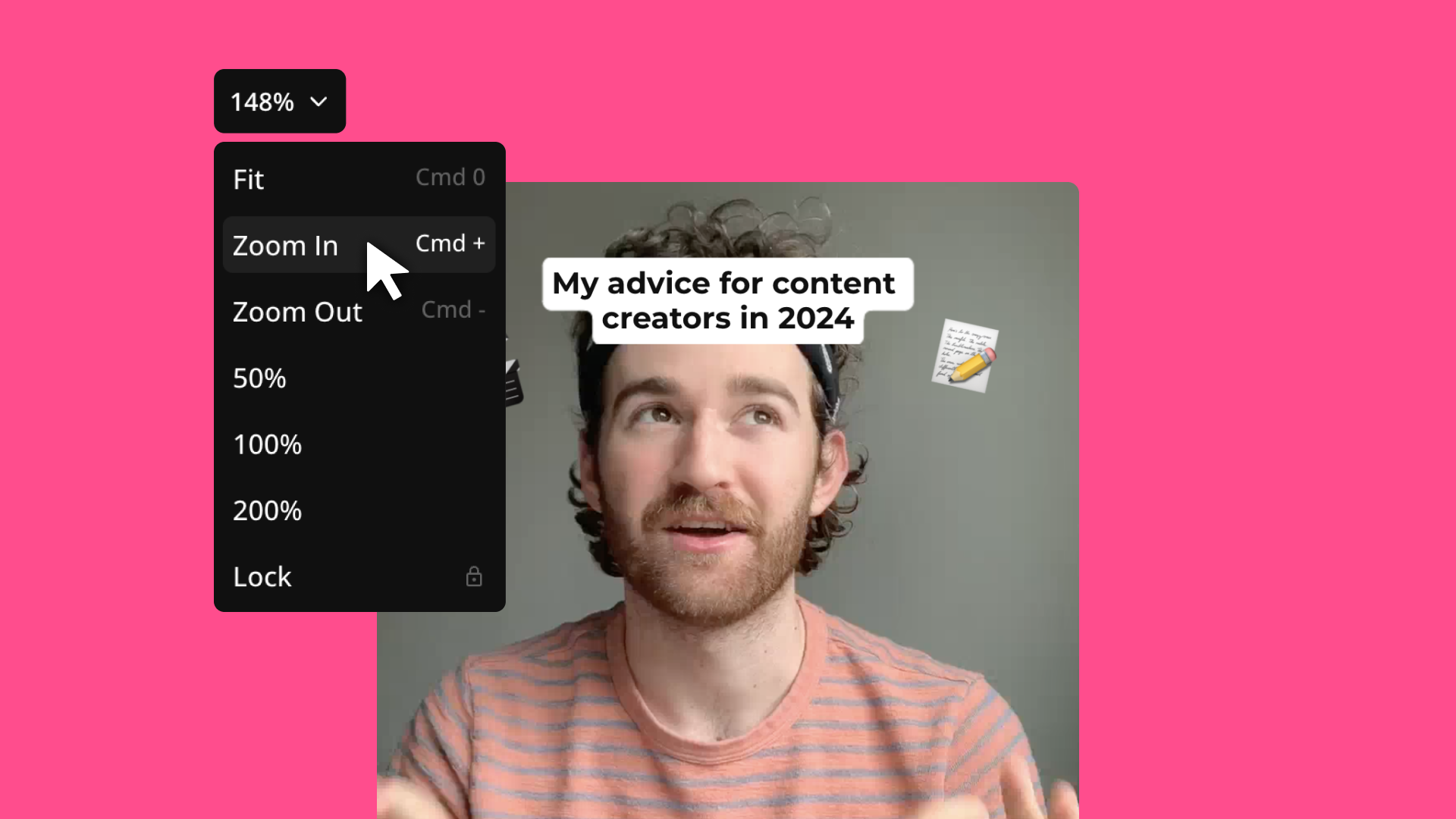
Get up close to perfect the details or zoom out to see the full picture with our canvas zoom settings. Pinch and drag on your trackpad to seamlessly zoom in and out or select a specific zoom amount in the dropdown on the top left side of the canvas.
Chapters in Repurpose Studio
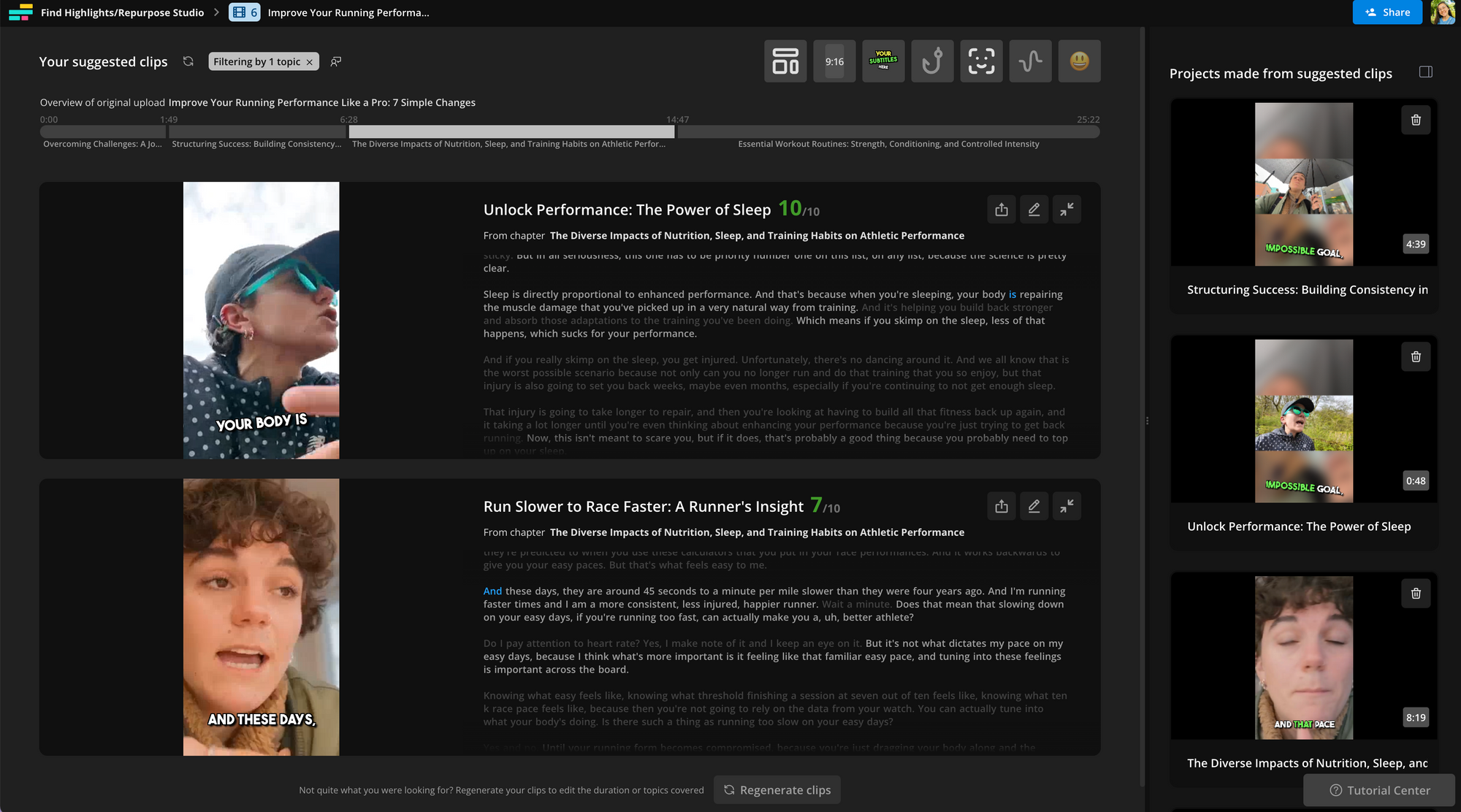
You can now get a quick overview of your original video and what topics it covers with video chapters in Repurpose Studio. Click an individual chapter to filter and see clips about that topic or regenerate clips for just that section.
Speaker Labels
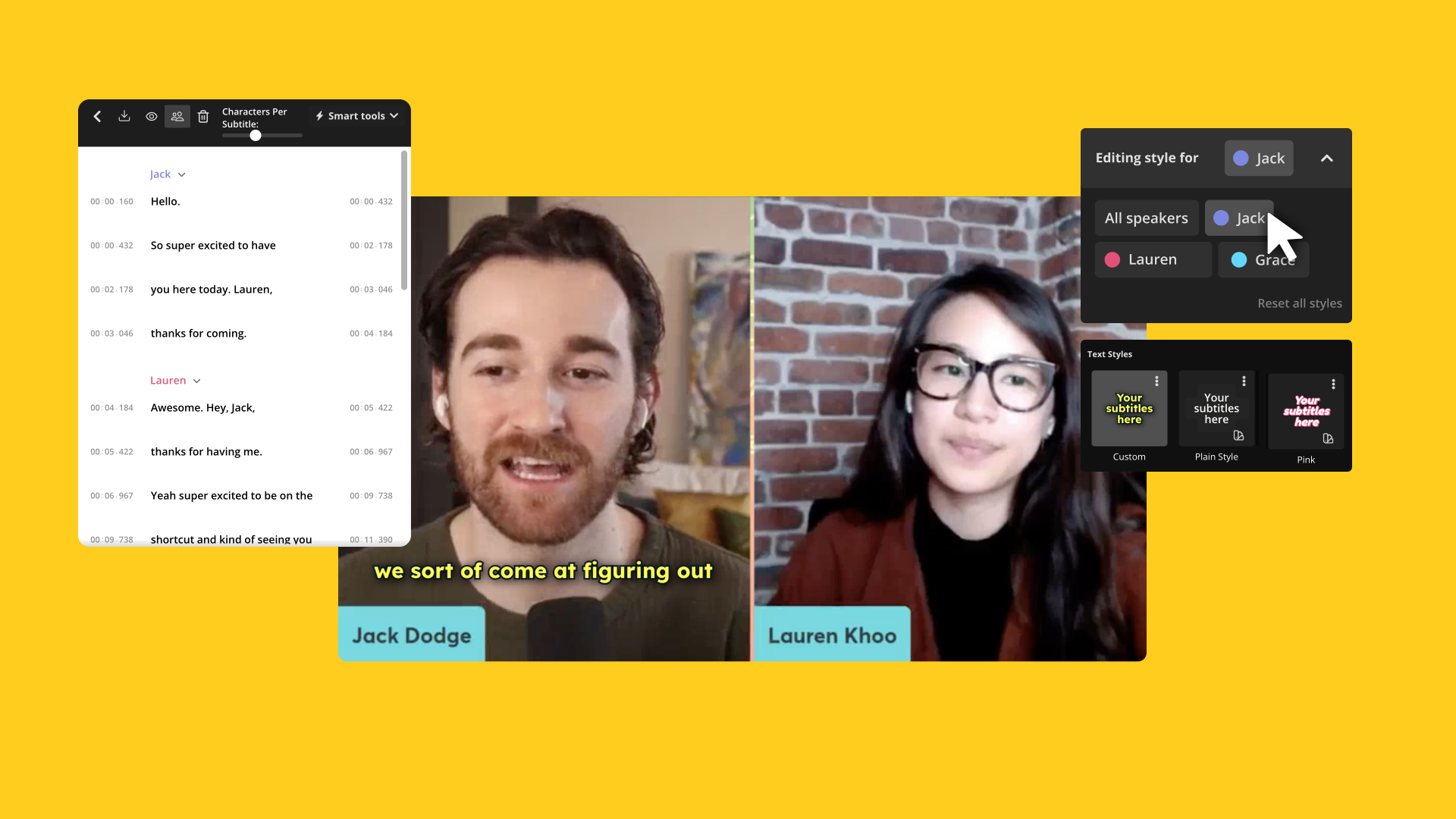
Say hello to a new and improved subtitles experience: you can now give speakers different subtitle styles and see which subtitle lines belong to each person. Rename speakers to follow the subtitles transcript as you're correcting it, then change the color, font, or location of each speaker's subtitles so viewers can follow the conversation more easily.
Split Vocals for Audio Layers
If you upload an audio layer with both background sound and foreground vocals, use the "Split Vocals" button to separate out the background music from the voice. This is perfect for creating a karaoke video (if you only want the music) or dubbing a video's dialogue without disrupting the natural sounds. Find this button in the right sidebar when you upload an audio layer.
Kapwing Create

Find free illustrations for everything from mushrooms and anime to jellyfish and cacti with our Kapwing Create pages. Download the illustrations as is or generate your own images in that style.
Bug Fixes & Improvements 🛠
- Speaker Focus settings – Instead of adjusting Speaker Focus for each layer individually, you can now adjust the cropping for speakers in one place. Head to the Speaker Focus button to find the settings after applying it to your video.