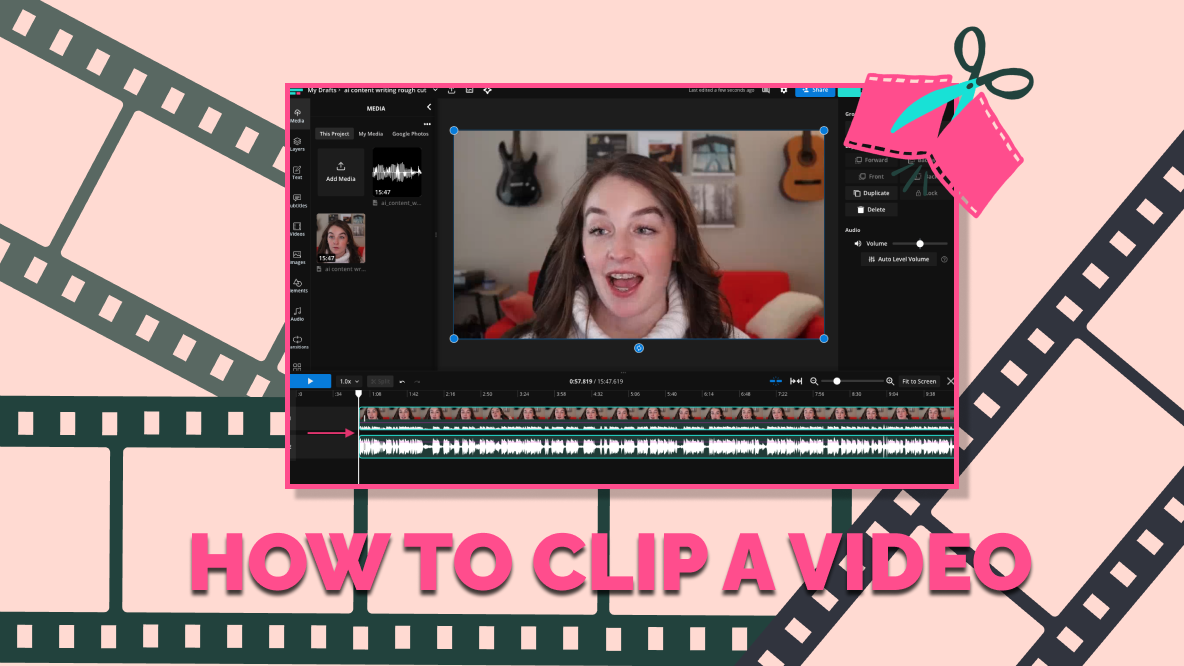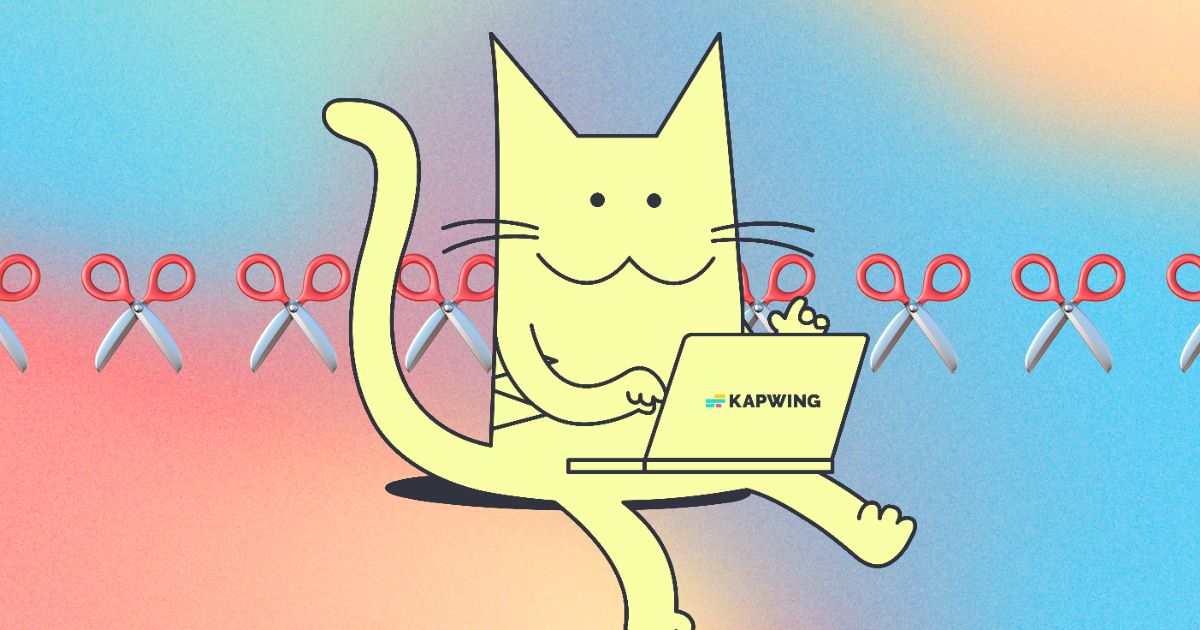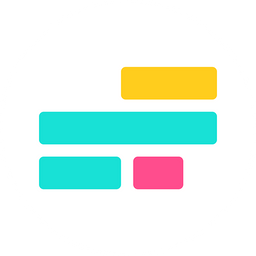How to Use Trim with Transcript in Kapwing
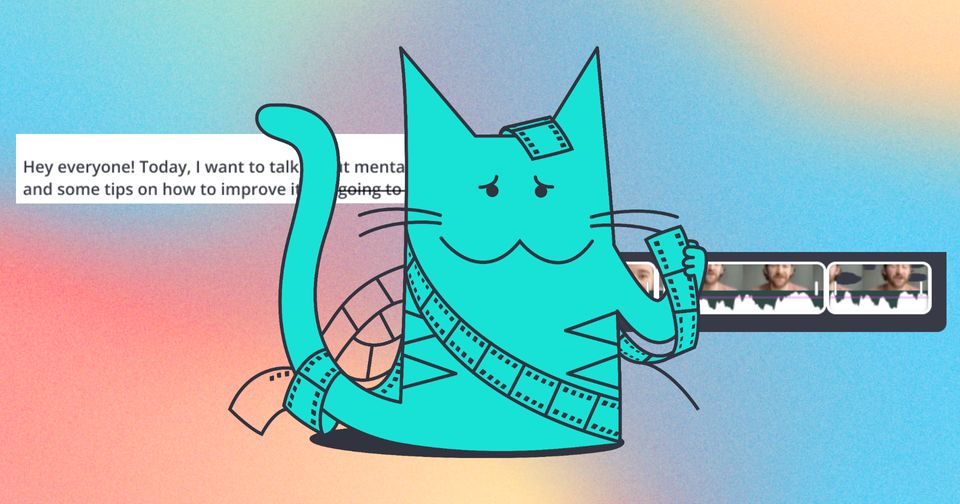
If you know how to edit text, you know how to edit videos. Trim with Transcript is a powerful tool that makes video editing as easy as editing text. With this feature, you can quickly and easily create flawless videos that are sure to capture your audience's attention!
One of the best things about Trim with Transcript is its auto-transcription feature. This feature automatically transcribes your video, saving you time and effort, but you can also manually transcribe your video if you prefer.
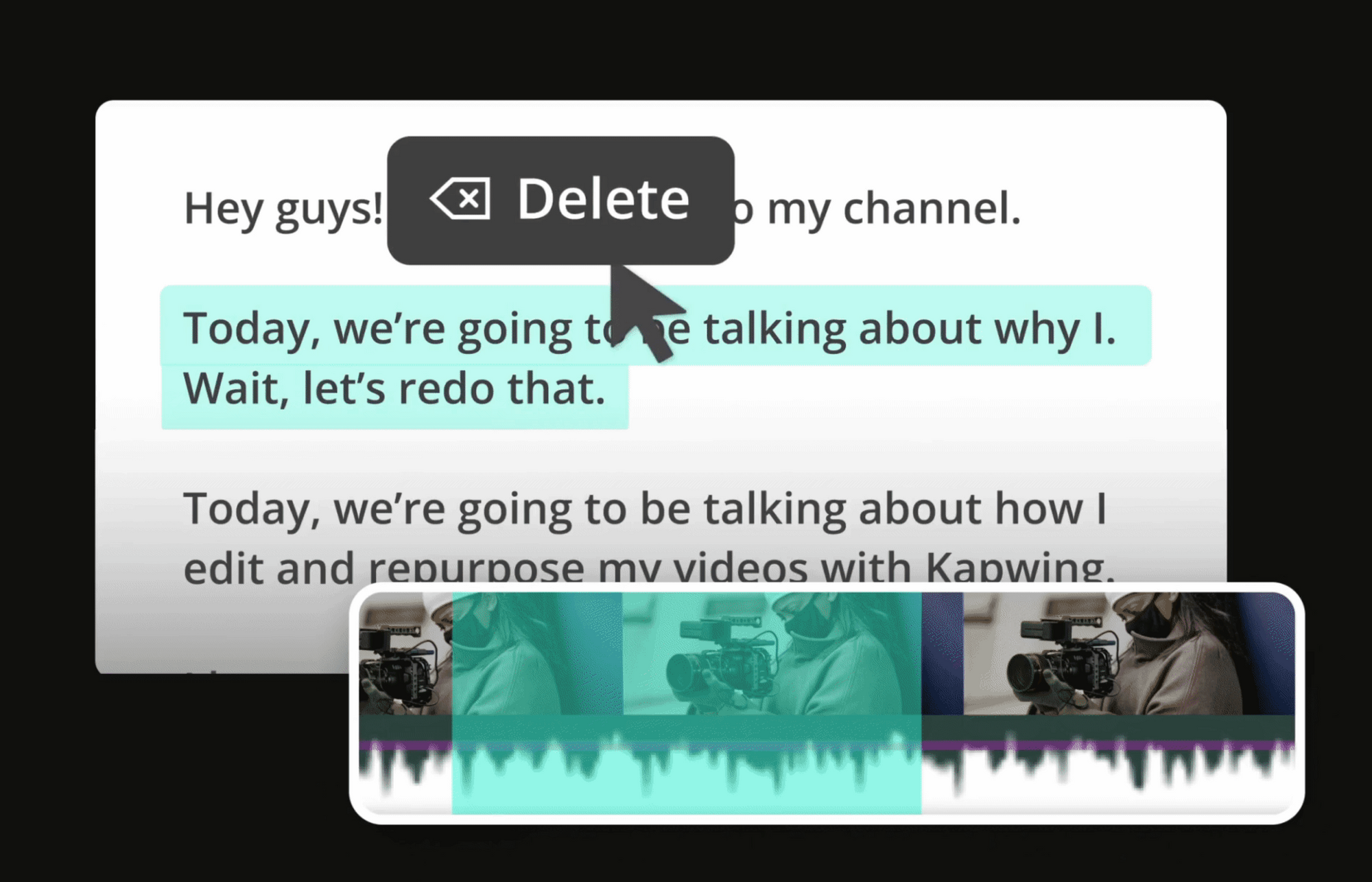
Here's how to use Trim with Transcript to edit your video faster:
1) Upload a video with speech
Head to Kapwing by clicking the button below, then click "Start Editing". Once you're in the editor, add your interview, podcast, presentation, talking head video or other footage that contains speech.
2) Automatically generate the transcript
Head to the ‘Transcript’ tab on the left side of the Kapwing editor, then click ‘Generate Transcript’ to create a word-by-word transcript in a few seconds.
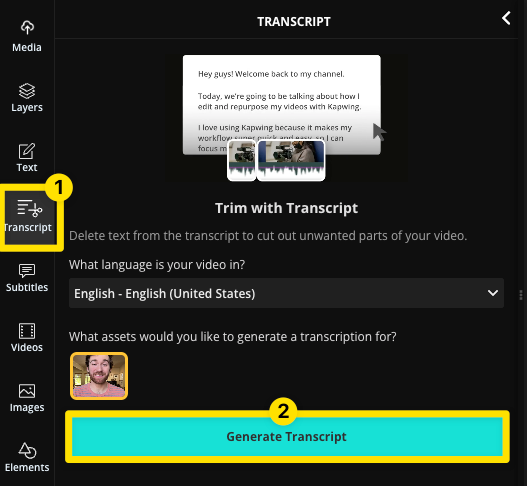
3) Edit the transcript to edit the video
Read through the transcript and highlight which parts you want to remove from the video, then hit the ‘Delete’ button on screen or on your keyboard. That section will be removed from the video automatically!
This makes it easy to find the interesting parts of the video and delete words to get rid of unwanted sections.
Whether you're editing video interviews, webinars, or talking head videos, Trim with Transcript makes rough-cutting and trimming videos with speech a breeze.
To learn more about how to speed up your editing process, check out our other AI-powered tools:
Additional Resources: