How to Edit GIF Duration on Kapwing
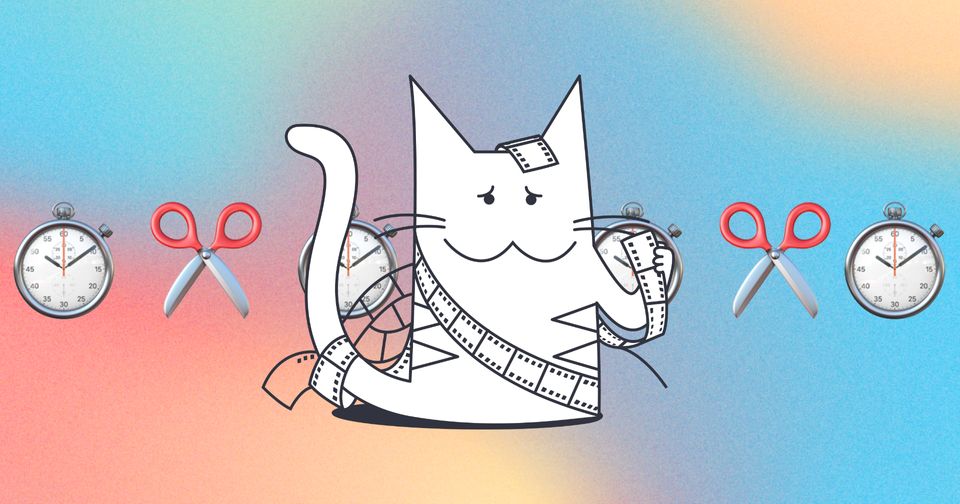
What is a GIF?
Simply put, GIFs are image files that contain multiple frames to create a video like animated image. Since GIFs are image files, they do not have the capability to pause, play, or seek duration like videos. They also do not have a set "duration", unlike videos that are 30 seconds long, 2 minutes long, etc.
How do I edit the duration of my GIF on Kapwing?
It's super simple to extend the duration of your GIF file.
1. When you upload your GIF file to Kapwing, it will be uploaded as an image file with no duration, so you need to scroll to the "duration" section of the right sidebar, and select the duration from the provided options or input a custom duration.
2. Once you've got yourself a "video" with a duration, you can always adjust this duration by selecting your clip and entering a custom time in the "Timing" tab or by dragging the start point or end point of your GIF along the Timeline track.
How do I add audio to my GIF to make a video?
You can upload your audio file directly into the timeline by clicking the "Audio" tab on the left side of the studio. In this tab you can choose to upload an audio file from your device, upload via link, record an original sound, or choose a free music track. When the audio track uploads completely, you can adjust the length of your audio file and GIF by dragging the front or end of the selected file along the track.
But keep in mind that a GIF is an image file. To export your GIF with audio, you need to make sure that your export type is set to "MP4" in the export settings, which pops up when you click "Export".
If you're exporting your GIF as a GIF after changing the duration, make sure the "GIF" option is selected during export.
Additional Resources:
Kapwing's GIF Maker
Add Text to GIF Tool
Add Image to GIF Tool
How To Download a GIF on Any Device
How to Make a GIF of Yourself
Looking for more help?
Check our Release Notes for tutorials on how to use the latest Kapwing features!






