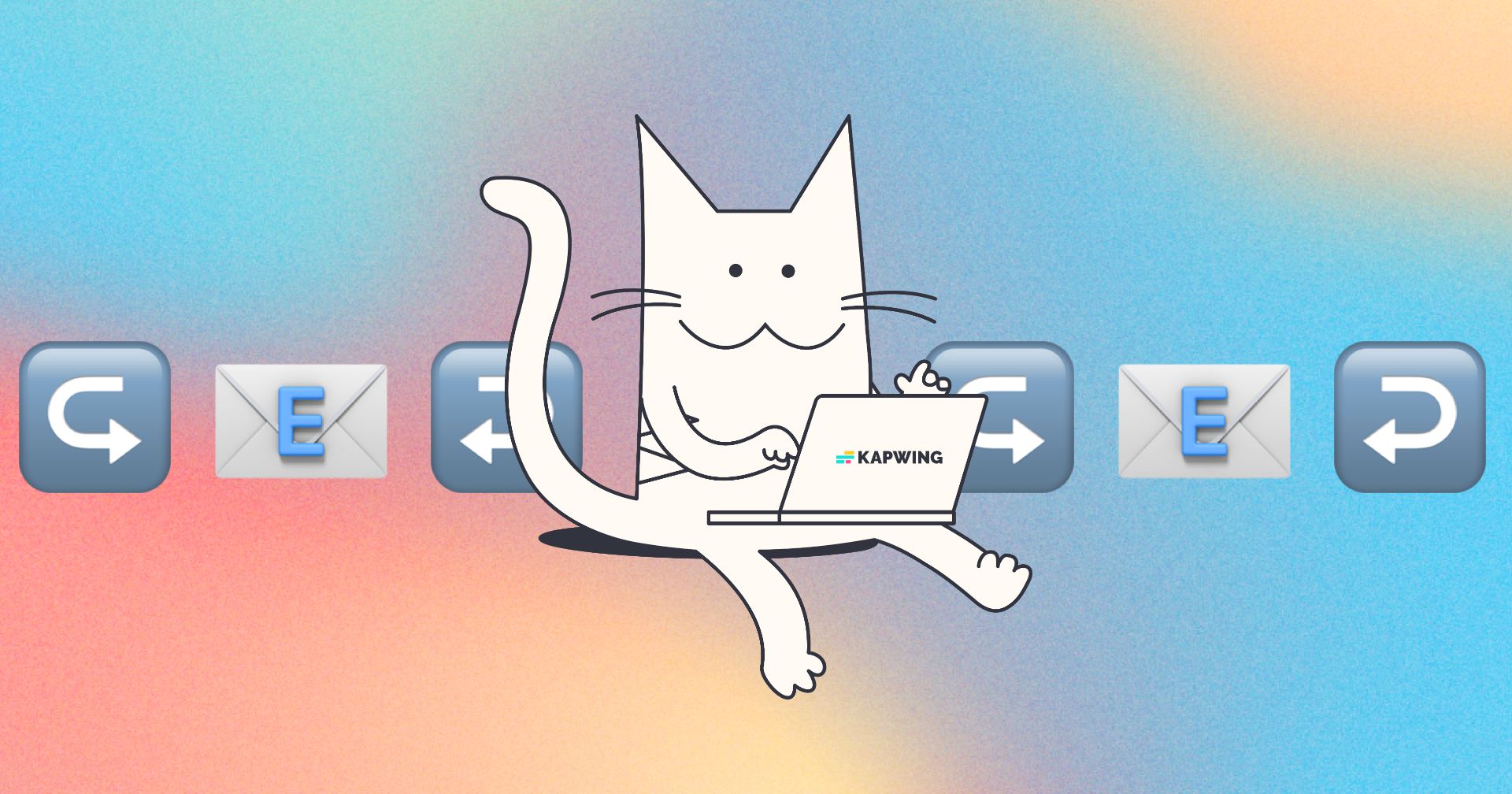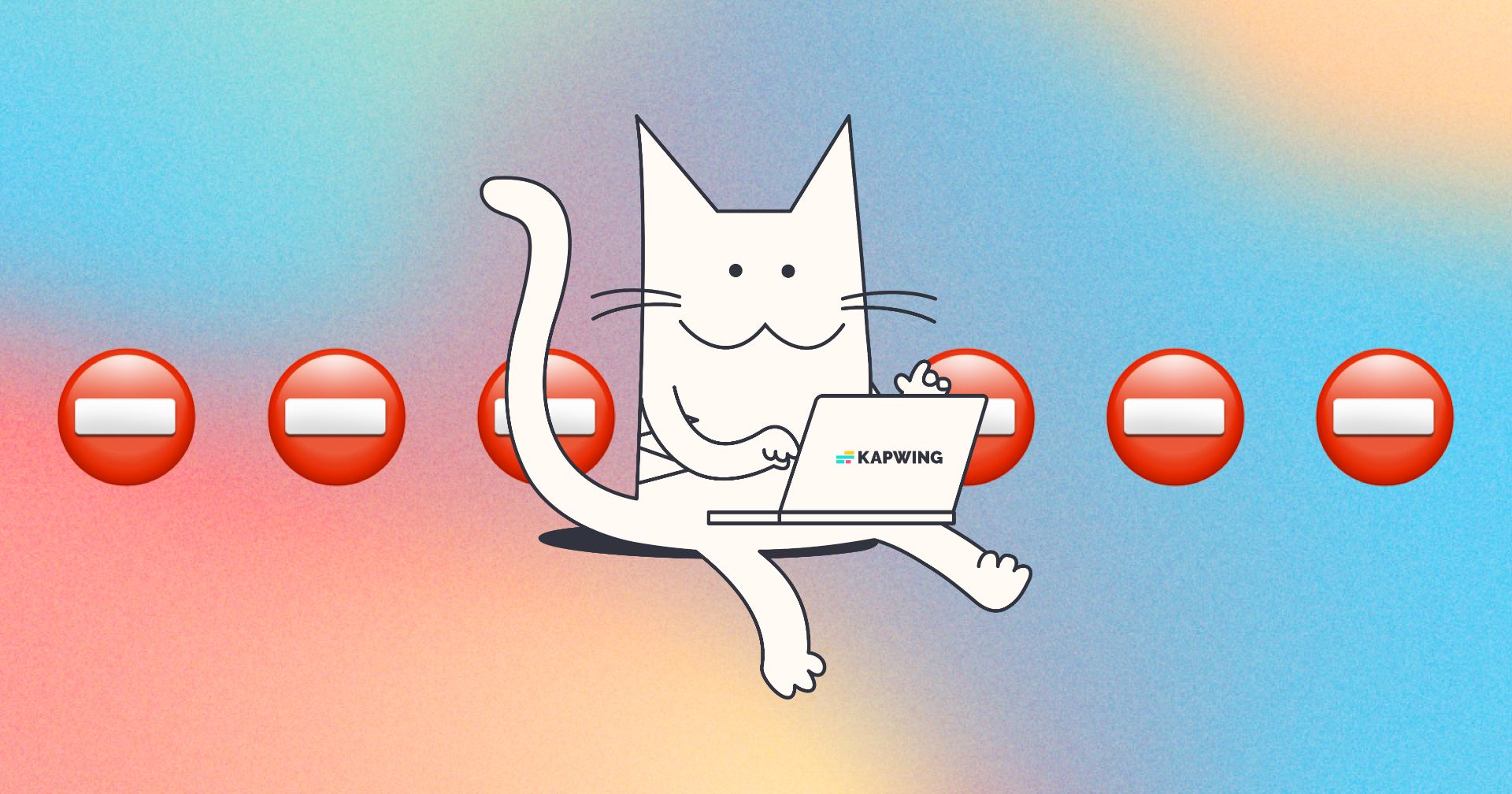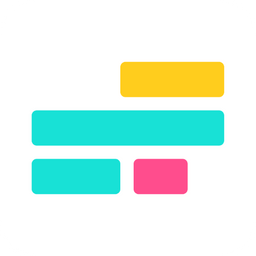How to Delete Your Kapwing Account
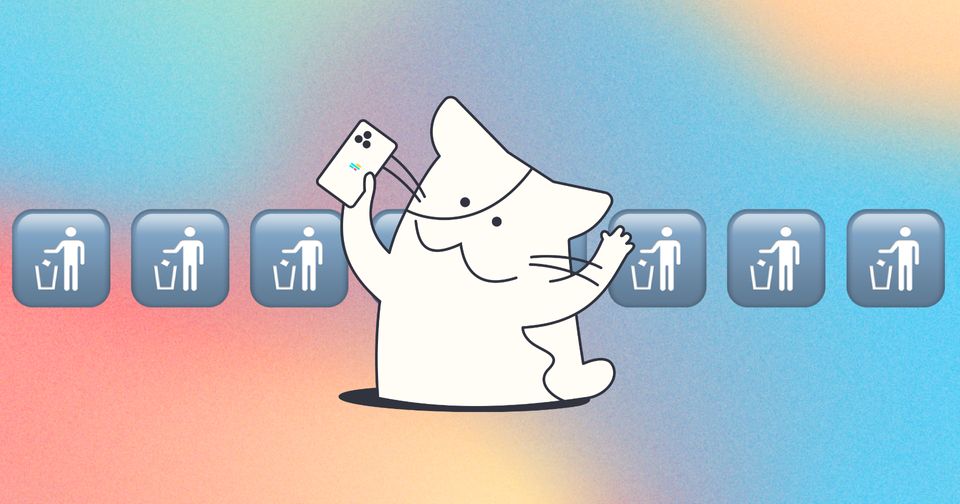
If you are no longer using Kapwing, and want to have all of your data removed from our servers, you can delete your account.
Creators have control of their data and can opt to delete all data from their account. This action is NOT reversible, so our team cannot provide support or restore your data after you delete it.
🚨NOTE🚨: This action should not be done in place of canceling your subscription. If you need to cancel your subscription, go to this article to learn how or Contact Us.
To delete your account:
1. Go to Account Settings, by clicking your information or icon in the top right corner
2. Scroll down to the "Delete Account" section and click "Delete your account and all associated data from Kapwing".
3. There will be a warning pop-up, asking you to confirm the deletion. Please review this warning, select the box, and click "Delete Account":
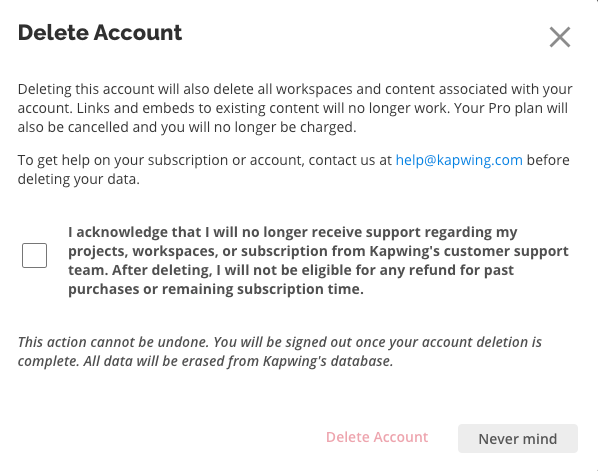
If you are a user on a paid plan, you will see an additional pop-up asking you to confirm that you are trying to delete your account instead of canceling your account. Click "Continue to Delete All Data" if you would like to proceed, and you should see the delete account warning.
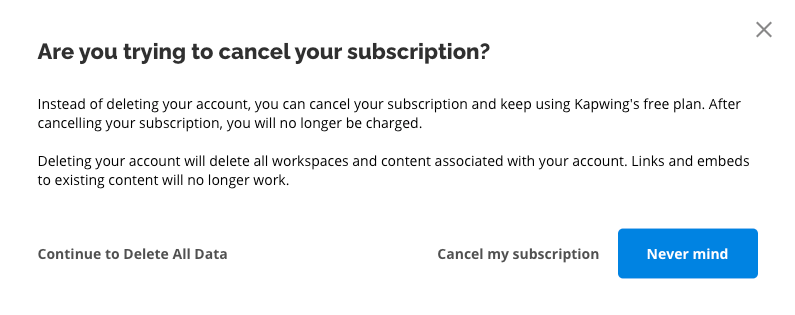
Once you confirm by clicking "Delete Account" again, your Kapwing account and everything associated with it will be deleted. Any subscriptions you have linked to your account will also be automatically canceled.
The Workspace will disappear from the left-hand step.
Because this is a heavy action, we do not recommend deleting the account unless you want to destroy your data. For other actions:
- Deleting a project, folder, or set of projects: Select those files in your Workspace and use the trash icon to delete them.
- Cancel your subscription: In the Billing tab of Workspace Settings, cancel your subscription. It will last through the end of the billing cycle.
- Change your email address: If you have two Kapwing accounts under two different emails, we recommend signing out of the duplicate account. Ensure that your subscription has been canceled.
If you are experiencing an issue with your account or subscription and would like support, please contact us before deleting your account.
Additional Resources: