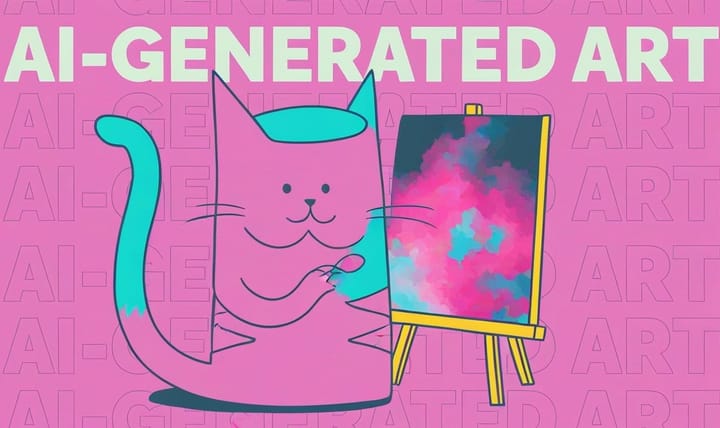How to Translate Videos to Support ELL/ESL Learners Using AI Dubbing
Need to translate a video for students? Consider using an AI dubbing tool. It's one of the easiest ways to break down language barriers and increase content understanding & retention.

Did you know Spanish is the second most common native language in the world? It’s spoken by 57 million people just in the United States, and the number keeps growing. Other languages also have a growing reach in the U.S. - Cantonese, Tagalog, and Vietnamese have millions of speakers, along with many others. For teachers, that means differentiating content for ELL (English Language Learners). Video translation is a great tool for supporting ELL/ESL student understanding.
One strategy for translating a video super fast is to use an AI dubbing tool. A dubbing tool like the ones from InVideo, ElevenLabs, or Rask AI can automatically do your translation in a few minutes with almost no effort from you.
For classroom use, I personally like dubbing with Kapwing, which will also add subtitles. Adding subtitles can increase levels of understanding and offers students multiple modes of engagement. The karaoke-style subtitles in Kapwing make your video more accessible by letting students follow each word as it is said.
Here’s a step-by-step guide to translating your videos using Kapwing:
1. Upload Your Video
First, upload your video to Kapwing: drag and drop your video file into the upload area on your workspace. If the video you want to use is already online, Kapwing's program can also grab it from the URL - just paste the link.
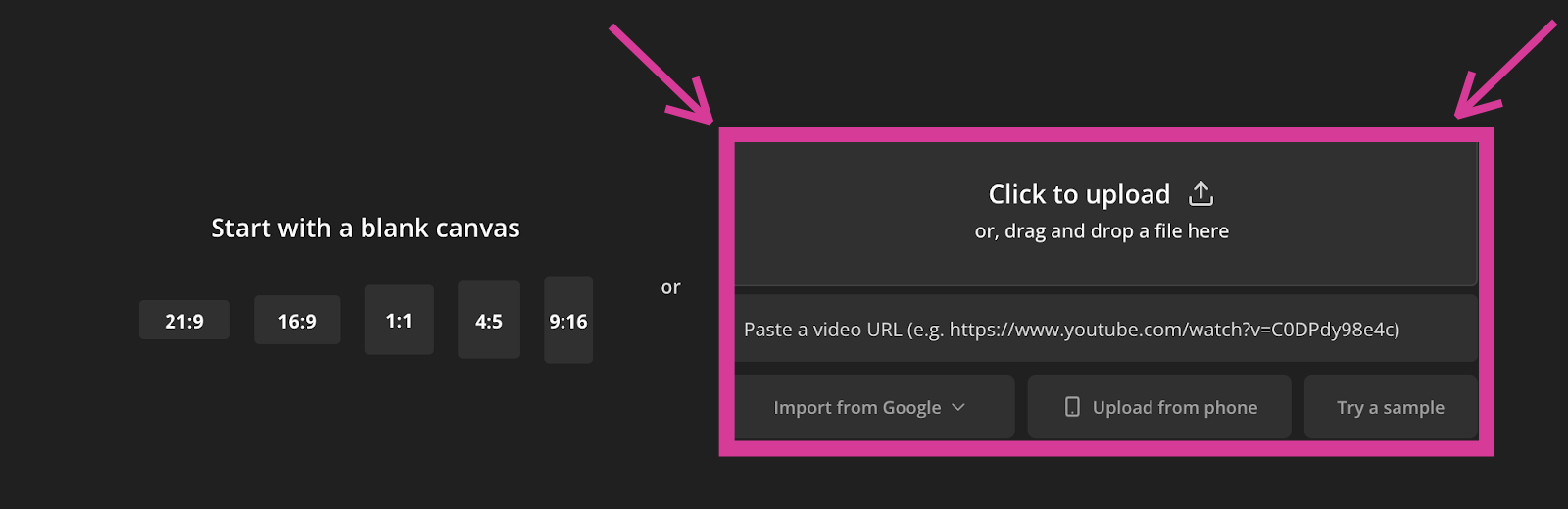
2. Select the Audio Tab, then “Dubbing”.
Once your video is uploaded, navigate to the Audio tab in the sidebar. Then, you should see an option to “Dub Video.” This tool will handle the heavy lifting of translating and changing the audio to match your target language.
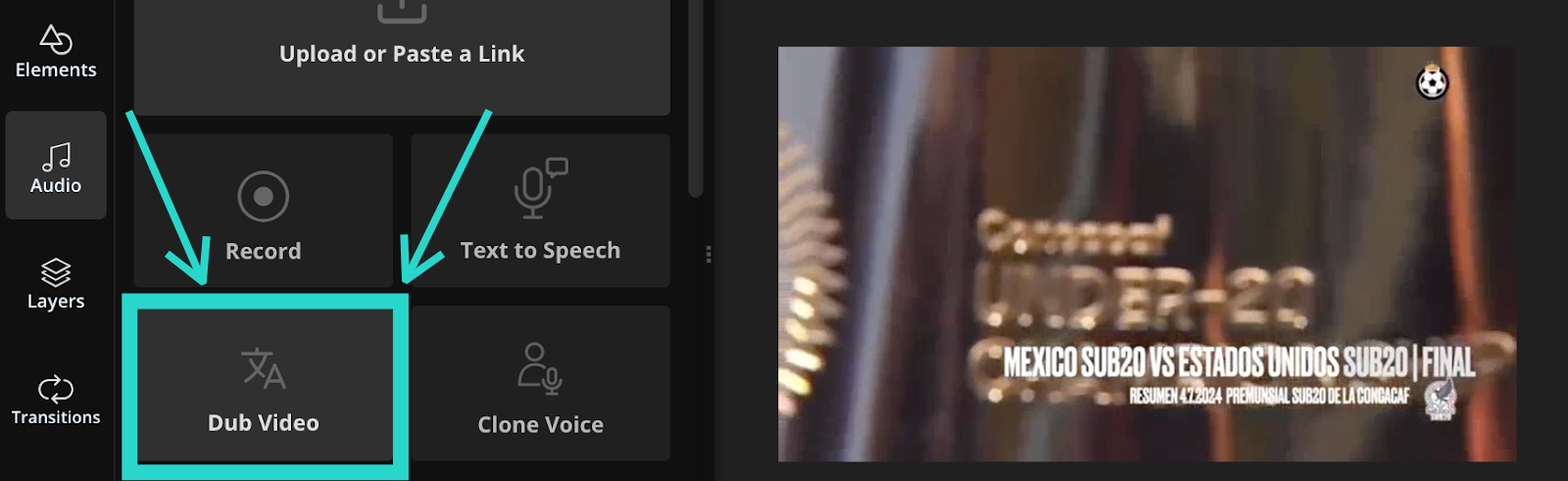
3. Choose Your Languages
Select the original language of your video (in this case, Spanish) and the language you want to translate it to (English). Make sure that you have permission to clone the voice(s) in the video if you're planning to use AI voice clones, which are available on some Kapwing accounts. If not, you can use one of Kapwing’s AI voices.
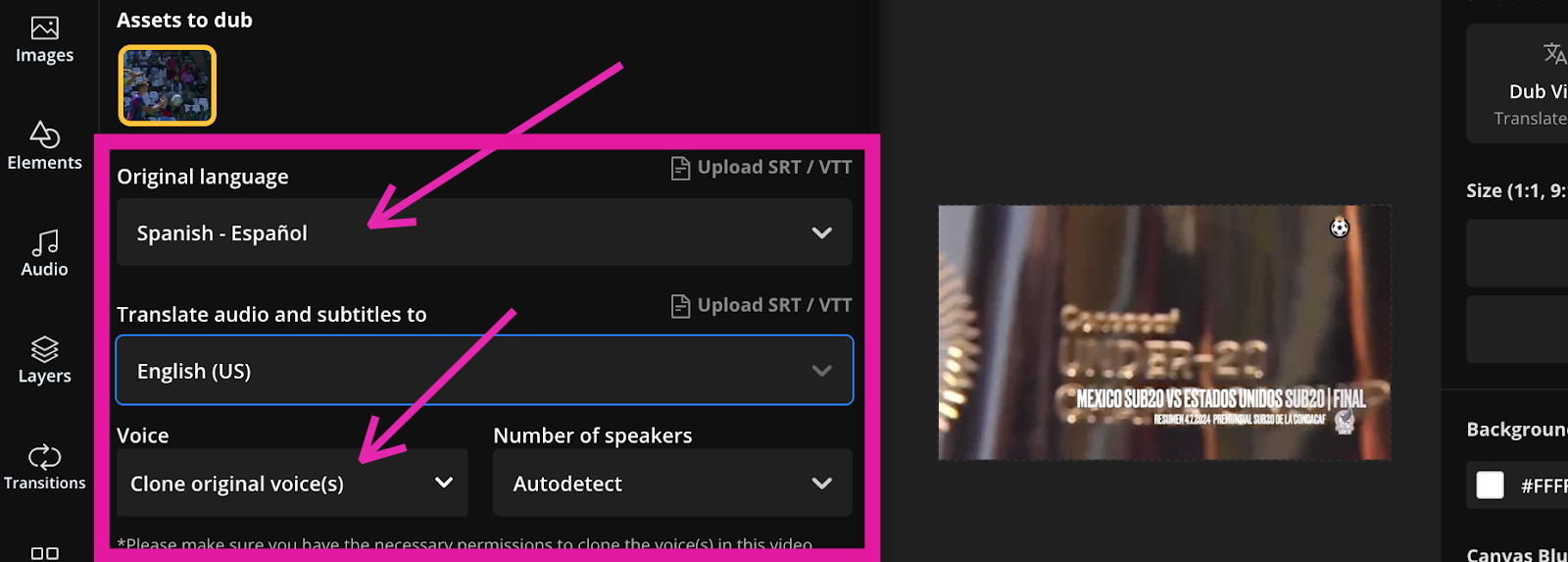
4. Generate the Translation
Click the “Translate” button and let Kapwing do its work. The AI will process the audio, recognize the speech, and translate it into the chosen language. Depending on the length of your video, this might take a few minutes.
5. Review and Edit
After the translation is complete, Kapwing will add subtitles to your video that follow the speech track. Preview these subtitles to ensure everything is accurate. If there are any errors or awkward translations, you can go to the “Transcript” tab on the sidebar and use the “Trim with Transcript” tool to clip these unwanted parts out of the audio.
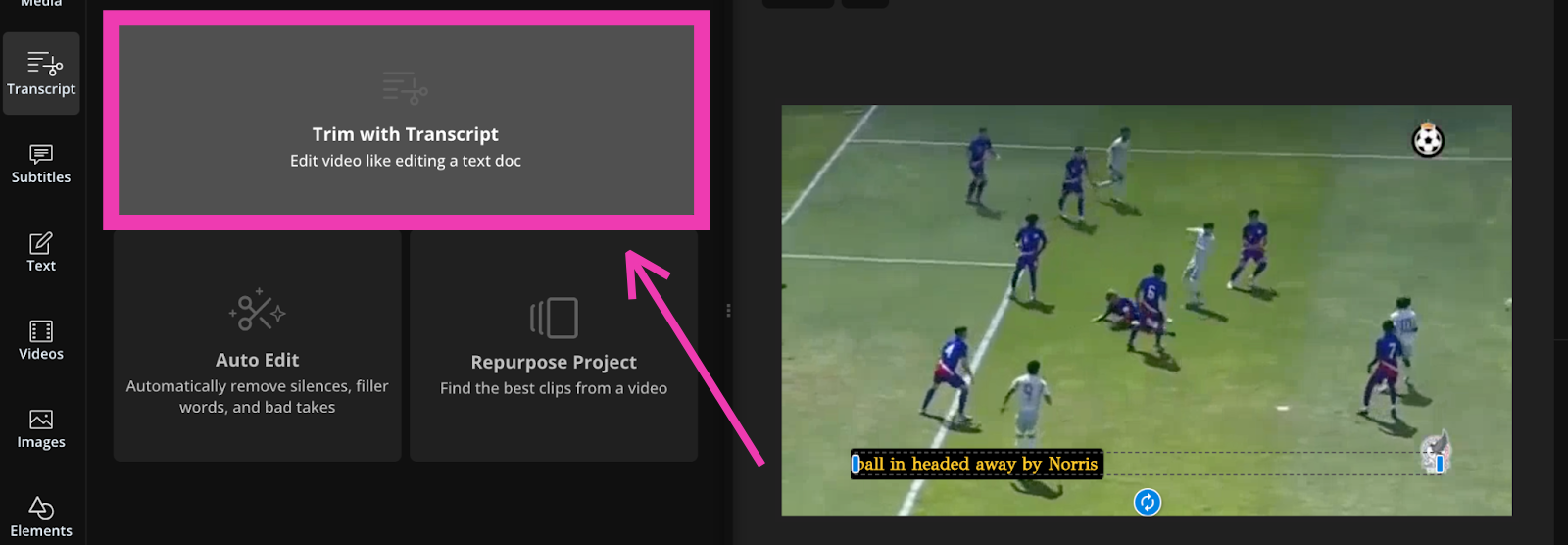
If you don’t speak the language of the transcript, this would be a great moment to call a friend who does. A speaker of your target language can help catch odd phrases, give feedback on tone, and take the translation from solid to flawless.
6. Download and Share
Once you’re satisfied with the translation, click the “Export” button. You can choose the format, file size, and more. Kapwing will process your video, and then you can save it to your device or share the video directly with your unique link.
Quick Tips for Best Results on Any Dubbing Tool:
- Clear Audio: Ensure your video has clear audio for the best translation accuracy. Background noise can make it hard for an AI to recognize speech.
- Short Clips: If possible, work with shorter clips. Translating in smaller sections can help with accuracy and make the editing process smoother.
- Context Check: Double-check the context of the translations, especially for slang terms or jargon that might not translate perfectly.
Why Use AI for Video Translation?
Using AI tools for video translation saves you time and effort, and it helps students access content that otherwise might feel inaccessible or confusing. It could also help you reach out to multilingual parents to increase belonging in your school community.
Kapwing can also serve ESL teachers in other video editing tasks, like clipping a section of a YouTube song, adding pronunciation guides, looping listening materials, slowing down speech, and recording demonstration videos. Check on this tutorial from an ESL instructor about trimming in Kapwing to enhance teaching materials.
Whether you're an ESL teacher, a world language teacher, or an educational creator trying to reach a wider audience, video translation should be a tool in your back pocket. Luckily, it's now an easy one to access! Translate away and make a connection with more learners.