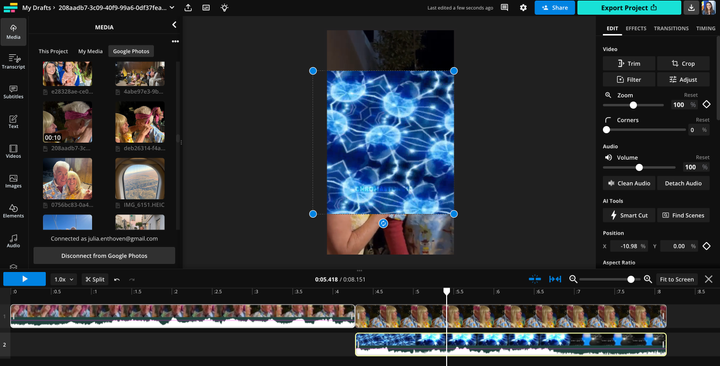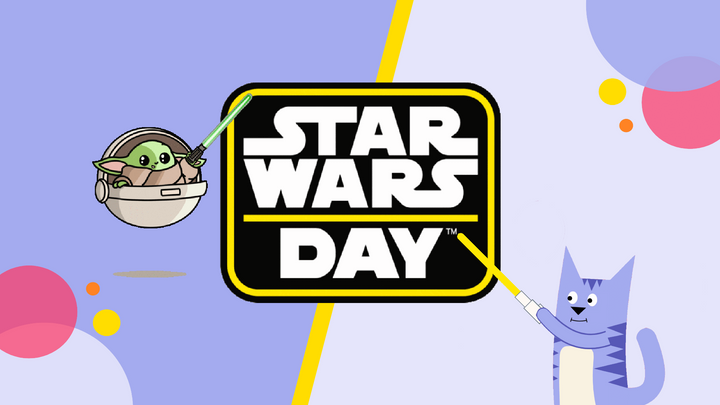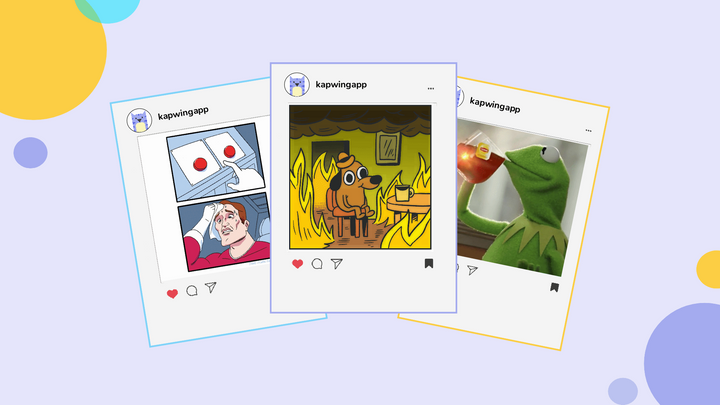How to Make Green Screen Memes
Green screen memes allow content creators to remove the background of a viral meme and insert their own funny image or video for a unique twist.
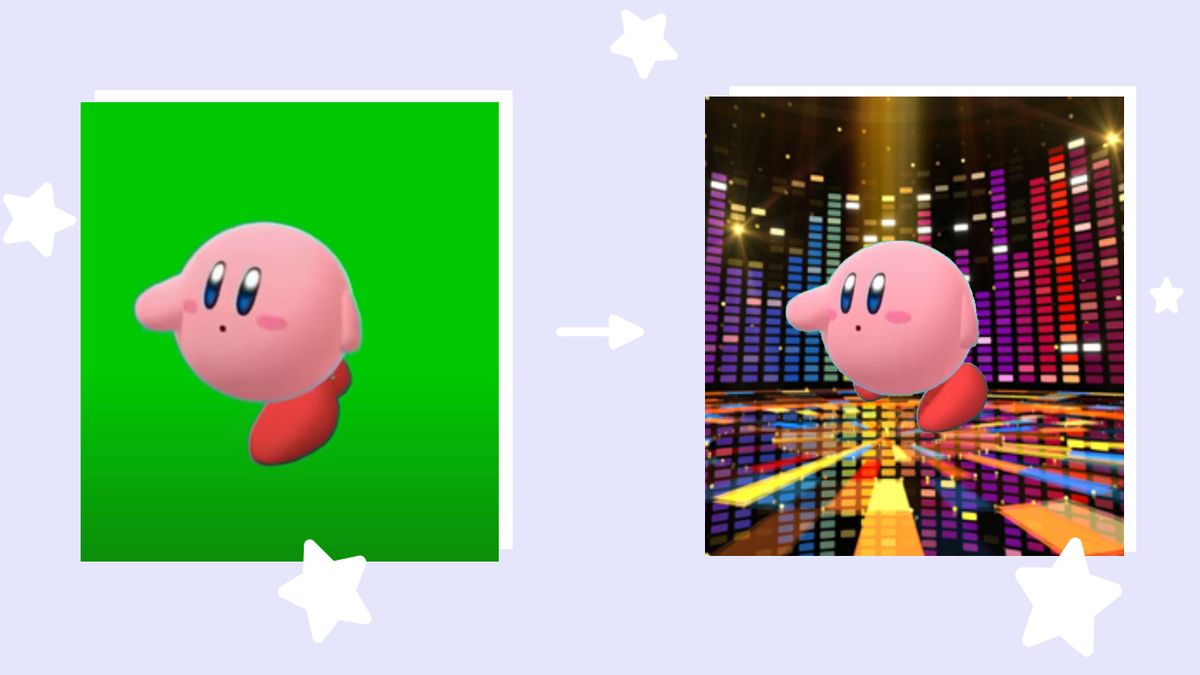
We've watched memes evolve from static images with text to videos with catchy songs and sound effects. Green screen memes allow content creators to remove the background of a viral meme and insert their own funny images or video. This gives a unique spin on the meme's original joke to make it your own.
This is a great time to embrace green screen memes with video content taking over on all social media platforms. An example of a meme that swept across Twitter feeds is the CatJam / Vibing cat meme. The original meme features a white cat bobbing its head rhythmically to the beat of a drum with text overlay describing what you should be doing and reality. With the help of green screen templates, content creators can add their own background to a meme like the viral cat shown below!
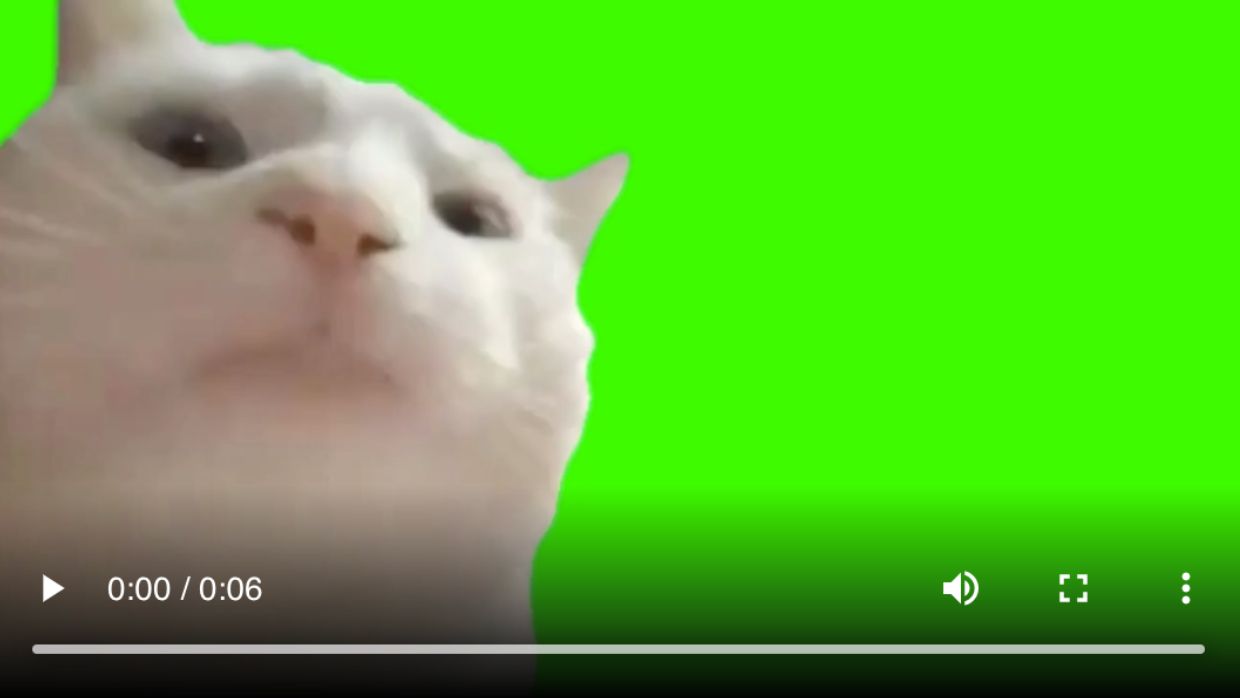
In this article, I'll show you how to create a green screen meme using your favorite videos. No need to download any software as everything will be made online using Kapwing, an image, GIF, and video editing platform.
Step 1: Find a Green Screen Meme Template
Search "Green Screen Meme" on YouTube to find a template. You can upload a file from your device, but the first option is quicker since the background is already green.
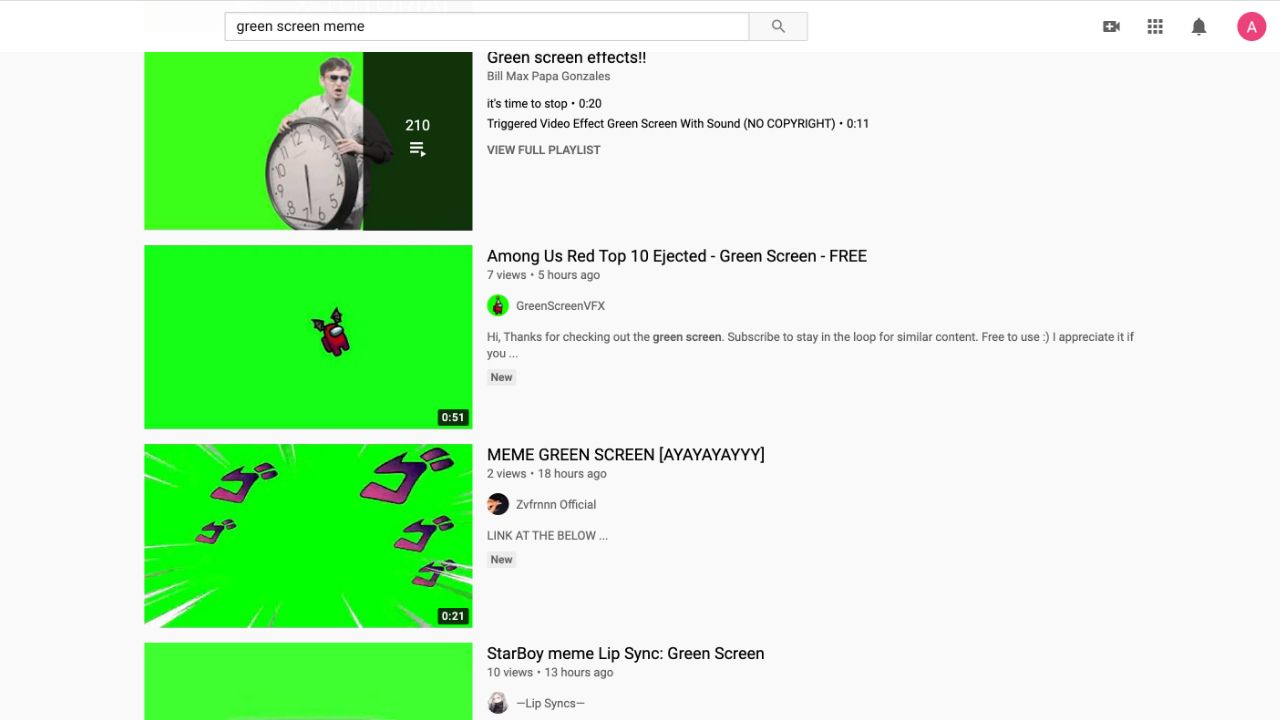
Step 2: Go to Kapwing's Green Screen Video Editor
Open Kapwing's Green Screen Video Editor and paste the URL.
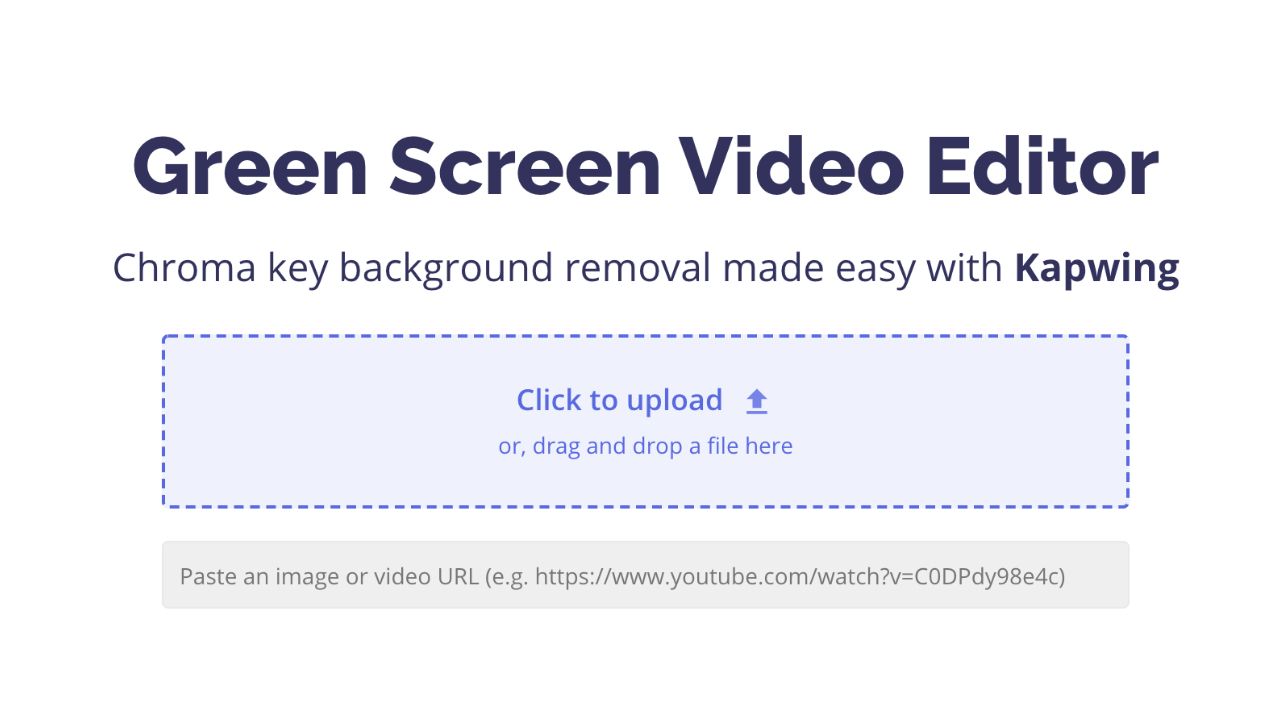
Step 3: Select the Chroma Key Tool
With the video selected, click the Effects tab then click, Chroma Key. Under Key Channel click, Green to remove the background. You can select Blue or Key to Color to remove specific colors from the video. To adjust the threshold of the effect, move the slider from left to right. Move the slider to the right to remove pixels and move it to the left to leave pixels in.
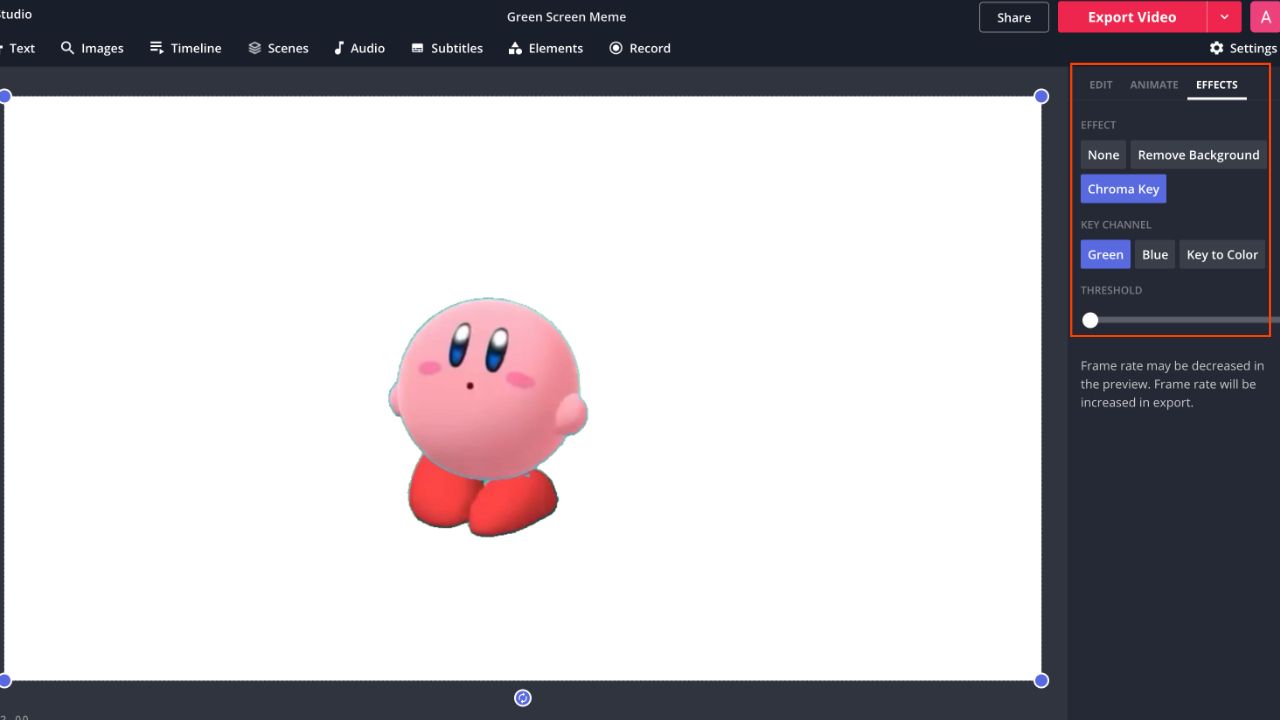
Step 4: Change the Background
Now for the fun part! Change the background using an image, video, or GIF. You can search for backgrounds within Kapwing by clicking the Images tab and typing in a phrase. To use a video for the background, click Upload and paste a URL, or drag and drop a file from your device. With the new background selected, click Send Backward to replace the white background.
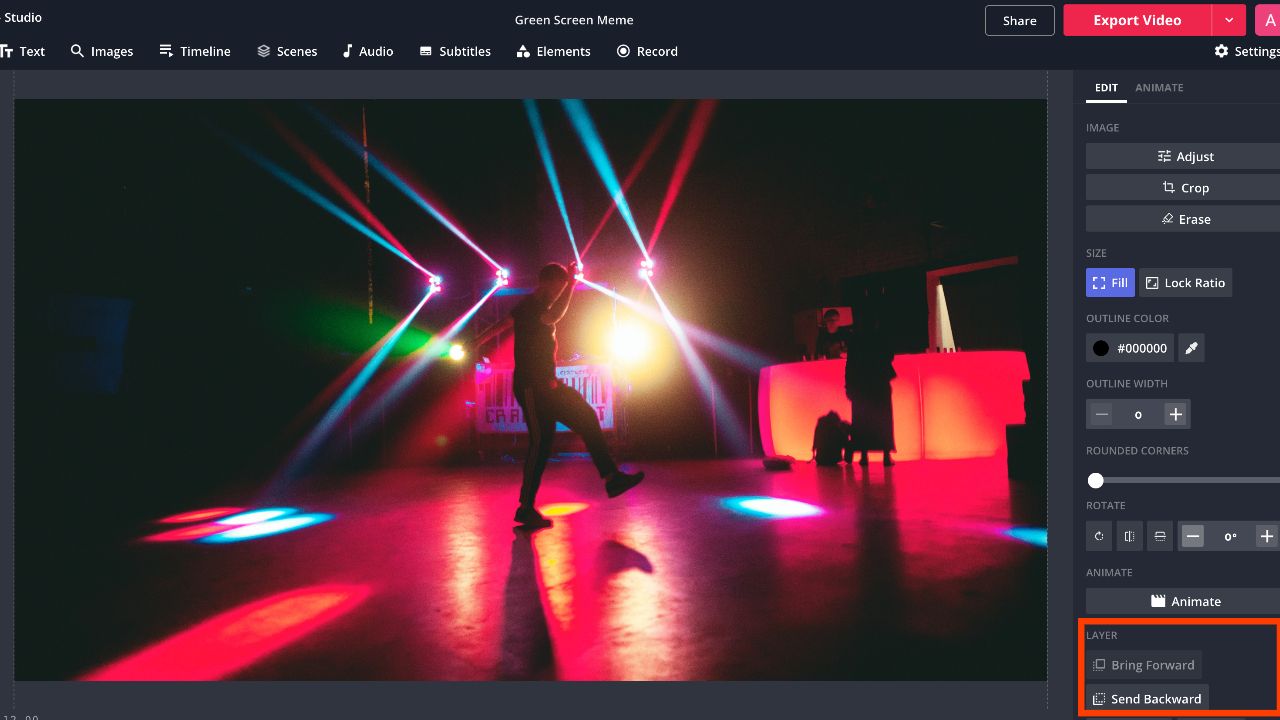
You can add a caption using the Text tool and add animation. If you want elements to appear at different times, click "Timeline" and drag each clip to the desired time.
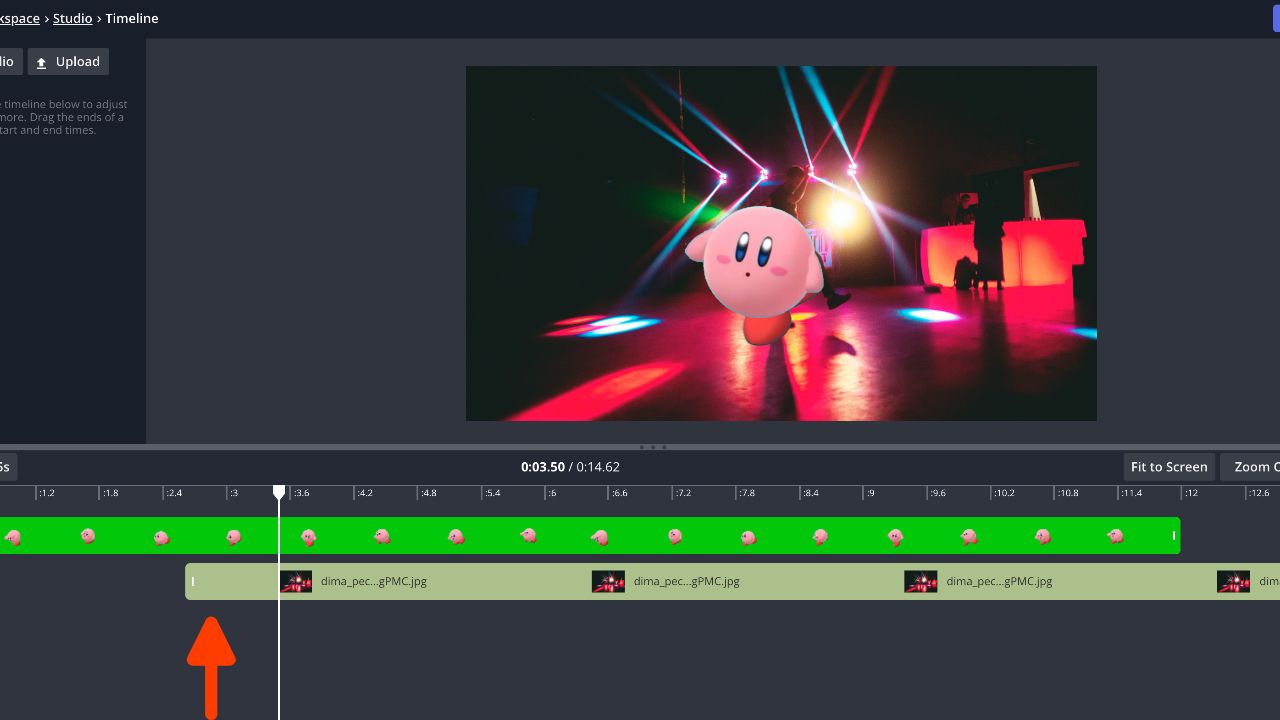
Step 5: Finish and Share
When you're finished previewing the meme, click Done then Export Video. Once the meme is finished processing, you can share it using the link provided or click Download to share with friends!
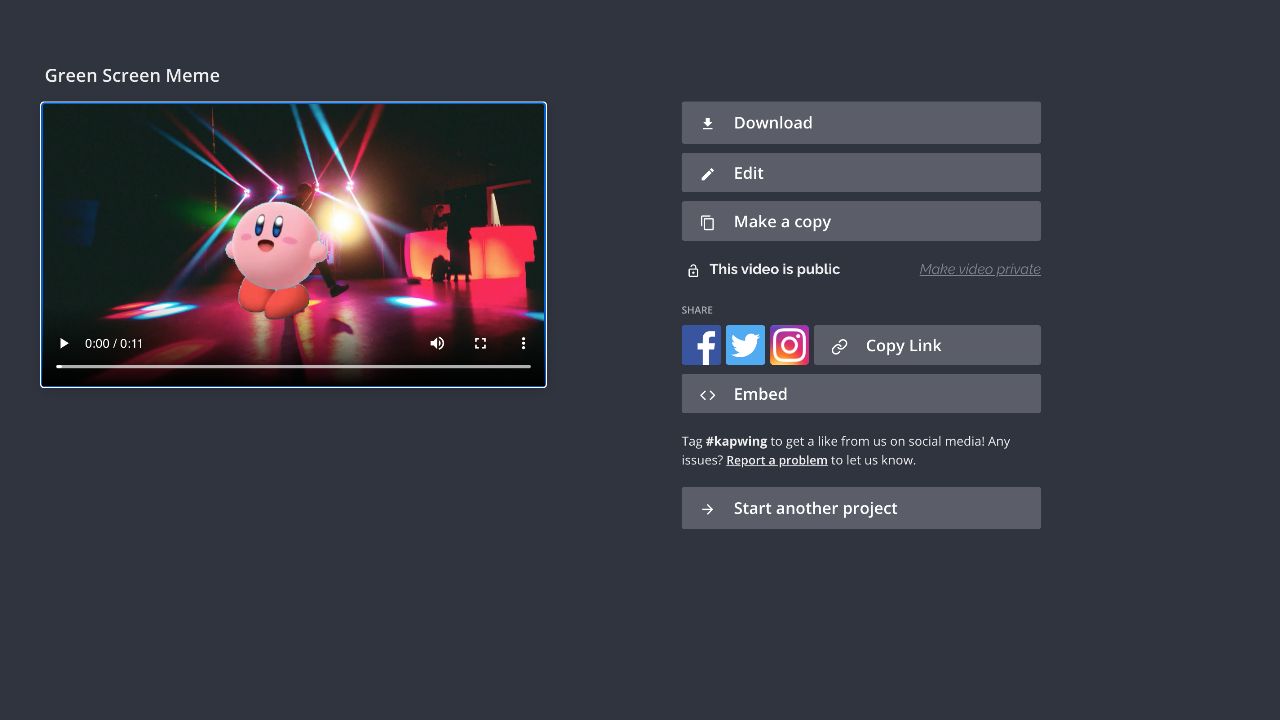
Check out our green screen meme templates below to begin making your own! To find more content like this, check out Kapwing App on YouTube and follow us on Twitter @KapwingApp.
- Cat Vibing / CatJam Green Screen Meme Template
- Cat Vibing to Ievan Polkka Street Drummer Music Meme Template
- Shia LaBeouf Just Do It Green Screen Meme Template
- Happiness Comes From the Simple Things Green Screen Template
- Triggered Meme Maker
- Windows Error Video Effect Template
- Doggface Fleetwood Mac "Dreams" Green Screen Template
- Default Dance Fortnite Green Screen Meme Template