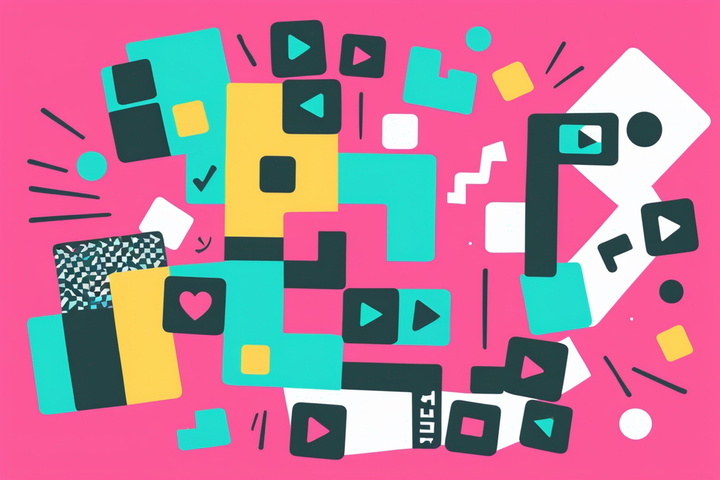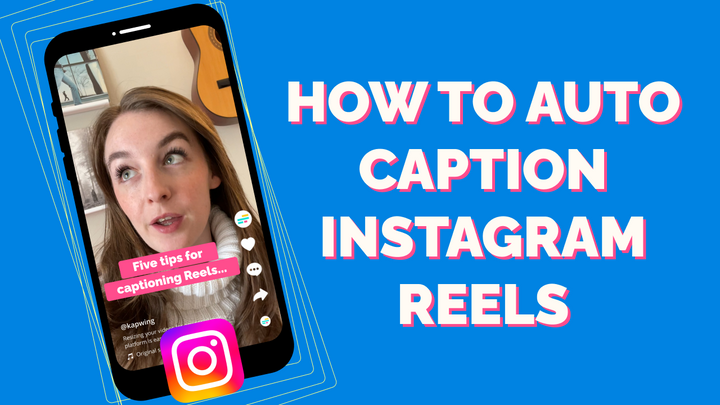How to Add Music to Instagram Posts
Adding music to your Instagram post creates a more engaging multimedia experience. Here are Kapwing's key tips for success.
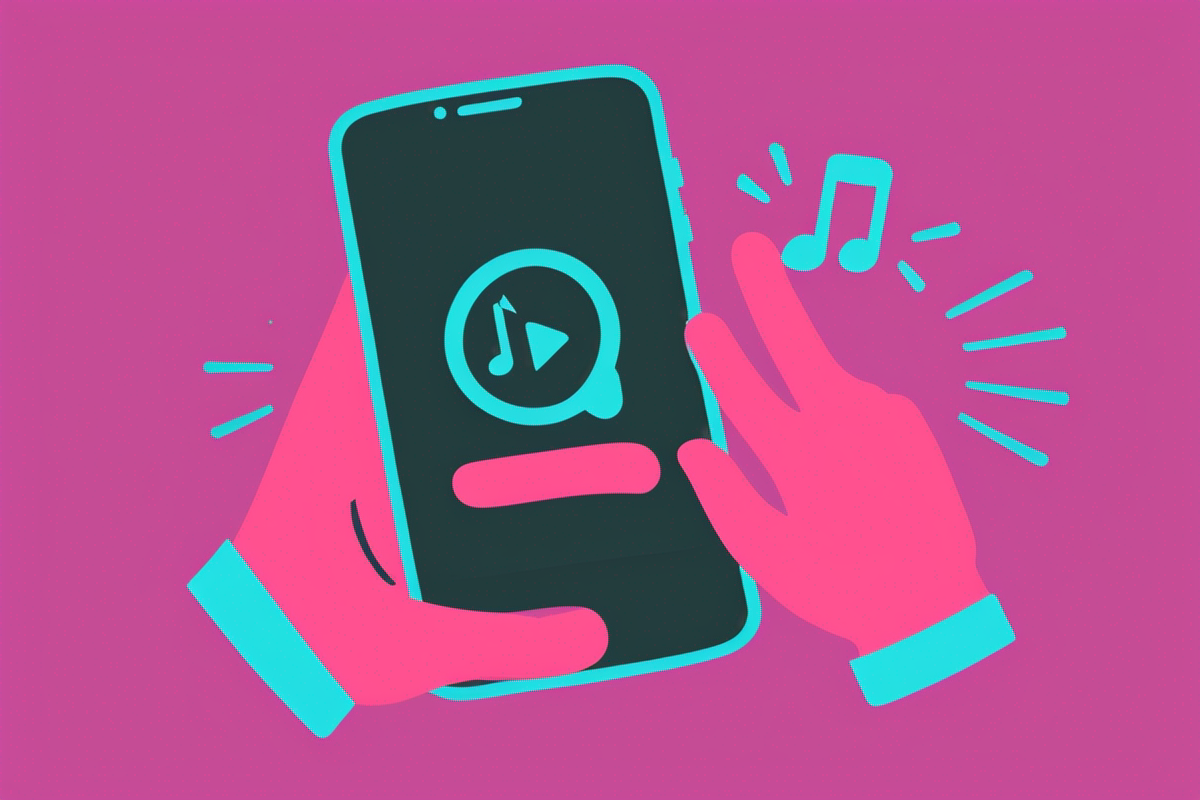
Browsing the Instagram feed, you may come across posts or albums with a music note icon and song name. If a creator uploads multiple pictures in an album, the music will continue to play as the viewer swipes. Adding a song to an Instagram post is easy, although you'll need to follow a few more steps than the "Music" button in the Reels and Story editor.
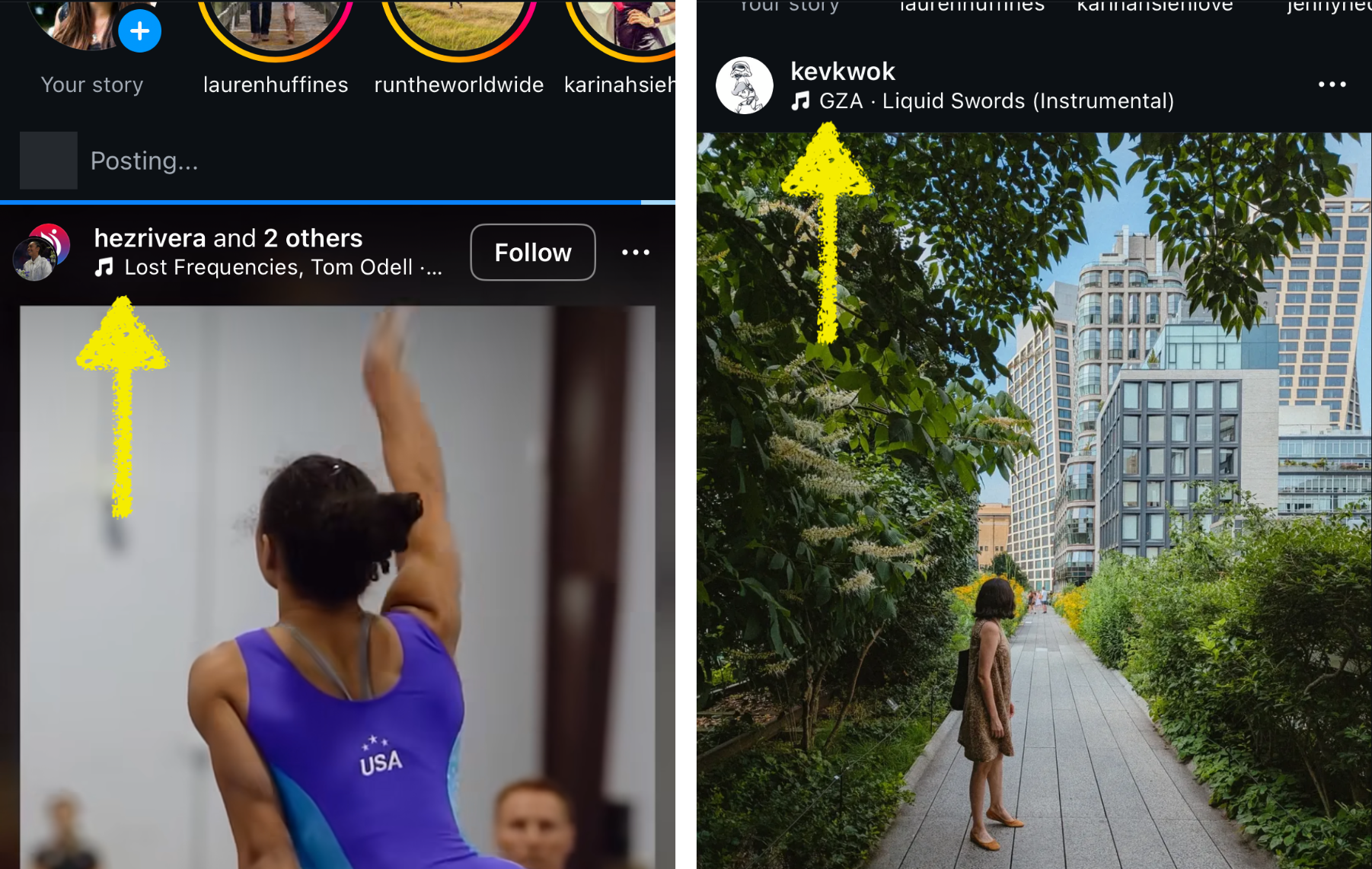
This article explains how you can add music to your Instagram post and helps creators troubleshoot issues they may run into. Complete with extra tips on using third-party sources to make your Instagram post unique, friends will soon be asking 'How the hell did you do that?' in your DMs.
How to add music to your Instagram post on iPhone and Android
Adding music to an Instagram post follows the same process for both iPhone and Android users. There are four easy-to-follow steps.
- Tap the Plus icon at the bottom of Instagram, then select 'POST' out of the options that include 'STORY, 'REEL', and 'LIVE.
- Take a photo or choose an image from your phone's library. To add music to multiple photos in a carousel format, select more than one photo.
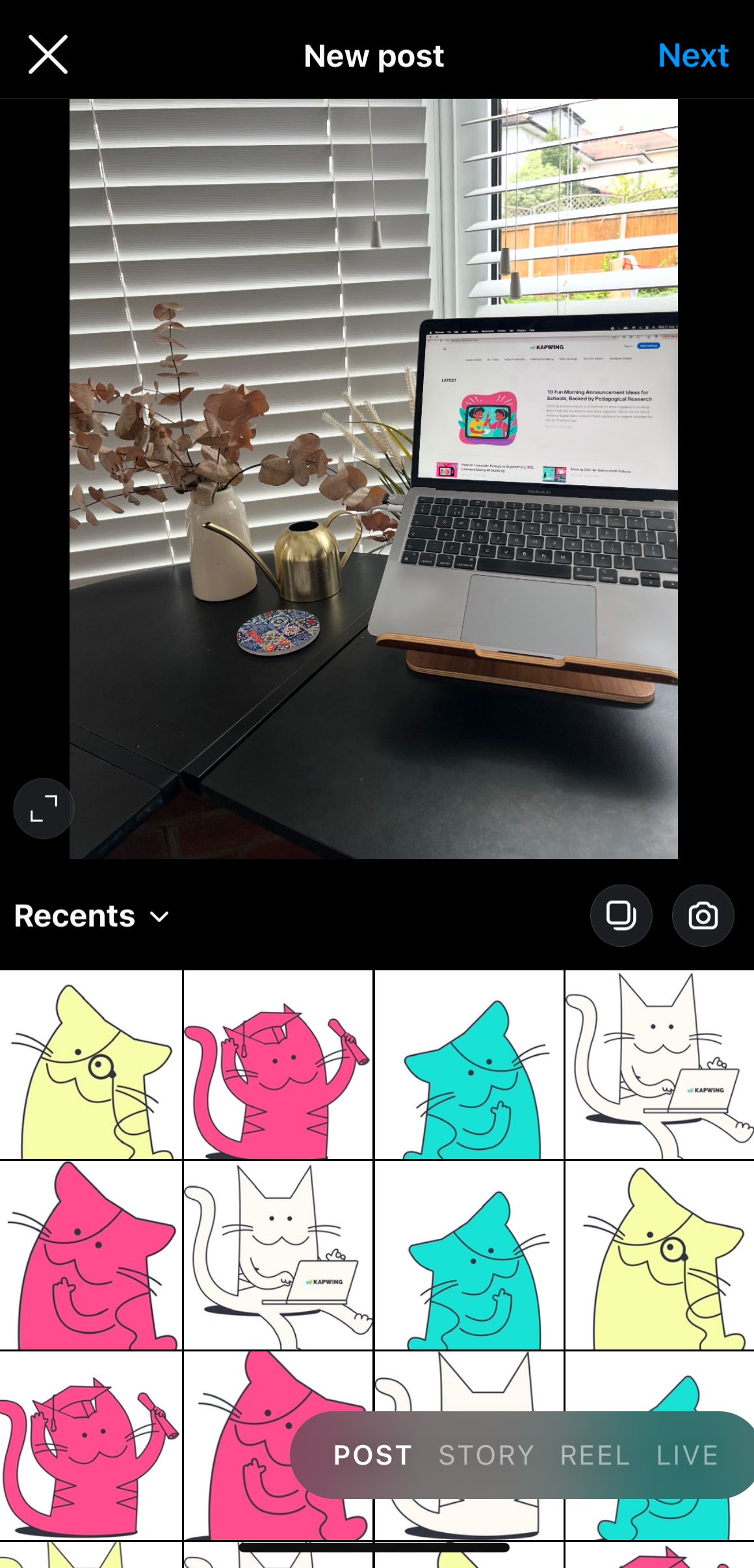
3. Tap 'Next' and a selection of songs will appear. Select a song from the list or search for a song by tapping 'Browse'. Use the sliding bar to choose which section of the song you want to play.
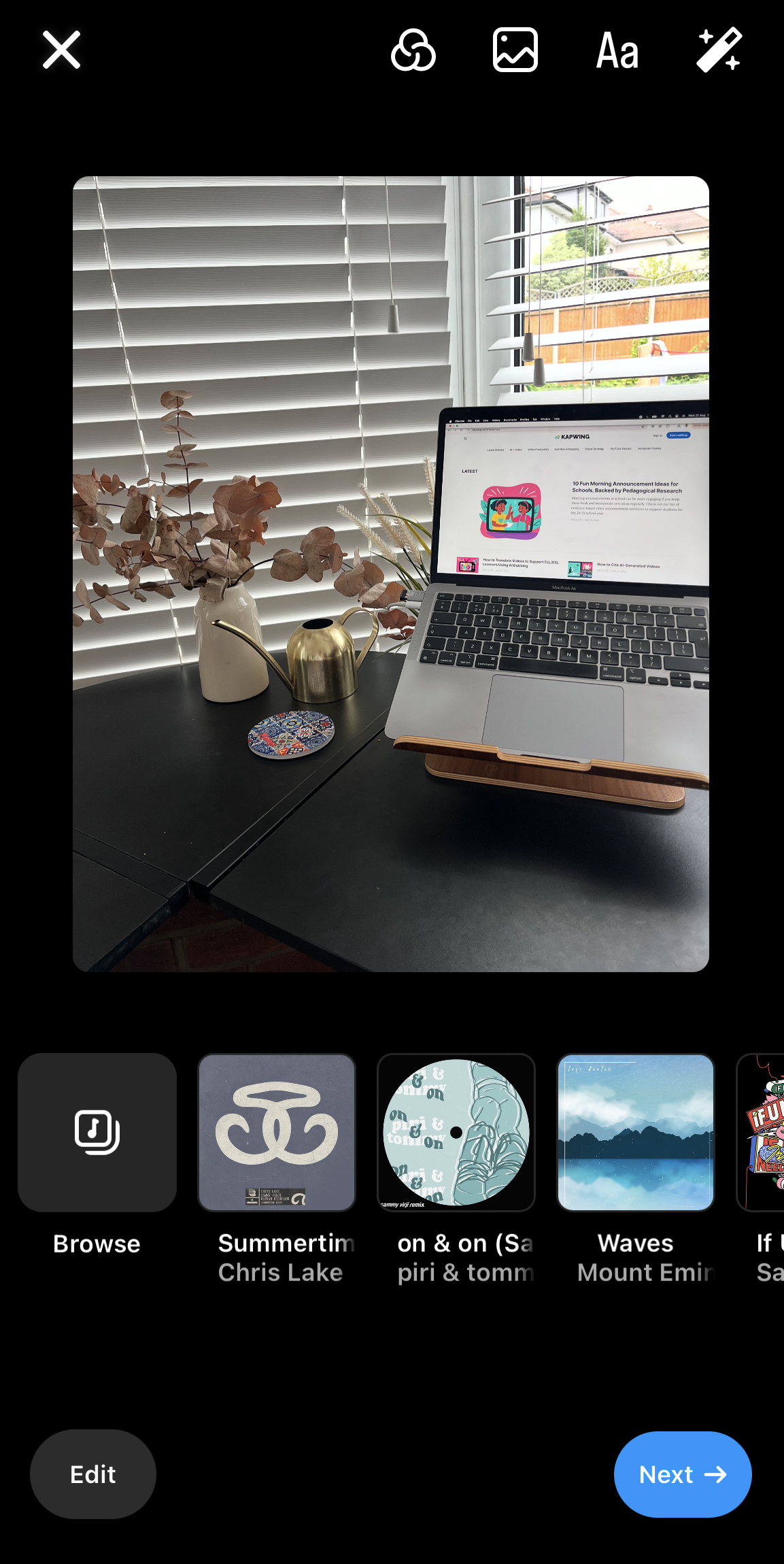
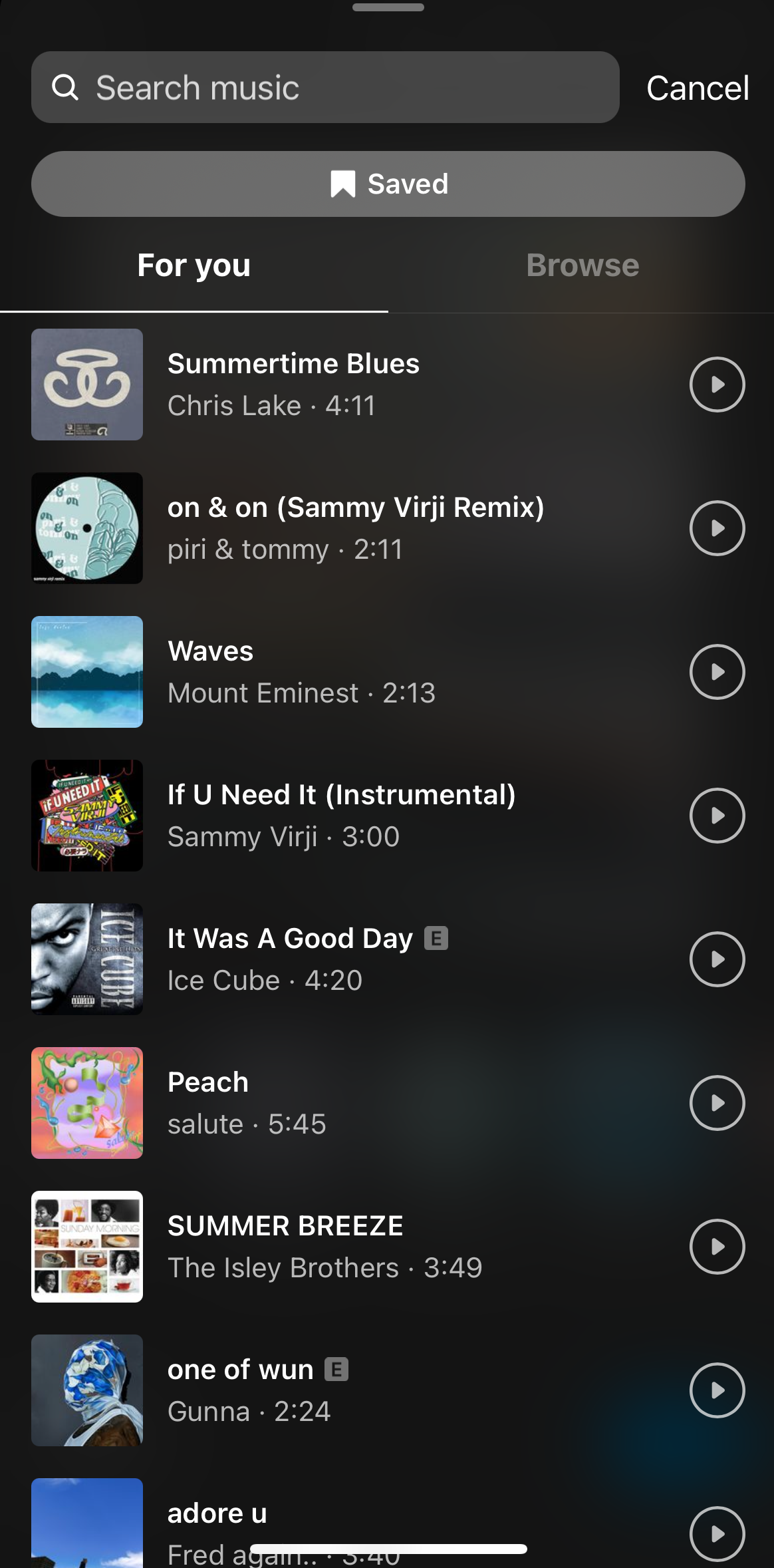
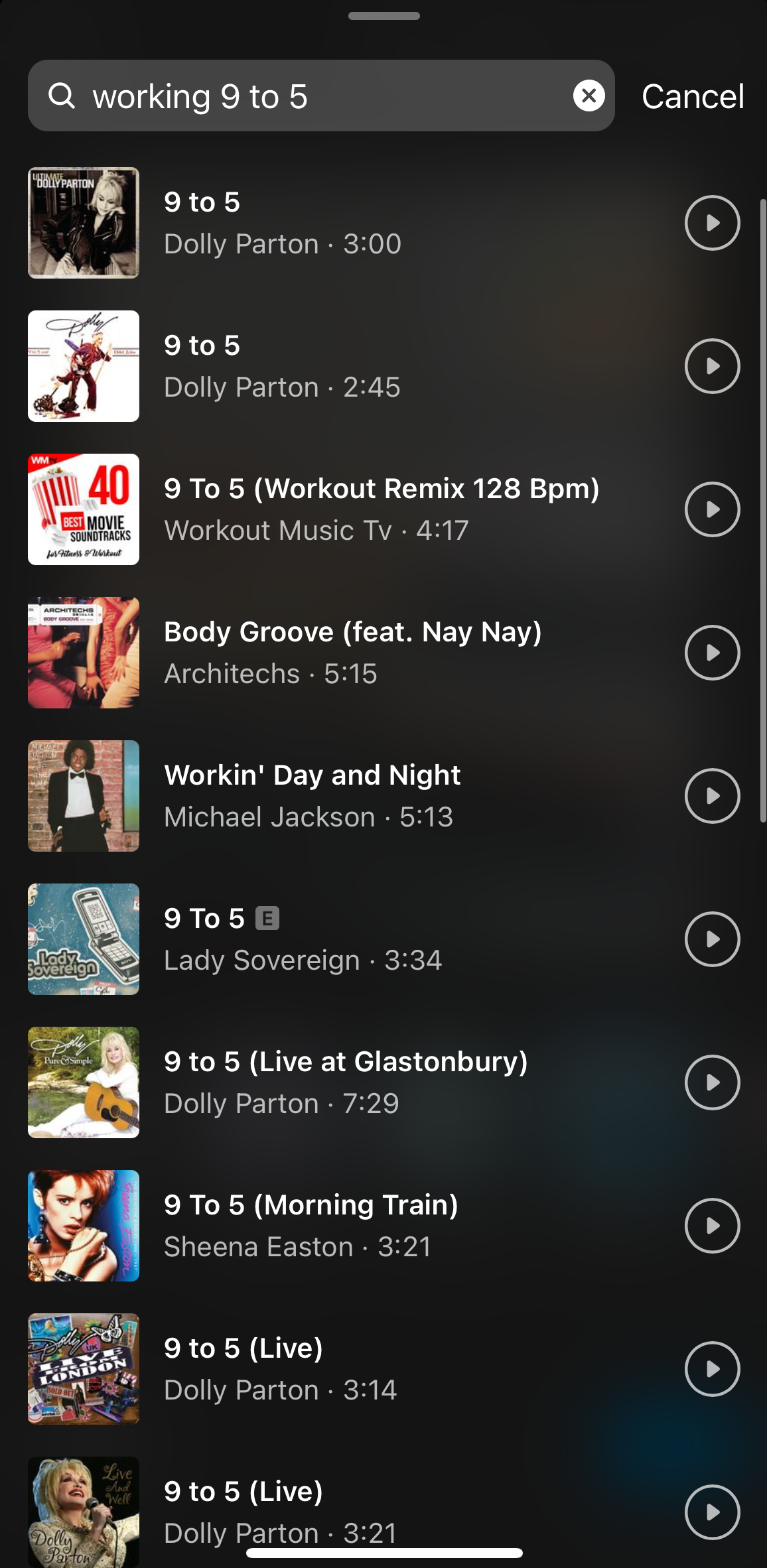
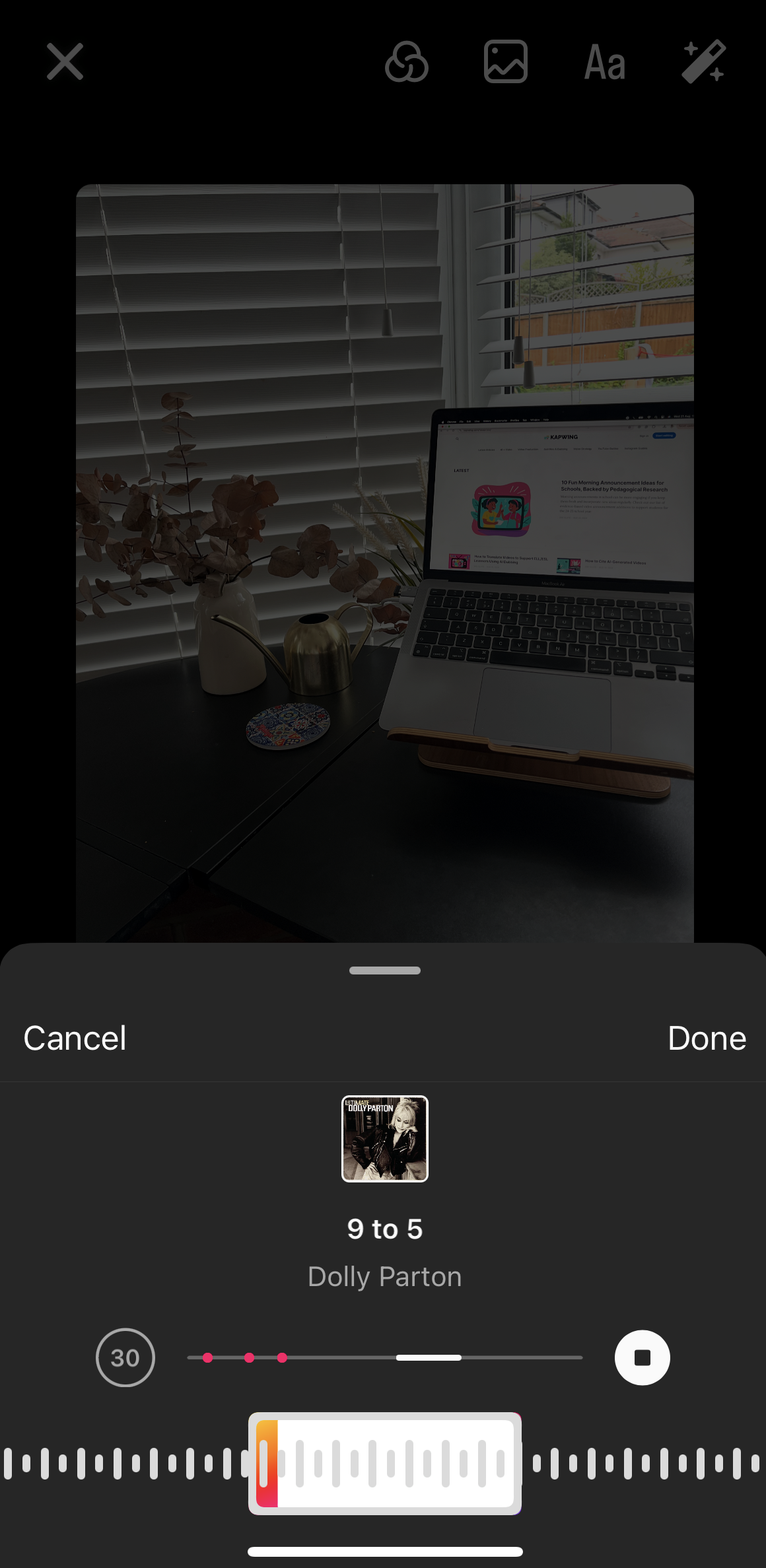
How to add music to your Instagram post by browsing a song and selecting a 30-second timeframe
4. Clip segment: Choose the duration of the music that you want to play. The default is 30 seconds, but you can change it to anything from 5-90 seconds. Move the slider to adjust the section of the song you want to highlight. You might consider starting with the snappy chorus, for example, so that it plays when someone sees your post.
5. Caption and Tag: Select 'Next' and you will be at the final stage of your post, where you can add tags, captions, location, and more. Use the 'Share' button to post the finalized content.
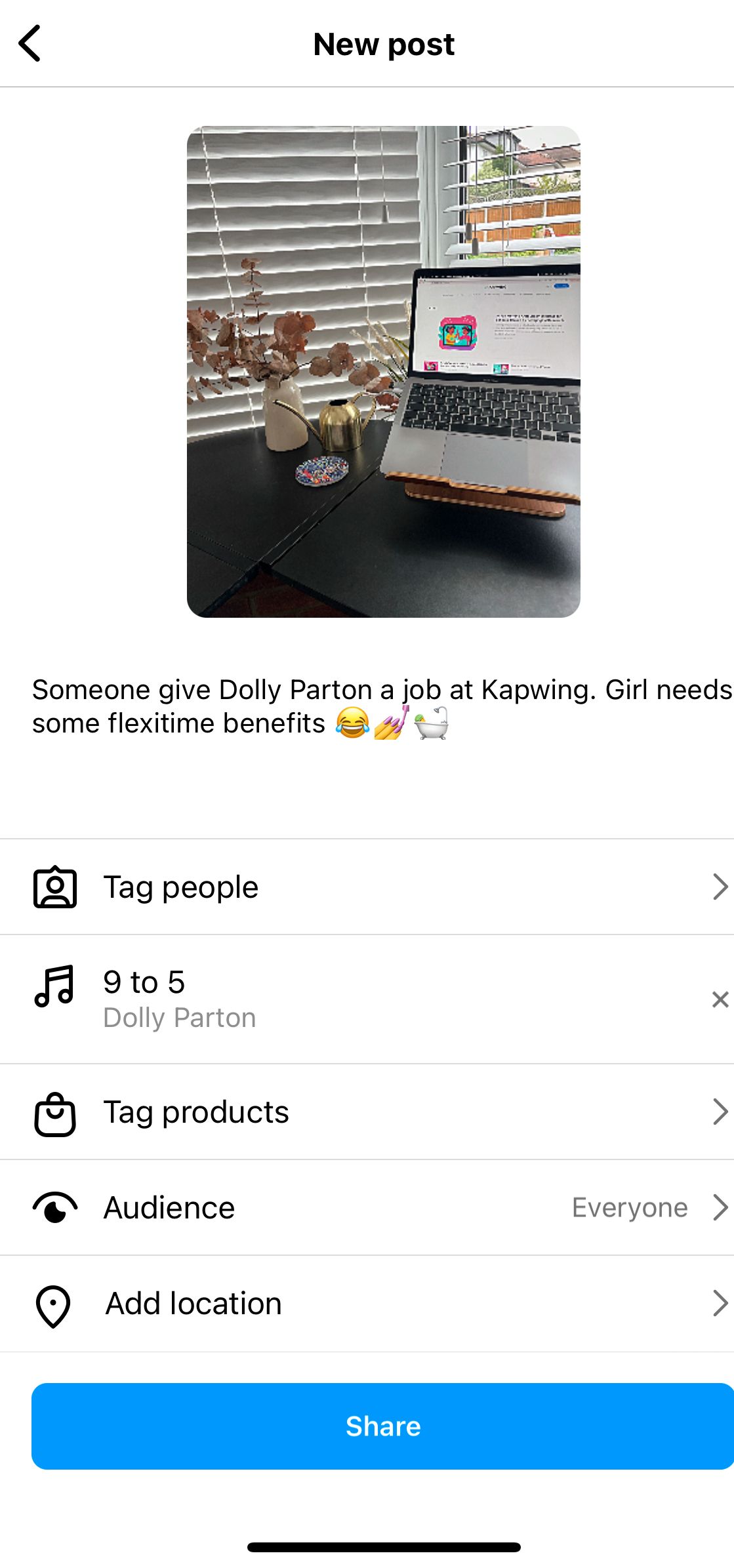
Once you post the gallery of images, the title of the song will appear just under your username, in the same area as the location tag, with a music note icon. The location and song name will rotate every few seconds so that someone can see what music is tagged to your post. If someone clicks on the song, they can "View audio details" to see other posts with that music, save, and share the tune.
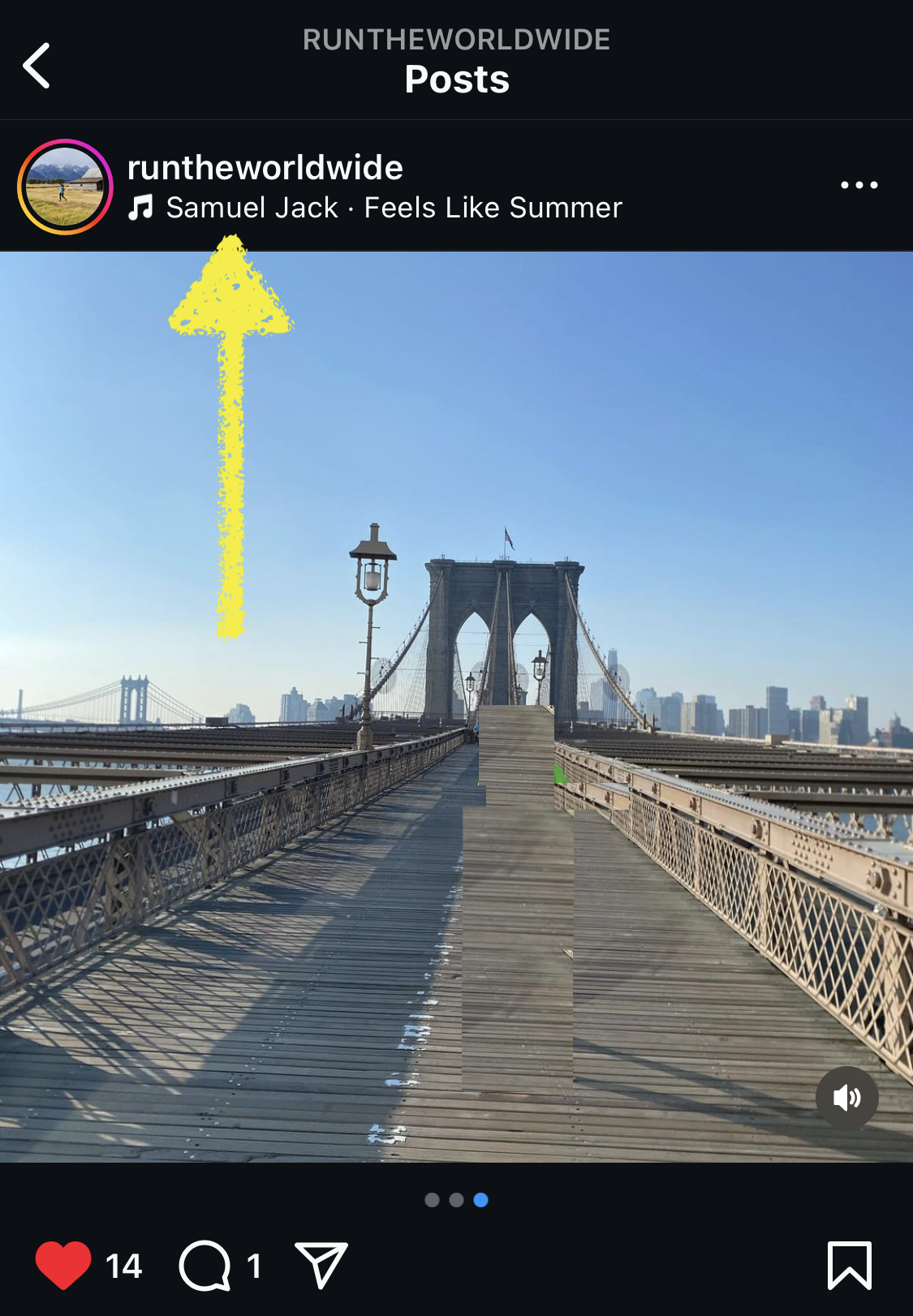
Can you add music to an Instagram post using a desktop computer?
No, currently you can not add music to an Instagram post from any online browser. Using Instagram on a desktop computer, you can only complete three actions: select a picture from your desktop, crop the photo, and add a filter. If you'd like to upload an image with music, you'll need to combine them and export as an MP4.
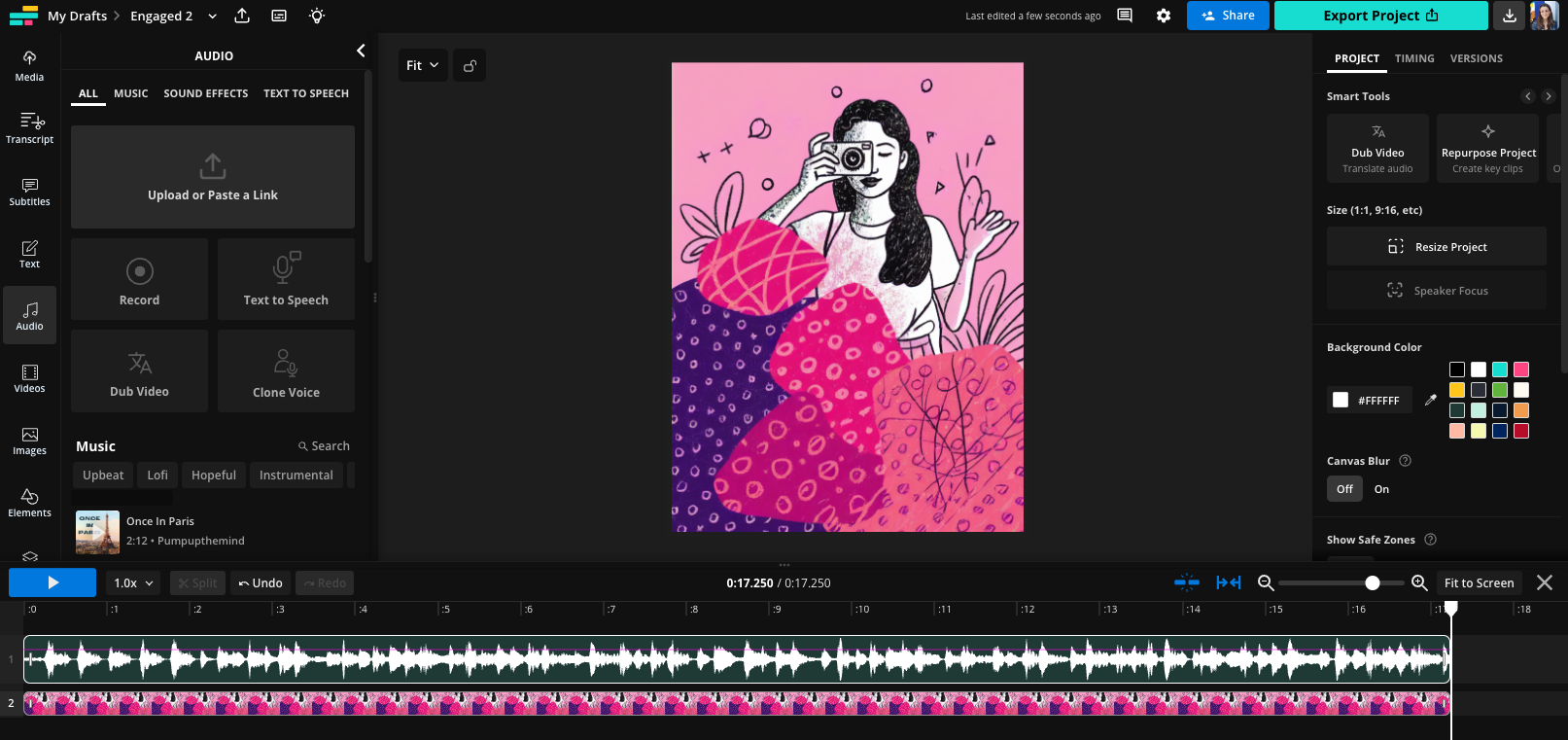
Also, music will not play if someone views your post on Instagram from a computer. The music will only play in the app.
Can you add music to an Instagram post with multiple pictures?
Yes, you can add music to a single photo post or an album with 2-20 pictures. Start the process by selecting the 'Plus' icon at the bottom of Instagram. Choose multiple photos by tapping on them and ensuring a 'check' appears in the top right-hand corner of each image. Click 'Next' to add music that will appear across all of your selected pictures.
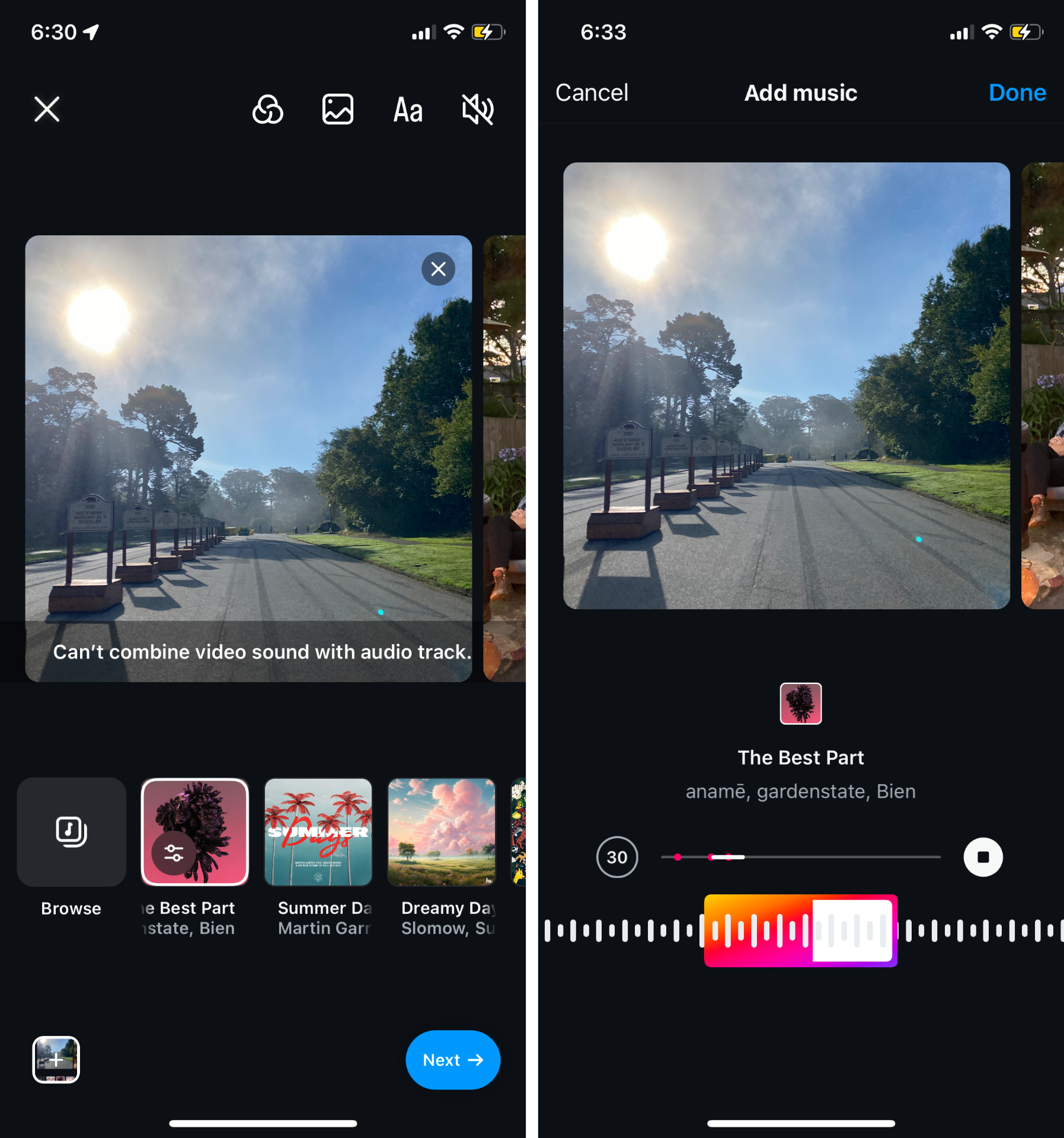
If your album has a video in it, the video will be muted when you add music. Instagram is not able to combine the original sound with the added music; you'll have to use a third-party app if you want to merge the soundtracks together.
Can you add music to an Instagram post after posting?
No. Once you post a photo to Instagram, you cannot add another song or edit the music already applied to the post. The author's edits are limited to the location, caption, tags, the AI label, and paid partnerships.
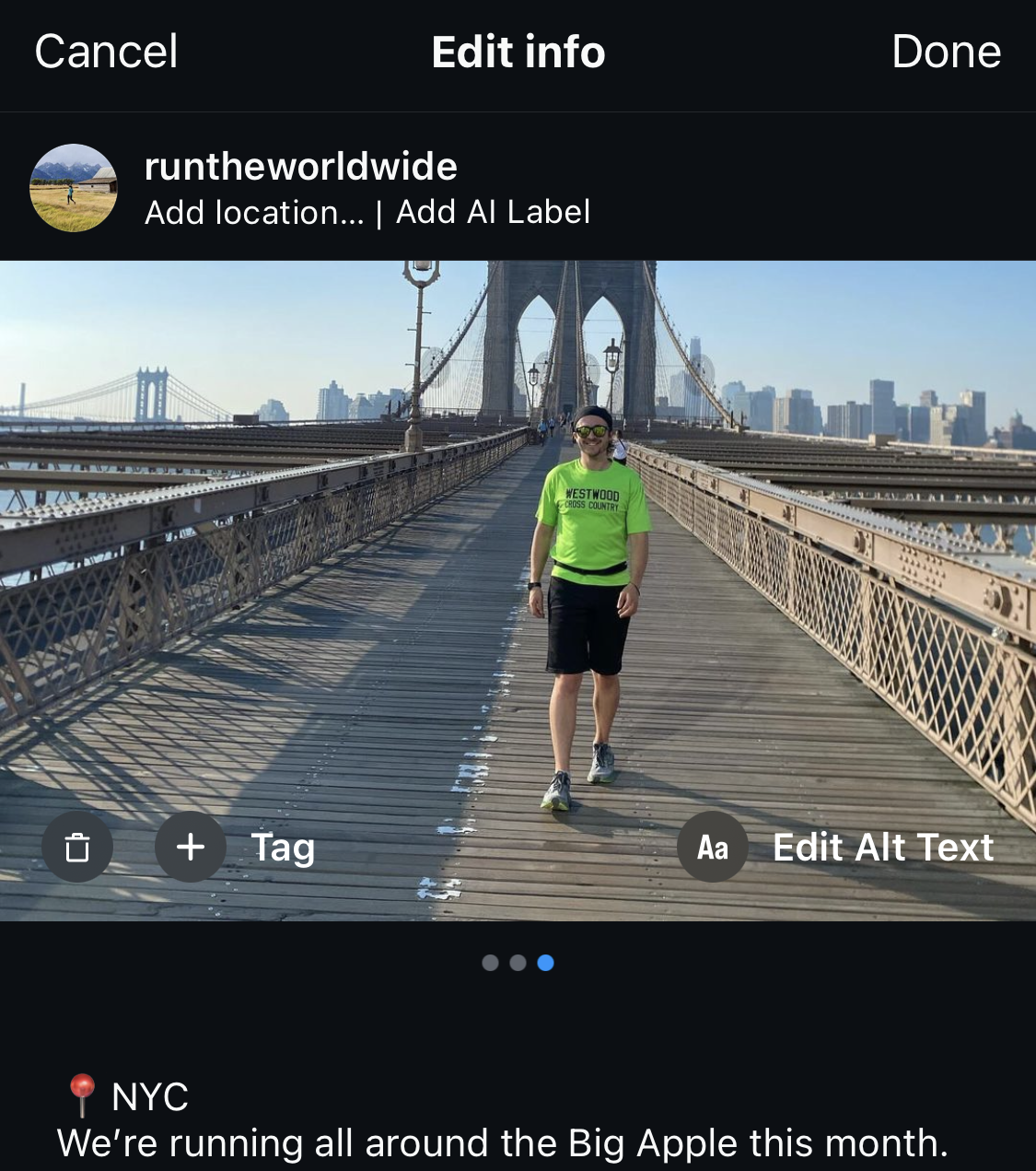
Our advice to content creators is to be meticulously careful before hitting the 'Share' button. If your post is active for a few hours before noticing that the music is missing, you have two options.
The first option is to leave the post published as it is. Ask yourself: how is the post performing? And is music a necessity for success? Secondly, you could delete the post and upload it on another day.
If you delete the post and immediately re-upload it, you may see a negative impact on the reach of your post, as Instagram penalizes reposting the same content over a short space of time. You may consider waiting 1-3 days before re-posting to maximize your audience reach.
Can you add multiple songs to one Instagram post?
Not on Instagram. There is one song for each image carousel. The song plays continuously as the user swipes between photos, so you also cannot control the timing of the music with the images.
If you want to add multiple songs to either a singular image, you'll need to attach the image and music together using a third-party tool before uploading it to Instagram. Here is the guide on how to combine images and music together in Kapwing, a free audio editor:
- Picture: Upload the photo you want to share on Instagram
- Music: Upload the songs you want to play, either as an MP3 file or as a YouTube URL.
- Timing: Use the video timeline section at the bottom of the page to select the section of the song that you want. (Kapwing also has a catalog of royalty-free music and sound effects you could use.)
- Export the project as an MP4 and download the file. You can now share it on Instagram
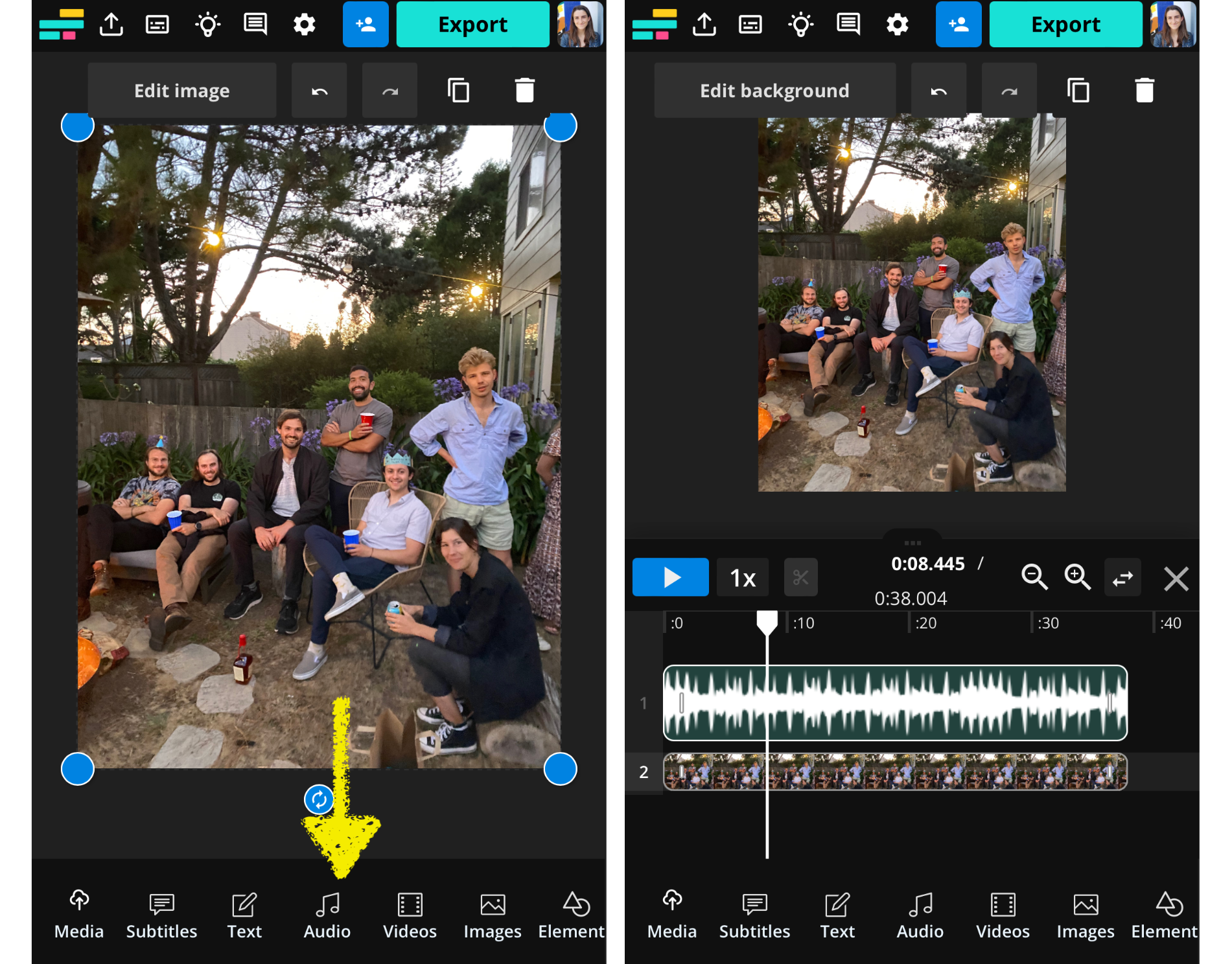
5. Repeat for each of the images and songs that you want in the carousel
How to add music lyrics to an Instagram post
Unlike posting a video, you can not automatically add lyrics or manually create them using a text tool when posting a photo.
Instead, you can use a third-party editor like Kapwing to add lyrics with word-by-word text animations as an overlay on the image.
- Add your image and music to Kapwing (uploading a song can be as easy as converting a YouTube URL via the 'Add Media' section)
- Once you have both the audio and image on your timeline, use the 'Auto Subtitles' tool to automatically create lyrics to your song, customizing the font, color, and size at the same time. Or, you can manually type each lyric and time them out of the timeline.
- Reduce the number of "Characters per subtitle" to ensure just one or two words appear on each line. You can also adjust the "Transitions" and "Animations" to add more pizazz to each line of lyrics.
- Export the project as an MP4, view and download the video, and upload it to Instagram.
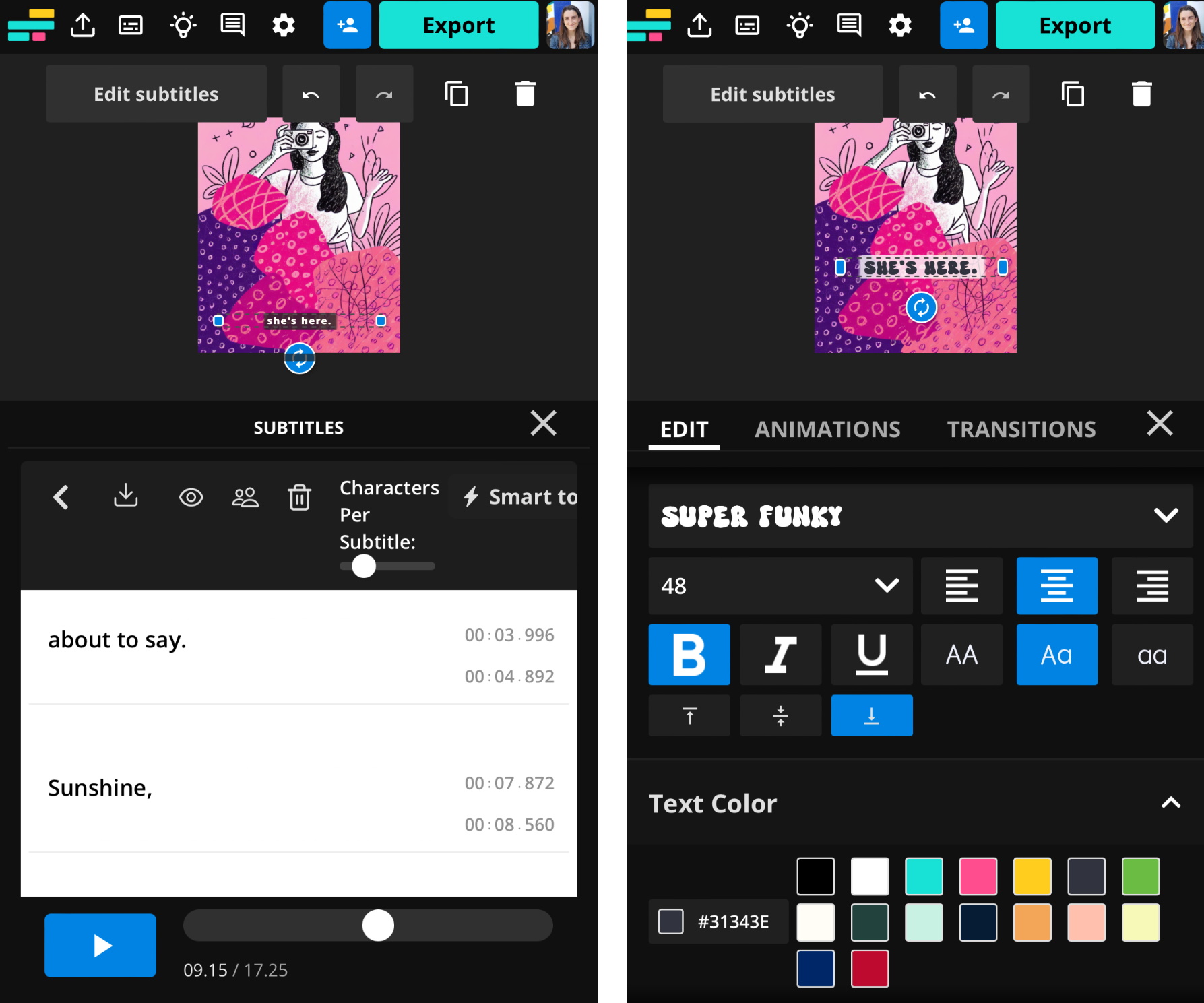
Why 'add music to Instagram post' is not showing on your app
Due to conflicting licensing agreements, the 'add music to Instagram post' feature is only available in seven countries.
- Australia
- New Zealand
- France
- Germany
- Sweden
- UK
- U.S
If you are based outside of these countries then you will not be able to access the feature.
Kapwing recommends that content creators keep all of their apps updated to stay on top of the latest tools and trends. If the 'add music to Instagram post' feature is not working while you are located in one of the approved seven countries, your first action should be to ensure your Instagram app has the latest update.
Can you upload your own audio for an Instagram post?
Instagram only allows users to add music that is in their song library. It's not possible to add a voiceover, a recorded song, or a soundtrack that's not available in the licensed library.
To attach a custom audio track, you can upload the MP3 and the image to Kapwing's free Image Music Combiner, download the output as an MP4, and upload to Reels. This will make the sound available to other creators to remix. For emerging artists and musicians, consider this method to share your new singles with your audience. Podcasters may consider adding an audio waveform in the Elements tab to publish an audio teaser.
How to add your own music and songs to the Instagram library
If you're a musician, singer, or songwriter, you may want to create an Instagram post with your own song layered over the top. It would provide a new content opportunity outside of posting clips of your music video.
To do this, you need to sign up with a third-party music distribution company such as DistroKid and TuneCore. Using your chosen distributor, you can add your music to the Instagram Library. Once approved, your song will appear in the Browser section and everyone on Instagram can use it for their Reels, Stories, and Posts.
Thanks for reading! Subscribe to the Kapwing Resources library for more articles about how to navigate the changing landscape of social media using free online tools. Also, check out our post on How to Add Any Music to an Instagram Reels Video if you want to combine music to a Reel when uploading.