How to Share Projects and Workspaces in Kapwing
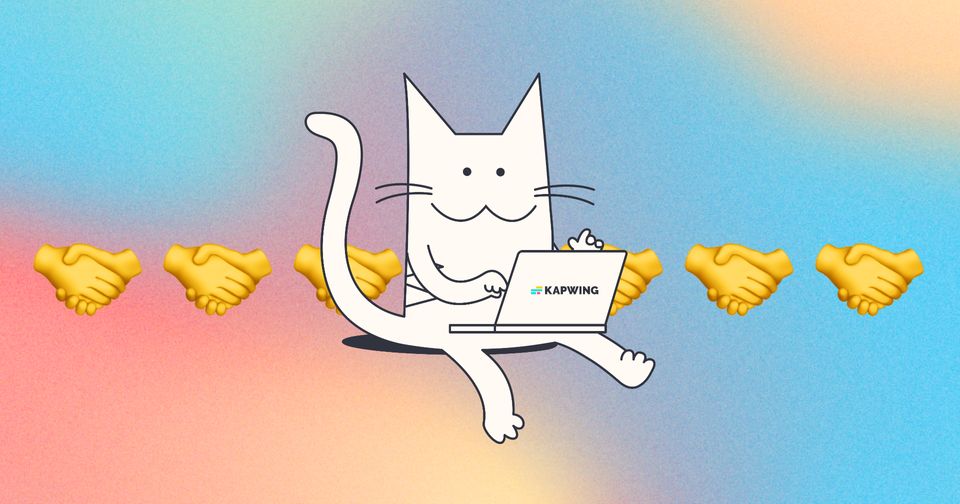
On Kapwing, you can collaborate with others by sharing projects and workspaces with them! When you share your project or workspace with collaborators, they can give feedback, stay up to date with project progress, use the same assets, and work with you in real time - without needing your personal login information.
How to share projects with collaborators
Sharing your project with collaborators allow them to leave comments on your project, as well as make copies or download your project.
To share your project,
1. Export your video
2. Once your video has finished processing, you will be directed to the "final video page" where you can copy the URL to your project
3. You can share this URL with any collaborator
Please note that, if your project is set to "Private", users who are not members of your workspace, will not be able to access your project.
How to invite someone to a workspace
When you invite someone to the workspace, they'll be able to see all of the projects within that workspace, and edit them. If you are in a paid workspace, you will be charged once they join your workspace.

1. From your workspace, click on the "Invite Members" option from the top left or top right
2. Type in the email(s) of the person(s) you would like to invite to your workspace
3. Click "Done" - an email invitation to your folder will be sent
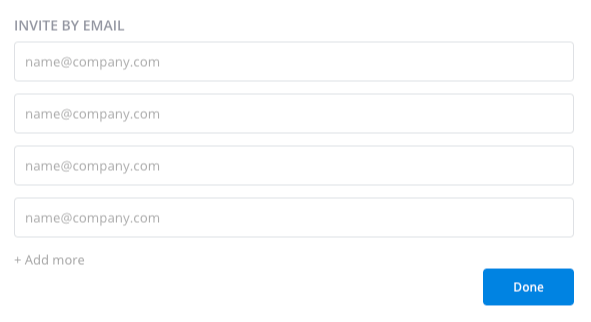
OR
2. Invite them to your workspace by link - copy the link under the "Invite by Link" section
3. Send the link to the user you want to invite to your workspace.

To gain access to your workspace, your collaborator needs to:
1. Open email from Kapwing.com
2. Click "Join Now"
3. Sign in or create account by linking their Google or Facebook account
4. "Accept Invite" again after signing in
Accessing by link:
1. Click link
2. Click "Join Workspace"
3. Sign in or create account by linking their Google or Facebook account
That's it - they'll have access to the workspace that you shared with them to work on content with you!
If I invite collaborators to my workspace, will they also have access to Pro features?
Yes - a Pro workspace covers everyone in the account. If you plan to collaborate with other team members, you can invite them to join your workspace, but note you will be charged for their joining your team and if they leave before their subscription renewal the prorated credit will be added to your account for future charges.
Does Kapwing offer any enterprise plan or licensing for teams?
We do not offer any enterprise pricing plans or special licensing for teams. Instead, when you add a member or multiple members to your Team, you are billed immediately according to the billing cycle (monthly/annual) set when the member(s) joins your workspace. You can learn more about how to use Teams and set one up for your organization here.






