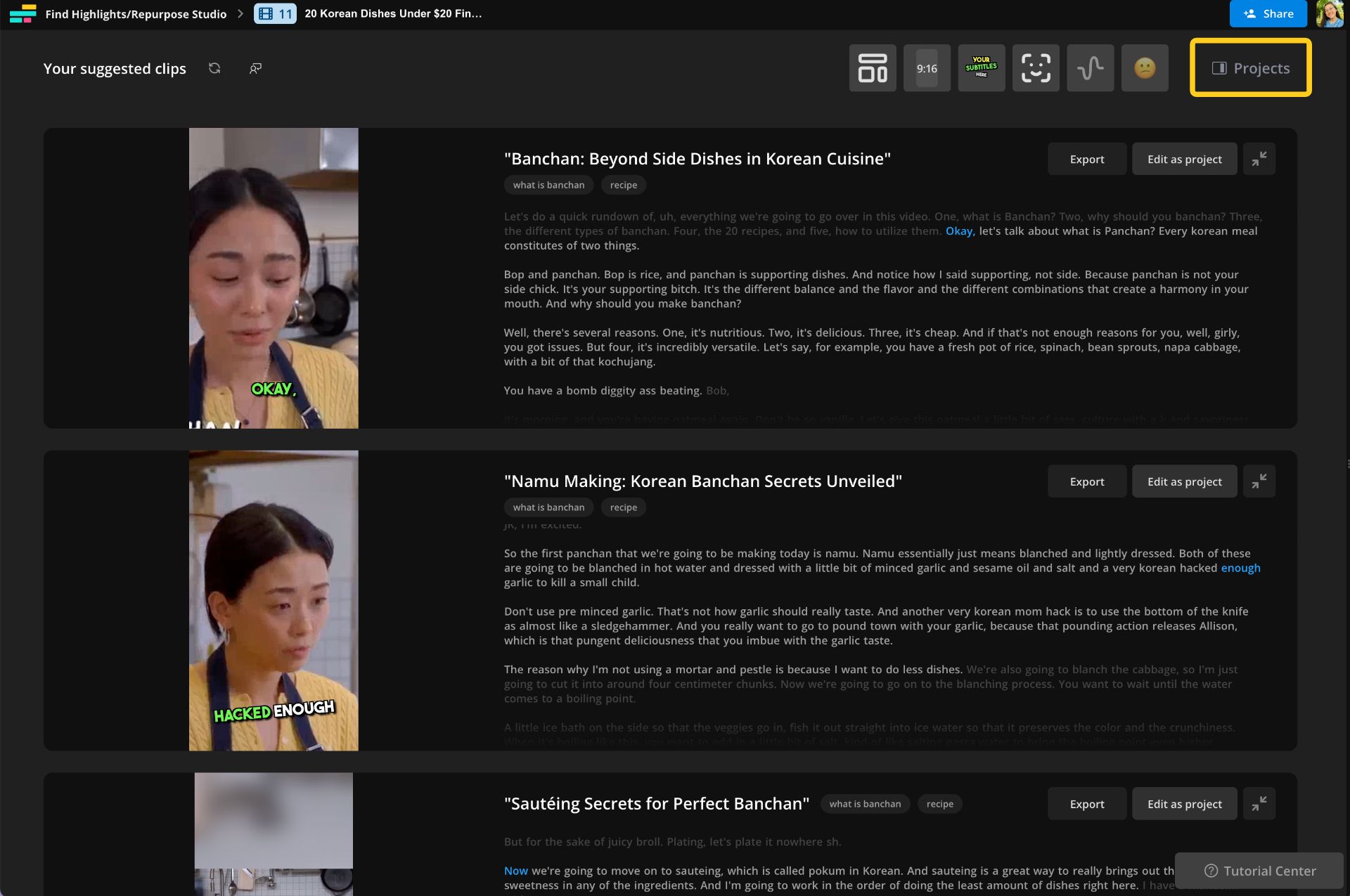Kapwing April 2024 Release Notes
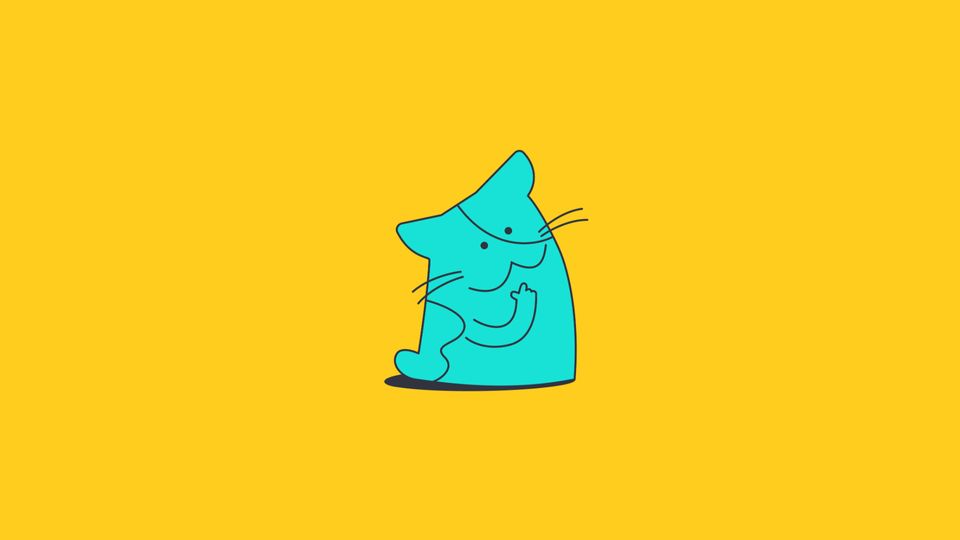
Catch up on the newest Kapwing features and fixes to level up your editing workflow! In these Release Notes, we go over the latest changes to Kapwing, how to use new features, and any known issues. This page is updated with each Kapwing release which generally happens every two weeks. Receive notifications for new updates by subscribing on YouTube and following our Twitter!
New Features ✨
Post to Socials
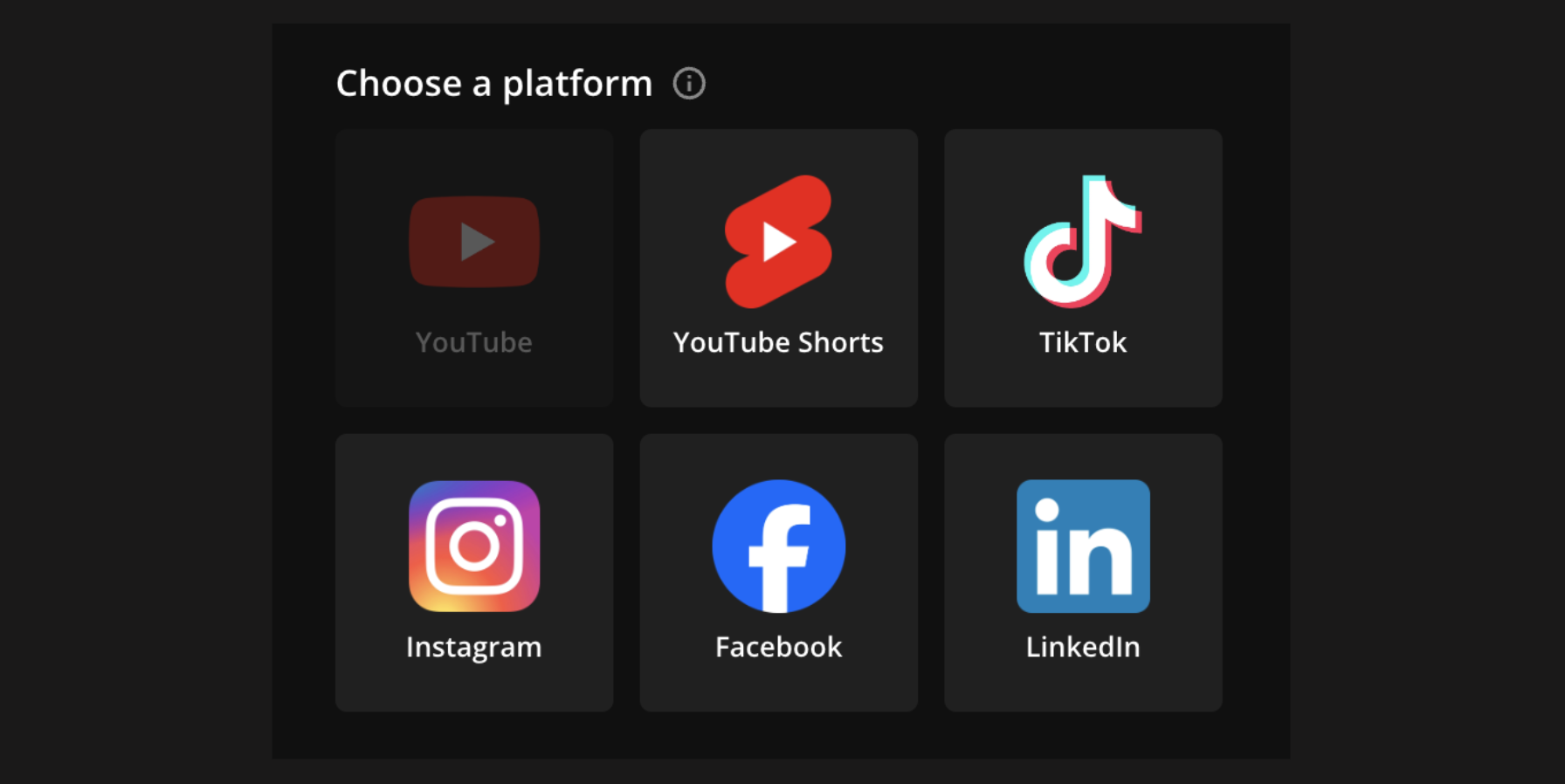
Post your finished clips directly to TikTok, YouTube, and YouTube Shorts with our new integrations. We’re working on adding support for other platforms, too, so stay tuned. Here's how: After you're finished editing a video, click the Export Video button at the top right in the Kapwing editor. While your video is processing, you'll see an option to “Share to socials”. Select this button to publish right to TikTok, YouTube, and YouTube Shorts.
Lip Syncing for Dubbed Videos
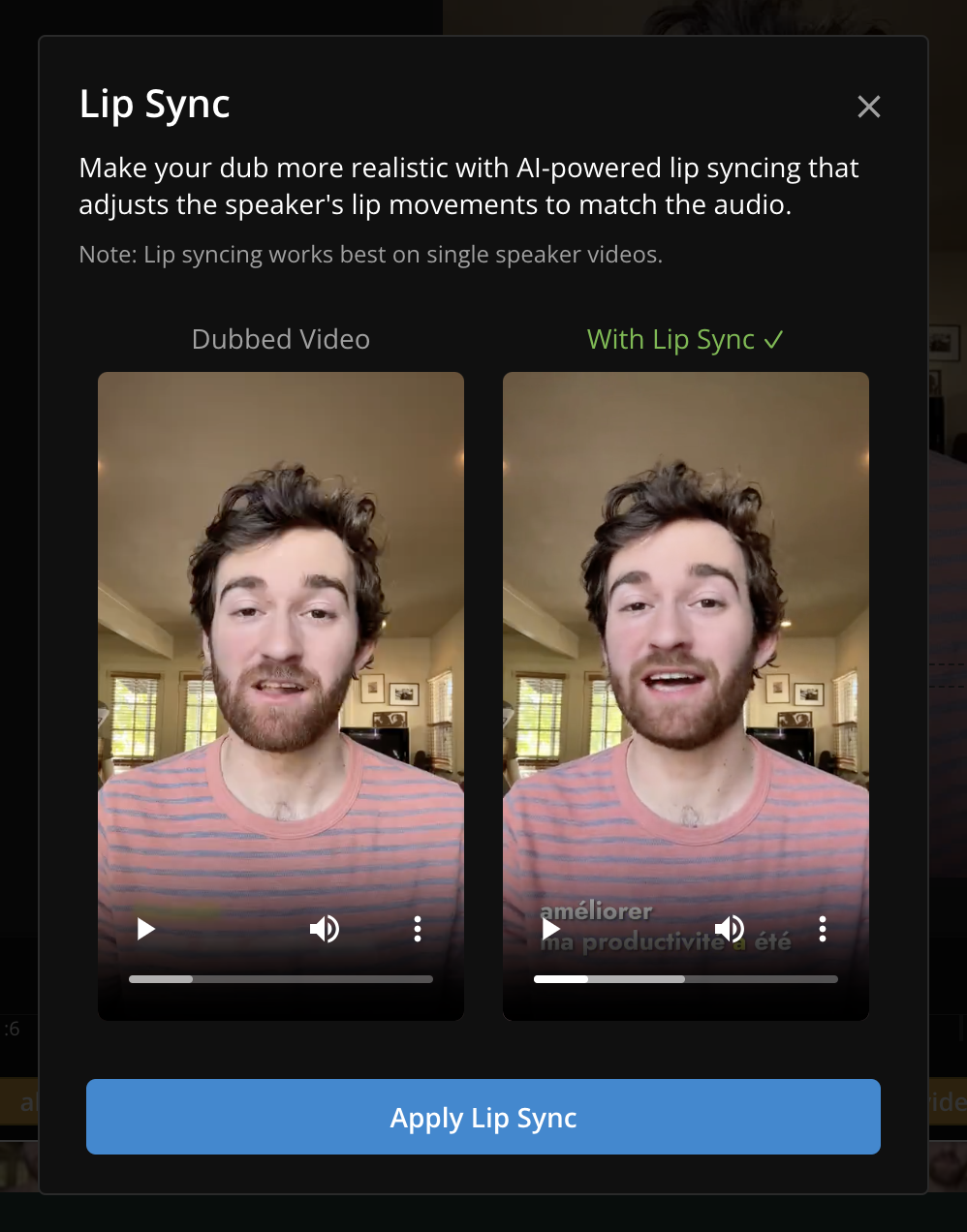
Kapwing's AI-powered dubbing platform just introduced our new Lip Sync feature for 35+ languages. Use Lip Sync to create animations that fluidly match lip movements and facial expressions with spoken audio—all in real time. To try Lip Sync, first dub a video using the Dub Video button in the Subtitles tab. Then apply Lip Sync, which can be found in the Smart Tools dropdown.
Translate Image Text
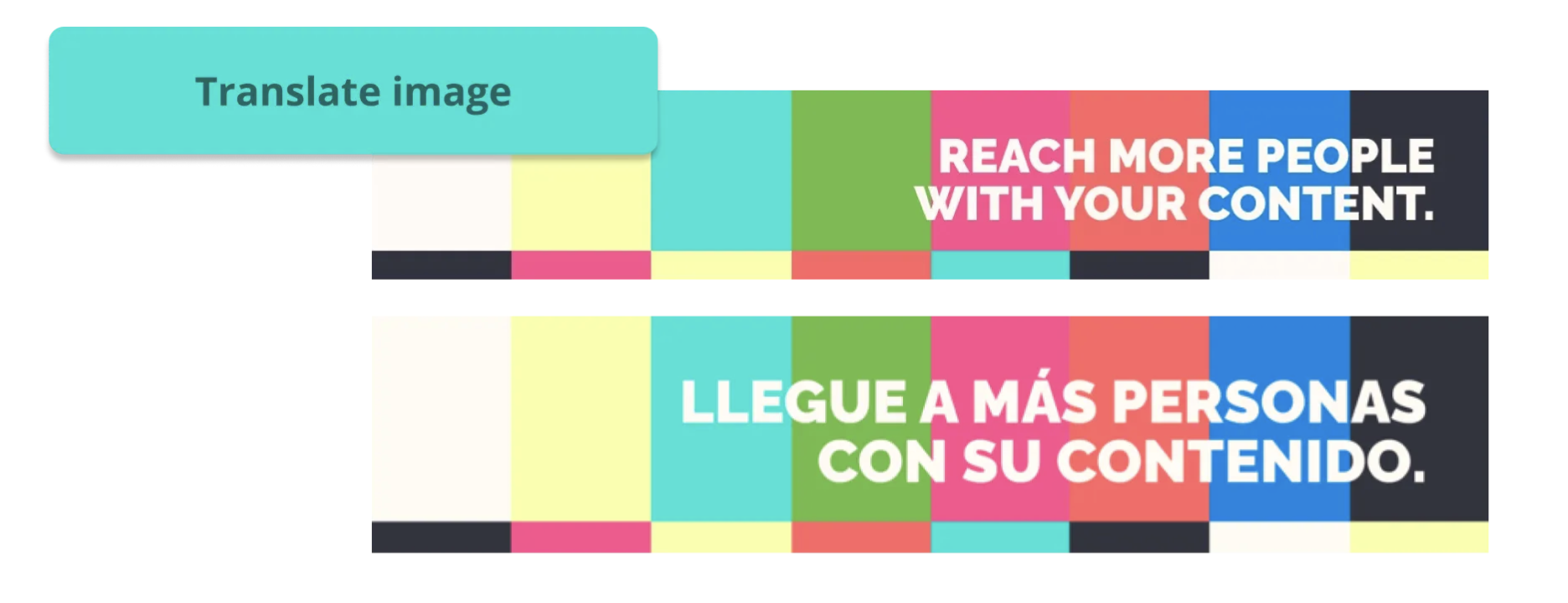
Kapwing can now detect the source language of your image, then translate it to your preferred language in the same color and position as it appears in the original. Choose from 75+ languages and translate the text in an instant, just like magic. Kapwing will swap out the text with the same style, but you can also use our built-in image and text editing features to fine-tune the font, color, and position.
Bug Fixes & Improvements 🛠
- Speaker Focus 2.0 – We're excited to share that we've added two major improvements to Speaker Focus, which is our auto-focus feature in Repurpose Studio. You can now swap between speakers in a single click to focus on the speaker (or reaction!) that best fits the video's footage at that moment. You can also Adjust the clip's framing in seconds so that active speakers or backgrounds are always positioned correctly in-frame.
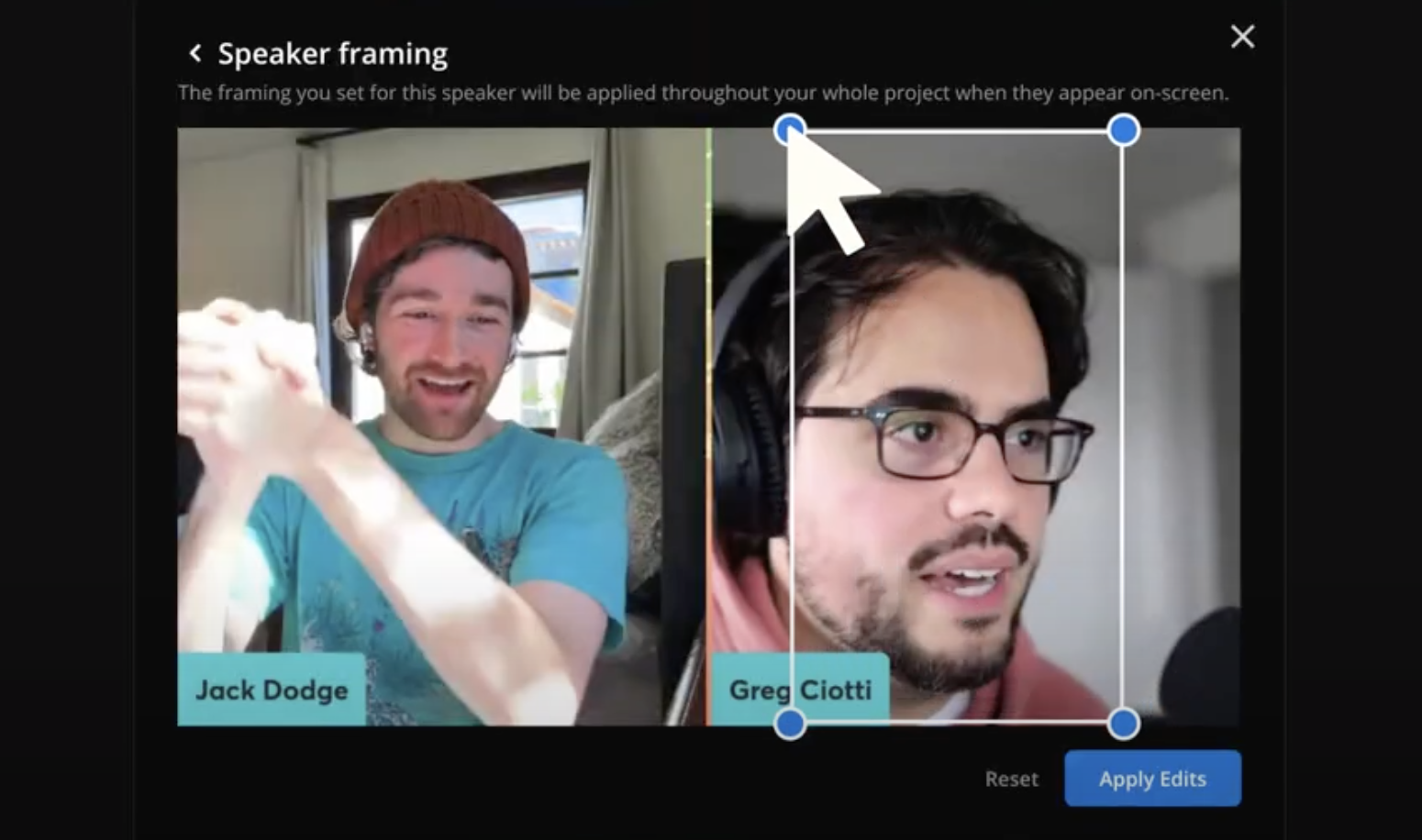
- Resize the projects sidebar in Repurpose Studio – You can now resize or close the projects sidebar on the right side of Repurpose Studio. Drag the edge of the sidebar to adjust or click the icon to close the sidebar.