How to Rename a Project on Kapwing
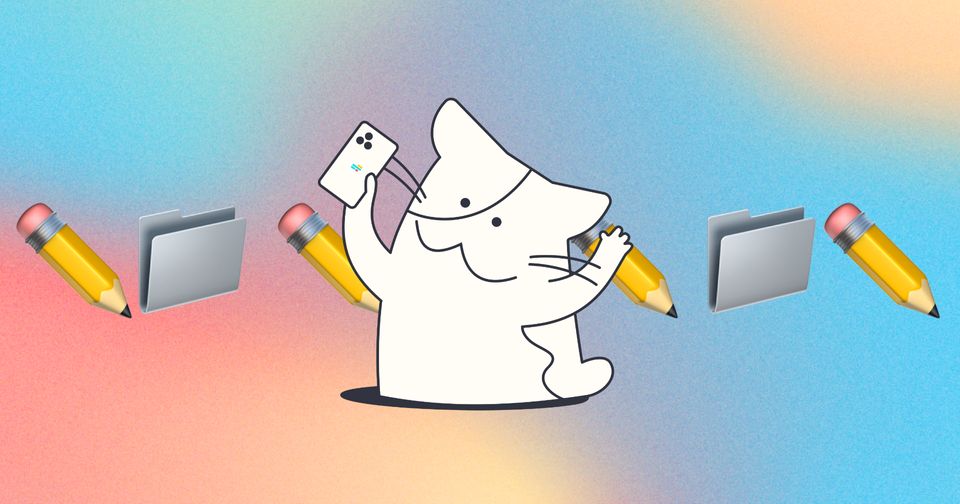
Did your project take on the weird name of the file you uploaded? Do you need to change the name of your projects in your workspace so that they're more organized and easier to search for? It's actually really simple to rename your projects on Kapwing.
There are three simple ways for you to change the name of your project!
1. When you've started editing your project in Studio and you notice that your project name is not what you want it to be, you can just click on the project name on the top of the editor to change it.
NOTE: For images, you have to change the name of your project BEFORE you publish it if you want the file to be downloaded with that name. Currently videos only download as "final_{a mix of letters and numbers}".
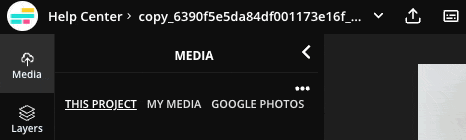
2. You've started your project, or you've published the project and when you go into your folder, you see that the title is not something you'll remember to search later on when you need to find the project again. Or you just don't like the name. Same idea, just click on the project name under the project to edit it.
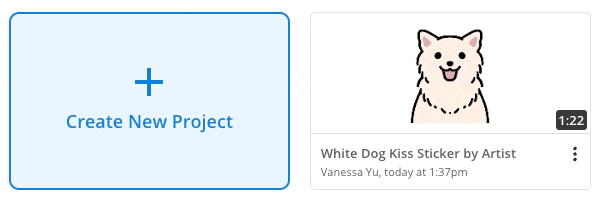
3. So, you've finished your project and you already processed it, but you notice afterwards that the project name isn't what you want it to be. Same technique as the first two, just in a different location. Click the project name above your final project preview on the download page and edit the name.
Additional Resources:
How to Save or Download Your Content from Kapwing
How to Upload Content onto Kapwing
Looking for more help?
Check our Release Notes for tutorials on how to use the latest Kapwing features!






