Common Troubleshooting Tips
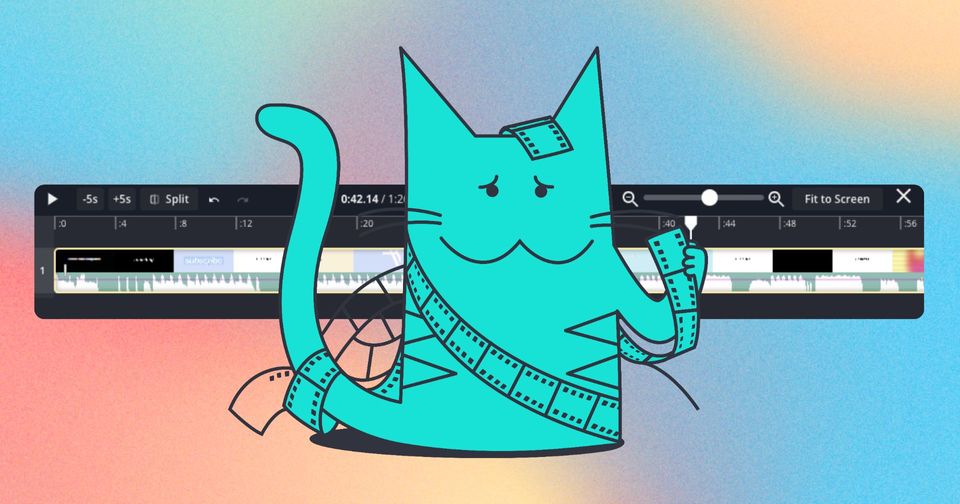
Our Kapwing editor is a best-in-class platform that includes powerful tools and features for any video creation and editing need.
While our platform caters to most use cases, there can be instances where you might face some undesired outcomes like with any other software platform. Here are a few common scenarios and how to help troubleshoot them.
Export Issues
If your project is not exporting, it can be for various reasons. Here are a few common ways to troubleshoot export issues.
Scenario 1: Your Project is Very Large or Has Many Layers
If your project is quite large (takes a while to load completely) or has many layers (images, audio, subtitles, video, etc.), it would be worth considering breaking your project into parts. If you find that your computer's fan whirs loudly or the platform is lagging when you're trying to edit - this could be an indicator that it is a large project.
While we're always working on improving our platform, lowering the number of layers could be beneficial to the stability of the project (avoiding crashing), quicker export and download times, as well as playback speed.
Here's how you can do this:
1. Make a copy of your project by selecting the down arrow next to the project name in the top left corner
2. Within the timeline, find a good place where you'd like to create a split
3. Remember that timestamp and add a split to any layers at that mark
4. Delete all media after your selected timestamp and export (part 1)
5. Within the copy (part 2), visit the same timestamp and remove all media saved in part 1
6. Drag your layers to the beginning (the 0:00 timestamp) and export (part 2)
You can repeat these steps if you want to have more than 2 parts for your project. You could take it a step further and re-upload all segments into a new project which knits the video back together with fewer layers.
Scenario 2: Investigating Potential Bugs
If you have a modest-sized project where scenario 1 doesn't apply, there could be a bug within your project. The best way to pinpoint the culprit would be to:
- Remove one feature at a time - try removing all transitions and exporting again. If you find that the export succeeds, there could be a bug within the transition you used. You can do this process of elimination by checking transitions, shape elements, subtitles, font styles, animations, etc.
- Isolate the problem area - if you've tried by process of elimination and you're still running into export issues, you can try isolating the problem by splitting your project into parts to see if exports still fail ((see Scenario 1 above). If only one segment fails on export but the other succeeds, it's possible the bug lies within that a specific segment of your project.
- Try updating characteristics - if you've narrowed in on the issue (subtitles or transitions, etc.), you can try updating characteristics. Fore example, if you have a custom font, try changing that custom font to one that we offer in the drop-down. Similarly, try updating a transition or animation from your current selection (say 'Fade') to Swipe.
By helping track down the issue, you can contact our team with your findings so we can make sure a ticket is created for our Engineering team. Visit this article for more tips and tricks with Export Troubleshooting.
Audio Issues
If you're experiencing any audio issues within your project, here are a few ways to remedy this situation for your project.
Scenario 1: Auto-Subtitles Says There's No Audio on My Video
During the upload process, if there was an interruption or disconnection this can lead to our platform not being able to read the audio layer from your file although there is one. We've seen that removing the file (use the trashcan icon on the file in the Media section) and re-uploading the same file helps with that.
Scenario 2: My Audio is Out of Sync
For some projects, it might be best to follow the "Export Issues - Scenario 1" steps if you have a very large project file. We've seen segmenting a project can help in some cases. Once the platform is able to process a smaller amount of layers, the audio can become in sync again.
Another tip would be to play with your video Export settings. If you have Export set to 4K, try updating it to Auto to see if that helps with Audio syncing in the final export. This can become out of sync if an export quality is selected that is higher than the actual quality of your video.
You can also detach your audio layer from your video layer to manually adjust the audio to sync properly with the video.
Scenario 3: My Audio Stops Playing In My Export
If you play your exported project and the audio cuts out before the video is over, make a note of that timestamp the audio disappears. You can revisit your project in the timeline at the timestamp to see if there's anything that could be 'obstructing' your audio from laying.
This can be a split in your video or having too many layers at the same timestamp overlapping. It might be best to access what layers are at this timestamp and reorganize the layers so there is room for the audio to play and process without interruption.
Honorable Mentions
The Kapwing editor is stacked with many easy-to-use AI-generated features. Some of these features are through third-party providers. This means that if our AI provider is having a rough day, this could affect some tools within our platform. Rest assured - most issues by our third-party providers are solved fairly quickly.
Our talented engineering team works hard to add new features to the platform while also improving performance and fixing bugs. We may not always have an ETA on when a bug will be fixed but we do our best to get to as many as possible. We appreciate your patience!
If you're ever unsure of an issue you're having or believe this article could benefit from other scenarios, share them with us by contacting our team so we can create a better troubleshooting guide for all Kapwing community members.
Happy creating!
For more troubleshooting tips, visit our Export Troubleshooting and our Editor Troubleshooting guides.






